Topic 1.1.1 – Overview
About the ArchestrA System Management Console
Use the System Management Console to start and stop Historian Server software, monitor the system, and make configuration changes. The System Management Console is a saved Microsoft Management Console (MMC) file, which has an .msc extension. Microsoft Management Console is a container application that can host one or more third-party applications called snap-ins.
ArchestrA SMC Window
The ArchestrA SMC window consists of two main areas: the Console Tree pane on the left and the Details pane on the right.
The console tree contains all items available within the console. For the Historian Server software, this includes the registered servers, the Management Console, and the Configuration Editor.
- Registered Servers – If the System Management Console is installed on the same computer as the historian, the server is automatically registered and appears under the default Historian Group item in the console tree. However, if the System Management Console is installed on a remote computer, you must register a historian.
- Management Console – Using the Management Console, you can monitor five main areas of the system that appear in the console tree:
- General system status
- Data acquisition
- Client connections
- History blocks
- Legacy error message
- Add, edit, and delete event definitions
- Configure paths to storage locations
- Administer system-wide properties
- Configure replication servers, groups, and tags
- Create groups in the public and private folders
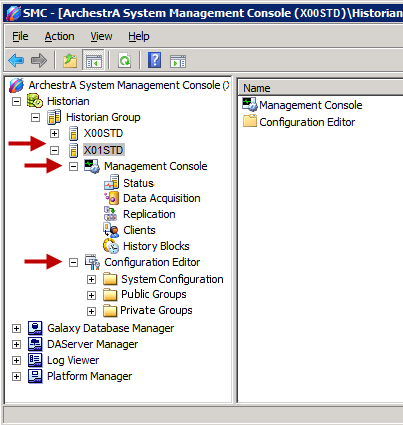
Management Console
You can use the Management Console portion of the main console tree to start and stop the Historian, as well as perform some system-level tasks, such as monitoring the status of the server, creating new history blocks, and resetting error counts.
Monitor System Status
The following information appears in the details pane:
- Status – Overall historian status, such as whether the server is running, the number of system errors, and the time since the last startup
- Data Acquisition – Each data source (I/OServer\topic or other clients) that is supplying the historian with data
- Replication– List of servers to which this historian is replicating data. On the server actually receiving the data, there is a corresponding entry under its Data Acquisition node.
- Clients – Status of all clients that are currently connected to the historian
- History Blocks – List of all of the history blocks stored on the historian computer
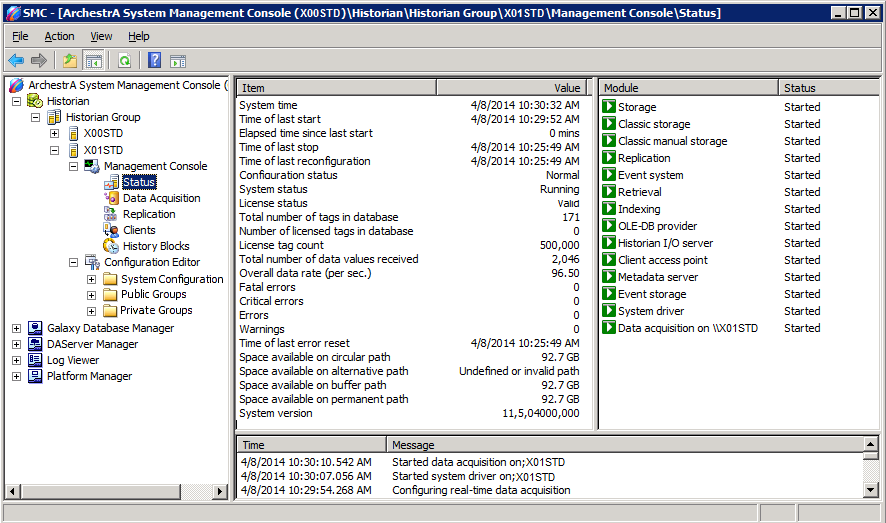
Configuration Editor
The Configuration Editor allows you to configure the historian, such as:
- Add, edit, and delete tags
- Configure data acquisition, such as I/O Servers, topics, and tags
- Add, edit, and delete event definitions
- Configure paths to storage locations
- Administer system-wide properties, such as modification tracking
- Configure replication servers, groups, and tags
- Create groups in the public and private folders
