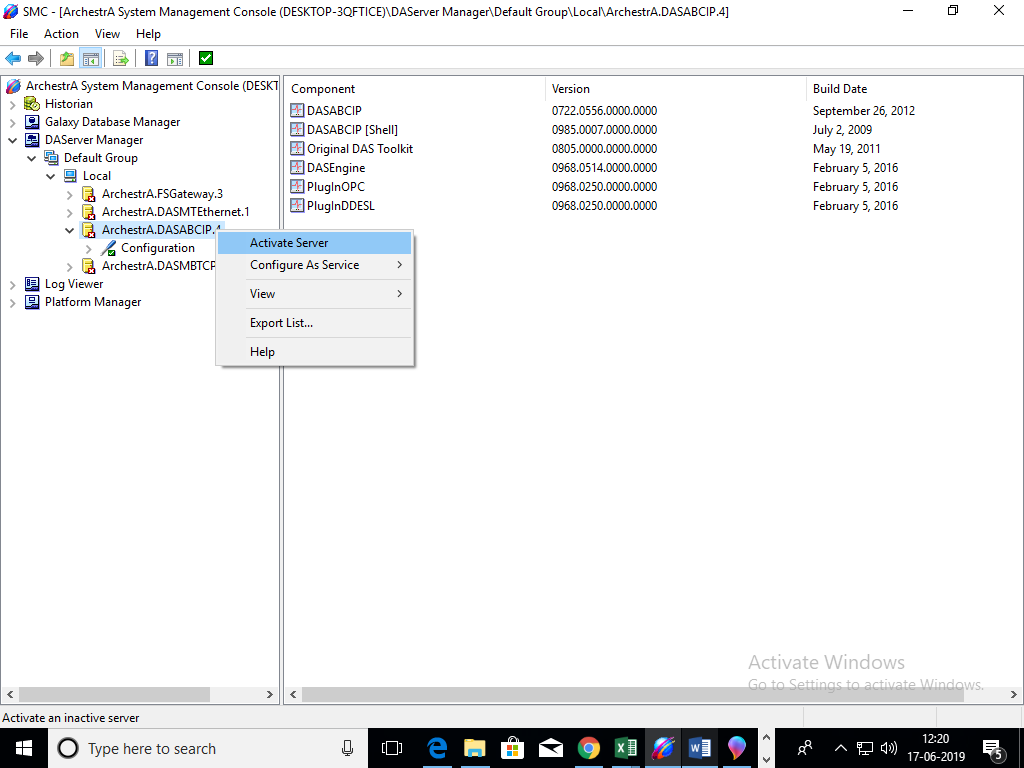Topic 3.1: Communication with AB Compact Logix
Step 1: Open SMC from All program>Wonderware>System Management Console.
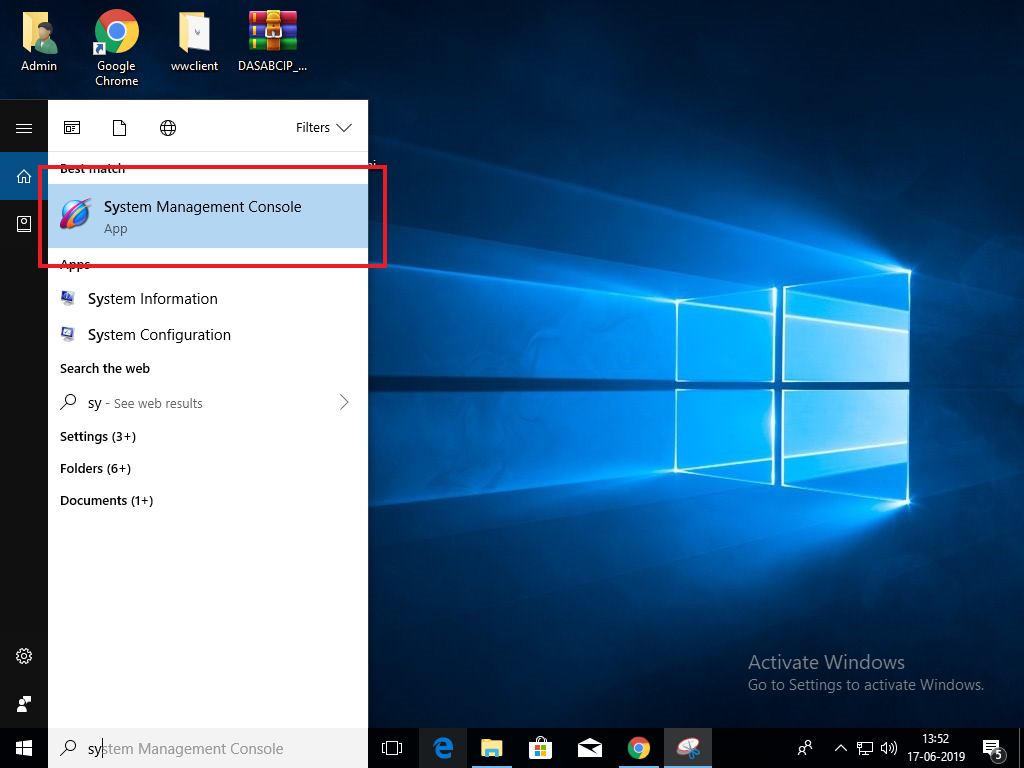
Step 2: Expand the OI.ABCIP.1 icon's tree view. It is located under the Local Node in the Operations Integration Server Manager.

Step 3: Right-click Configuration and select Add PORT_CIP Connection.
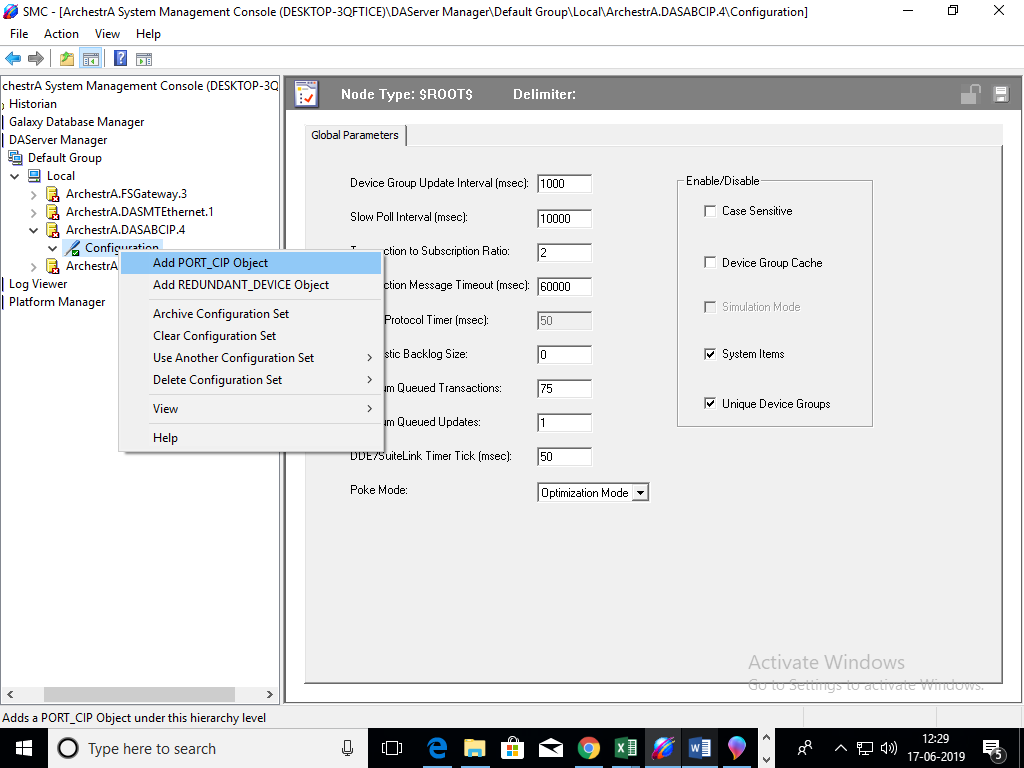
Step 4: Right-click New_PORT_CIP_000 and select Add ENB_CPLX Connection.
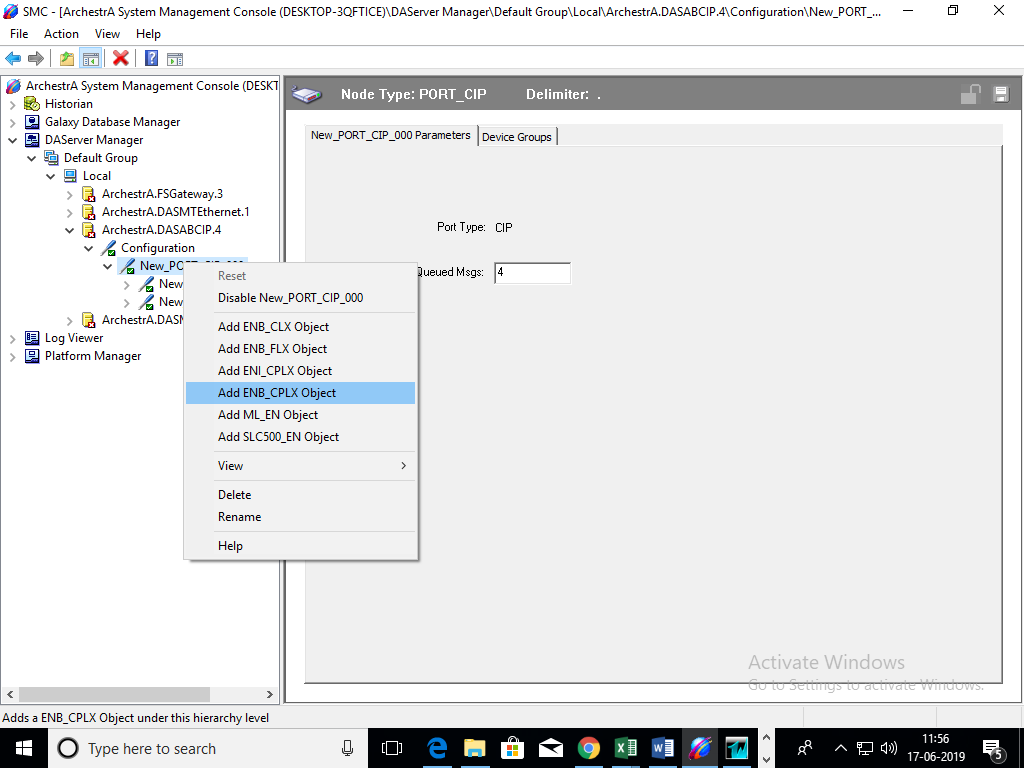
Step 5: Assign IP address in Host Name field & Click on Save.
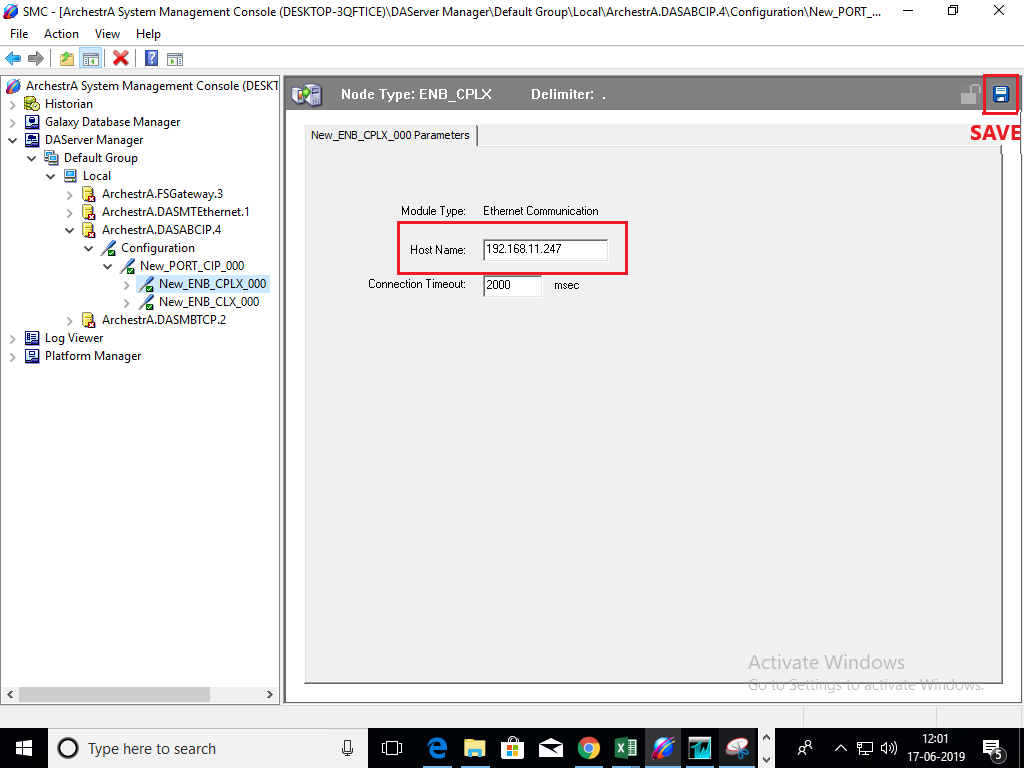
Step 6: Right-click New_ENB_CPLX_000 and select Add BACKPLANE_CPLX connection.
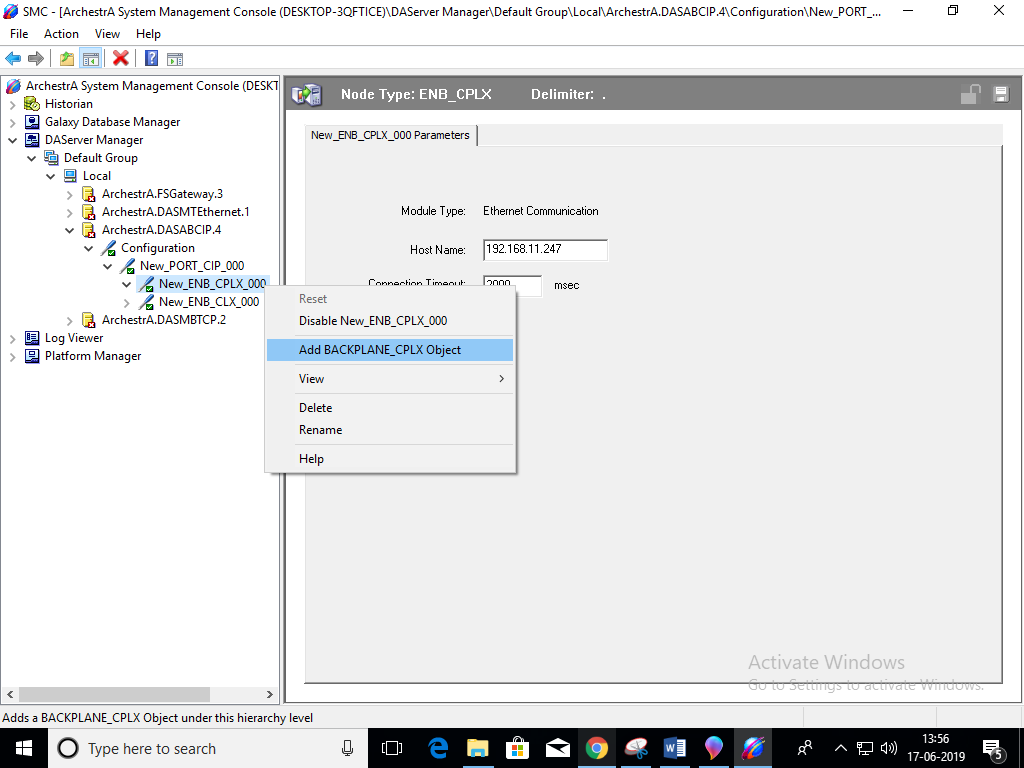
The new Backplane New_BACKPLANE_CPLX_000 is shown in the following figure:
Step 7: Right-click New_BACKPLANE_CPLX_000 and select Add LOGIX_CPLX Connection.
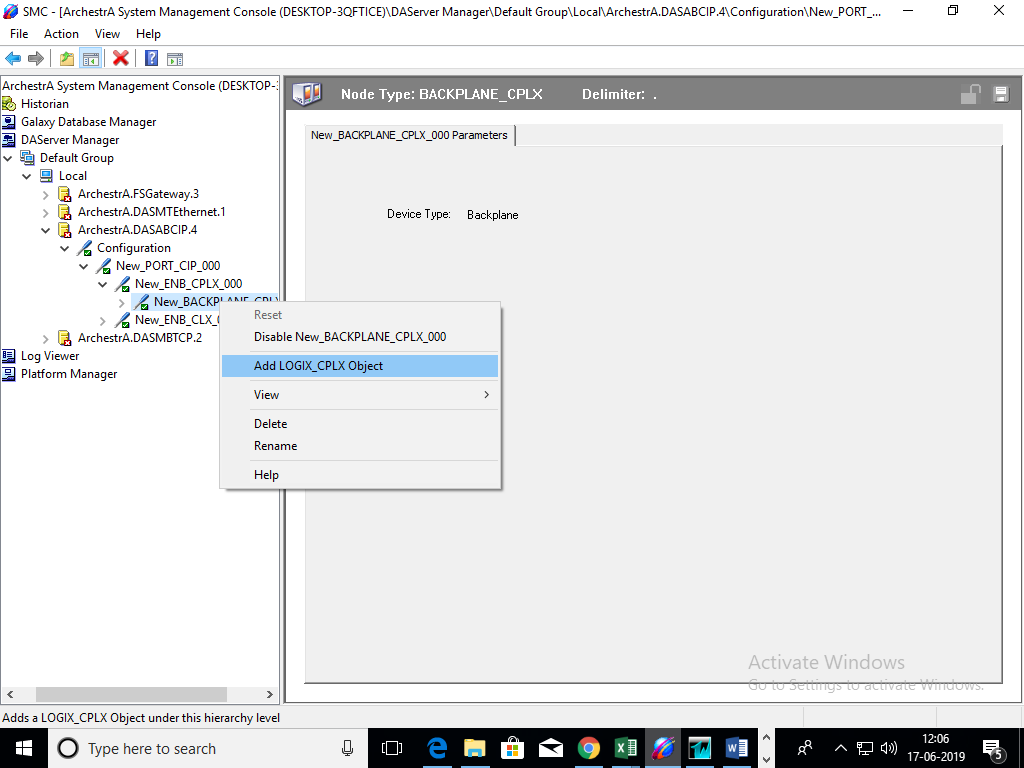
Step 8: Assign Slot no of CPU in Slot Number field.
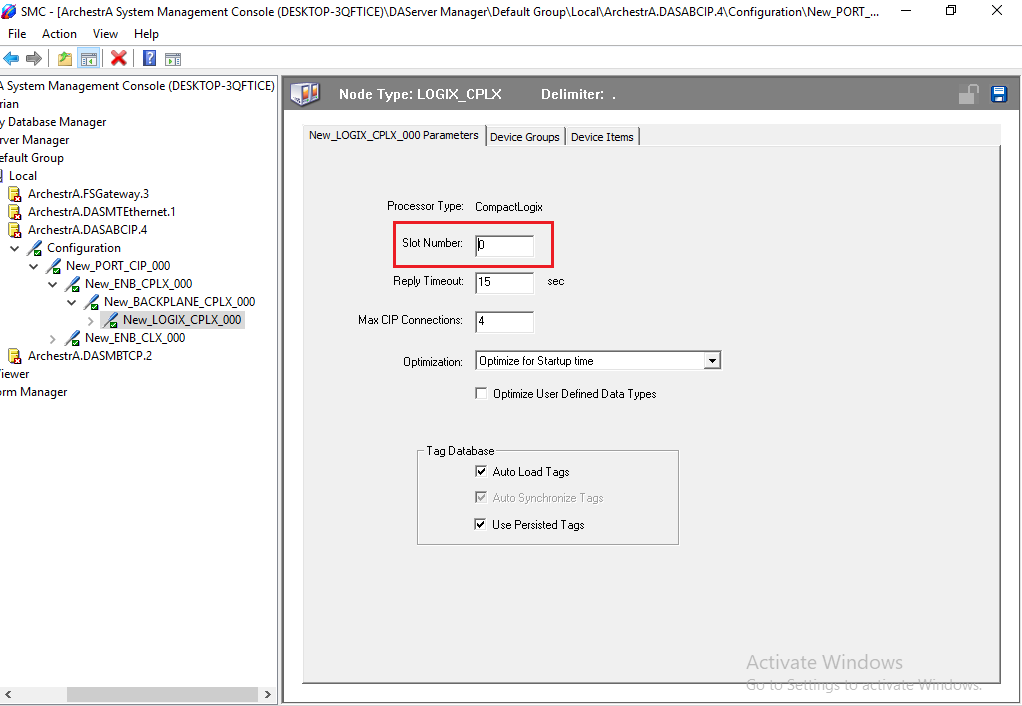
Step 9: Select the Device Groups tab.
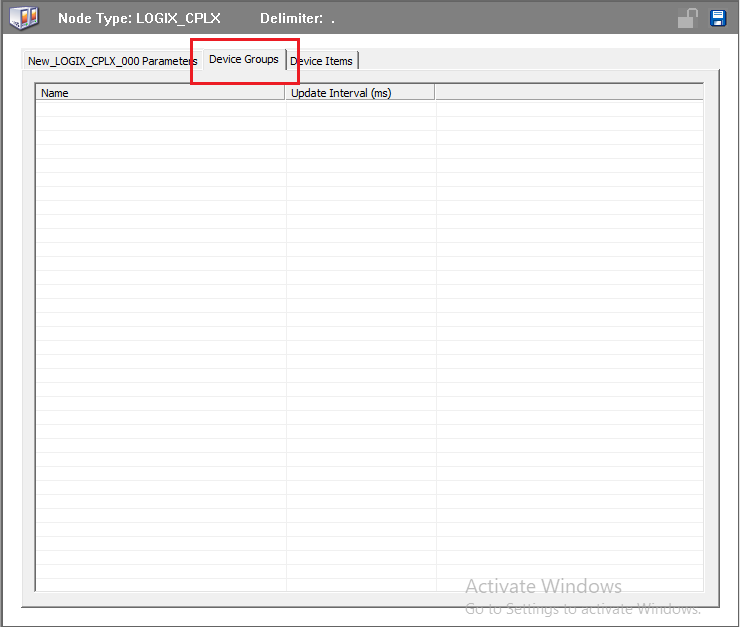
Step 10: Right-click anywhere within the Device Groups tab field to create a new topic.
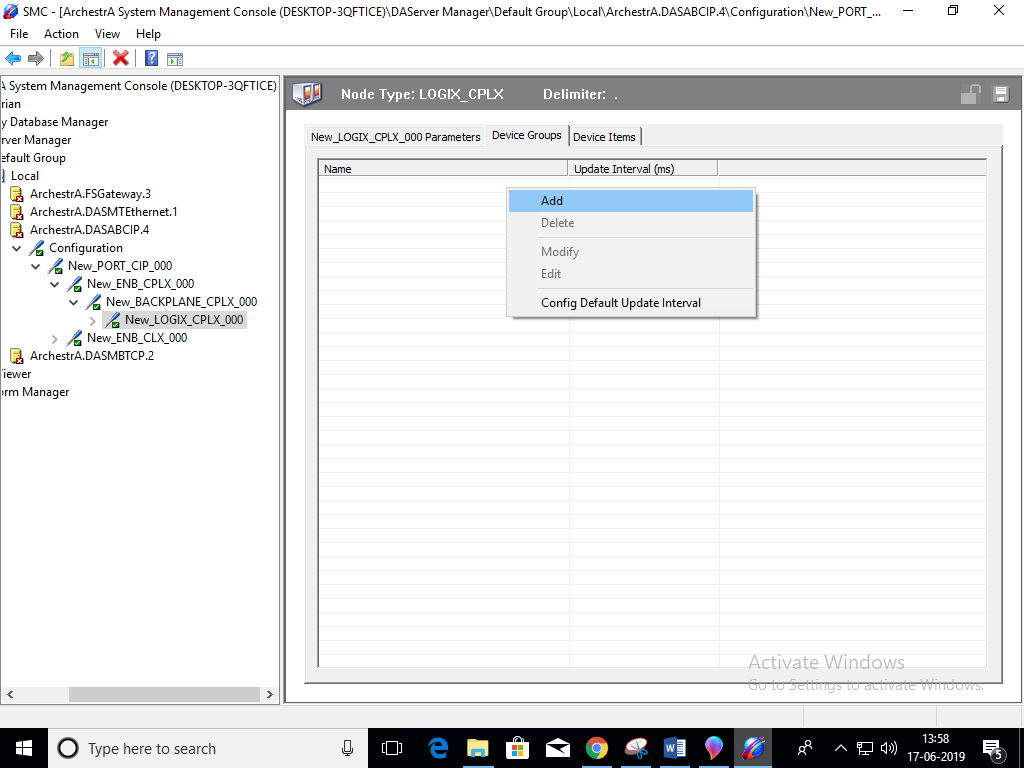
In the following figure, the topic created is called Topic_0: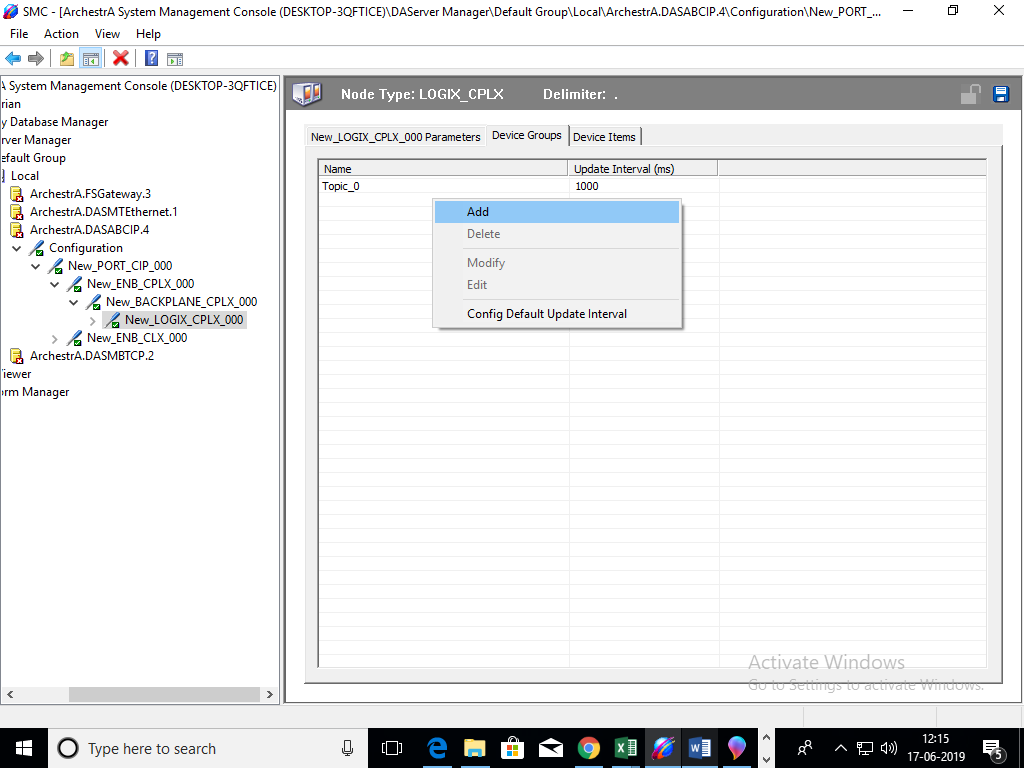
Step 11: Select the Device Items tab.
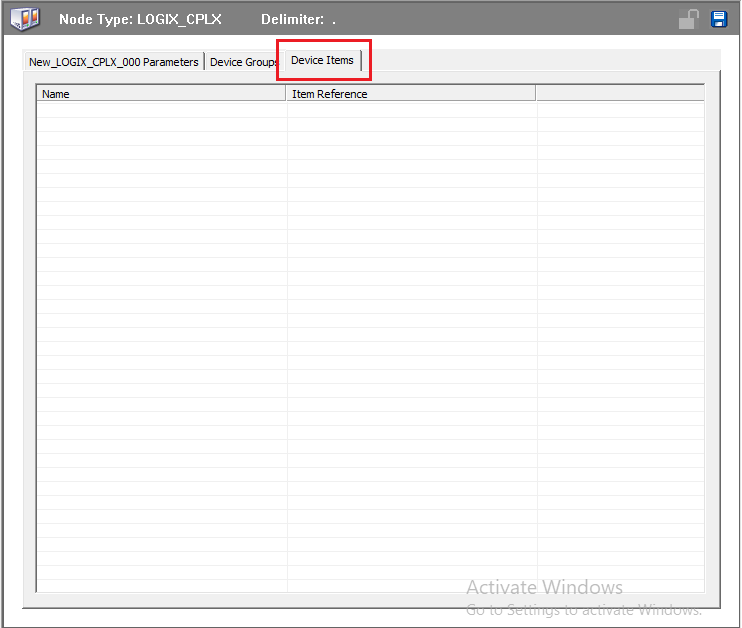
Step 12: Right-click anywhere within the Device Items tab field to create a new item.
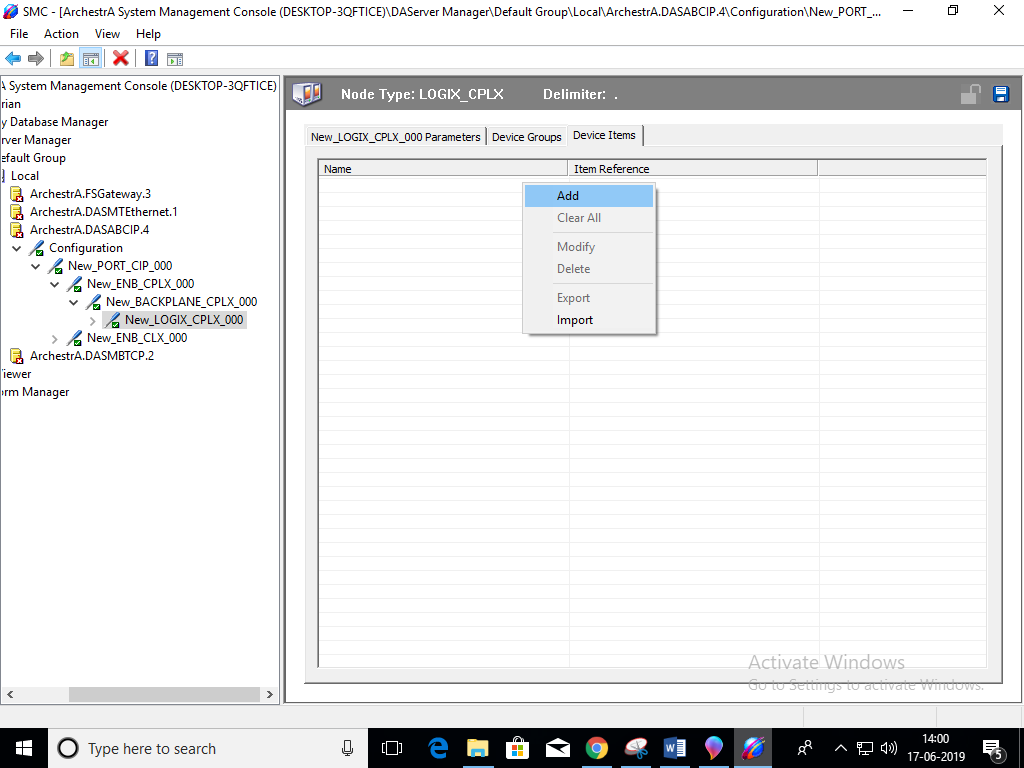
In the following figure, the Item created is called Item_0: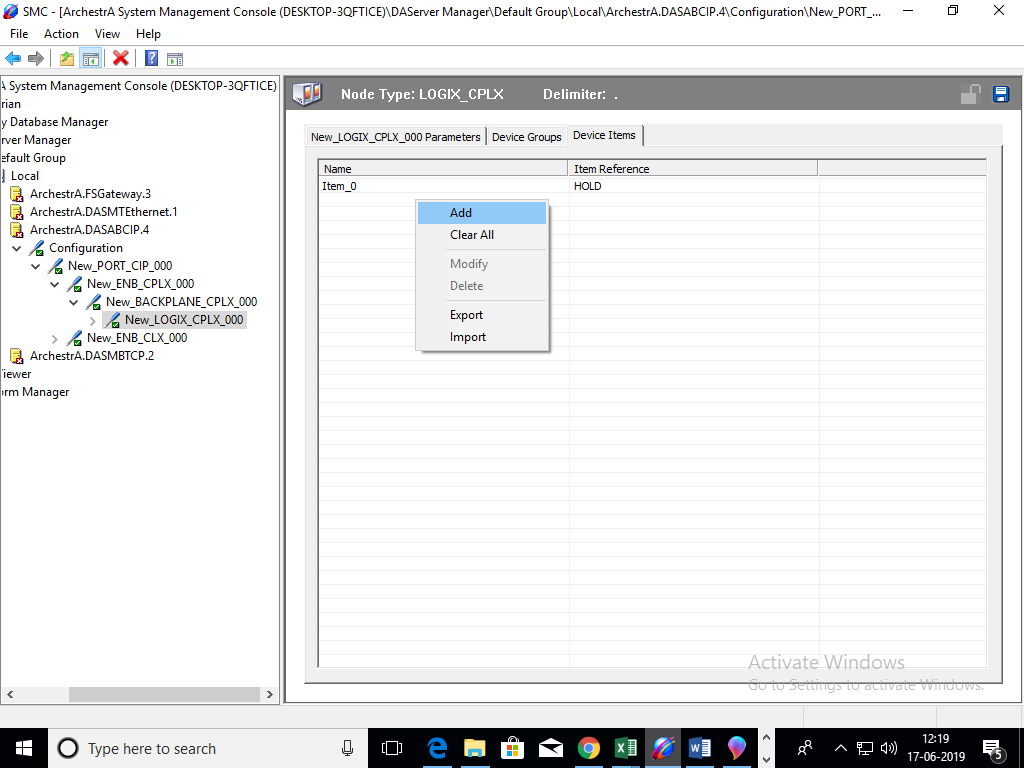
Step 13: Right-click OI.ABCIP.1 and select Activate Server.