Allen-Bradley CompactLogix & Controllogix Configuration
OI ABCIP CompactLogix Configuration
Allen-Bradley Compact logix Hardware Setup
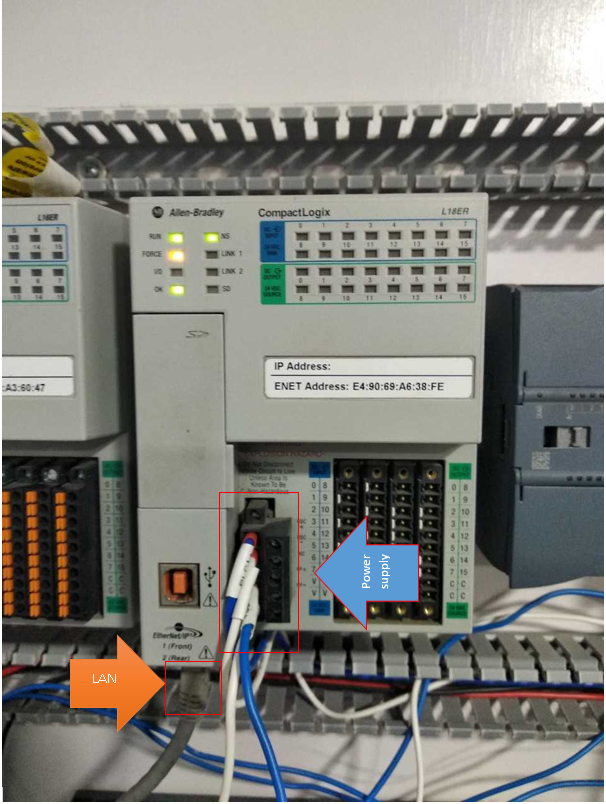
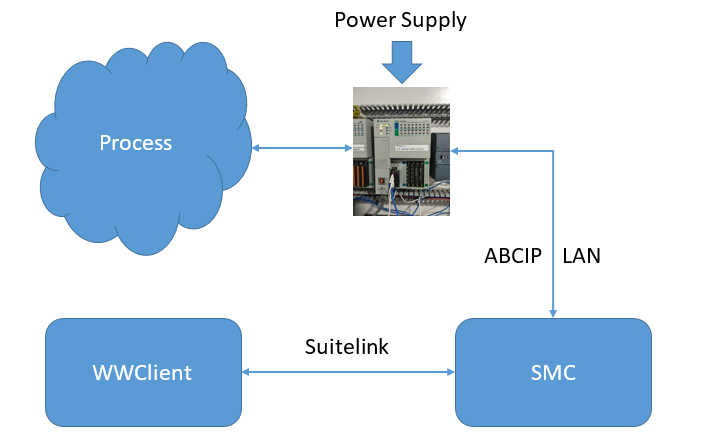
The Wonderware ABCIP OI (Operations Integration) Server is a Microsoft Windows application that allows client applications direct and indirect access to Allen-Bradley families of ControlLogix, GuardLogix, FlexLogix, CompactLogix, SoftLogix 5800, MicroLogix, PLC-5, and SLC500 controllers.
The OI Server does not require any Rockwell Software RSLinx™ package
The ABCIP OI Server communicates with supported devices either directly or indirectly across the following device networks:
- ControlNet
- Data Highway 485 (DH485)
- Data Highway Plus (DH+)
- DeviceNet
- Ethernet
The ABCIP OI Server will provide direct and indirect connectivity to the following Allen-Bradley controllers:
- ControlLogix Controllers
- GuardLogix Controllers
- SoftLogix 5800 Controllers
- CompactLogix Controllers
- FlexLogix Controllers
- MicroLogix Controllers
- PLC-5 Controllers
- SLC500 Controllers
Step - 1. Install ABCIP OI After installation it will show in the SMC.
OI ABCIP CompactLogix Configuration
Allen-Bradley Compact logix Hardware Setup
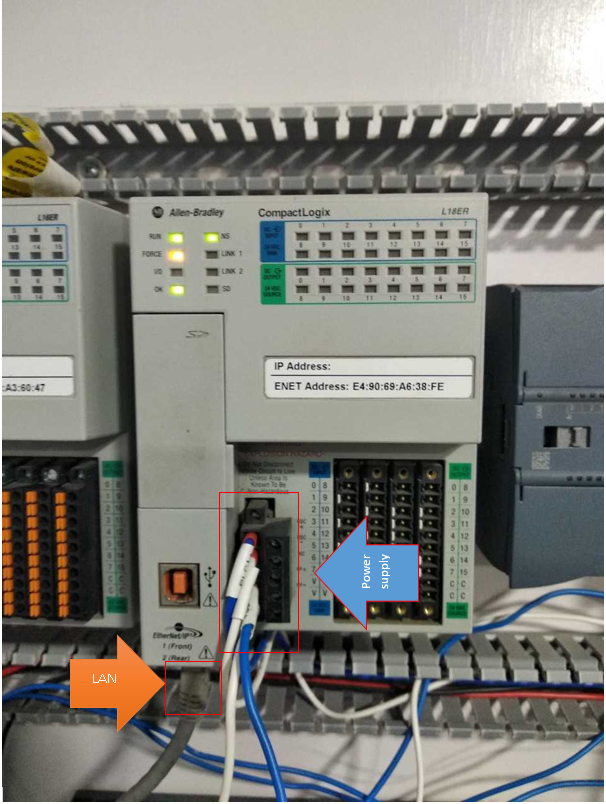
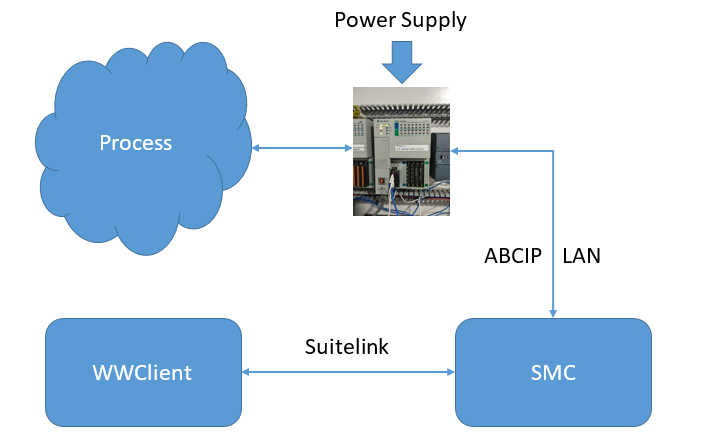
The Wonderware ABCIP OI (Operations Integration) Server is a Microsoft Windows application that allows client applications direct and indirect access to Allen-Bradley families of ControlLogix, GuardLogix, FlexLogix, CompactLogix, SoftLogix 5800, MicroLogix, PLC-5, and SLC500 controllers.
The OI Server does not require any Rockwell Software RSLinx™ package
The ABCIP OI Server communicates with supported devices either directly or indirectly across the following device networks:
- ControlNet
- Data Highway 485 (DH485)
- Data Highway Plus (DH+)
- DeviceNet
- Ethernet
The ABCIP OI Server will provide direct and indirect connectivity to the following Allen-Bradley controllers:
- ControlLogix Controllers
- GuardLogix Controllers
- SoftLogix 5800 Controllers
- CompactLogix Controllers
- FlexLogix Controllers
- MicroLogix Controllers
- PLC-5 Controllers
- SLC500 Controllers
Step - 1. Install ABCIP OI After installation it will show in the SMC.
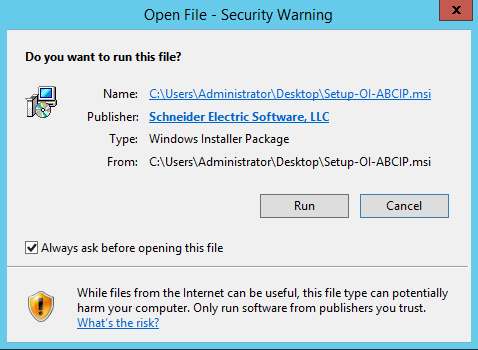
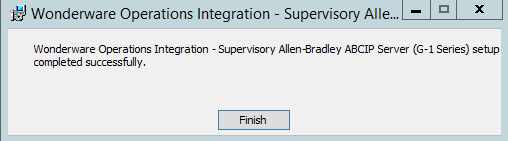
Step - 2. Navigate to the Operations Integration Supervisory Sensors – Allen- Bradley ABCIP and right click on the configuration and add PORT_CIP Connection
Step - 2. Navigate to the Operations Integration Supervisory Sensors – Allen- Bradley ABCIP and right click on the configuration and add PORT_CIP Connection
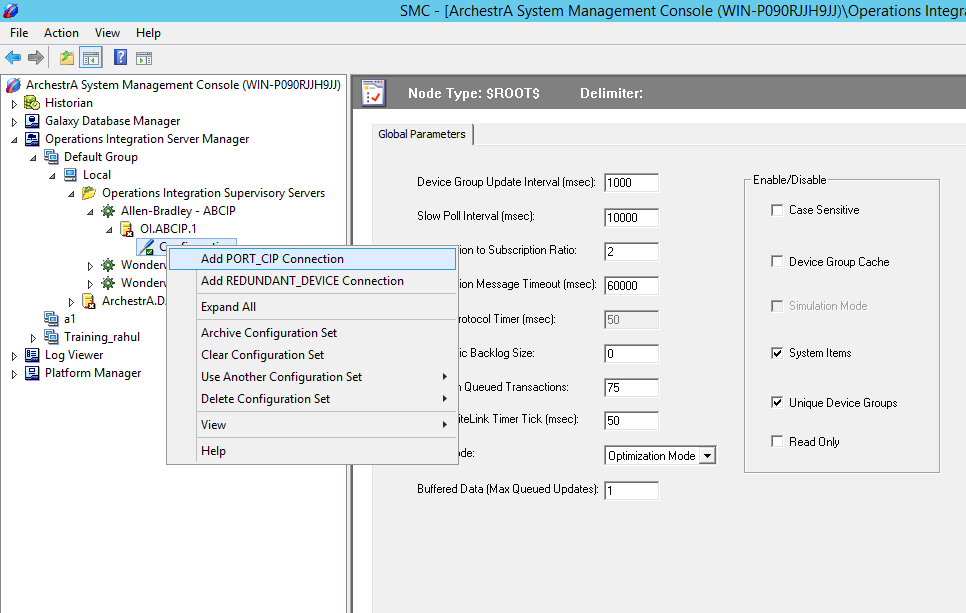
Step - 3. Add ENB_CPLX Connection (For CompactLogix)
Step - 3. Add ENB_CPLX Connection (For CompactLogix)
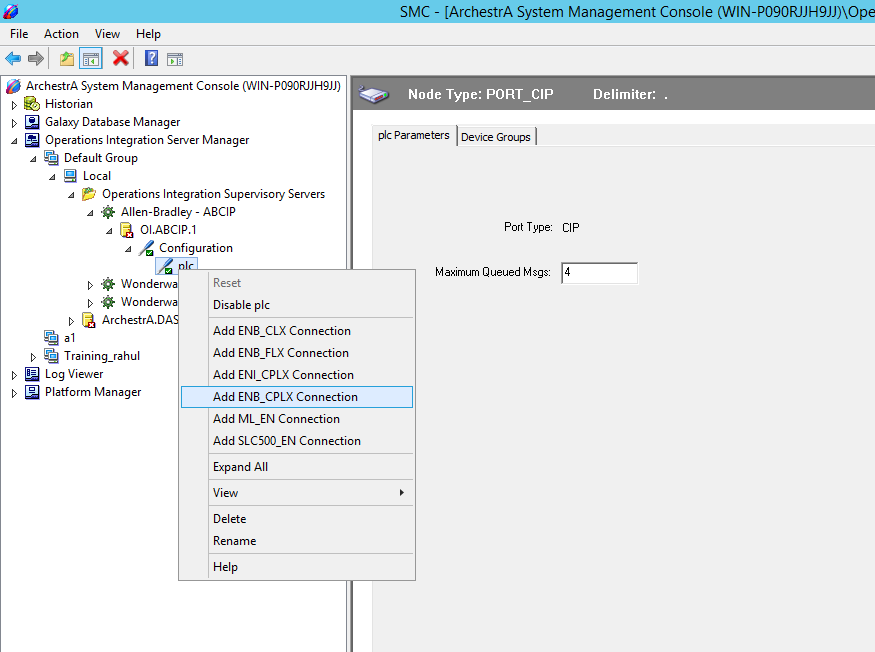
Step - 4. Enter IP Address of PLC and Save it.
Step - 4. Enter IP Address of PLC and Save it.
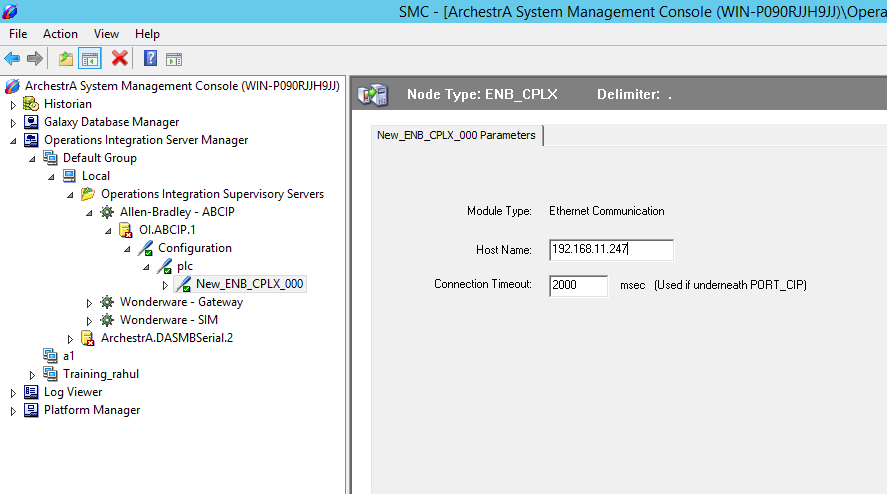
Step - 5. Add BACKPLANE_CPLX connection.
Step - 5. Add BACKPLANE_CPLX connection.
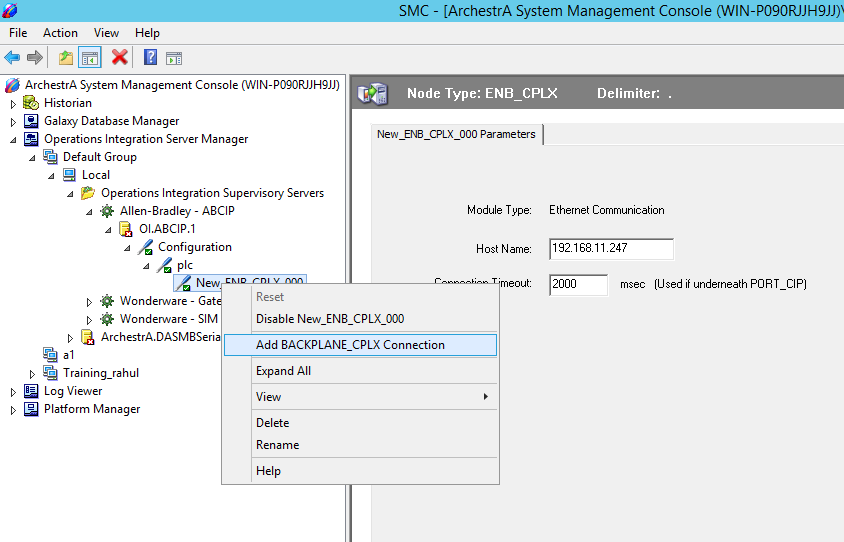
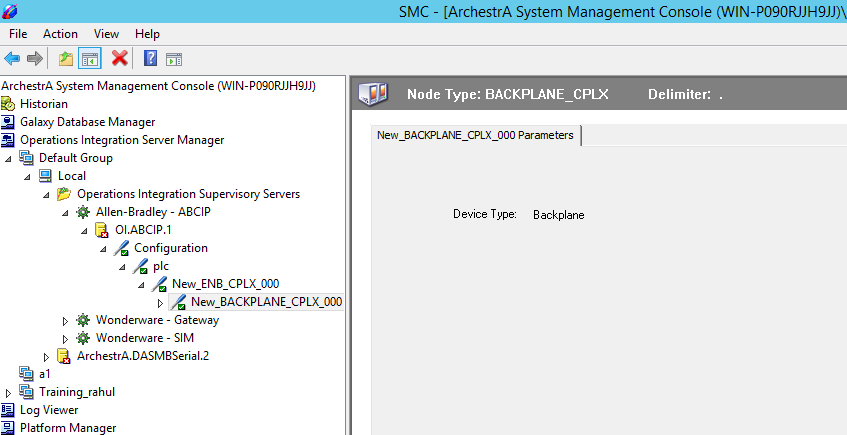
Step - 6. Add Logix_CPLX Connection.
Step - 6. Add Logix_CPLX Connection.
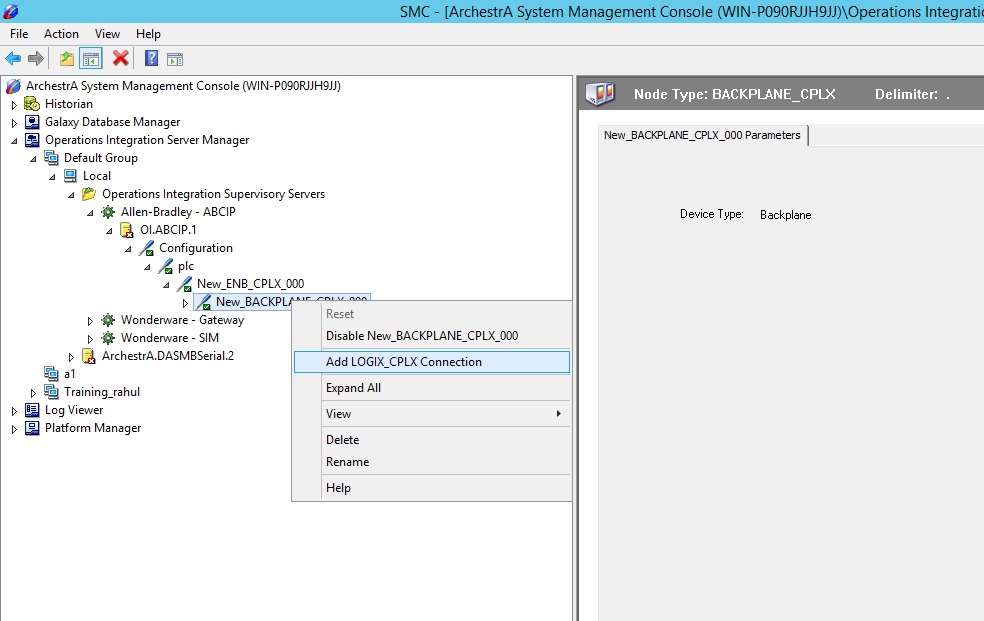
Step - 7. Add Device Group and device items.
Step - 7. Add Device Group and device items.
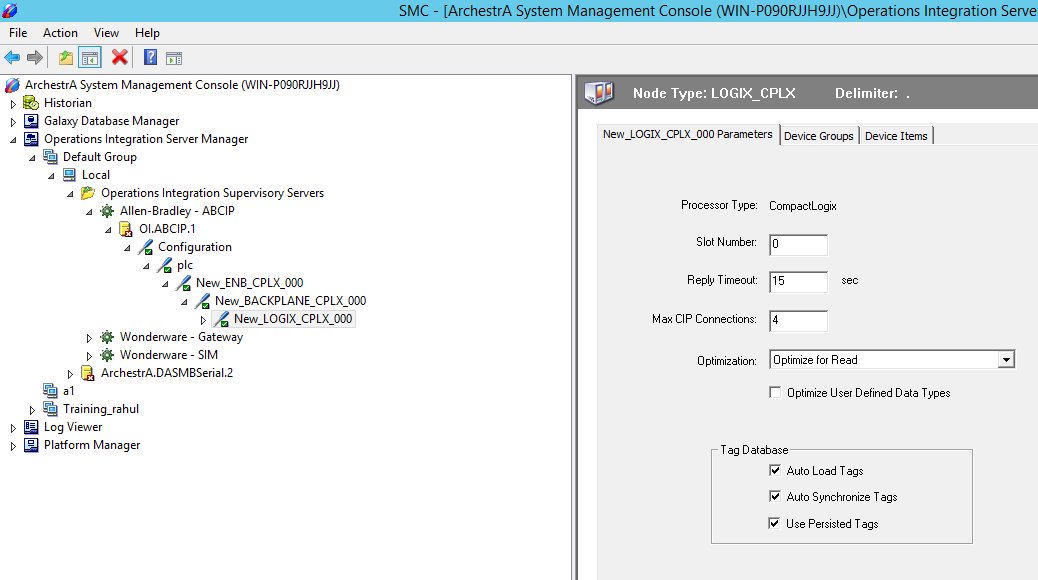
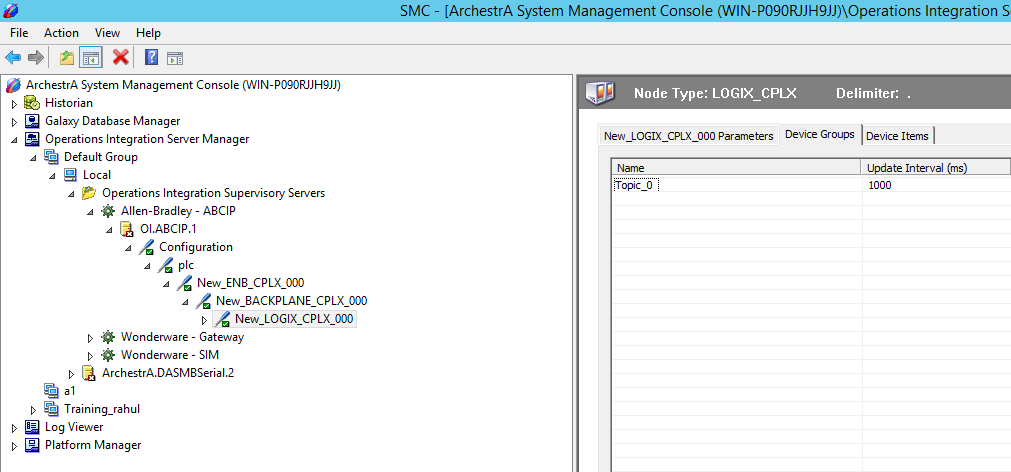
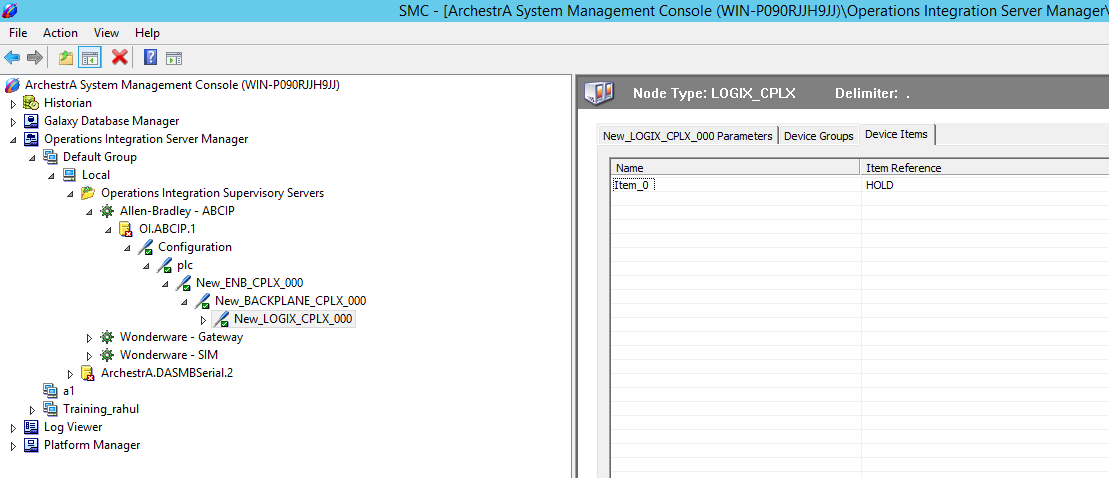
Step - 8. Add Device Group and device items.
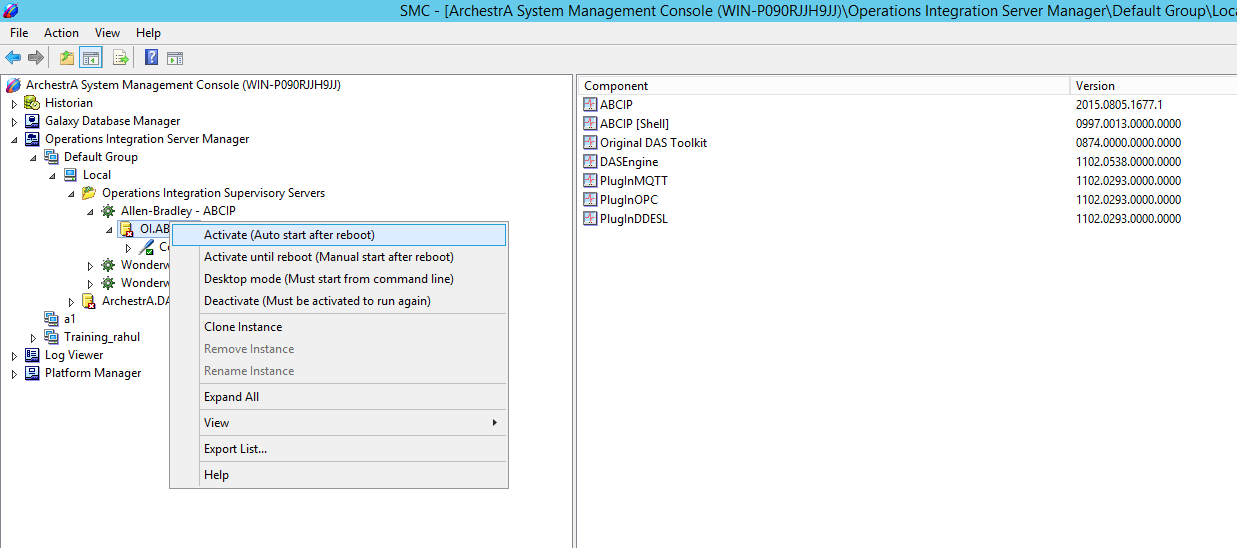
Step - 9. Open WW Client.
Step - 9. Open WW Client.
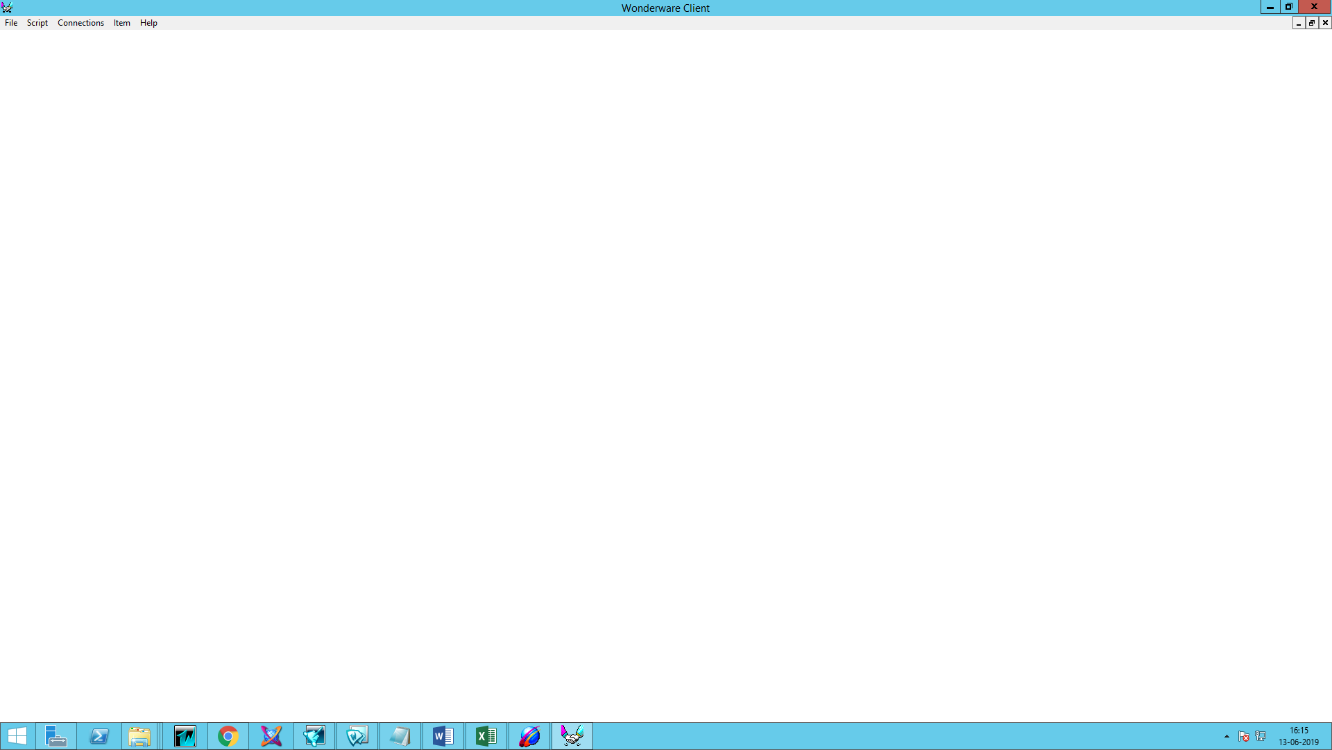
Step - 10. Go to connection and create a connection.
Step - 10. Go to connection and create a connection.
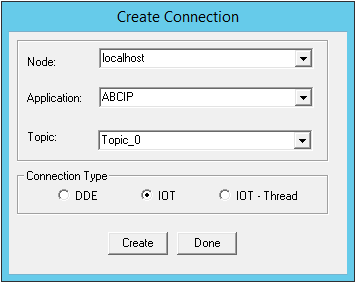
Step - 11. Go to an item and add an item.
Step - 11. Go to an item and add an item.
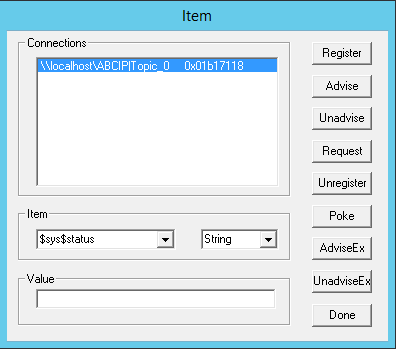
Step - 12. Now tags will show in the wonderware client.
Step - 12. Now tags will show in the wonderware client.
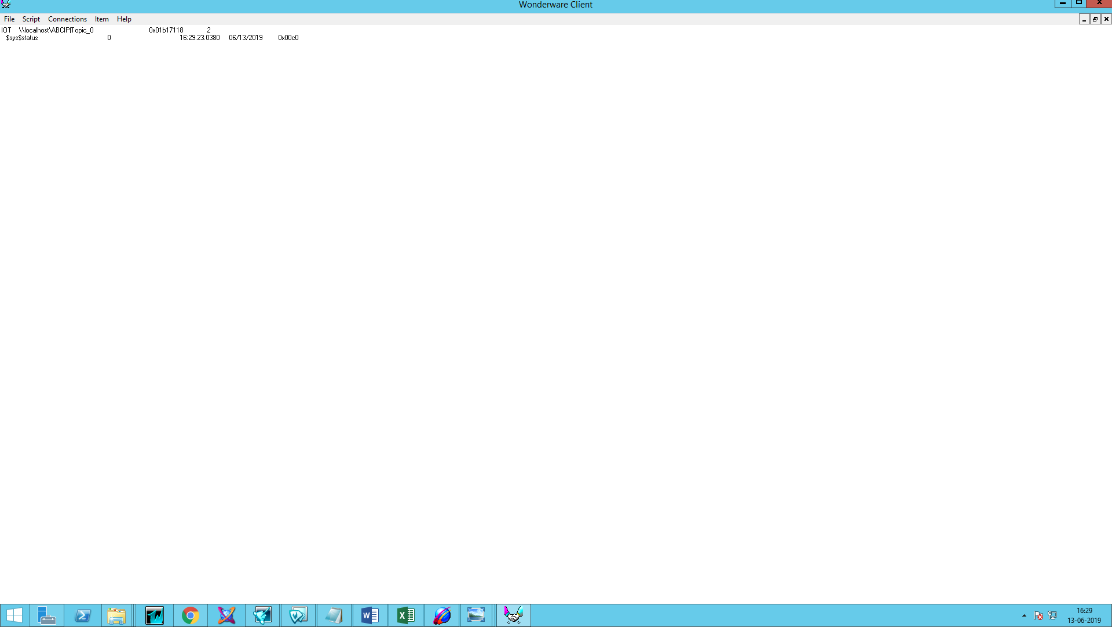
Step - 13. You can also view that data in SMC in Diagnostics.
Step - 13. You can also view that data in SMC in Diagnostics.
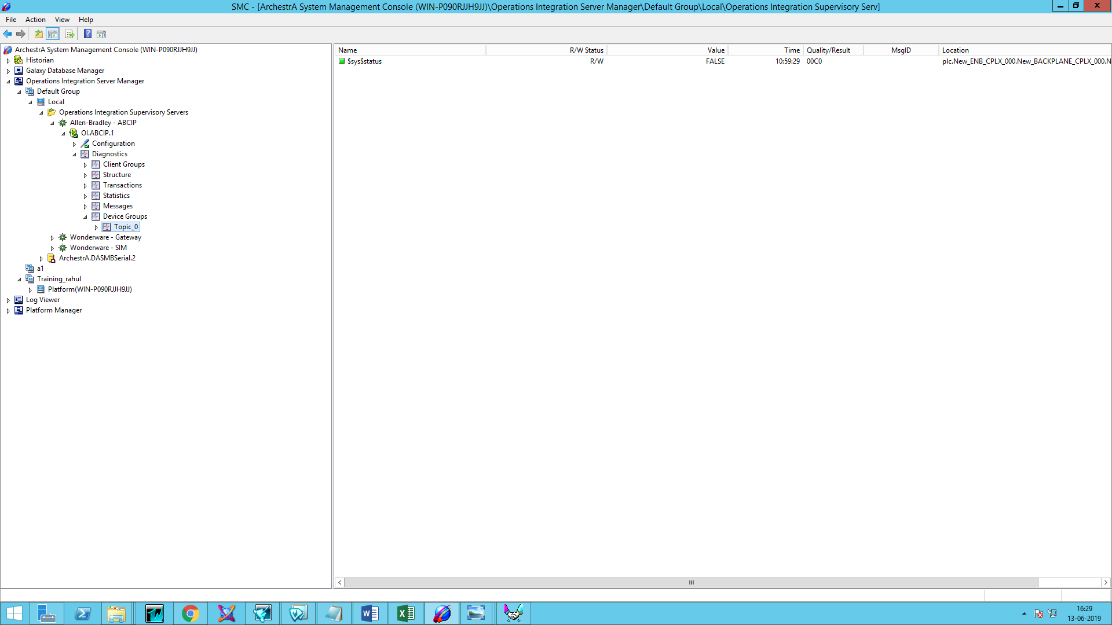
OI ABCIP ControlLogix Configuration
Allen-Bradley Control logix Hardware Setup
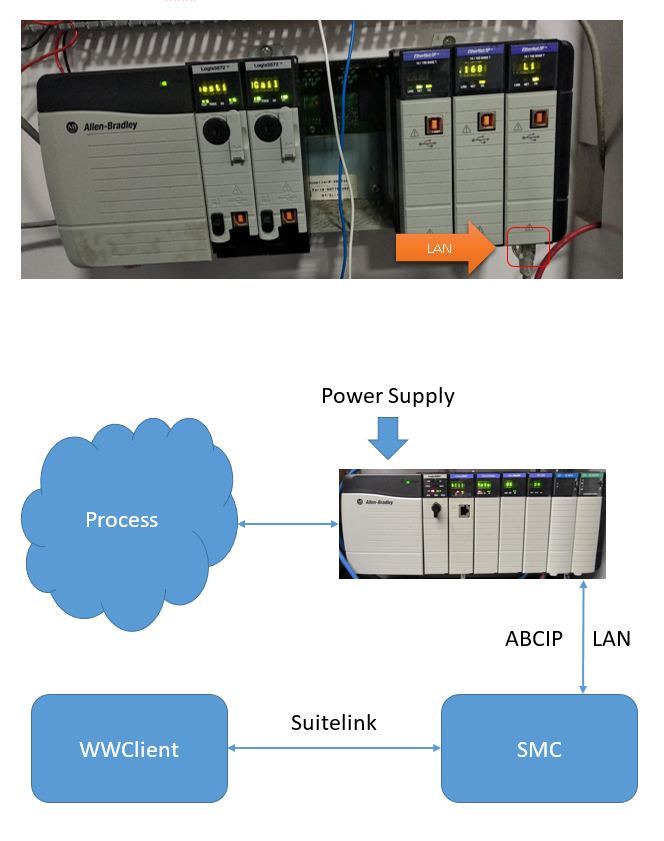
Step - 1. Install ABCIP OI After installation it will show in the SMC.
OI ABCIP ControlLogix Configuration
Allen-Bradley Control logix Hardware Setup
Step - 1. Install ABCIP OI After installation it will show in the SMC.
Step - 1. Install ABCIP OI After installation it will show in the SMC.
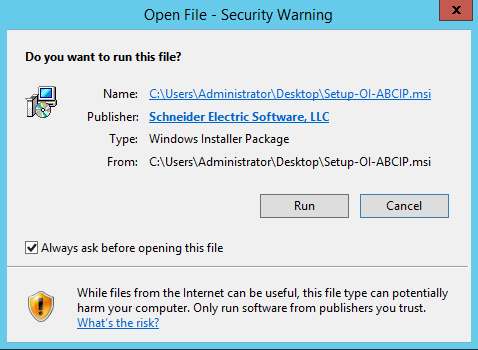
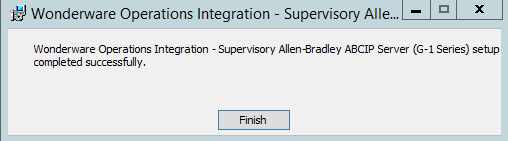
Step - 2. Navigate to the Operations Integration Supervisory Sensors – Allen- Bradley ABCIP and right click on the configuration and add PORT_CIP Connection.
Step - 2. Navigate to the Operations Integration Supervisory Sensors – Allen- Bradley ABCIP and right click on the configuration and add PORT_CIP Connection.
Step - 2. Navigate to the Operations Integration Supervisory Sensors – Allen- Bradley ABCIP and right click on the configuration and add PORT_CIP Connection.
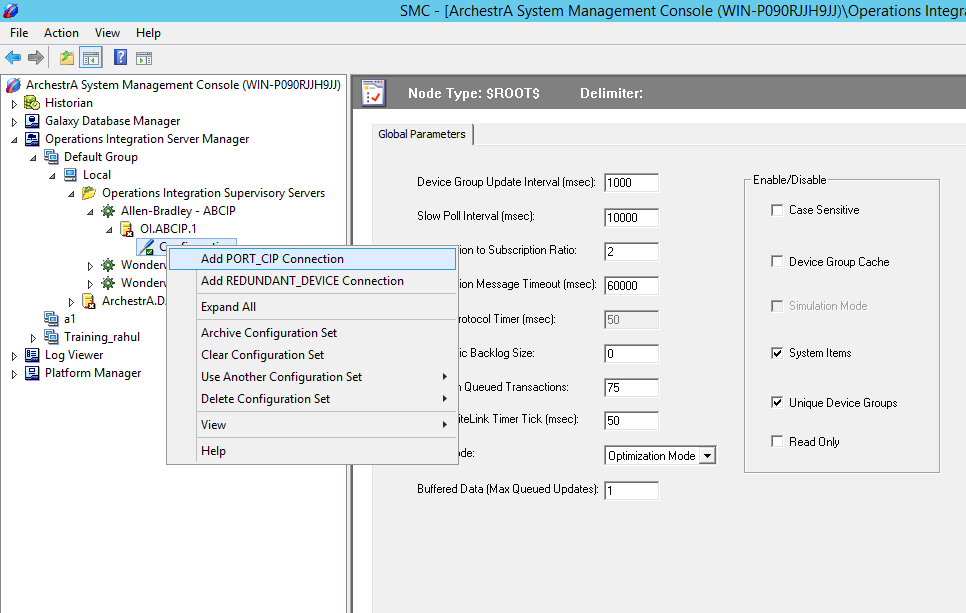
Step - 3. Right Click on the Port and add and enter the ENB_CLX Connection IP Address of PLC.
Step - 3. Right Click on the Port and add and enter the ENB_CLX Connection IP Address of PLC.
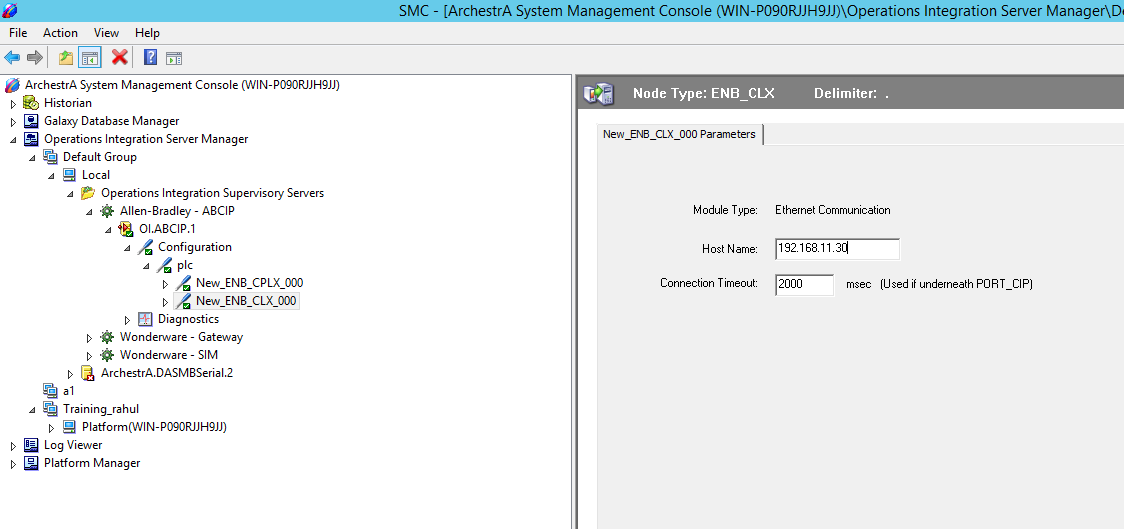
Step - 4. Right click on ENB_CLX_000 and Add Backplane_CLX Connection.
Step - 4. Right click on ENB_CLX_000 and Add Backplane_CLX Connection.
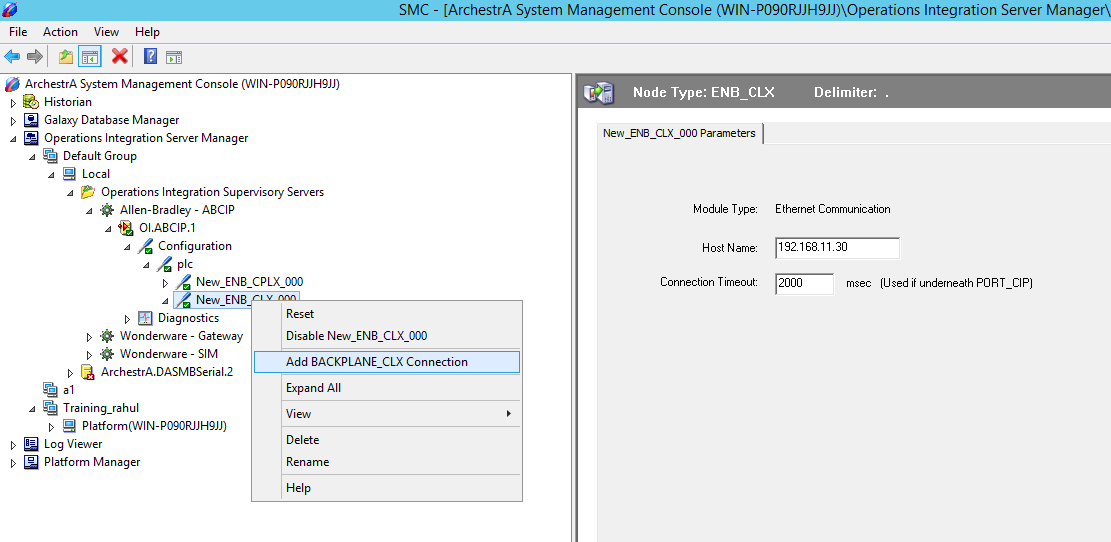
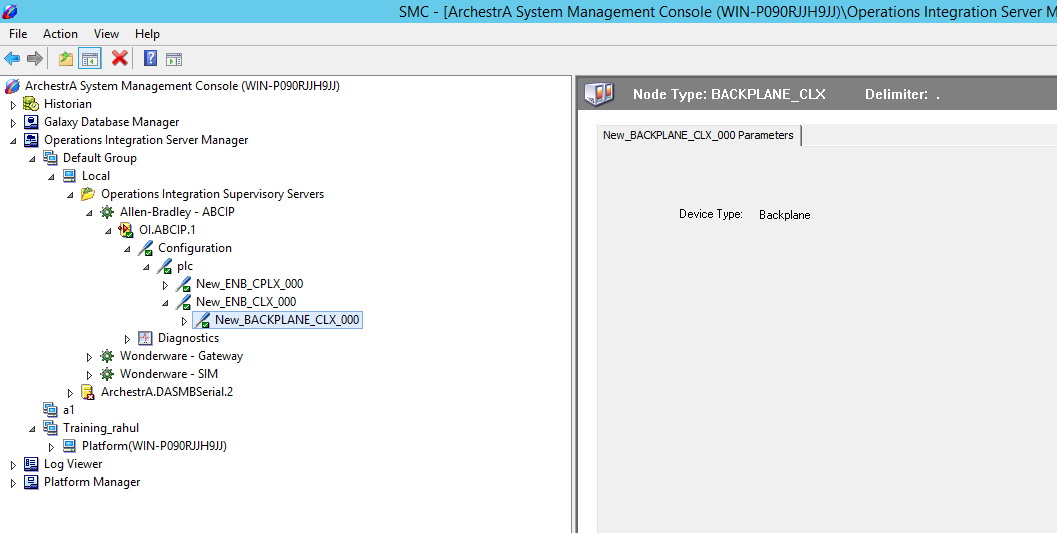
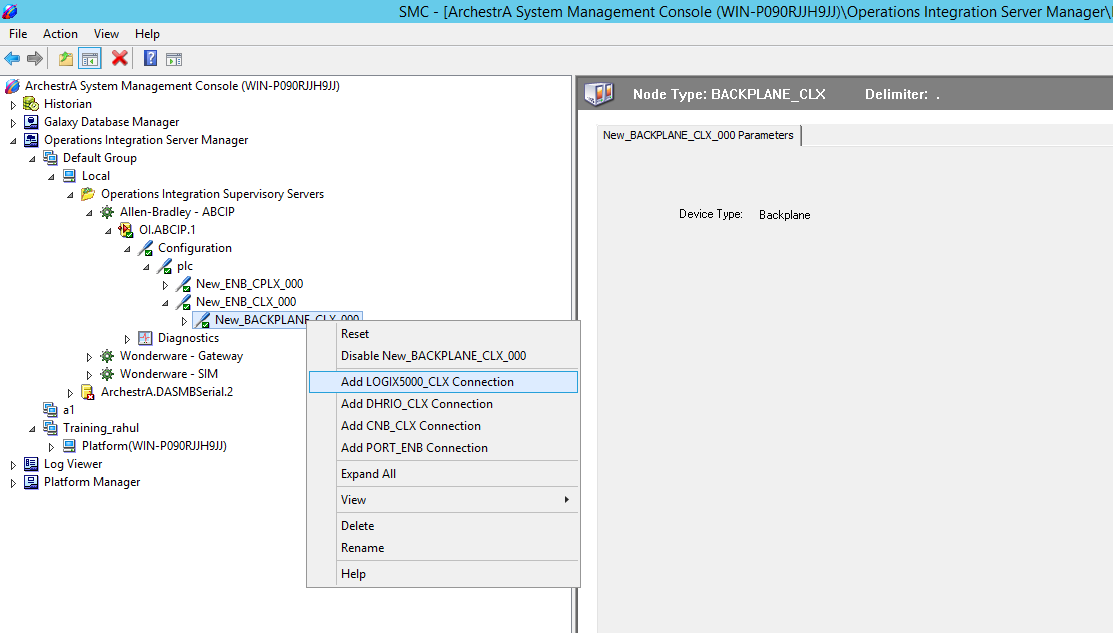
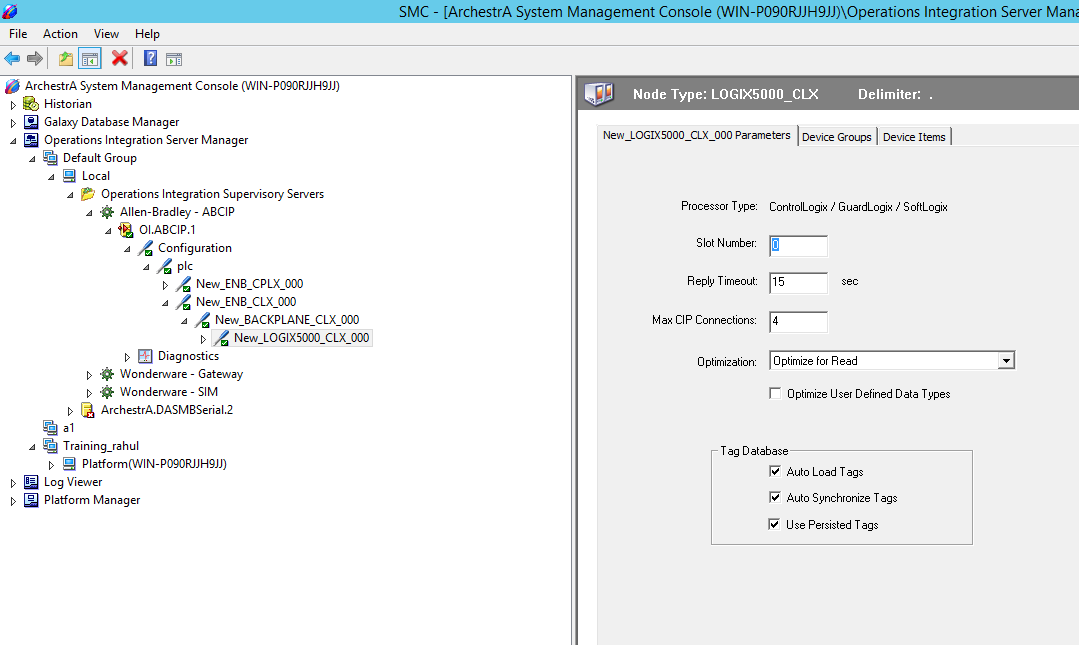
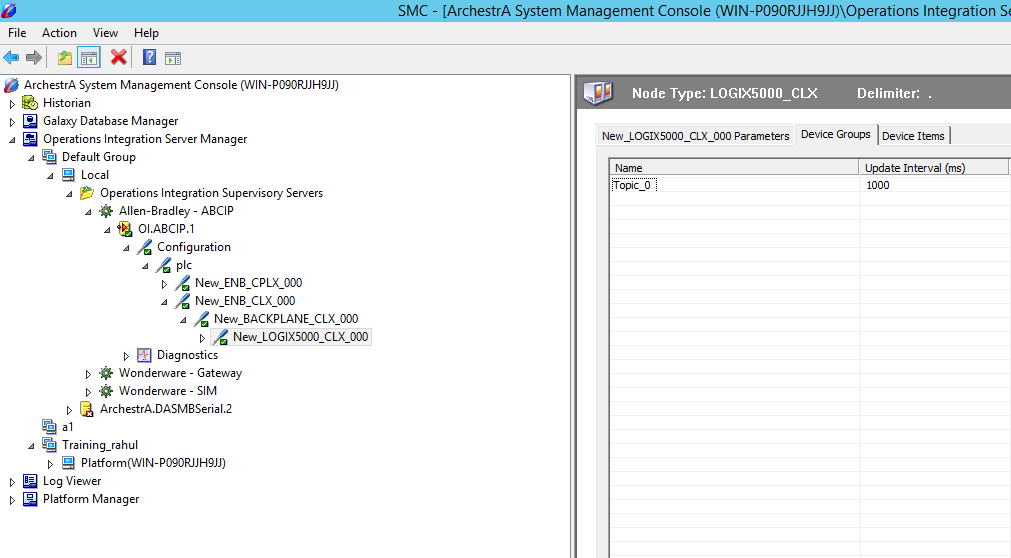
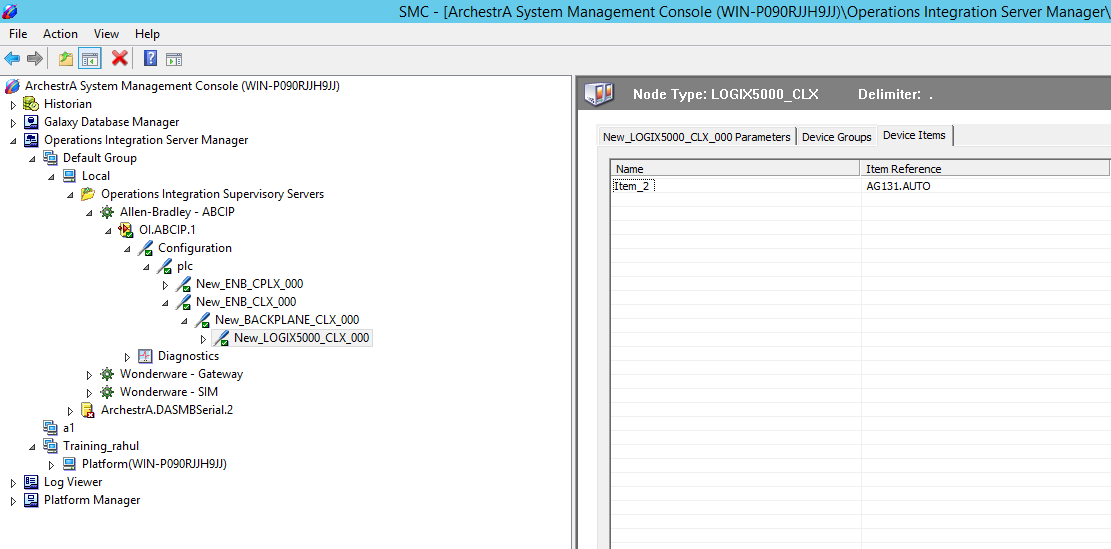
Step - 6. Now open WW Client and check the connectivity of tags as described above.
Step - 6. Now open WW Client and check the connectivity of tags as described above.
