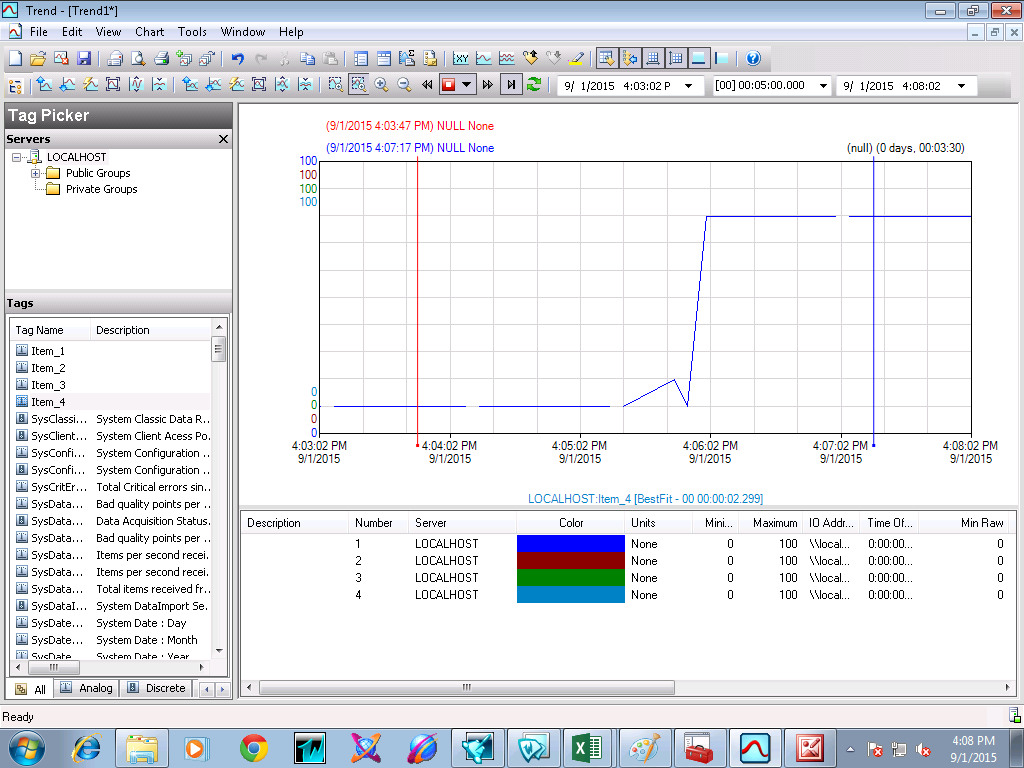Historian FS Gateway Configuration
1. Open System Management Console
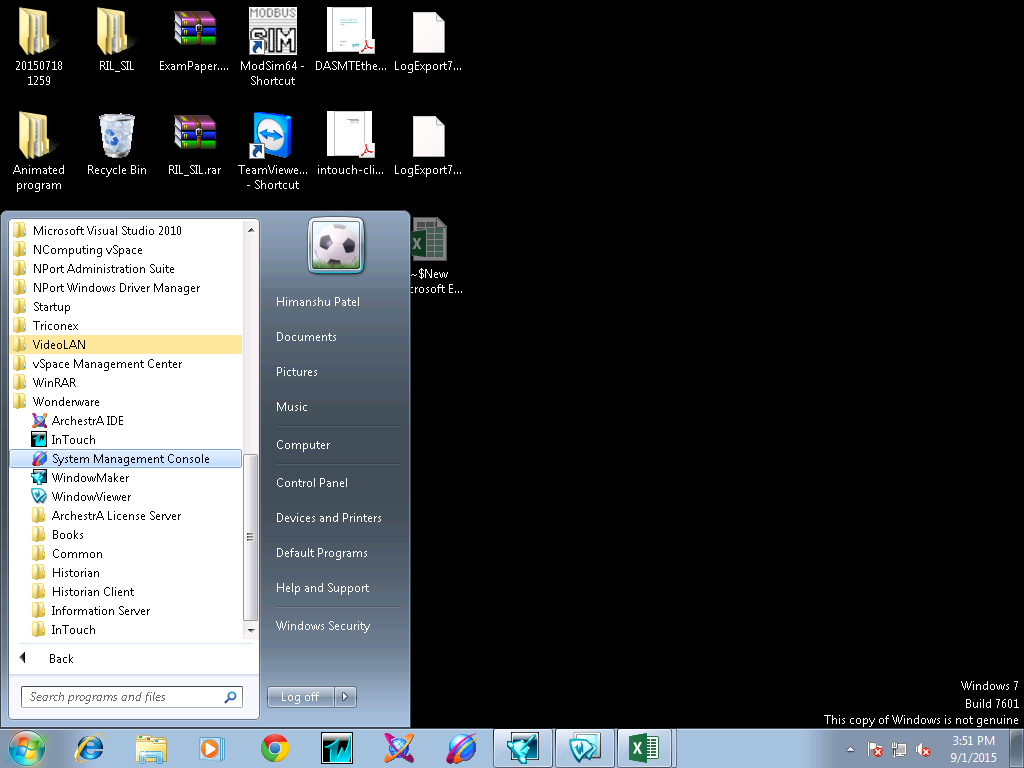
2. Navigate to the Configuration editor – Data Acquisition, Right click on the IDAS and add New I/O Server.
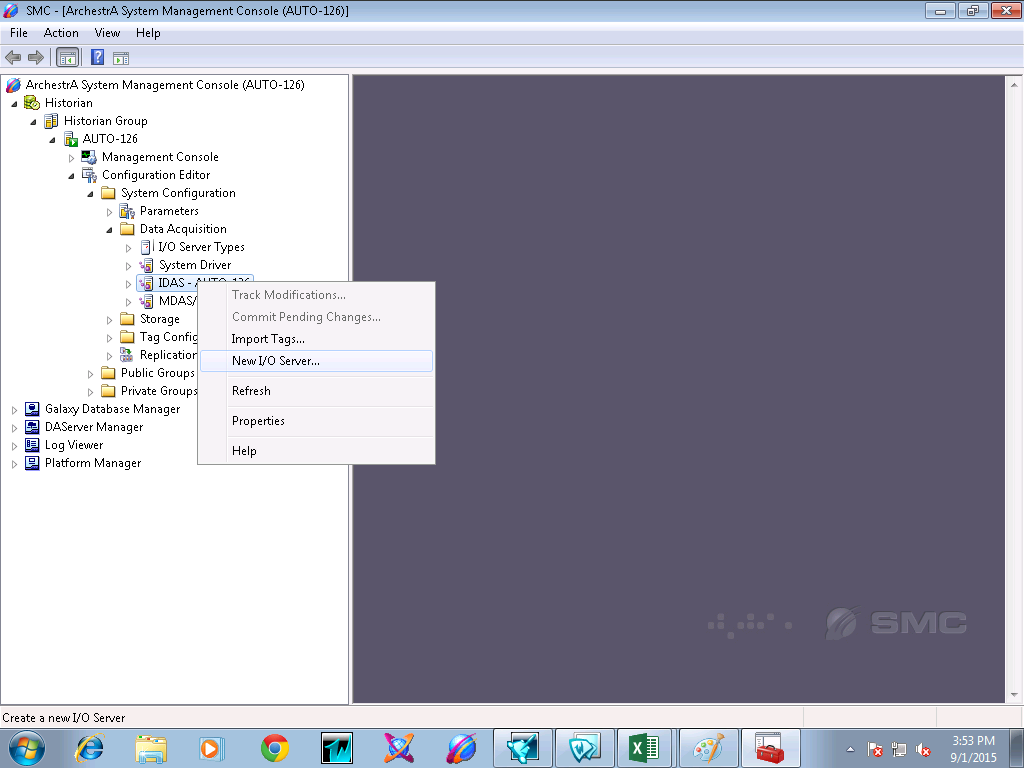
3. Enter Server details
Server location – localhost
I/O Server type - FSGateway
Choose Suitelink as the connection protocol
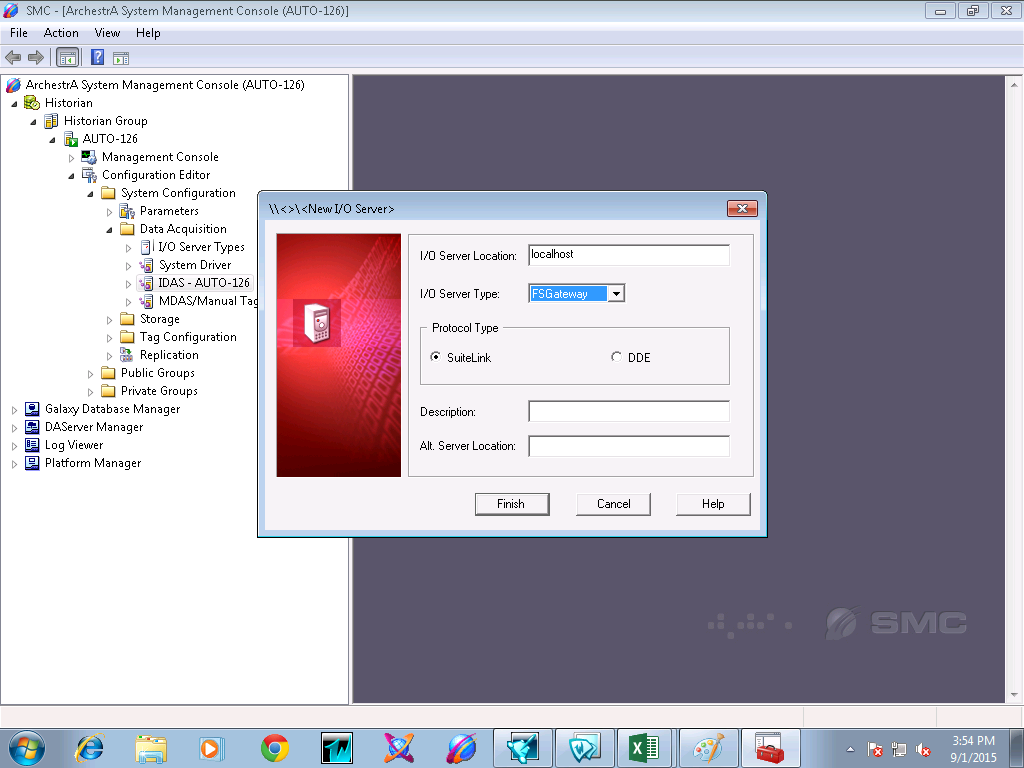
4. Right Click on the I/O server and Click on the New Topic.
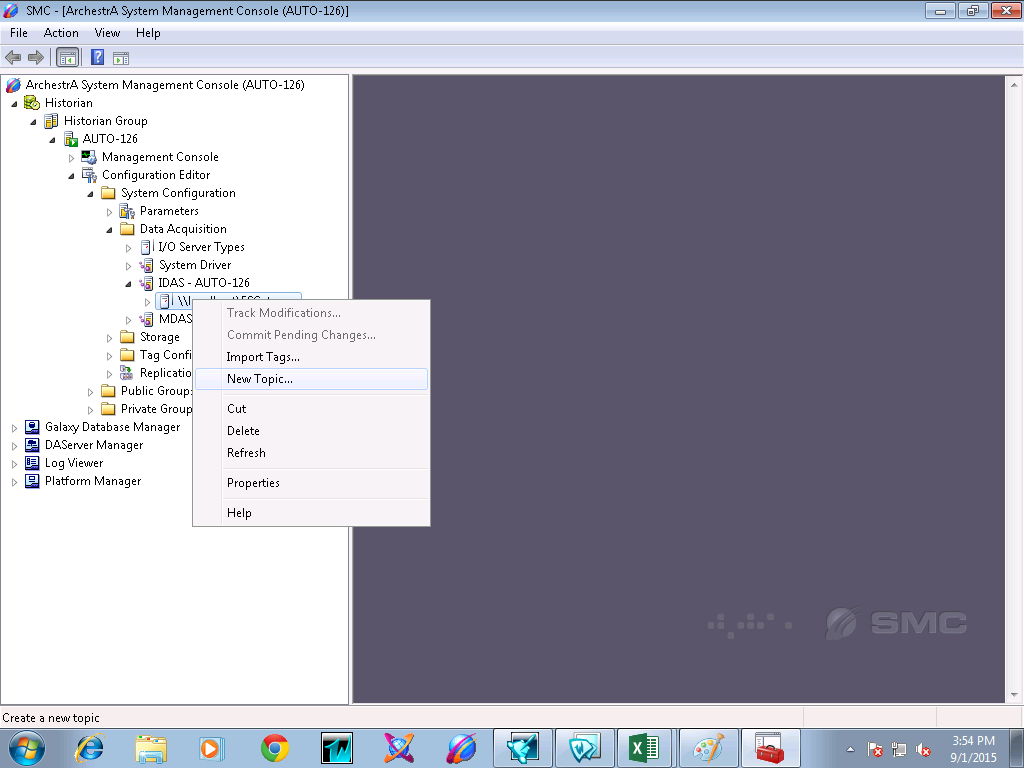
5. Enter Topic Name details same as in defined in the DAServer Manager
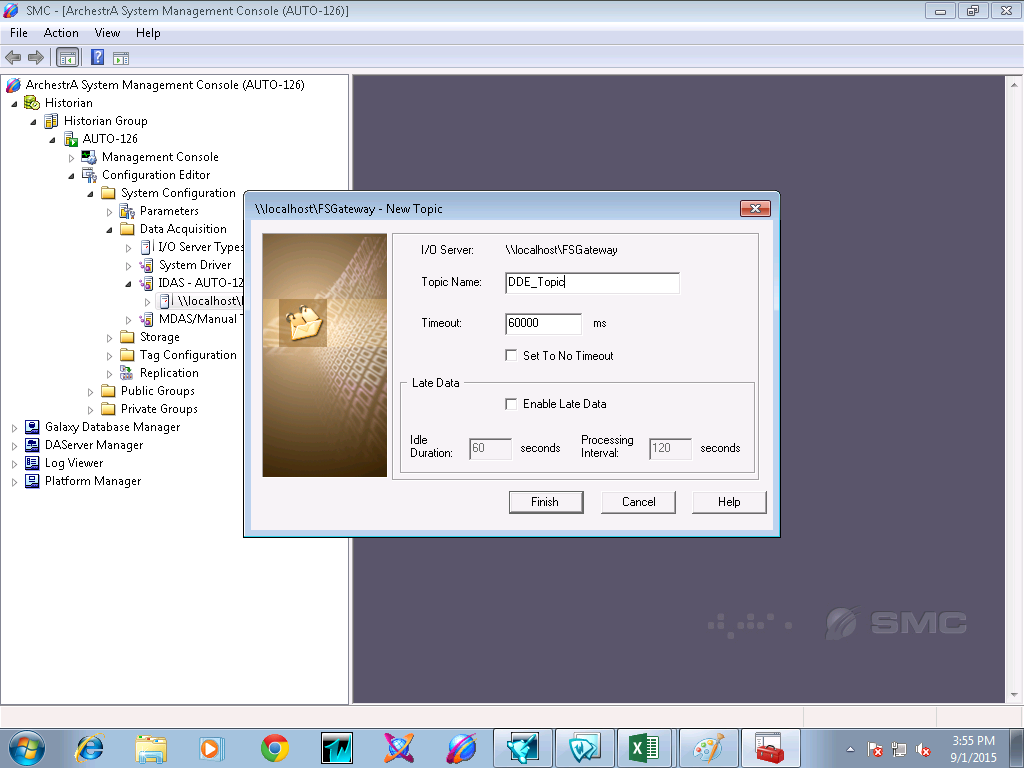
6. Right click on the topic and Add New Analog Tag.
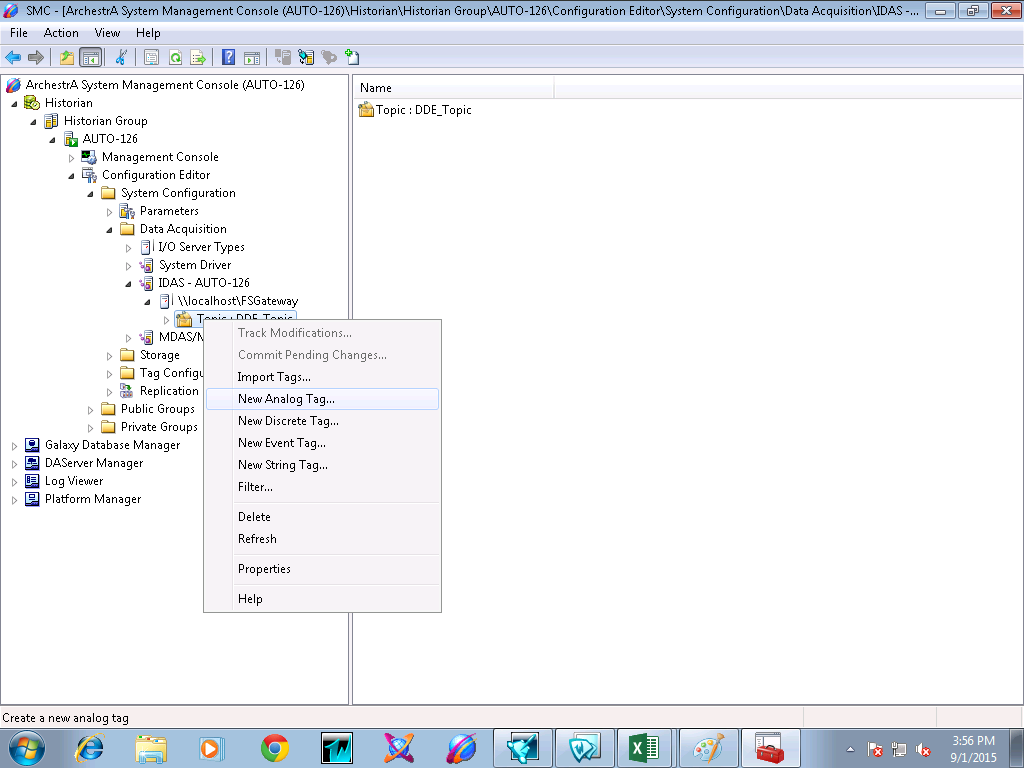
7.Enter the name of the tag.
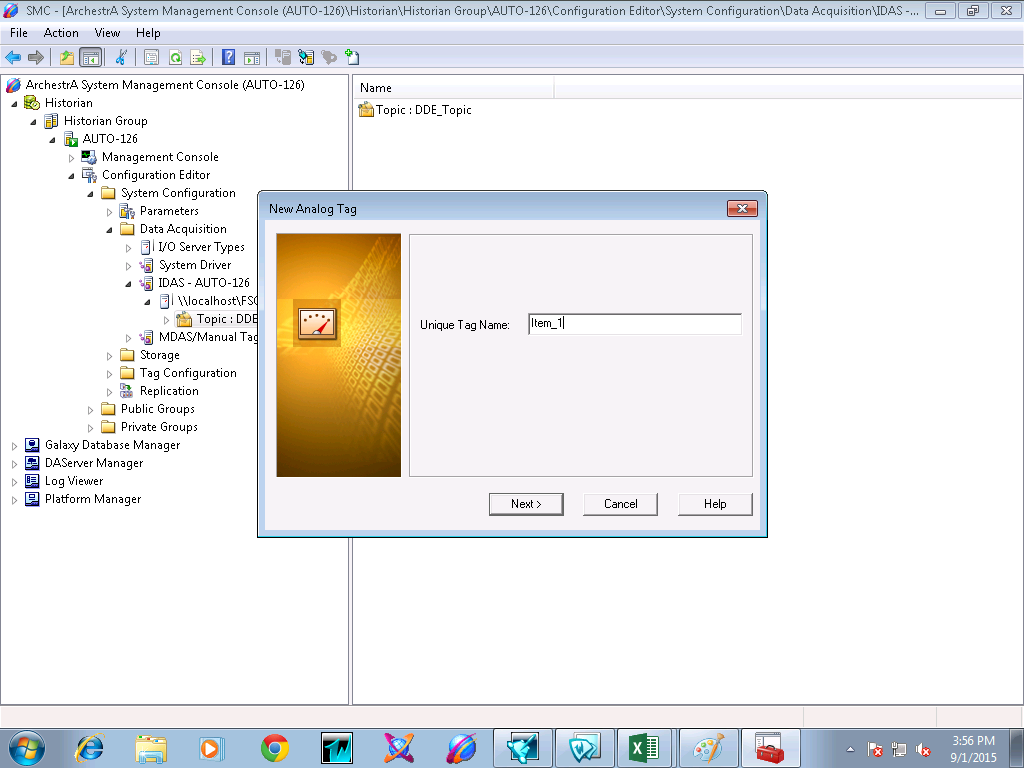
8. Enter tag details.
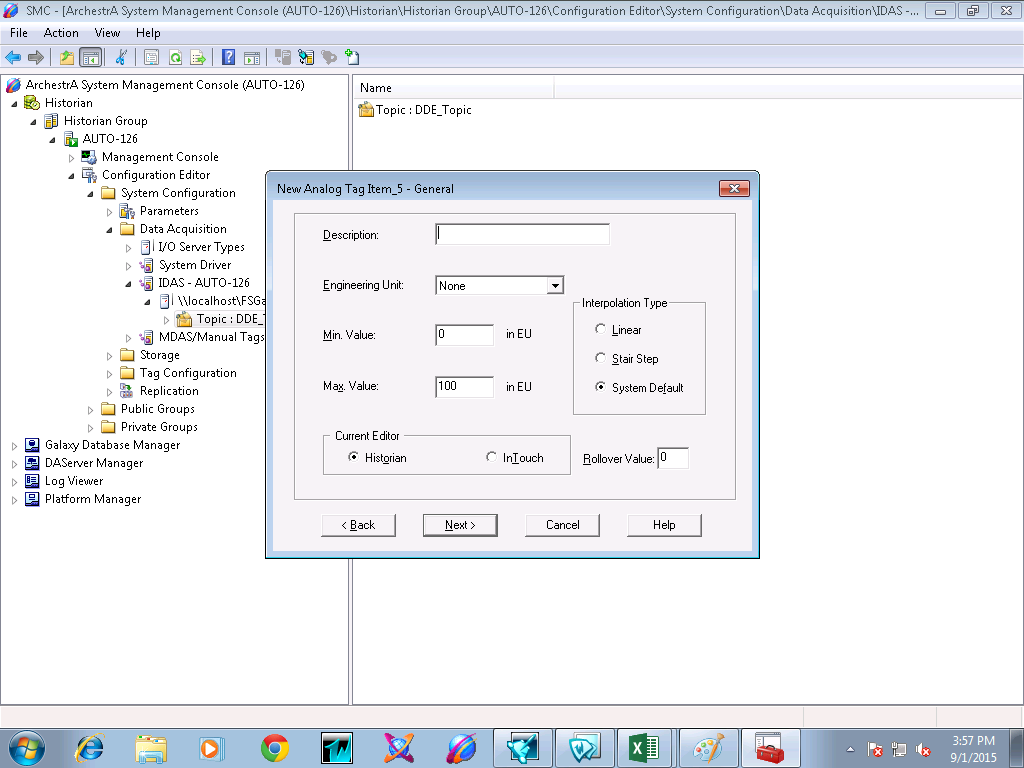
9. Enter data acquisition details.
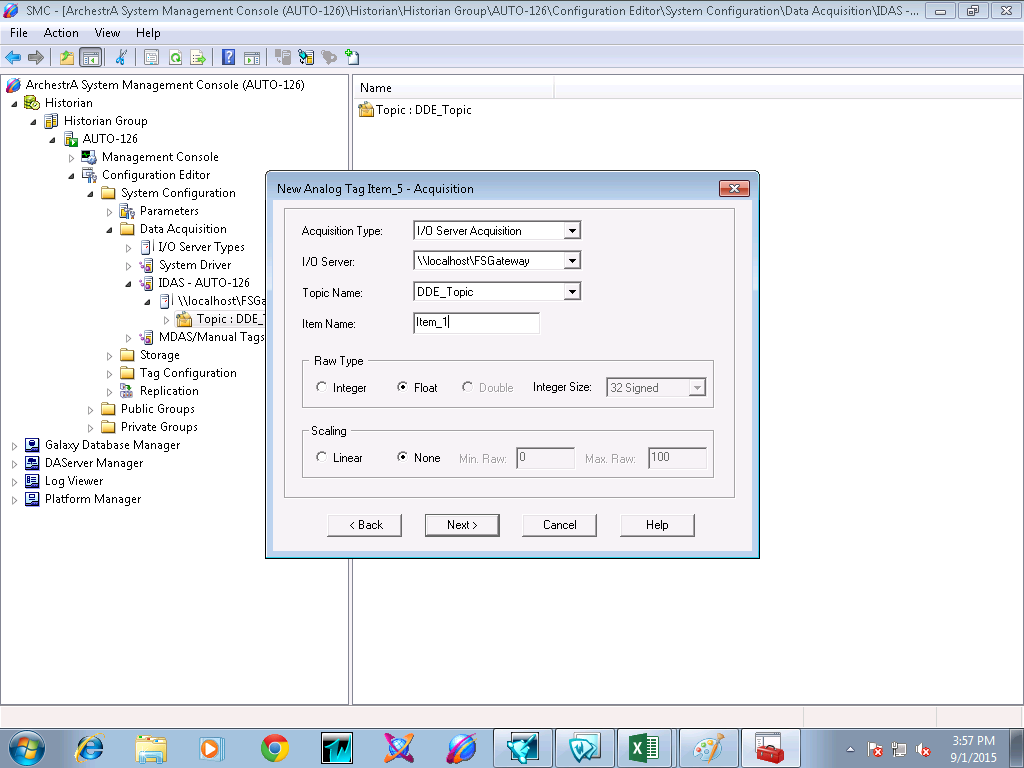
10. Select the storage method of the tag and Deadband details.
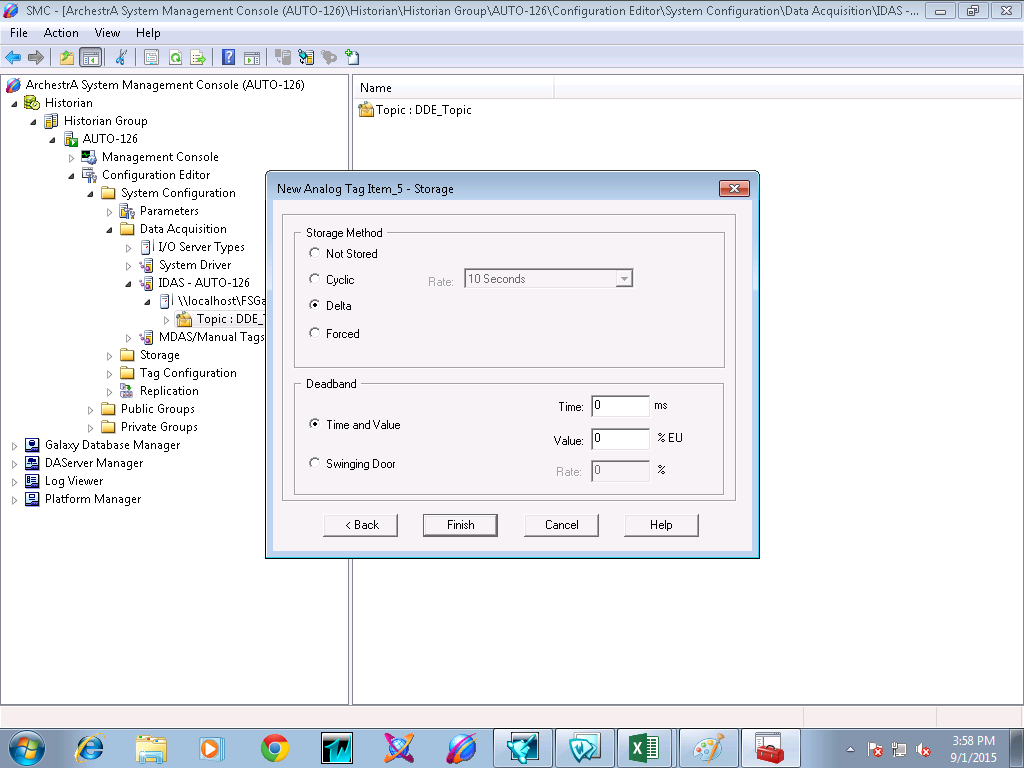
11. Now it will show on the Tags under the tag name.
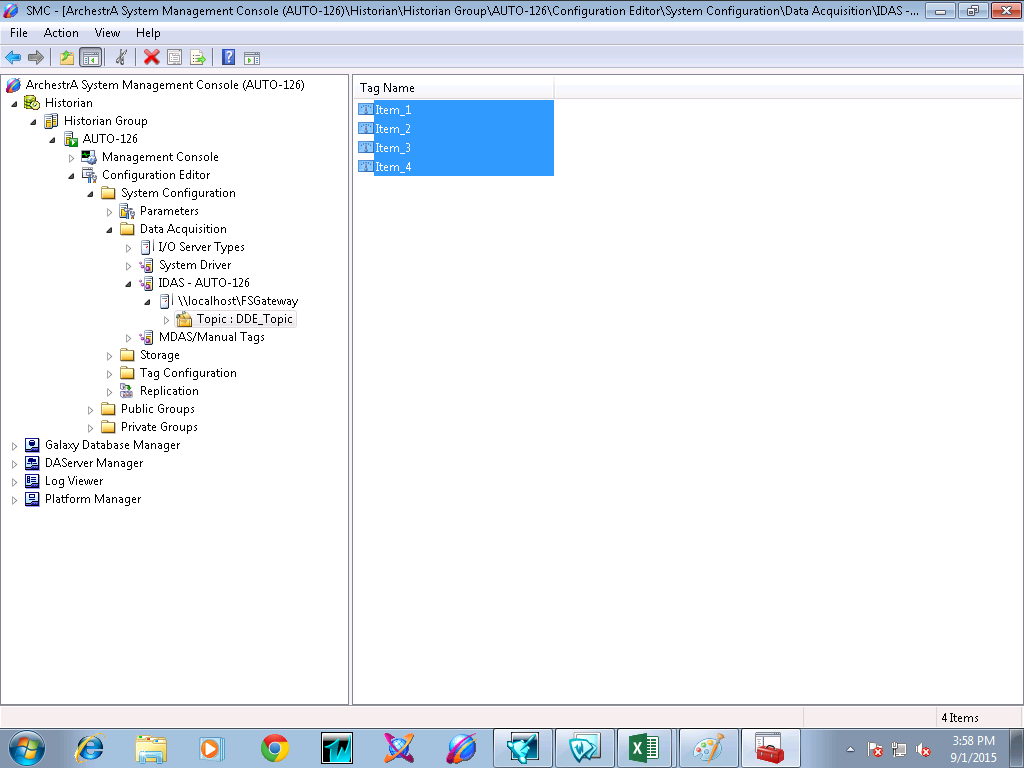
12. Right Click on the Data Acquisition and commit pending changes.
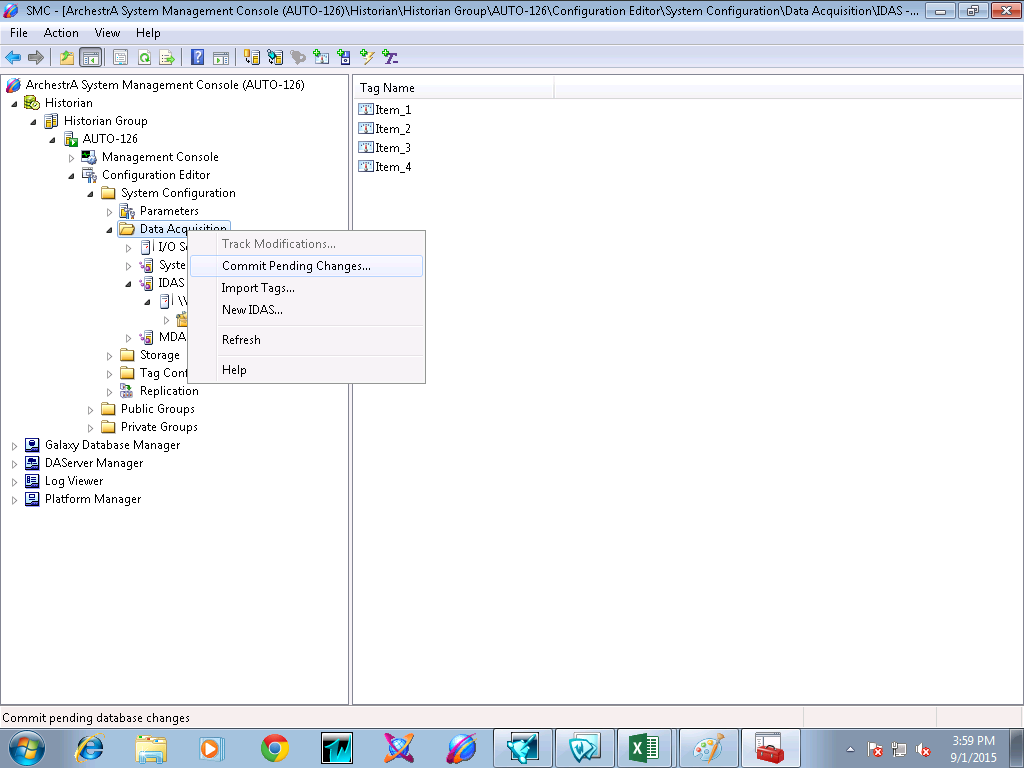
13. Commit pending changes.
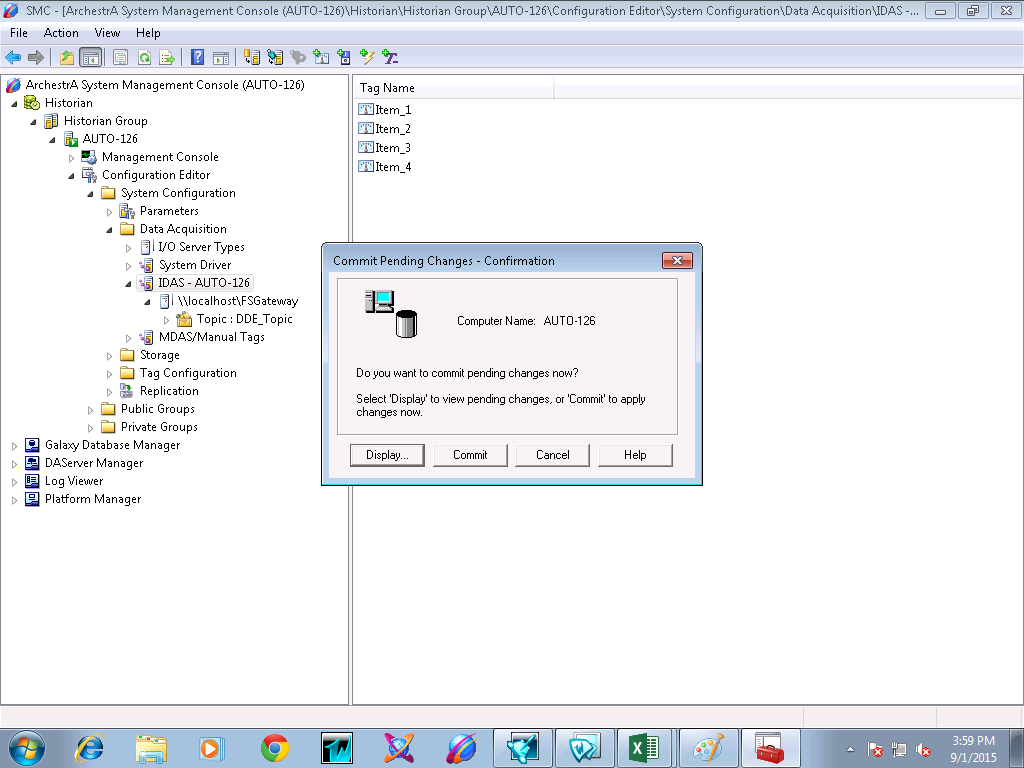
14. Right Click on Historian Server and edit historian properties.
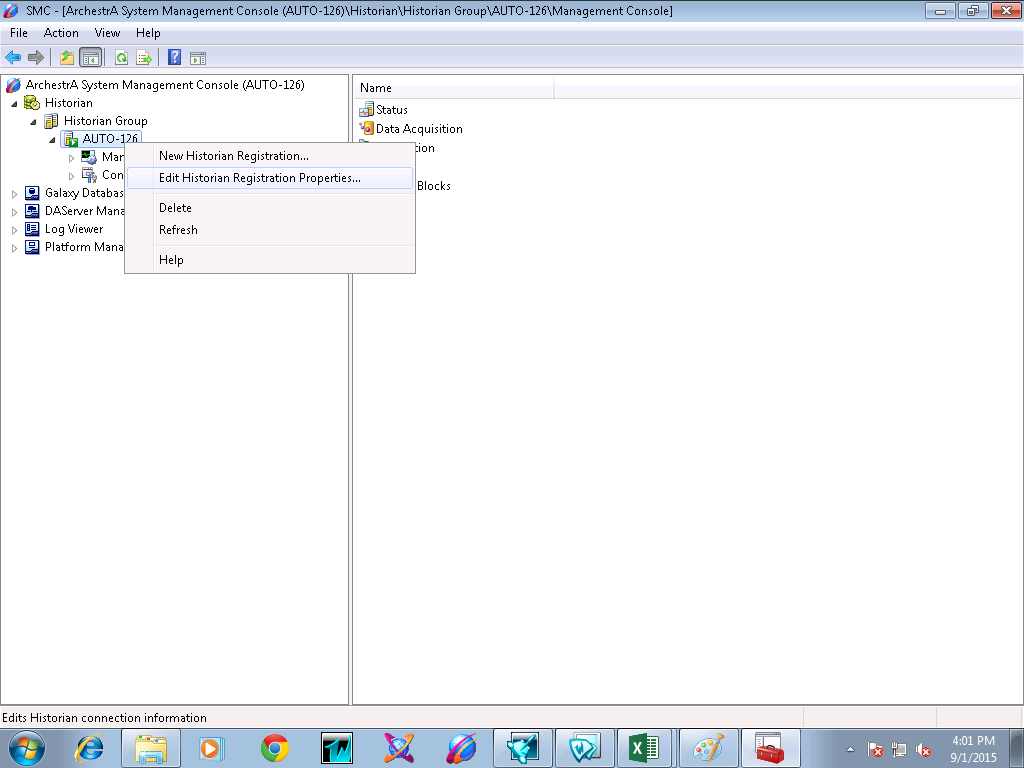
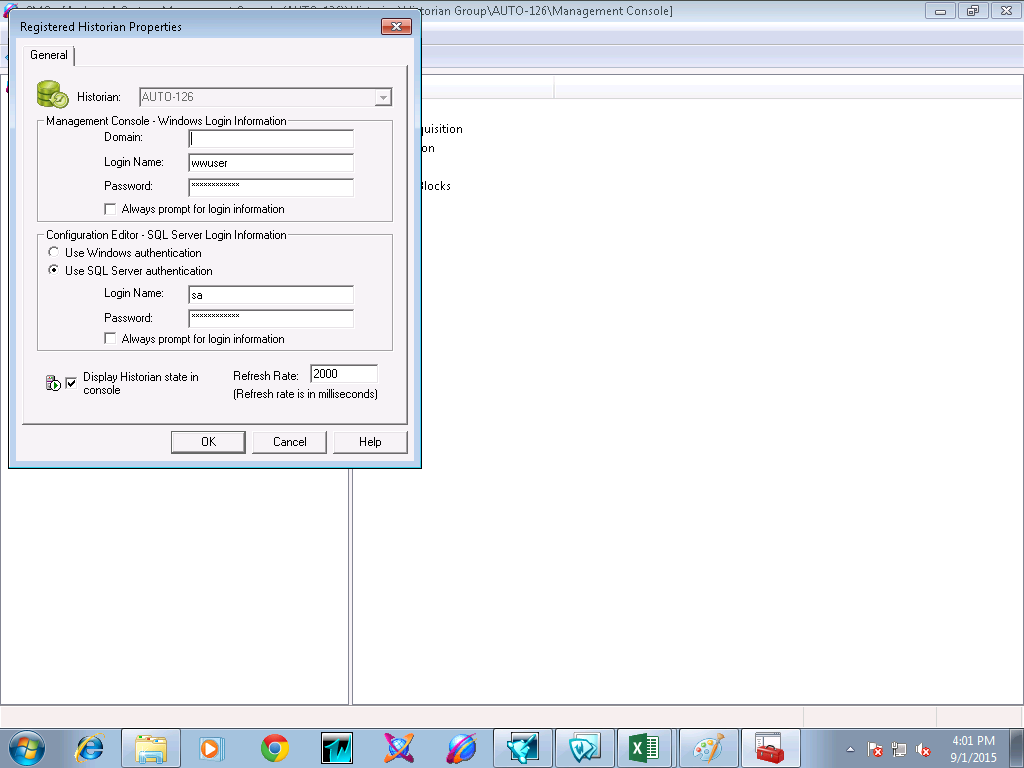
15. Now, navigate to the Management Console and right click on the status and start historian.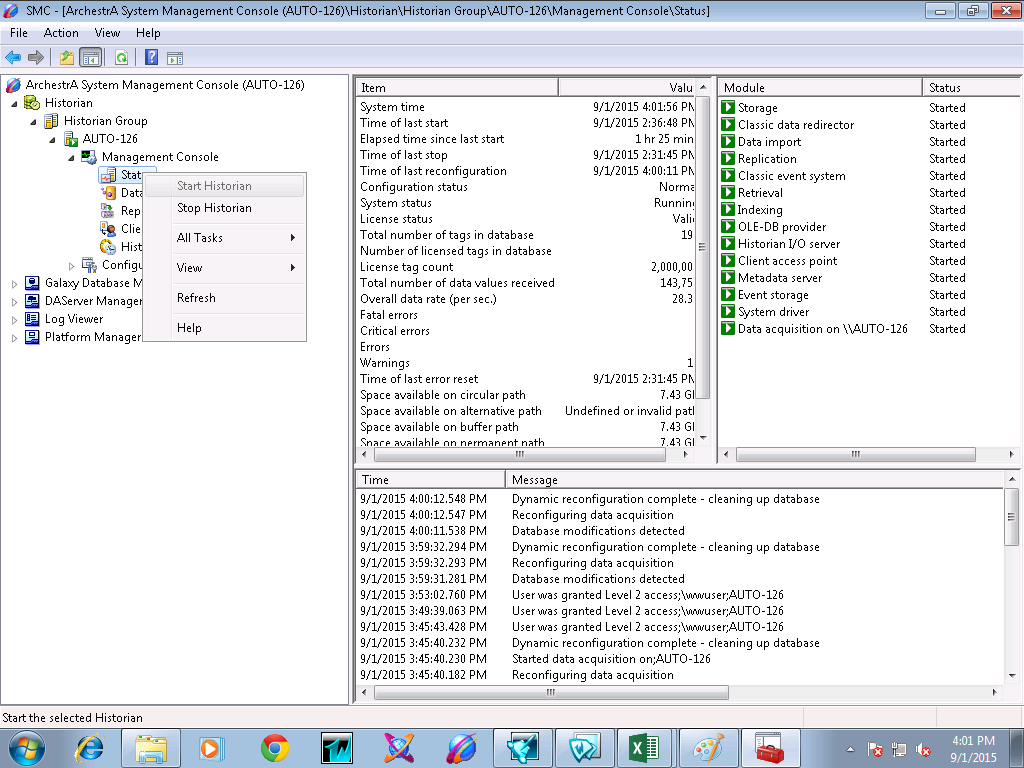
16. Check the status of all services.
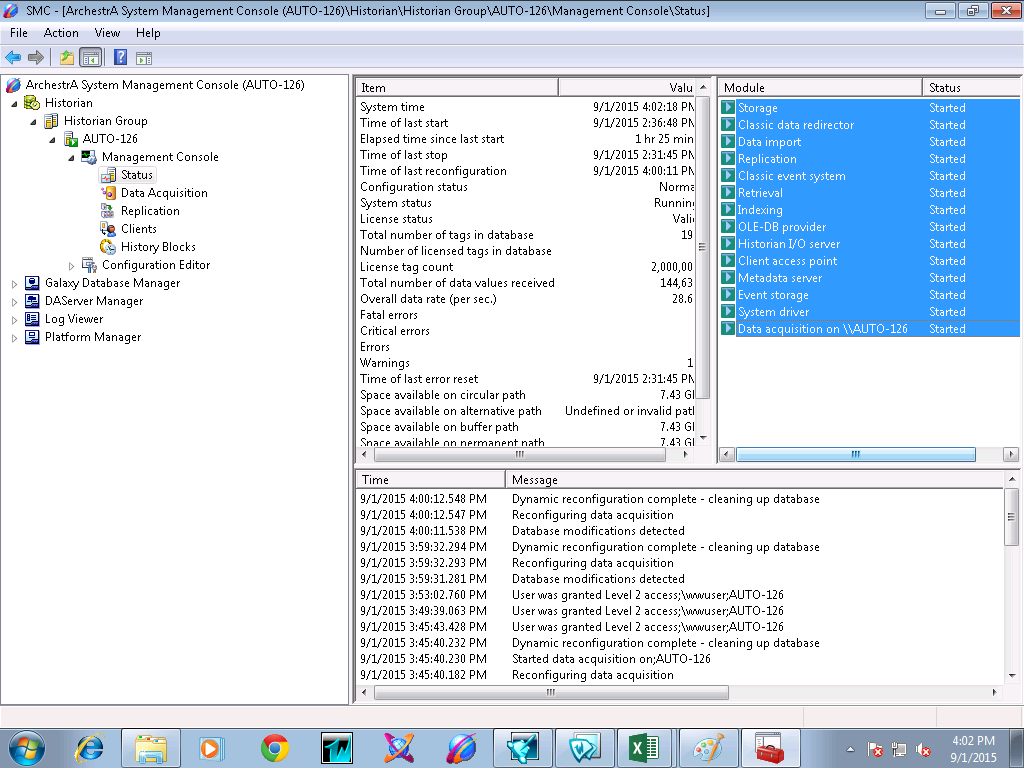
17. Check errors
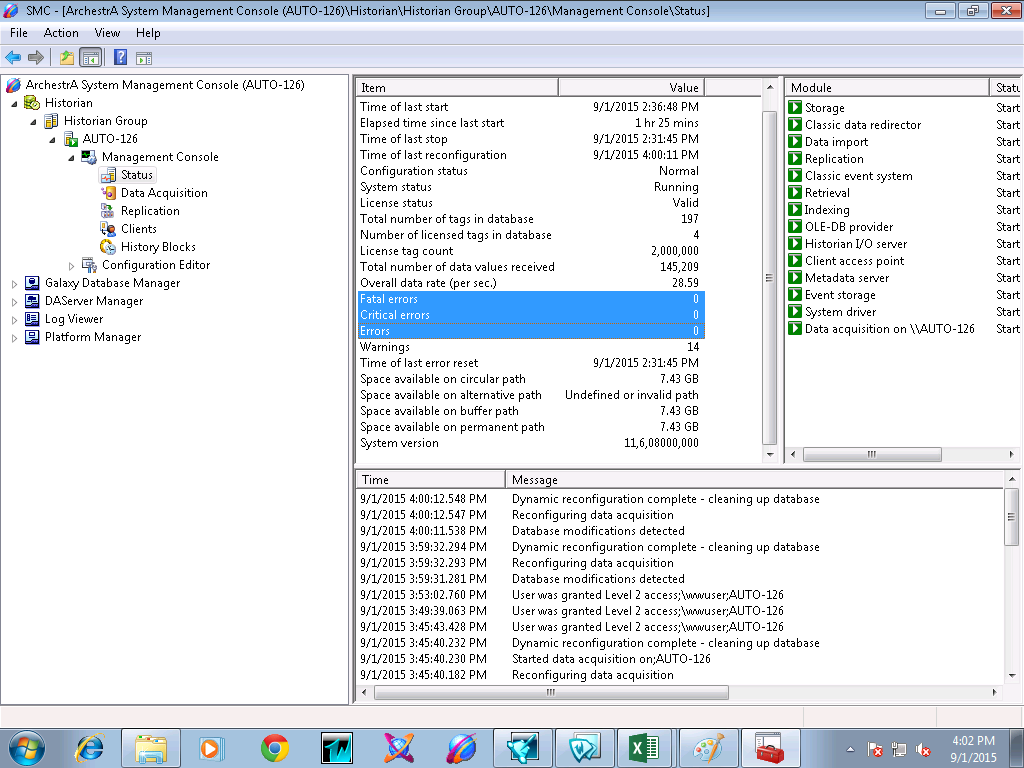
18. Open trend client.
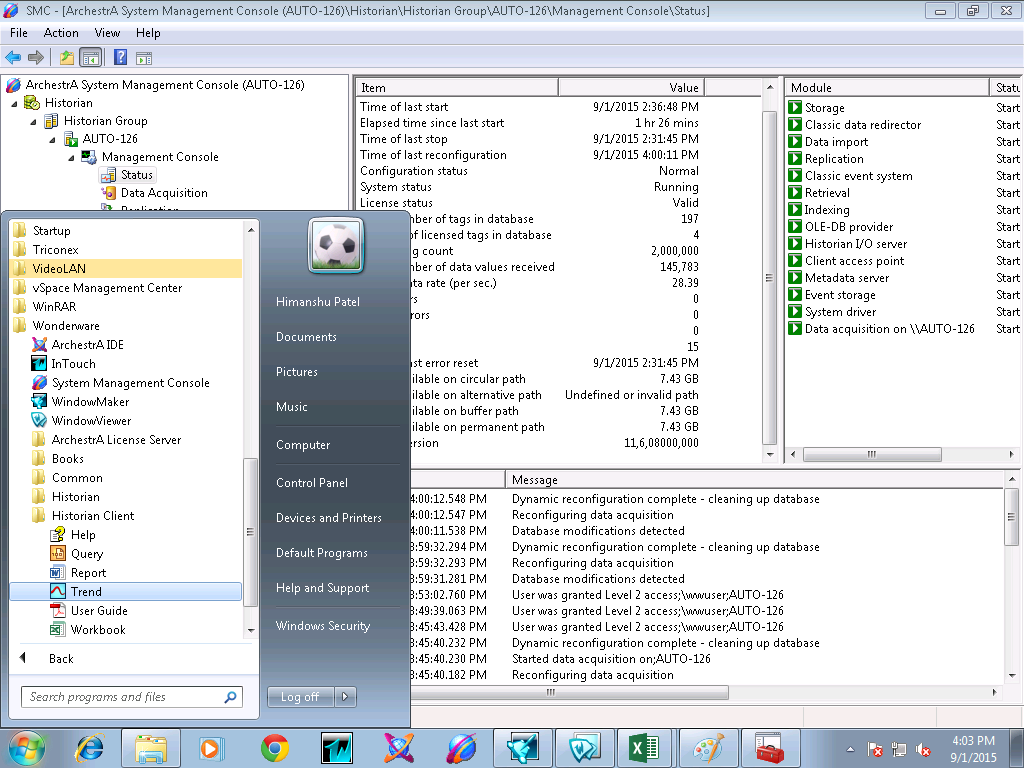
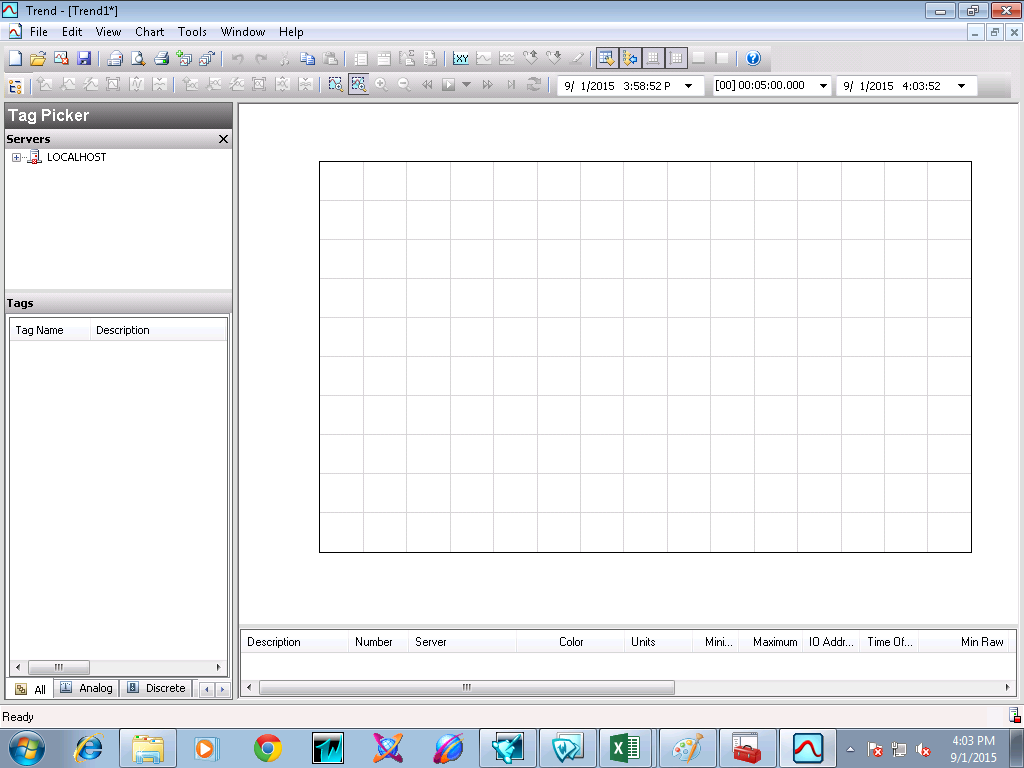
19. Connect to the server localhost.
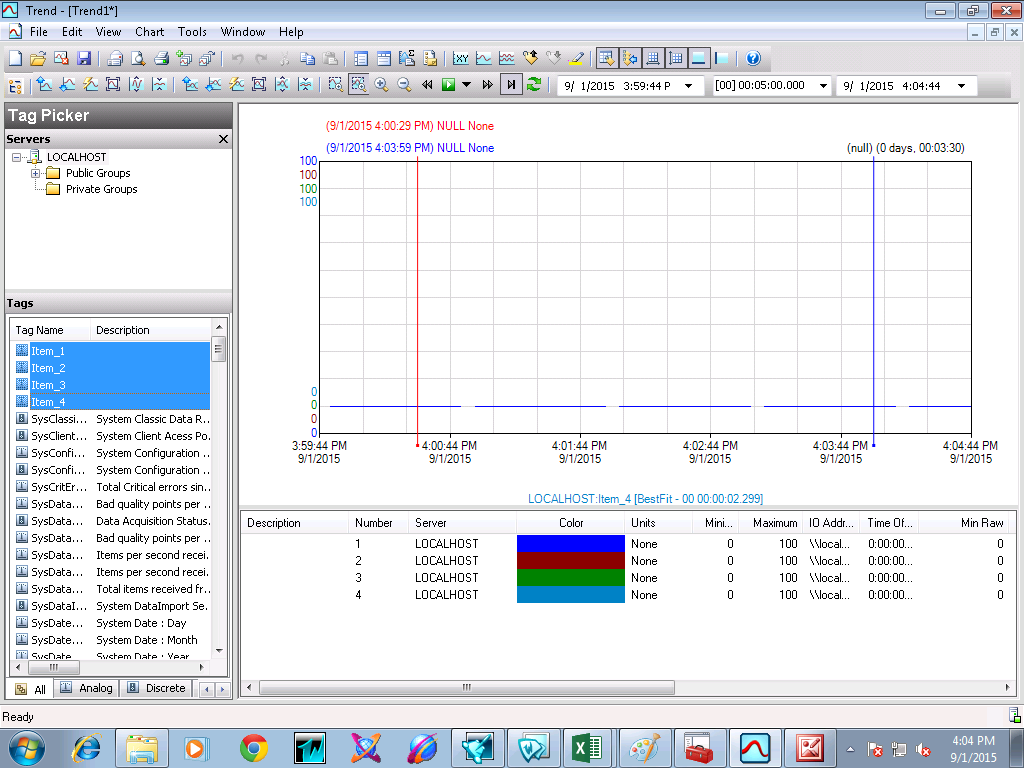
20. Drag and Drop tags to chart pane.
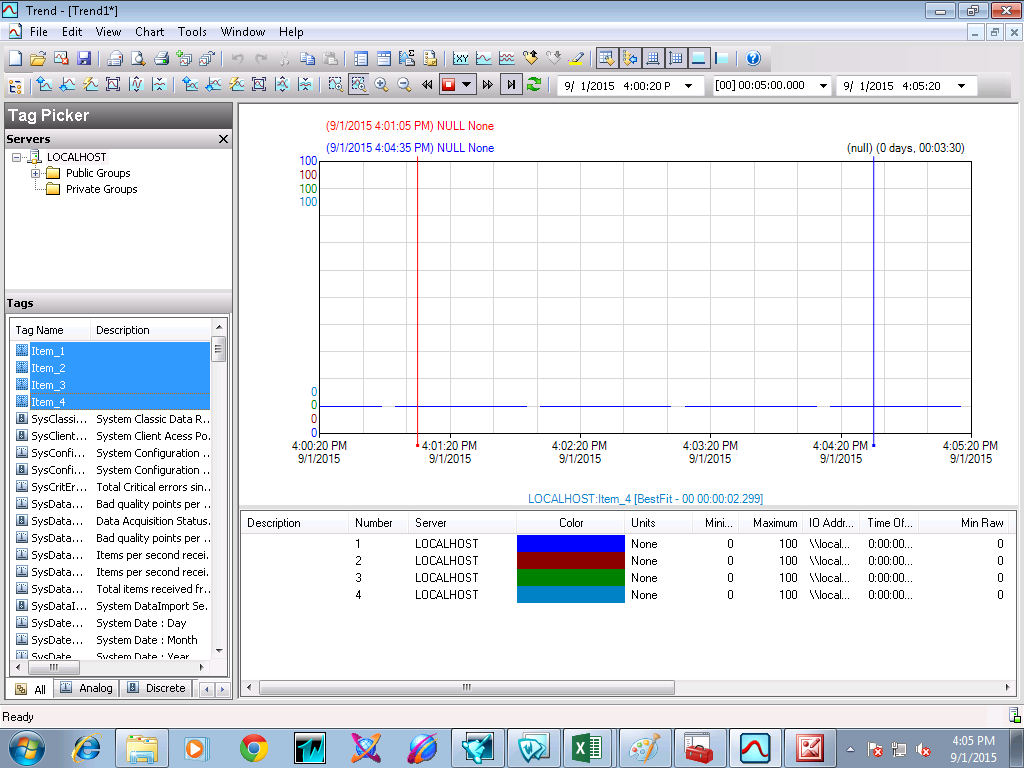
21. Now you will get data in the historian trend.