Topic 12.2.1: Database/ERP Task Configuration
To create a new connection to a target database:
- In the Project Explorer, open the Database/ERP folder and then right-click on Connections.
- Choose Insert from the shortcut menu.
- In the Name field, enter the name that you want to use to reference the target database. You can create multiple database connections, but each connection must have a unique name.
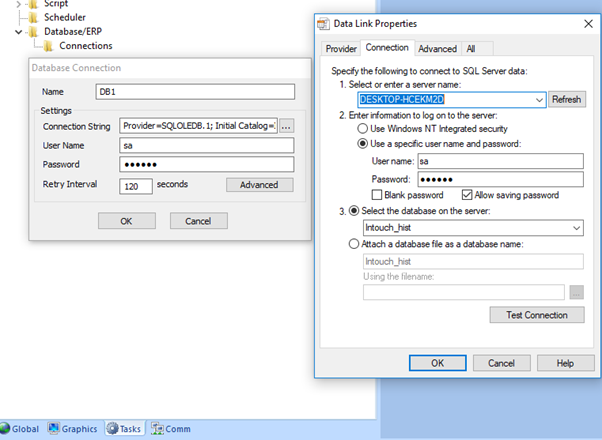
- In the Connection String field, click the browse button … to open a standard Data Link Properties dialog. Use the dialog to configure a connection string for the target database.
- In the User Name and Password fields, enter an appropriate login for the target database. The login should already be created on the database server, and it should have enough privileges to read from and write to the database tables.
- Click OK to close the dialog and save the connection configuration.
- Right-click on the Database/ERP folder in the Project Explorer, and then click Insert on the shortcut menu.
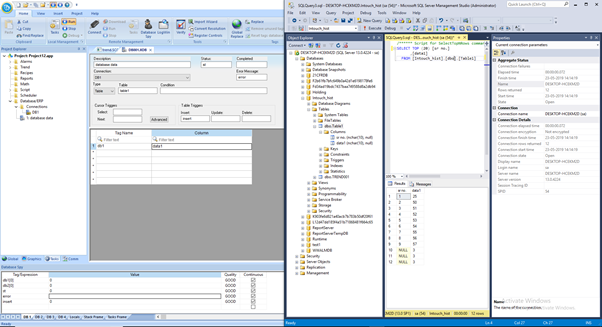
- Description field: Enter a description of the worksheet, for documentation purposes.
- Status field: Enter the name of a numeric tag that will receive status codes for database operations during runtime
- Completed field: Enter the name of a numeric tag that will be toggled when database commands are successfully executed.
- Error Message field: Enter the name of a string tag that will receive detailed error messages, if errors occur during runtime.
- Connection combo-box: Click to select a connection to the target database. All available connections are listed, as configured with the Database Connection dialog described above.
- Type combo-box: Click to specify how the result set will be selected for the worksheet:
- Table: Enter a table name and an optional filter condition. (The filter condition is equivalent to the SQL "Where" clause.) All rows of the table that match the filter condition are selected.
- SQL: Enter a custom SQL "Select" statement.
- Insert field: Enter any tag; when the value of the tag changes, a new row is inserted with the current values of the tags configured in the worksheet body.
- Update field: Enter any tag; when the value of the tag changes, all rows of the result set are overwritten with the current values of the tags configured in the worksheet body.
- Delete field: Enter any tag; when the value of the tag changes, all rows of the result set are deleted.
Last modified: Friday, 12 July 2019, 1:52 PM
