Topic 11.1.1: Mobile Access Overview
- Before configuring Mobile access publish the application.
- Open Mobile access worksheet.
- On the Project tab of the ribbon, in the Web group, click Mobile Access.
- On the Graphics tab of the Project Explorer, double-click Thin Clients > Mobile Access.
- The Mobile Access Configuration worksheet is opened for editing, with the tree view displayed on the left.
- In the tree view, select the area for which you want to configure settings.
- The Area Settings worksheet for that area is displayed.
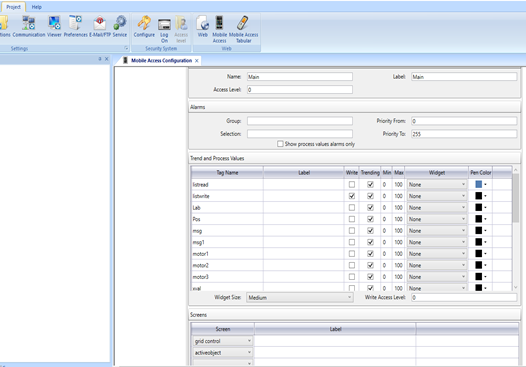
- In the General area, configure the general settings for the area.
- In the Name box, type the name of the area as it should appear in the tree view.
- In the Label box, type the area label that should be displayed in the Mobile Access web interface during run time.
- In the Access Level box, type the minimum security level that the user must have in order to access the area during run time.
- In the Alarms area, specify which alarms should be displayed in this area's Alarm control during run time. By default, all areas of the Mobile Access web interface will display all alarms that are configured in your project's Alarm worksheets.
- In the Trend and Process Values area, configure the process values that you want to display in this area and how they should be displayed.
- In the Screens area, specify which project screens should be made available through this area's Screens control.
- Save and close the Mobile Access Configuration worksheet.
- go to “Control Panel”, then select “System and security” and select “Administrative Tools”.
- This will open a new window. Double click on “Internet Information Services (IIS) Manager”.
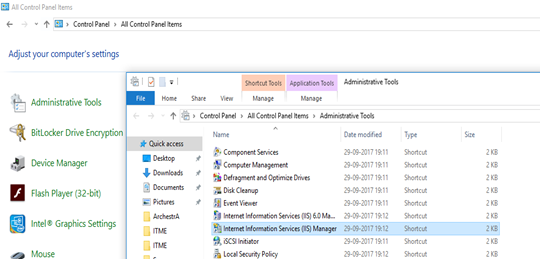
- Go to sites> Default Web site> MA and Browse.(Make sure your Run time is running.)
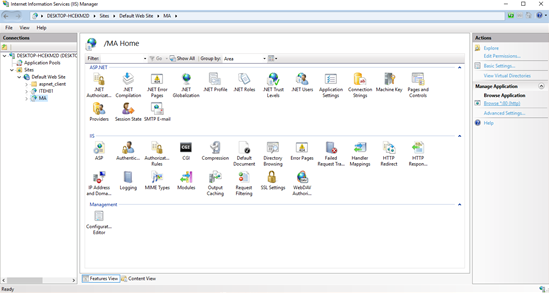
- Give User name and password.
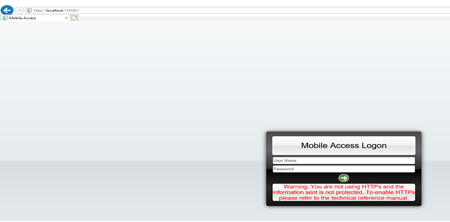
Last modified: Friday, 12 July 2019, 1:48 PM
