Lab 14: List Box Object
Step 1: On the Graphics tab of the Ribbon in the Active Objects group, select List Box.
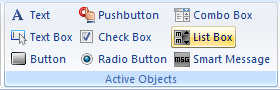
Step 2: Click and drag on the ACTIVE OBJECTS screen to shape the List Box.
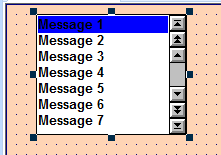
Step 3: Double-click on the List Box to open the Object Properties window.
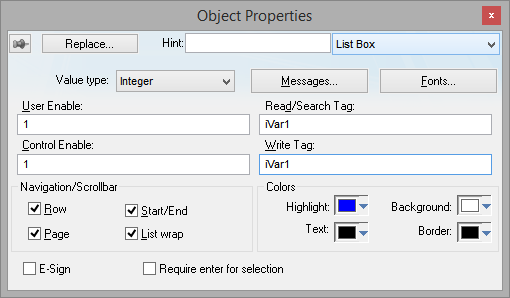
Step 4: Under both the Read/Search Tag and the Write Tag fields, enter the iVar1 tag as above.
Step 5: For Value Type, select Integer.
Step 6: Click the Messages button. This will open the Messages Configuration dialog box.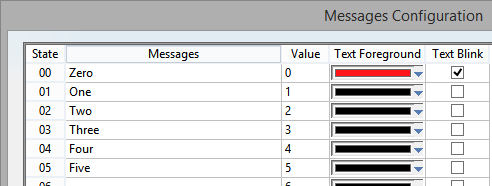
Step 7:For State “00”, type Zero as the Message, “0” as the Value, set the Text Foreground to Red, and select the Text Blink check box. For States 01 through 05, under Messages type the name of the number as above.
Step 8: Click OK to return to the Object Properties window.
Step 9: Close the Object Properties window.
