Lab 13: Combo Box Object
Step 1: On the Graphics tab of the Ribbon in the Active Objects group, select Combo Box.
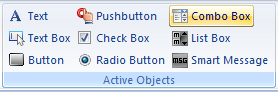
Step 2: Click and drag on the ACTIVE OBJECTS screen to shape the Combo Box.
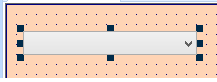
Step 3: Double-click on the Combo Box to open the Object Properties window.
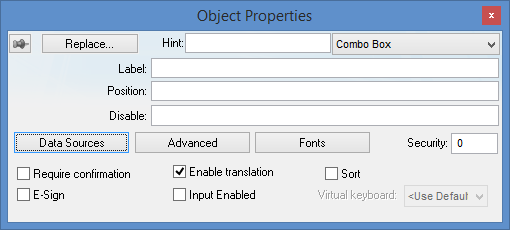
Step 4: In the field called Position, enter iVar1.
Step 5: Click the Data Sources button. This will open the Data Sources dialog box.
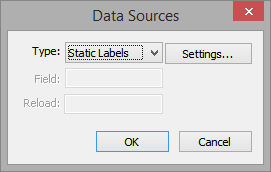
Step 6: For Type, type Static Labels. Click the Settings button to enter the text that will be displayed in the combo box object. Type the numbers one through five as shown below, leaving the first line blank.
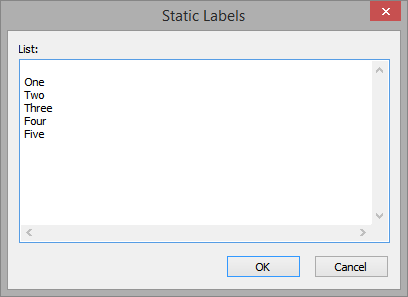
Step 7: Click OK to return to the Data Sources dialog box, then click OK to return to the Object Properties window.
Step 8: Click the button called Advanced to open the advanced object properties and change the field called Drop List Size to 6 as shown below.
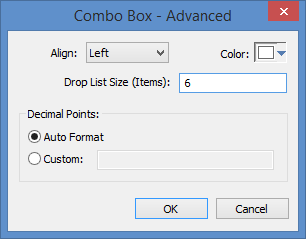
Step 9: Click OK to return to the Object Properties window
Step 10: Close the Object Properties window.
