Lab 10: Push-Button Object
Step 1: On the Graphics tab of the Ribbon in the Active Objects group, select Pushbutton.
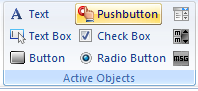
Step 2: Click and drag on the ACTIVE OBJECTS screen to shape the Pushbutton as shown below.
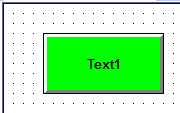
Step 3:Double-click on the Pushbutton to open the Object Properties window.
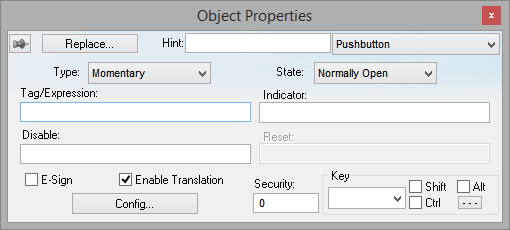
Step 4: Under Tag/Expression, type “bToggle” and click another location on the dialog box. Since this tag name does not exist, the development studio will prompt you to create the tag.
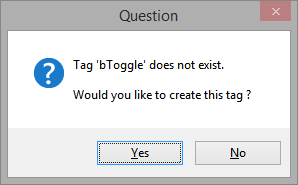
Step 5: Select Yes. Step 6: The Create New Tag dialog box is opened.
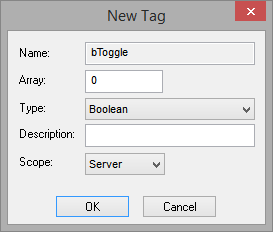
Step 7: Assign the Type to Boolean.
Step 8: Select OK to create the tag.
Step 9: Back on the Object Properties dialog box, add the tag bToggle in the Indicator field.
Step 10: Click the Config button to open the Configuration dialog box.
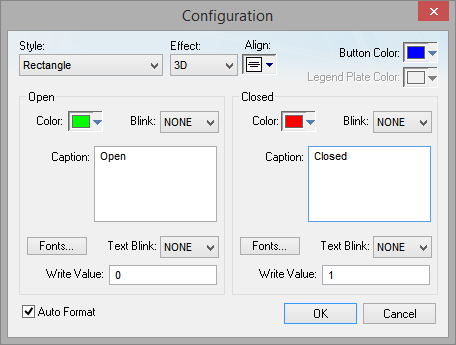
Step 11: Change the Caption in the Open section to “Open” and the Caption on the Closed section to “Closed” as above.
Step 12: Click OK to return to the Object Properties window.
Step 13: Close the Object Properties window.
