Lab 6 : Create Project Tags
- Create a Single Tag
Step 1: On the Insert tab of the Ribbon, in the Global group, click Tag.
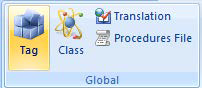
The New Tag dialog box is opened.
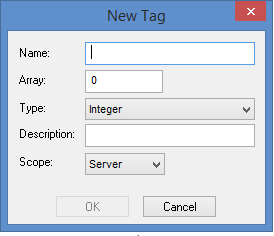
Step 2: In the Name field, enter iVar1.
![]()
Step 3: In the Description field, enter Integer Value 1.
![]()
Step 4: Click OK to close the New Tag dialog box.
- Create Multiple Tags
Step 5: On the Global tab of the Project Explorer, expand the Project Tags folder, right-click Datasheet View, and select Open on the shortcut menu.
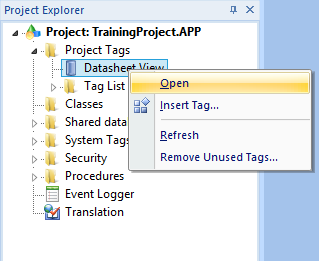
The Project Tags worksheet is opened in the Workspace.
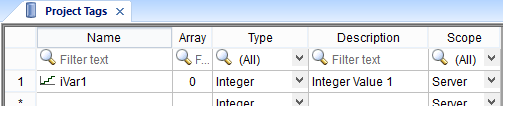
Step 6: Create two more tags called iVar2 and iVar3 by filling out the tags database worksheet as shown below.

Step 7: Close the tags database worksheet.
- Create Classes and Class Tag Arrays
In this training class, you will create a project to monitor and control a tank farm as follows:
• Each storage tank has values for pressure, temperature, level, and contents
• Each tank has an empty valve and fill valve. Each valve has a command bit and a state bit.
Create class-type tags for your tanks and valves.
Step 8: On the Insert tab of the Ribbon, in the Global group, click Class.
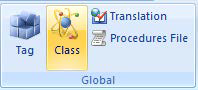
The Insert Class dialog box is opened.
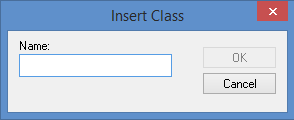
Step 9: In the Name field, enter TankClass.
![]()
Step 10: Click OK. The Insert Class dialog box is closed and the Class: TankClass worksheet is opened in the Workspace.
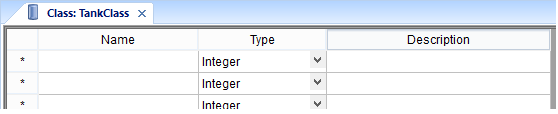
Step 11: Configure the class as shown below.
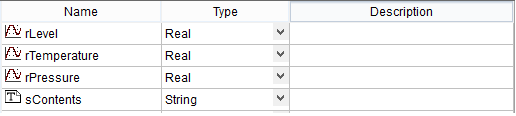
Step 12: Close the Class: TankClass worksheet.
Step 13: On the Insert tab of the Ribbon, in the Global group, click Class. The Insert Class dialog box is opened.
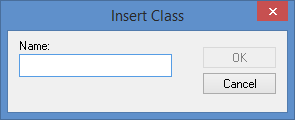
Step 14: In the Name field, enter ValveClass.
![]()
Step 15: Click OK. The Insert Class dialog box is closed and the Class: ValveClass worksheet is opened in the Workspace.
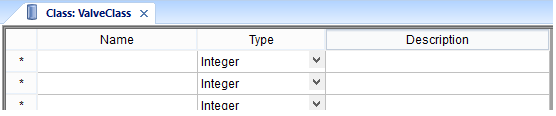
Step 16: Configure the class as shown below.

Step 17: Close the Class: ValveClass worksheet.
Step 18: On the Global tab of the Project Explorer, expand the Project Tags folder, right-click Datasheet View, and select Open on the shortcut menu. The Project Tags worksheet is opened in the Workspace.
Step 19: Create the tags shown below.

Step 20: Close the Project Tags worksheet.
