Topic 2.2.2:License Activation
Softkey License
1. Close InTouch Edge HMI (make sure that the process “Studio Manager.exe” is not running)
2. Run the “Register” module (Windows button > “Register”)
3. Select “Softkey > Check > Change License”
4. Copy the “Hardware Identifier”
6. And get the activation code and authorize it.
Hardkey License
1. Close InTouch Edge HMI (make sure that the process “Studio Manager.exe” is not running)
2. Run the “Register” module (Windows button > “Register”)
3. Select “Hardkey > Check > Change License”.If you have a valid hardkey
license installed — that is, if a valid USB hardkey is connected to the
computer — the Hardkey Settings dialog box is displayed with the settings on
that hardkey.
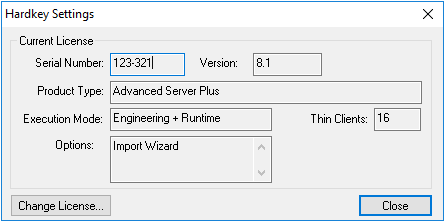
4. Click Change License. The Change License dialog box is displayed with a unique hardware identifier that is generated from the USB hardkey itself.
6. And get the activation code and authorize it.
