Silverlight Web Trend
- Introduction to EMS Web Trend :
- EMS web trend is a client application that allows you to query tags from a ems database and plot them on a graphical display
- EMS web trend is a client application that allows you to query tags from a ems database and plot them on a graphical display.
- After you add tags to a trend chart, you can manipulate the display in a variety of ways, including panning(chart window), zooming, and scaling. you can customize any trend by configuring display options and set general options for use with all trends.
- Before trend can be used to query tag information from the database,the server must be running and you must have security access.
- Using ems web trend one can analyze the tag calculation and study by comparing one tag to other tag by viewing trend in web application.
- EMS web trend application provide benefit of one can access this application to anywhere in network with authentication.
- How to open Web trend in your browser :
- Once application published you may browse application
- Using “https://ip address/WebTrendAppNew”
- For Example: Open below link in the browser.https://192.168.12.24/WebTrendAppNew/
- Once URL enter in browser login window will open as shown below :
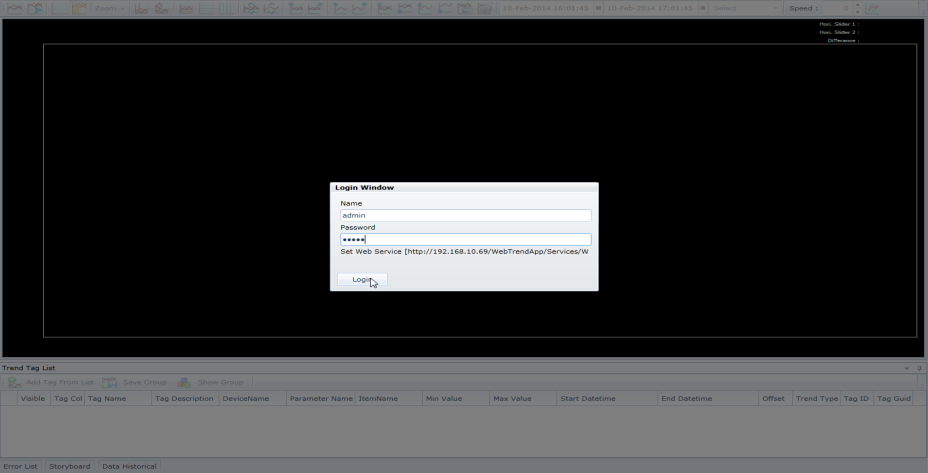
- In this page, write login id and password then click on Login button.
- If successfully login then it will display below window :
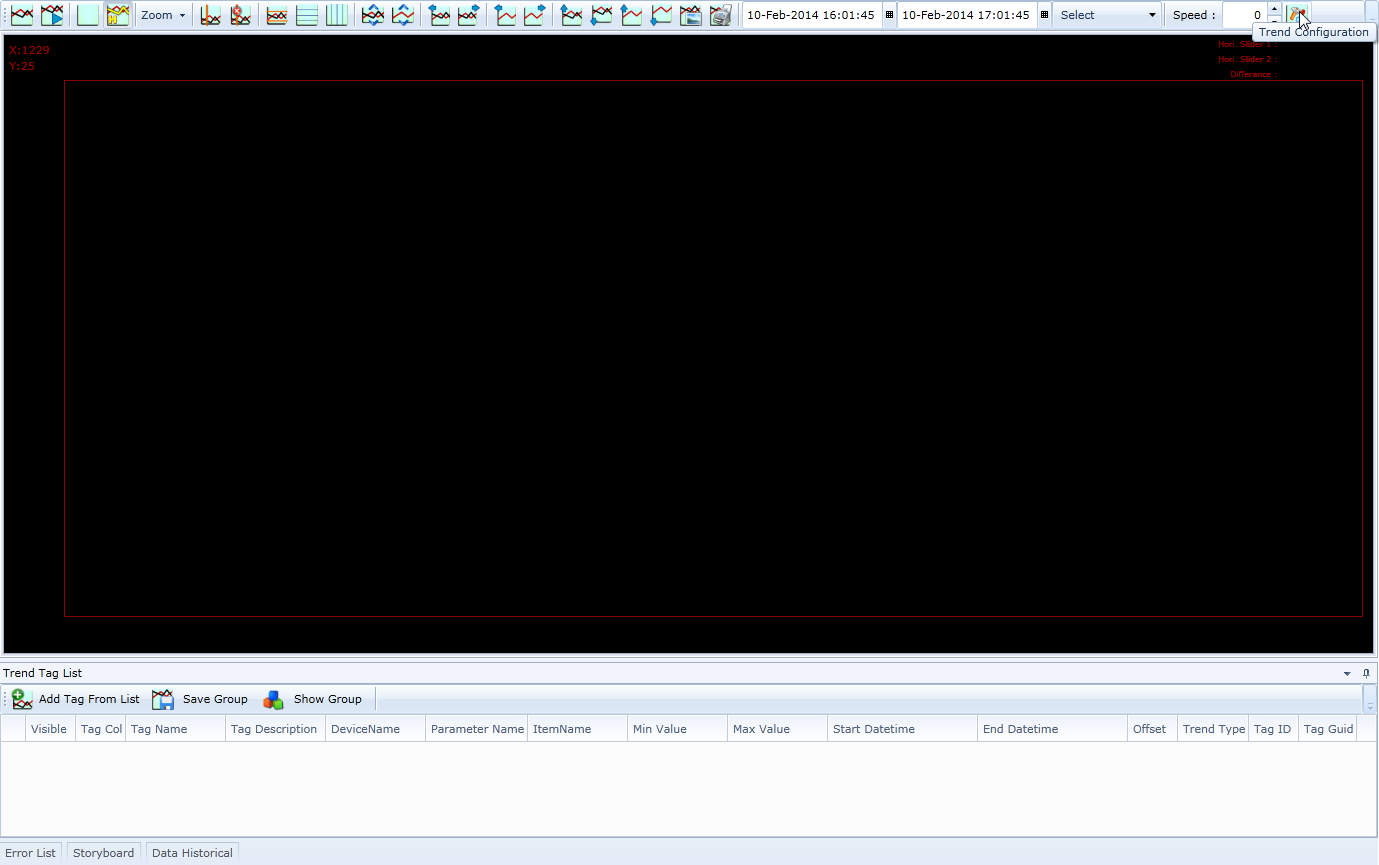
- Getting started with Trend :
- When you start the Trend application for the first time, you are immediately prompted to connect to a web server. If you are opening an existing URL that includes authentication and the login was successful.
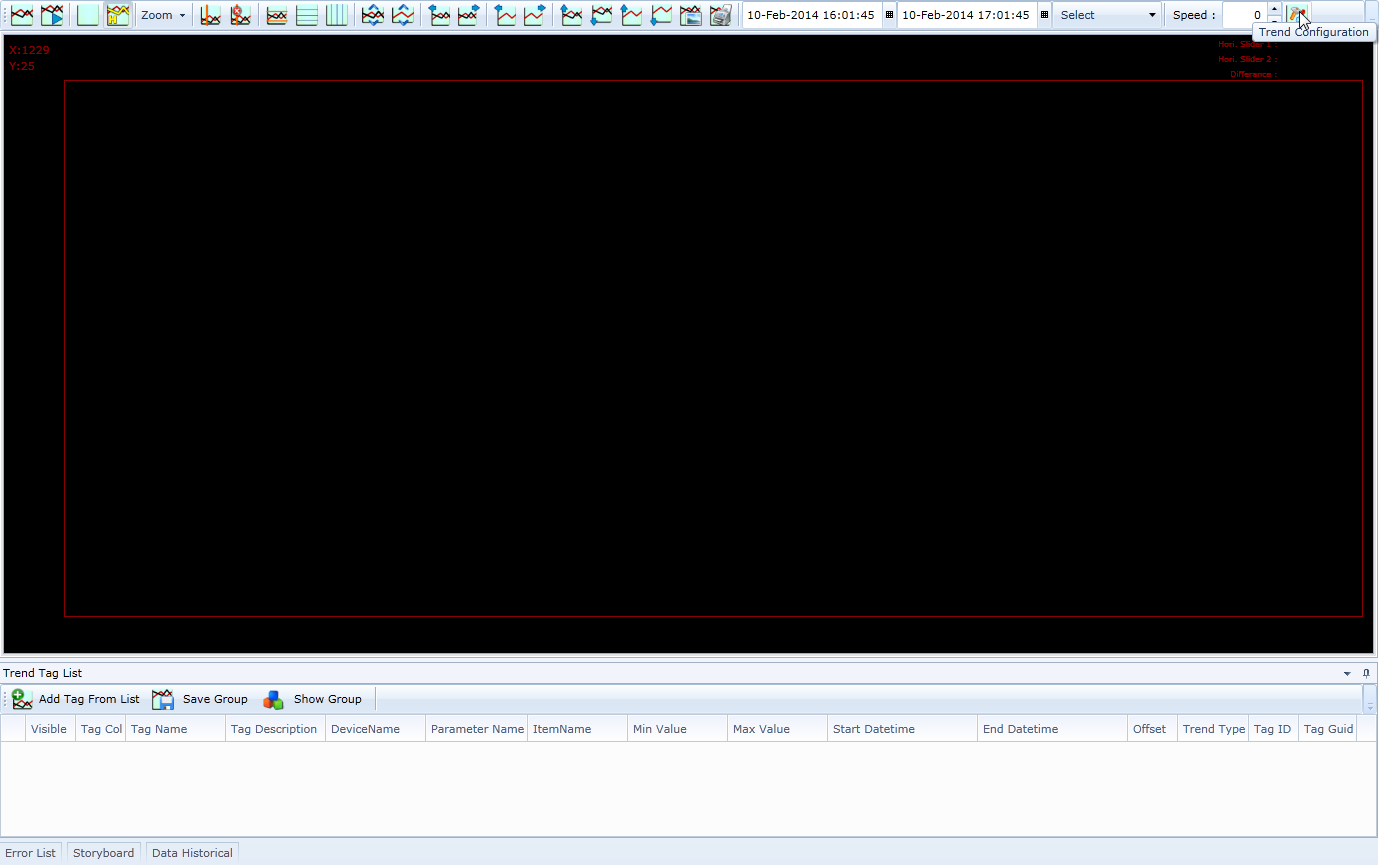
Last modified: Saturday, 18 May 2019, 12:53 PM
