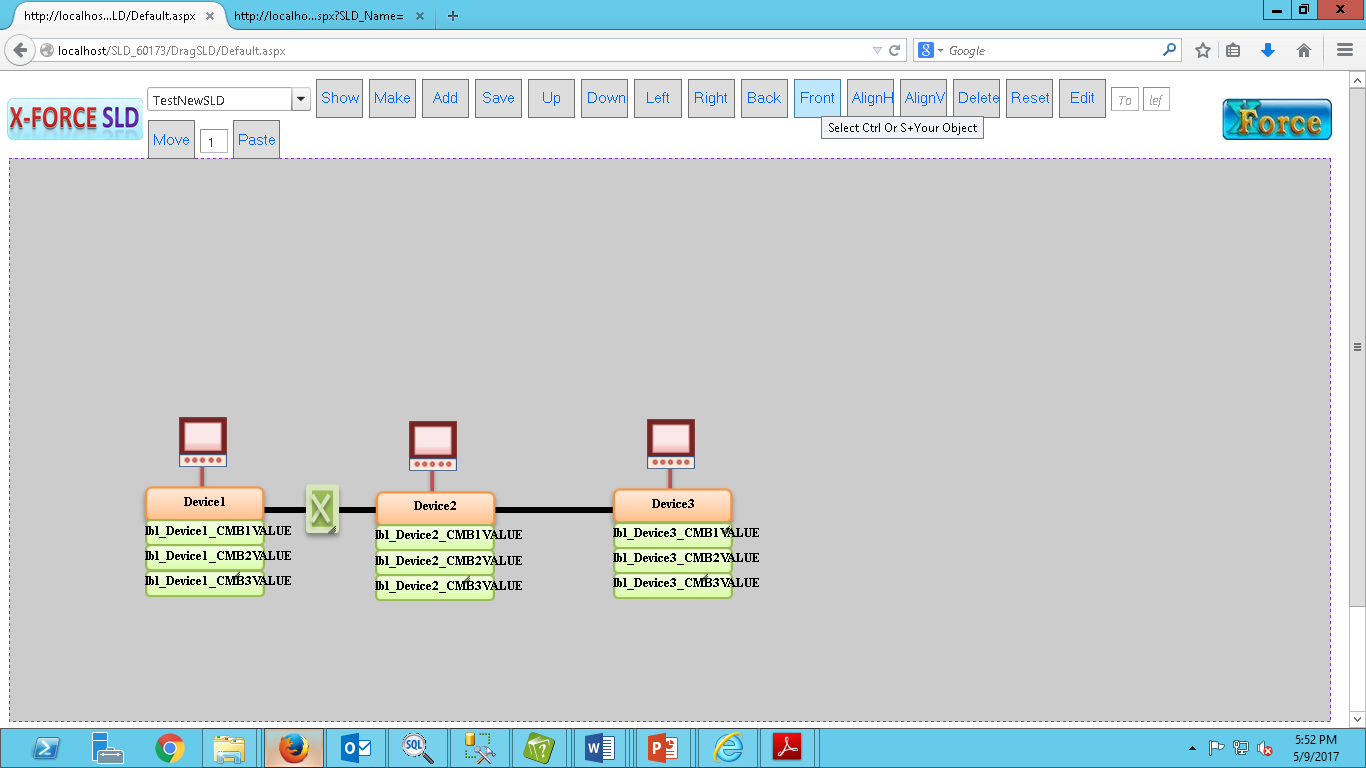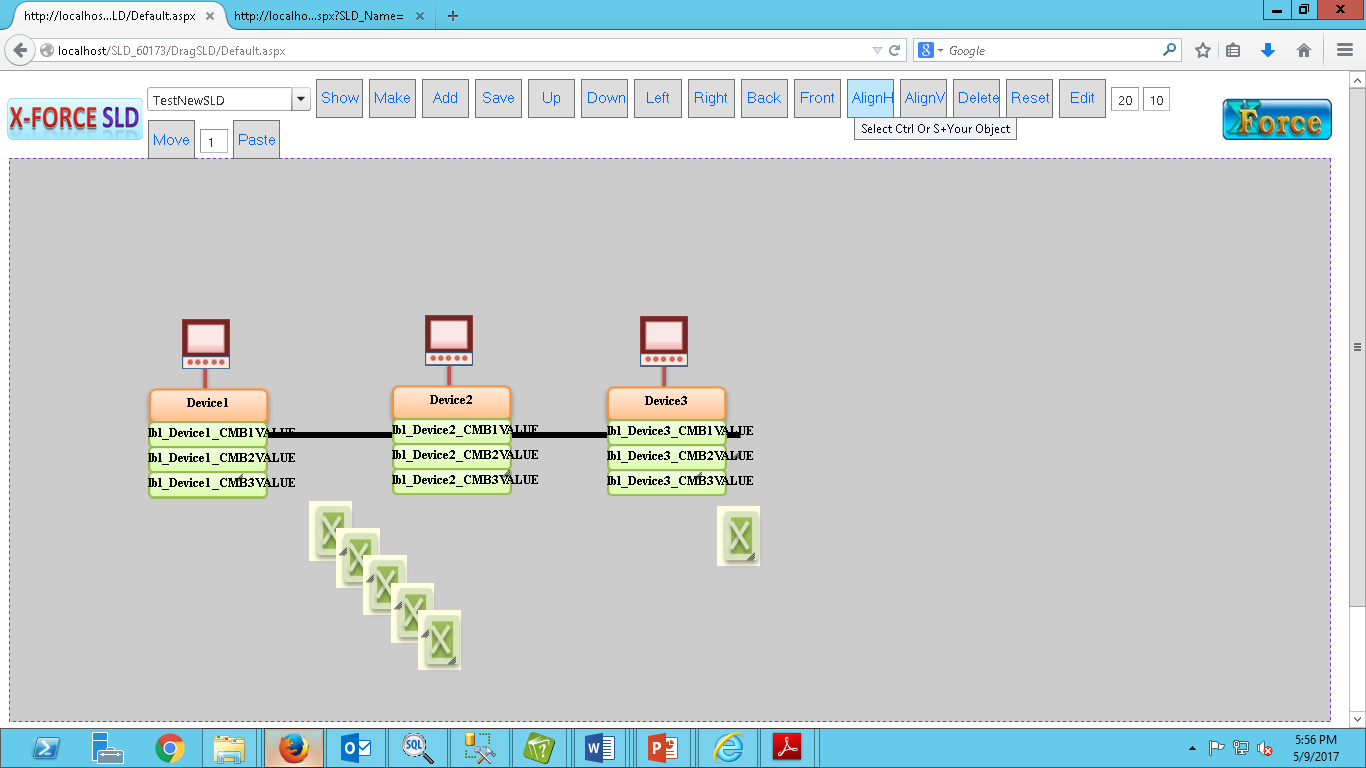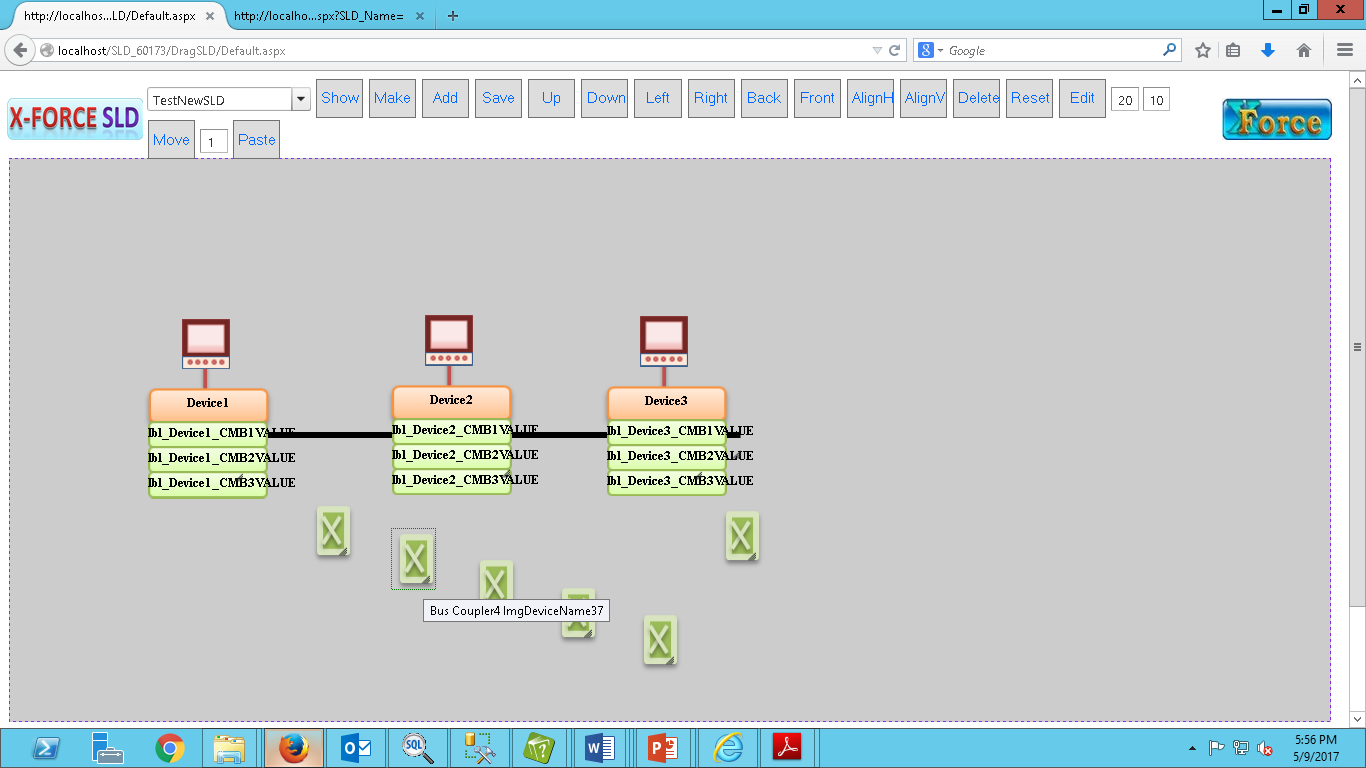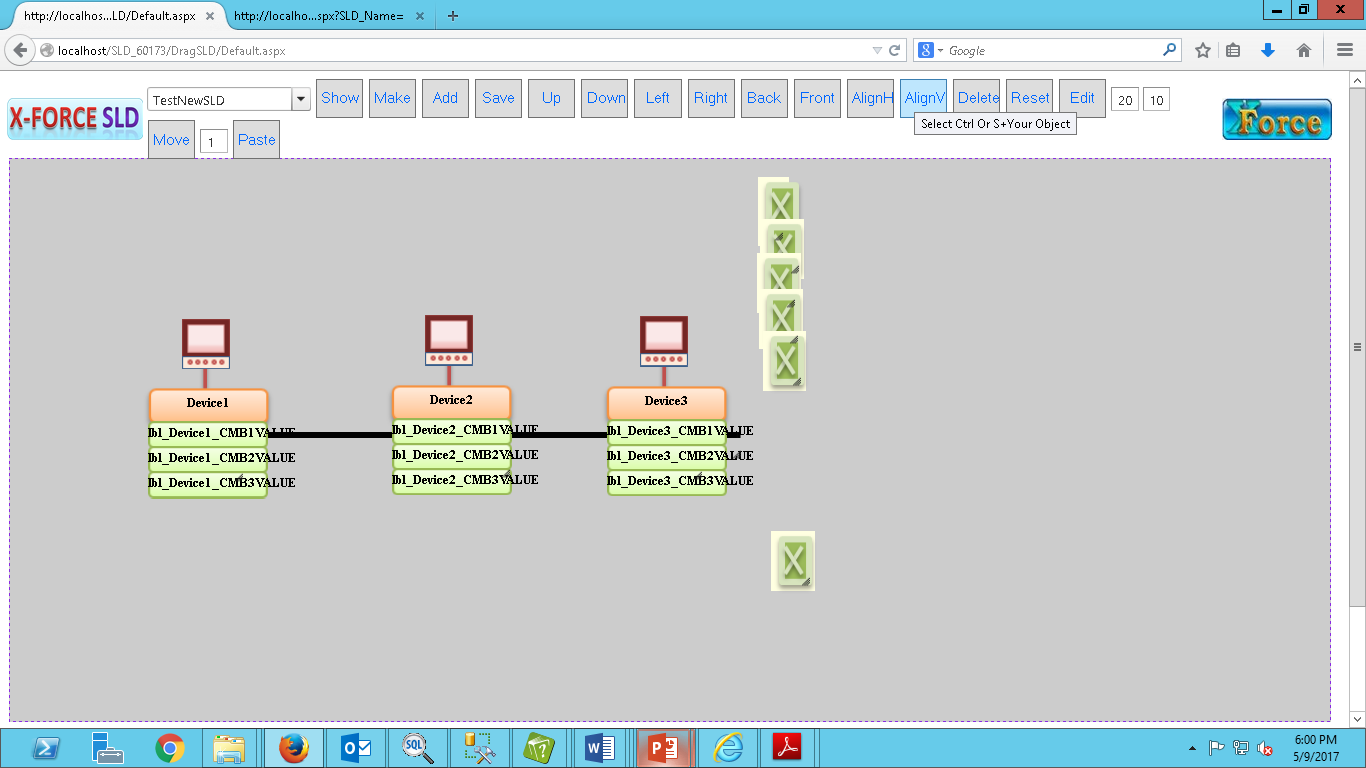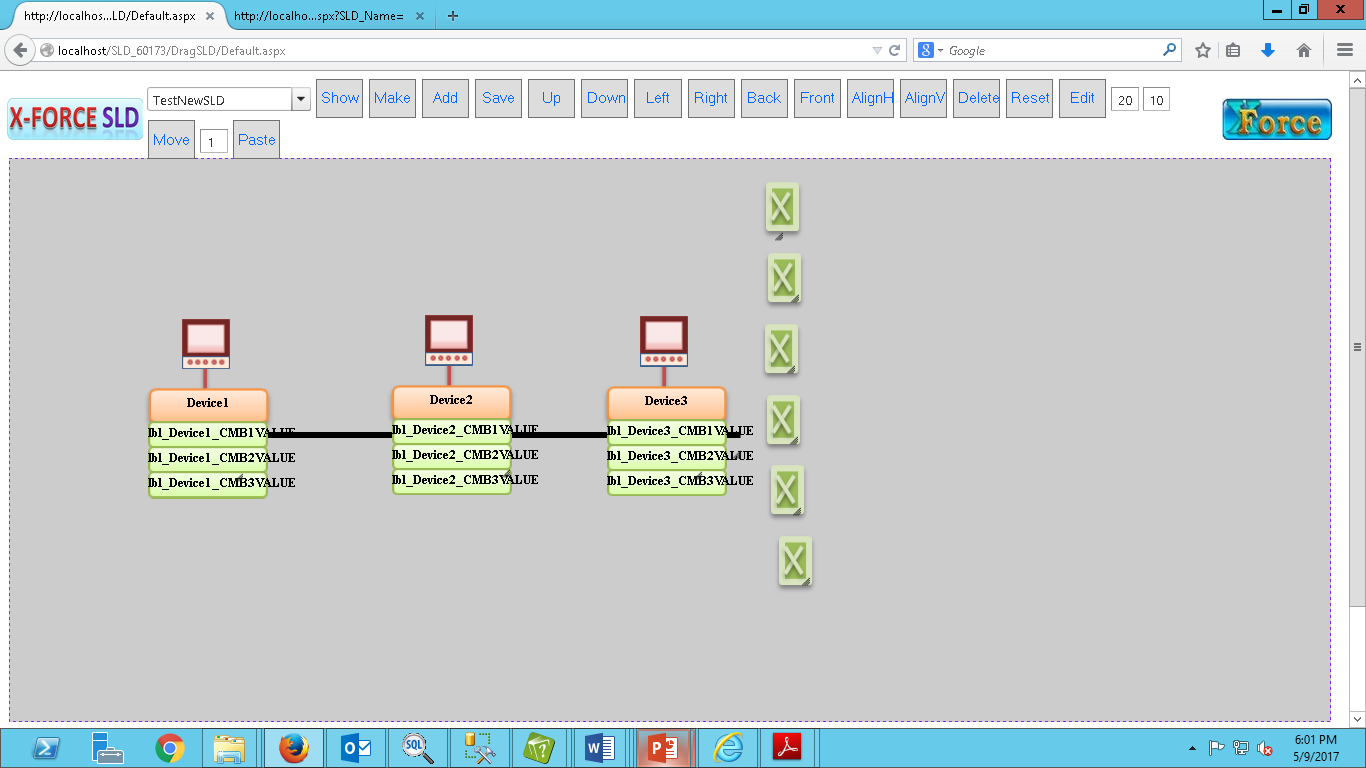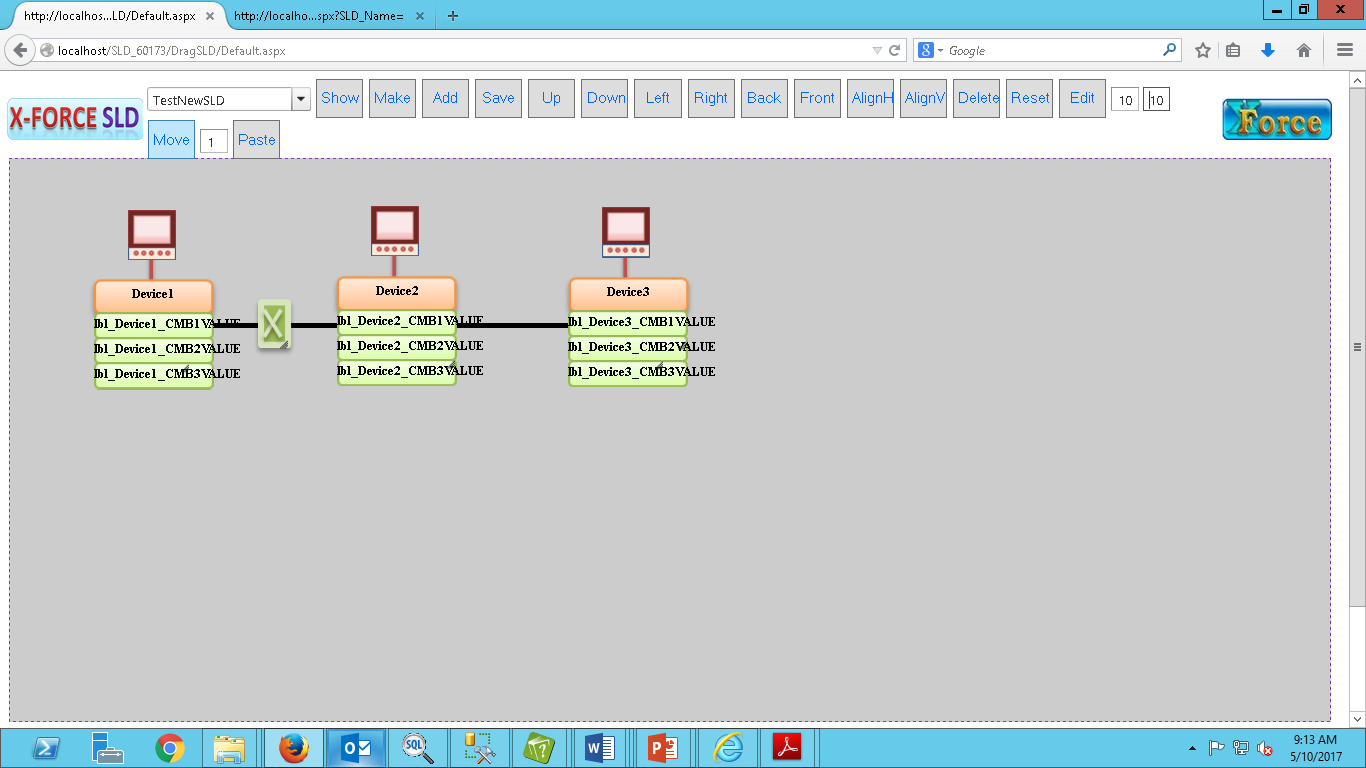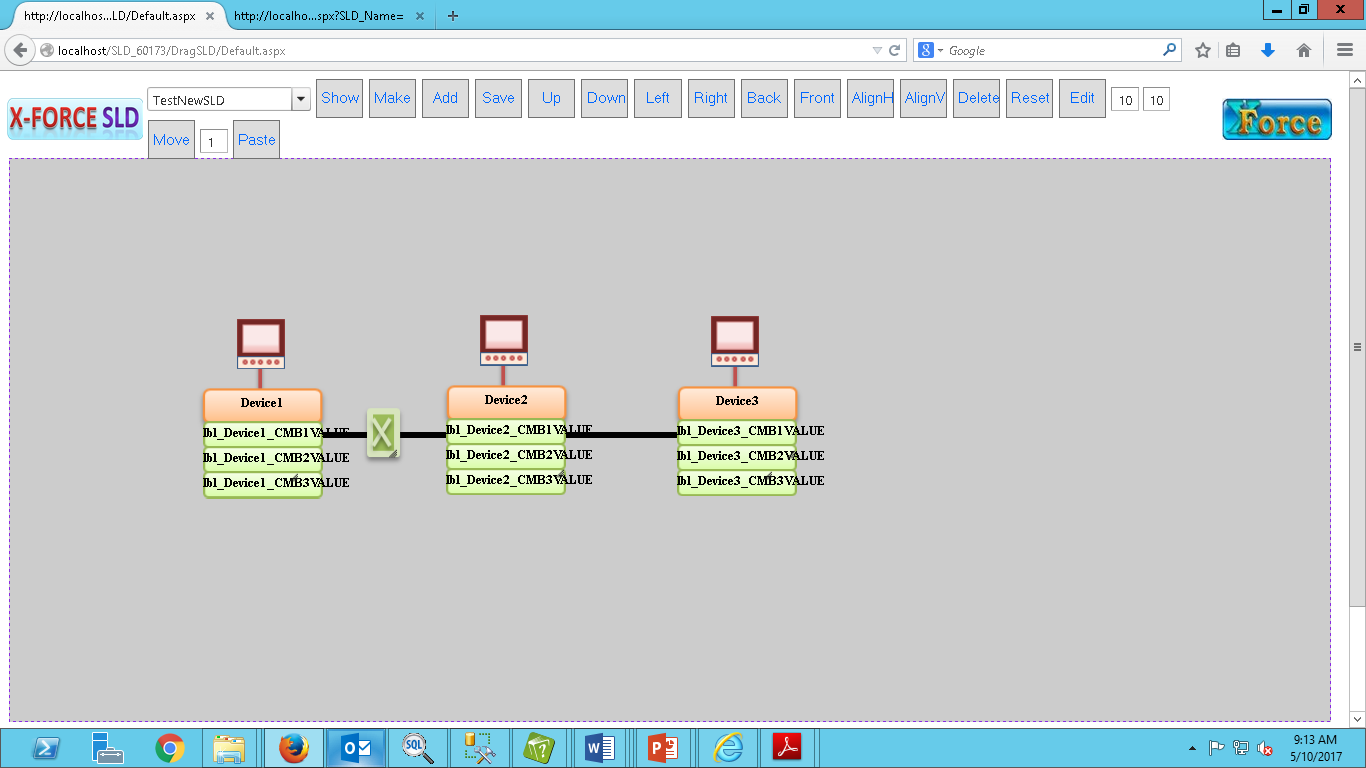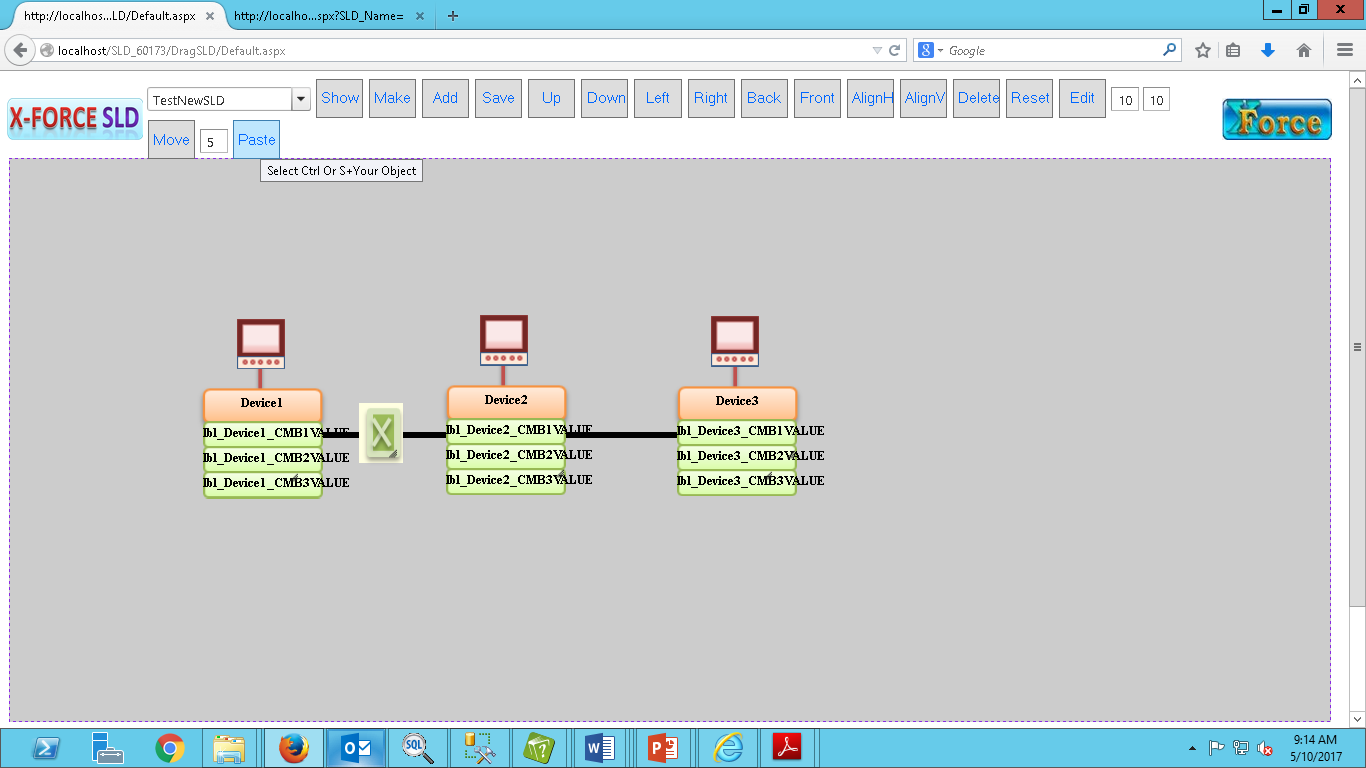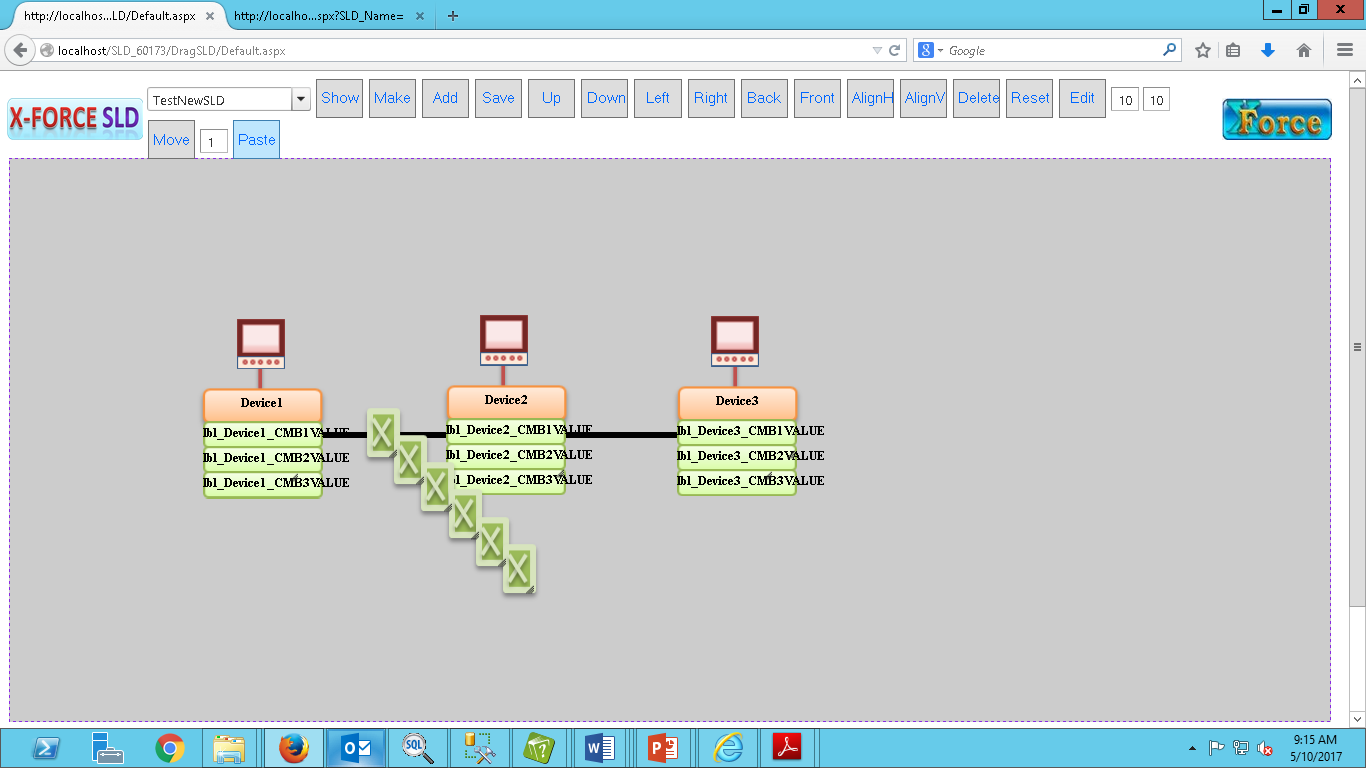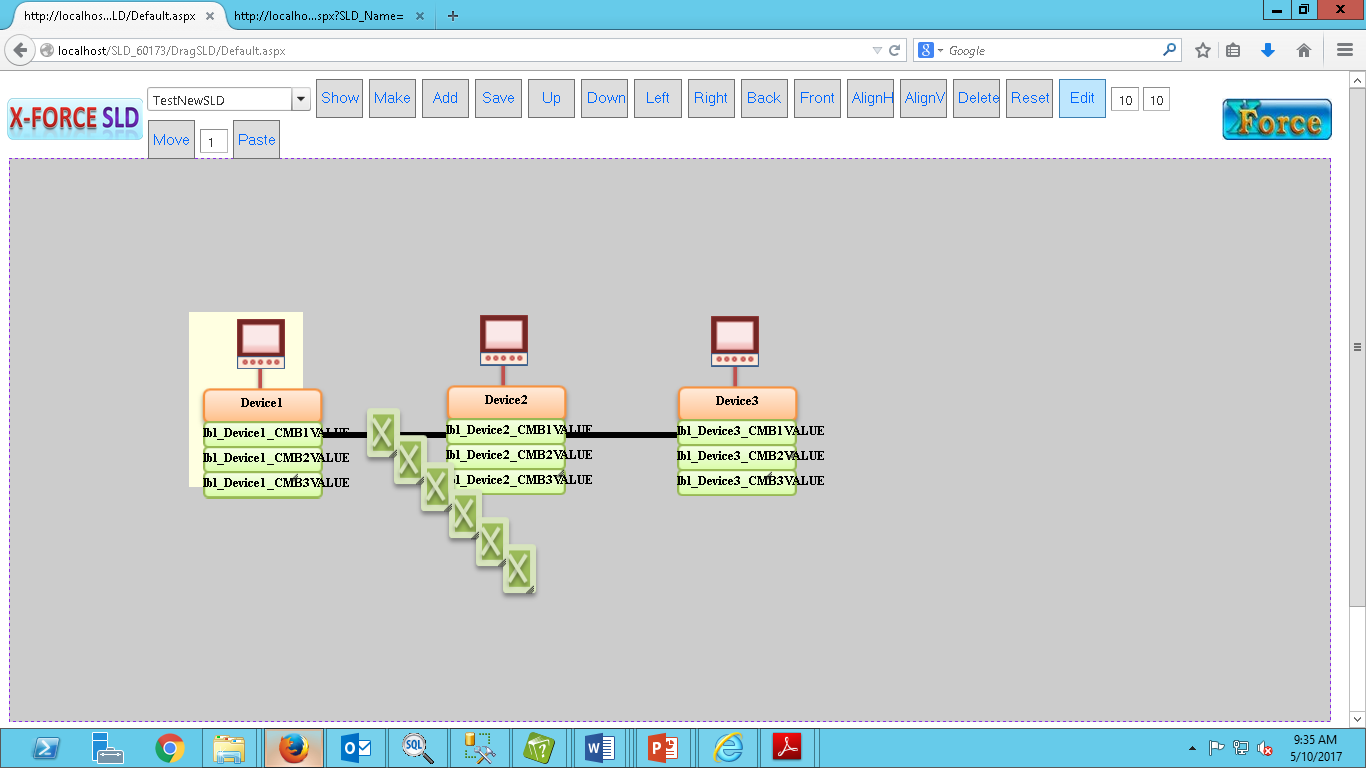SLD Function
Now, you can start designing SLD as your requirements using SLD's various functions.
For that, go on main page where you see Show, Reset , Edit button.
now, select your SLD name from droupdown and Click on 'Show' button.
it will show window like below figure :
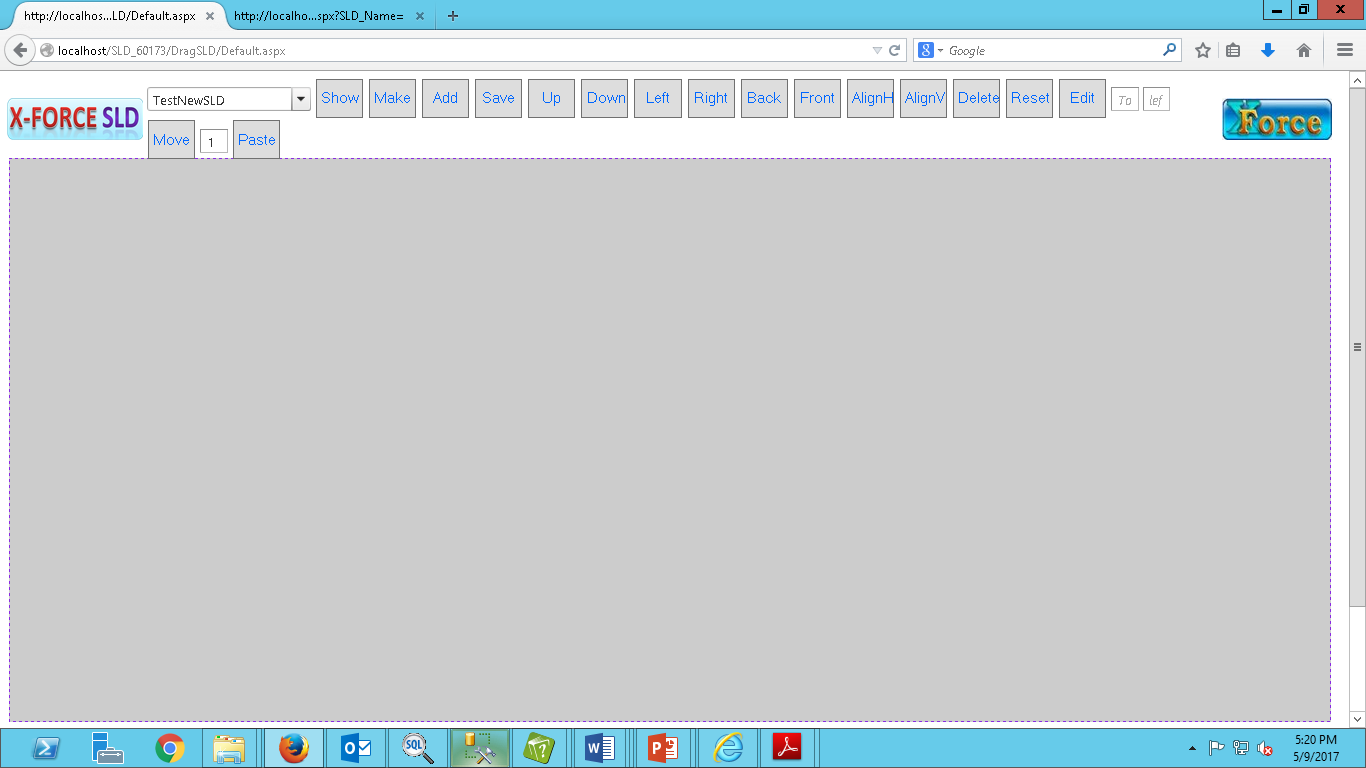
In above figure, Dotted line display SLD height and Width And Background Color.
In above figure, you will see various types of buttons, which all are used to give perfection in designing of SLD :
1.Show
2.Make
3.Add
4.Save
5.Up
6.Down
7.Left
8.Right
9.Back
10.Front
11.Align Horizontal
12.Align Vertical
13.Delete
14.Reset
15.Edit
16.Move
17.PasteShow : It's used for show the SLD
after Save or Add new group in SLD. After any change you must
be save it and then click on 'Show' button. Add : It's used for add group or
any equation into SLD. Click on it, it will show
small window like below figure :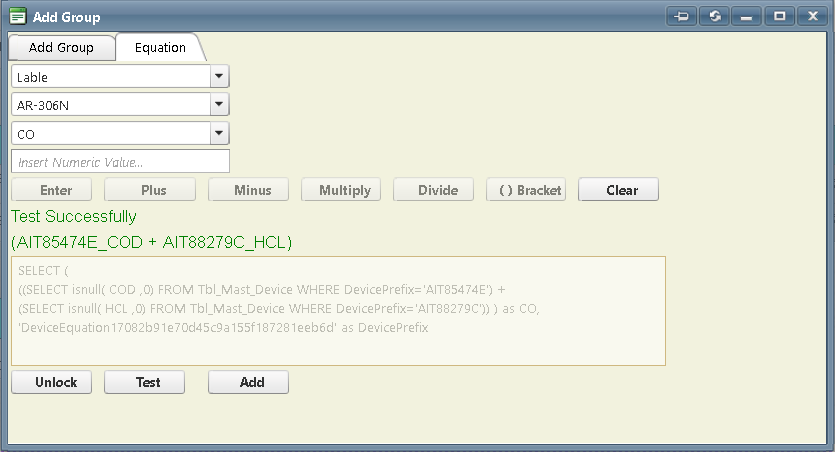
Equation : If you want to some
calculation on symbol then select Symbol, Device, parameter then insert any
formula, which is calculate then display on symbol. after Click on 'Lock' and then Click on 'Test', if equation is test
successfully then you can Click on 'Add' for Save it. Add Group : It's used for insert group
into SLD. Now click on 'Add Group'
menu, then select theme, Select Symbol and Select Device and Click on 'Add SLD'
button. After Add SLD, Click on 'Show' button for show in
your SLD page. Save :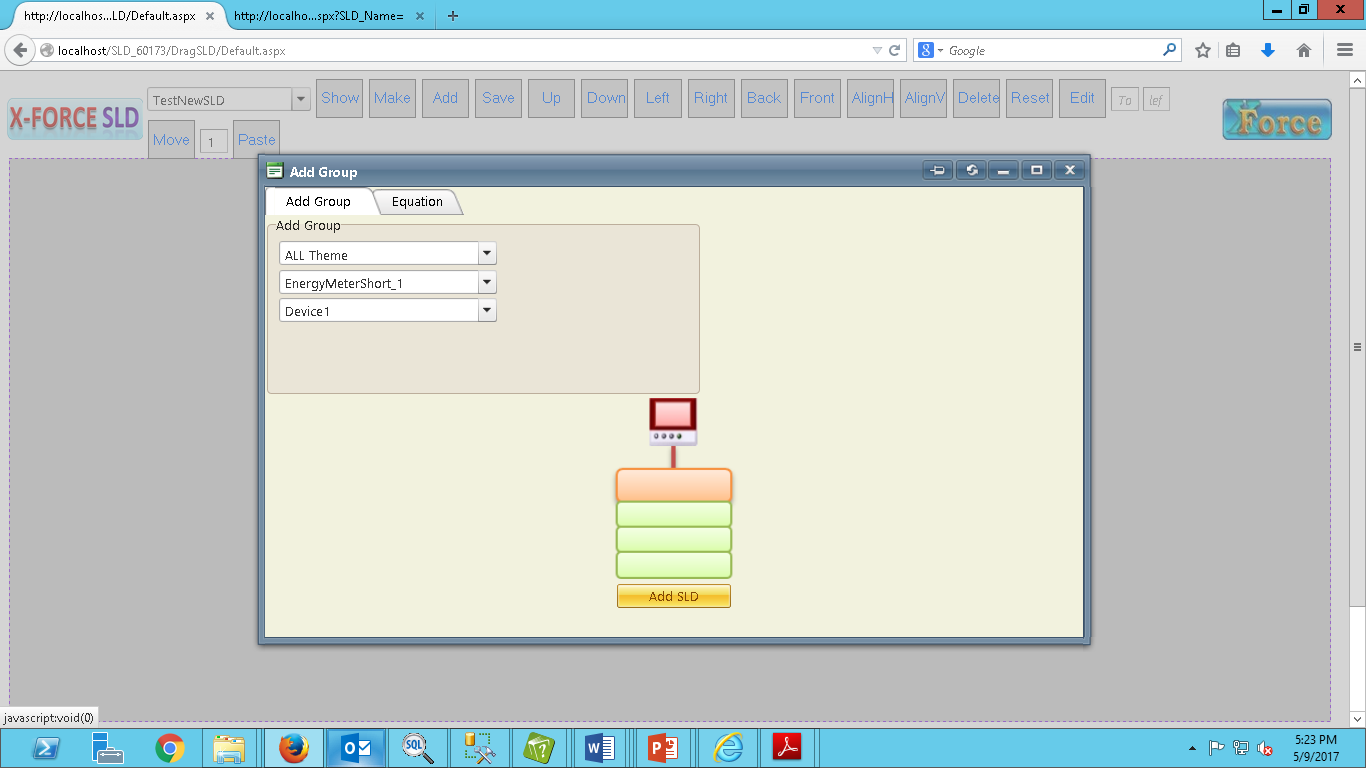
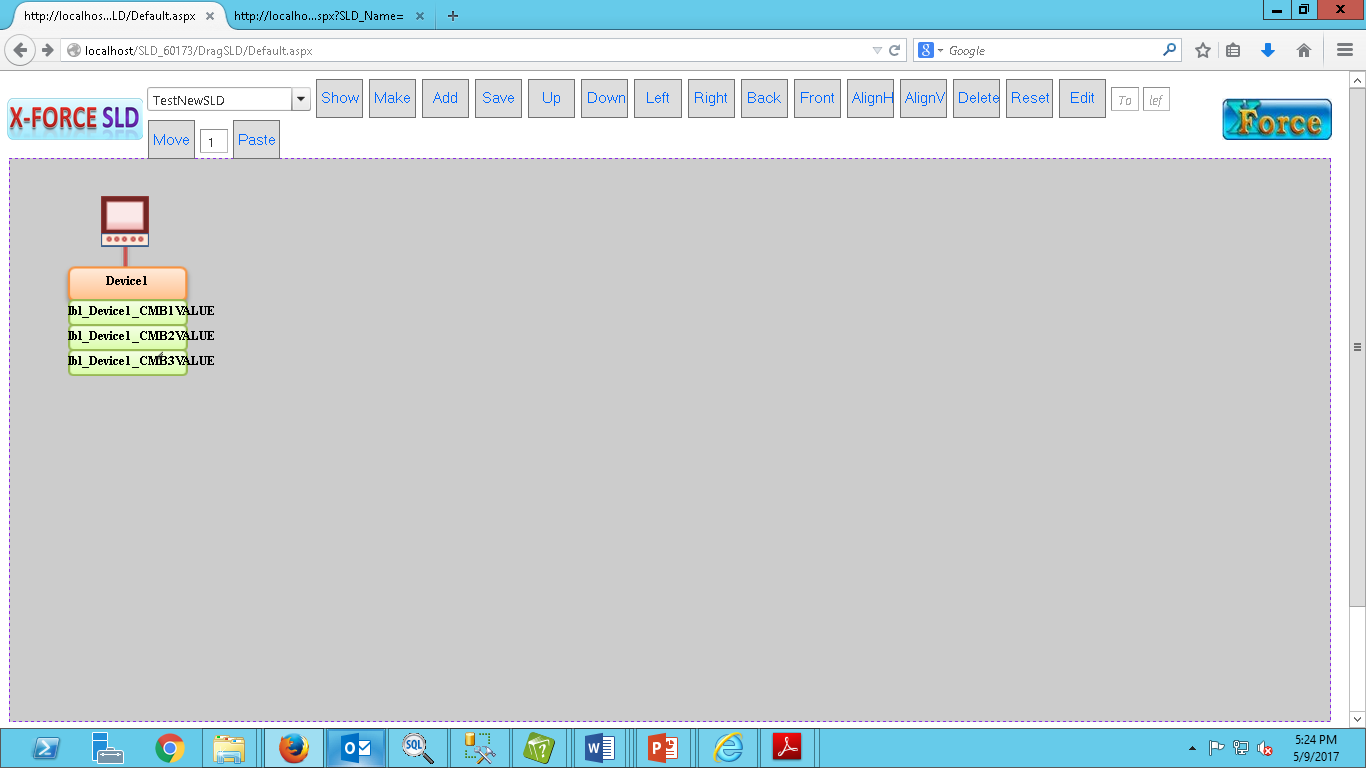
Make : It's used for publish your
SLD View. it will show window like
below figure :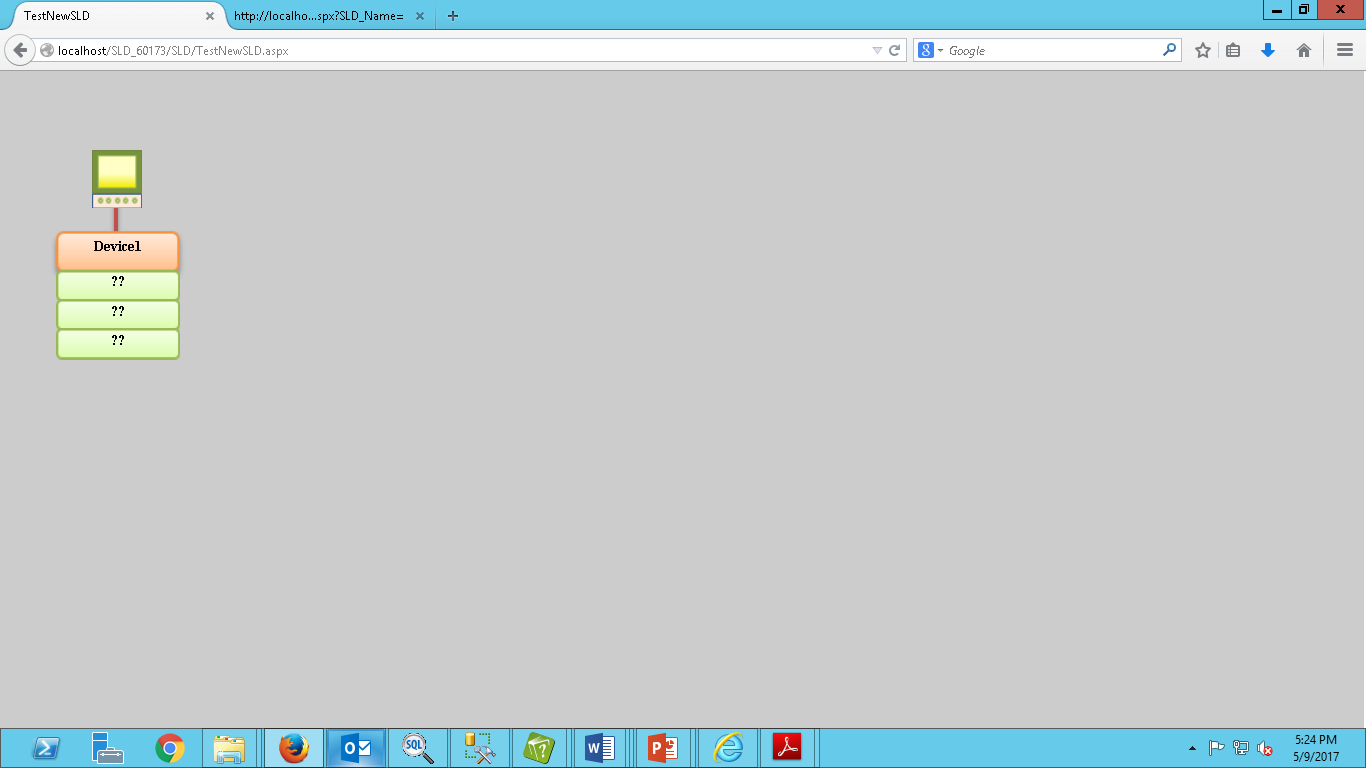
Up : It's used to set all
selected object to Top position of based on Higher position of selected object. Select objects which are
you want to move up side then Click on 'Right' button like below figure :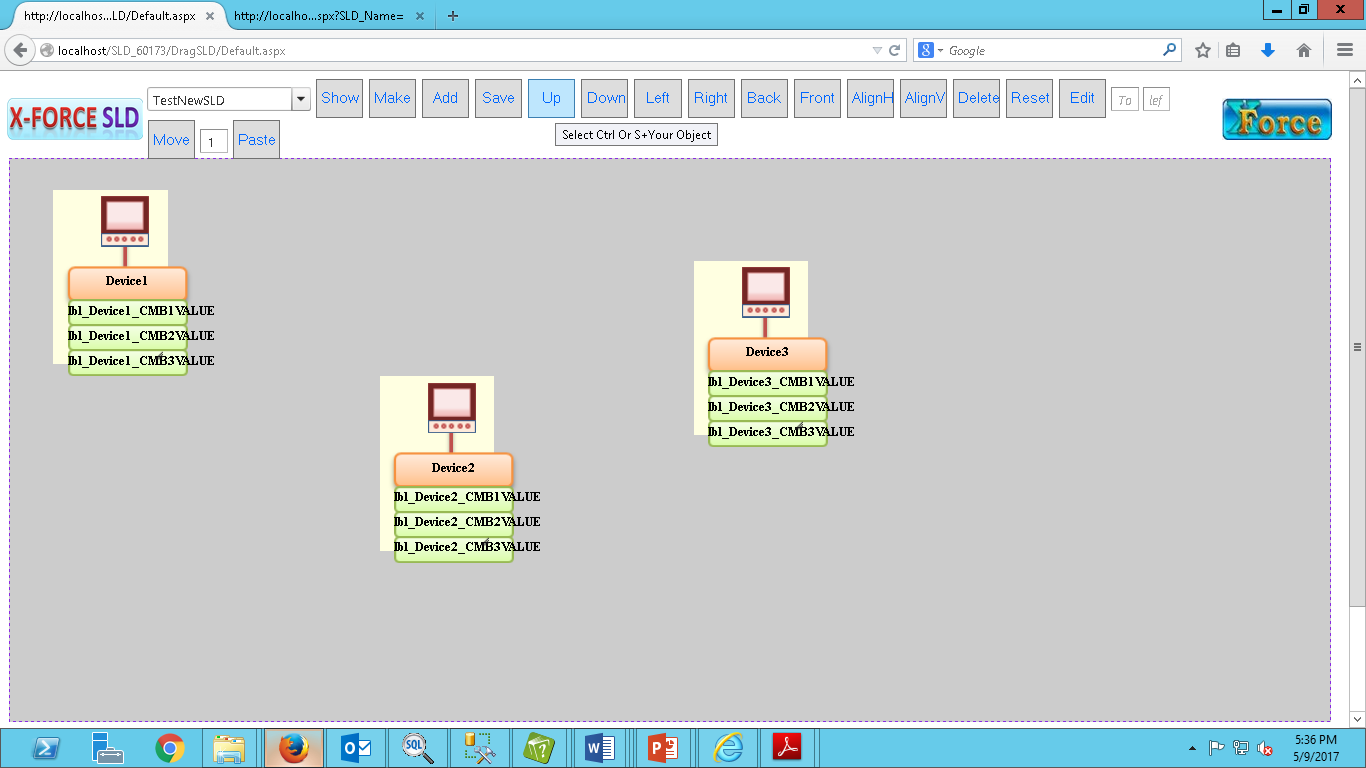
After Click on 'UP' button, it will show like below
figure : Down : It's used to set all
selected object to Down position of based on Lower position of selected object. Select objects which are
you want to move down side then Click on 'Right' button like below figure : After Click on 'Down' button, it will show like
below figure : Left : It's used to set all
selected object to Left position of based on Leftmost position of selected
object. Select objects which are
you want to move left side then Click on 'Right' button like below figure :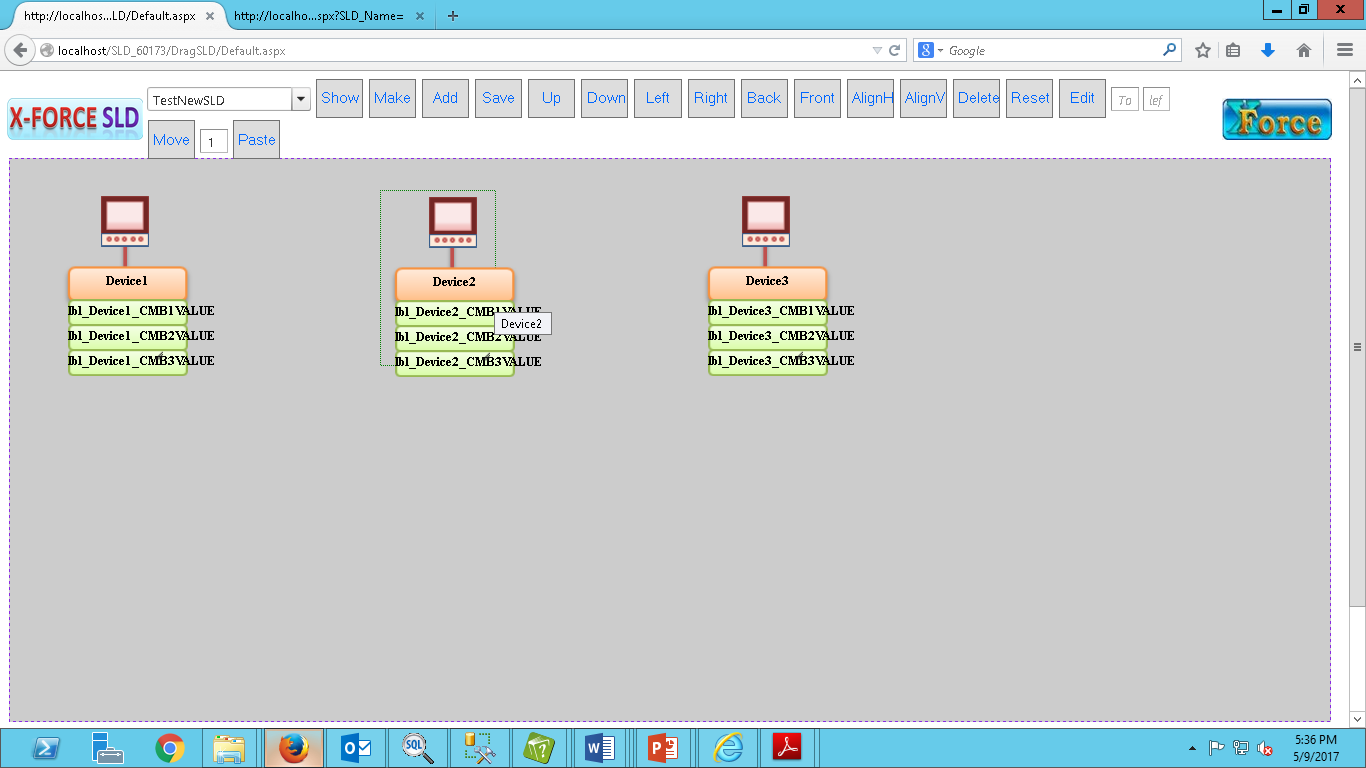
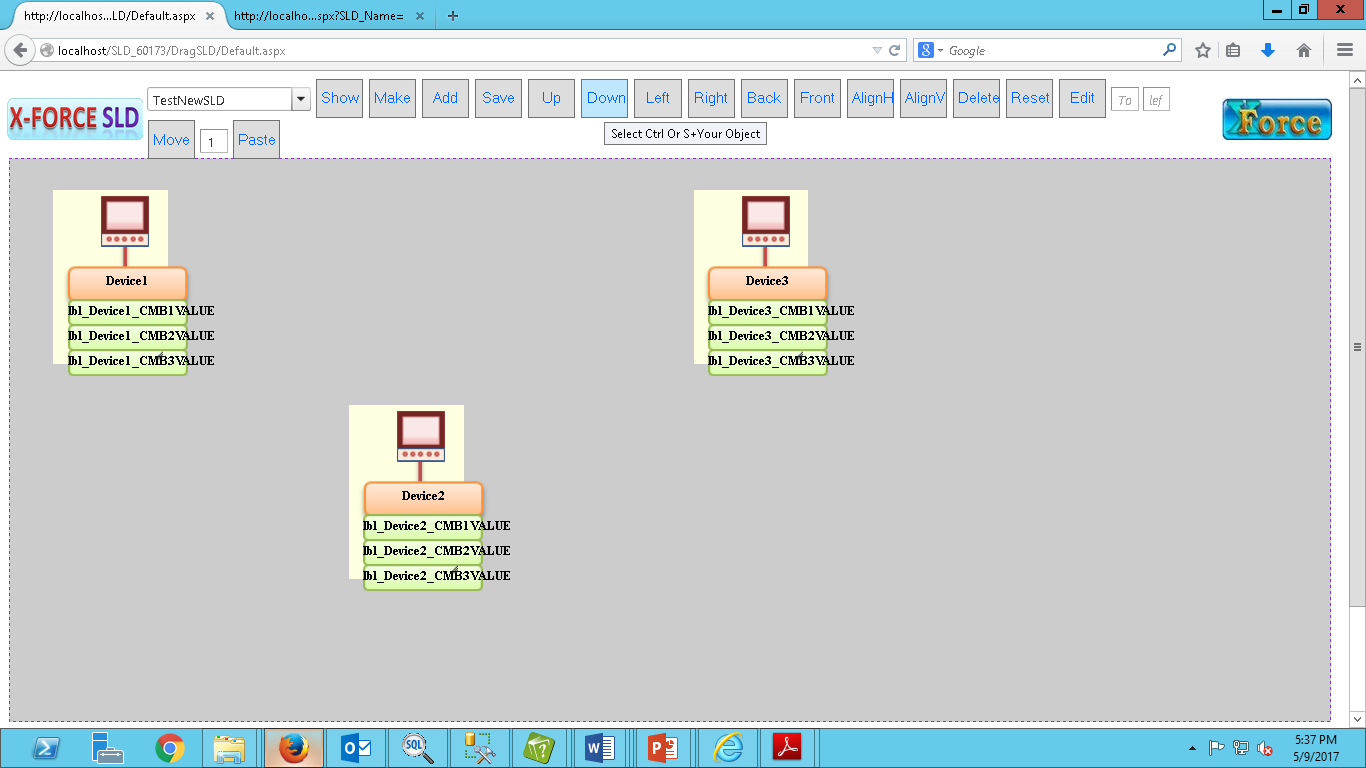
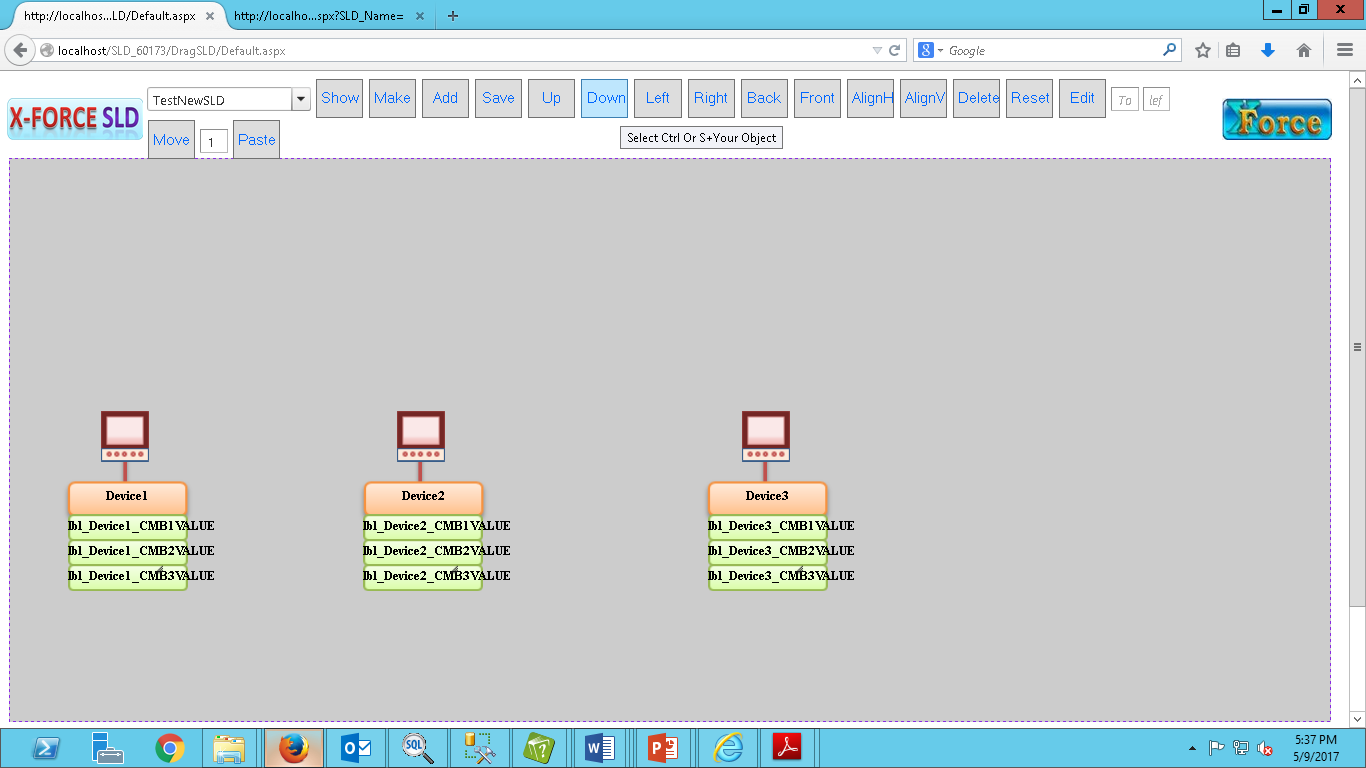
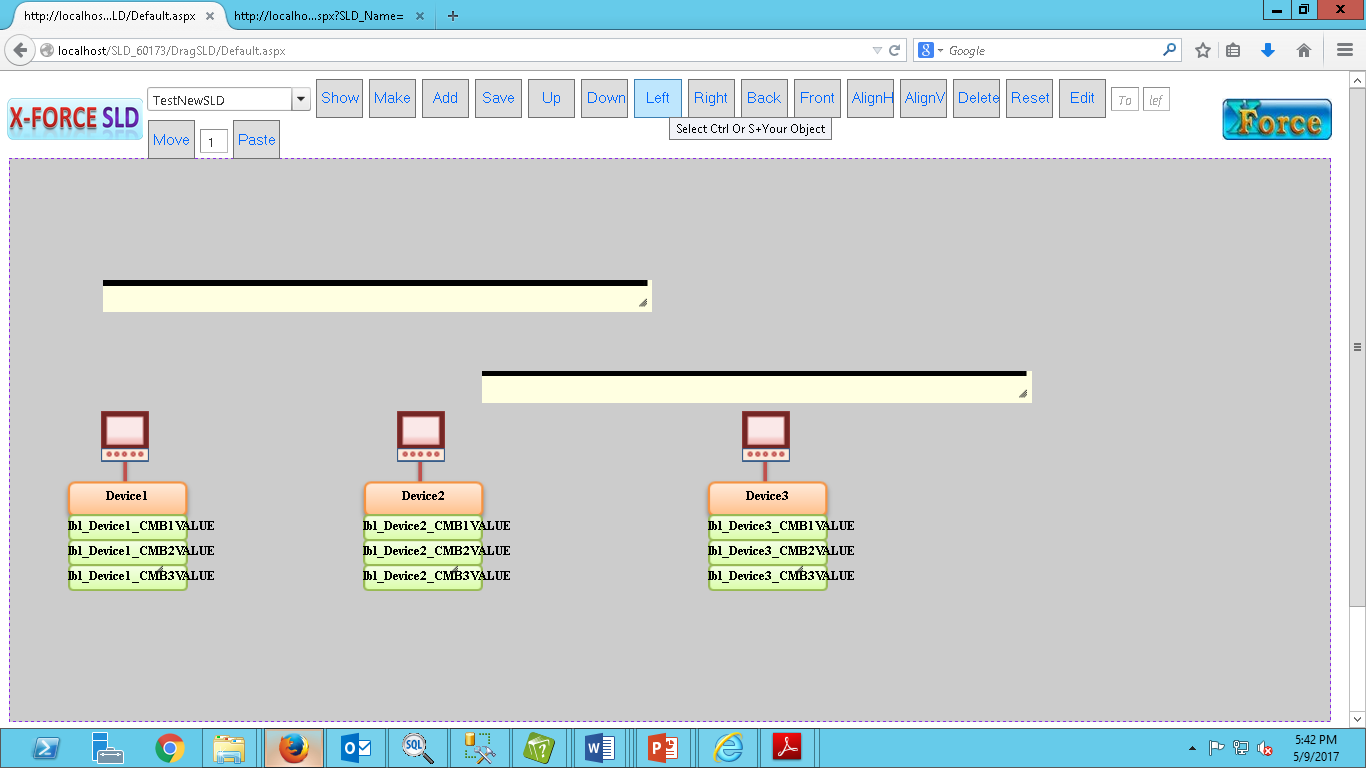
After Click on 'Left' button, it will show like below figure :
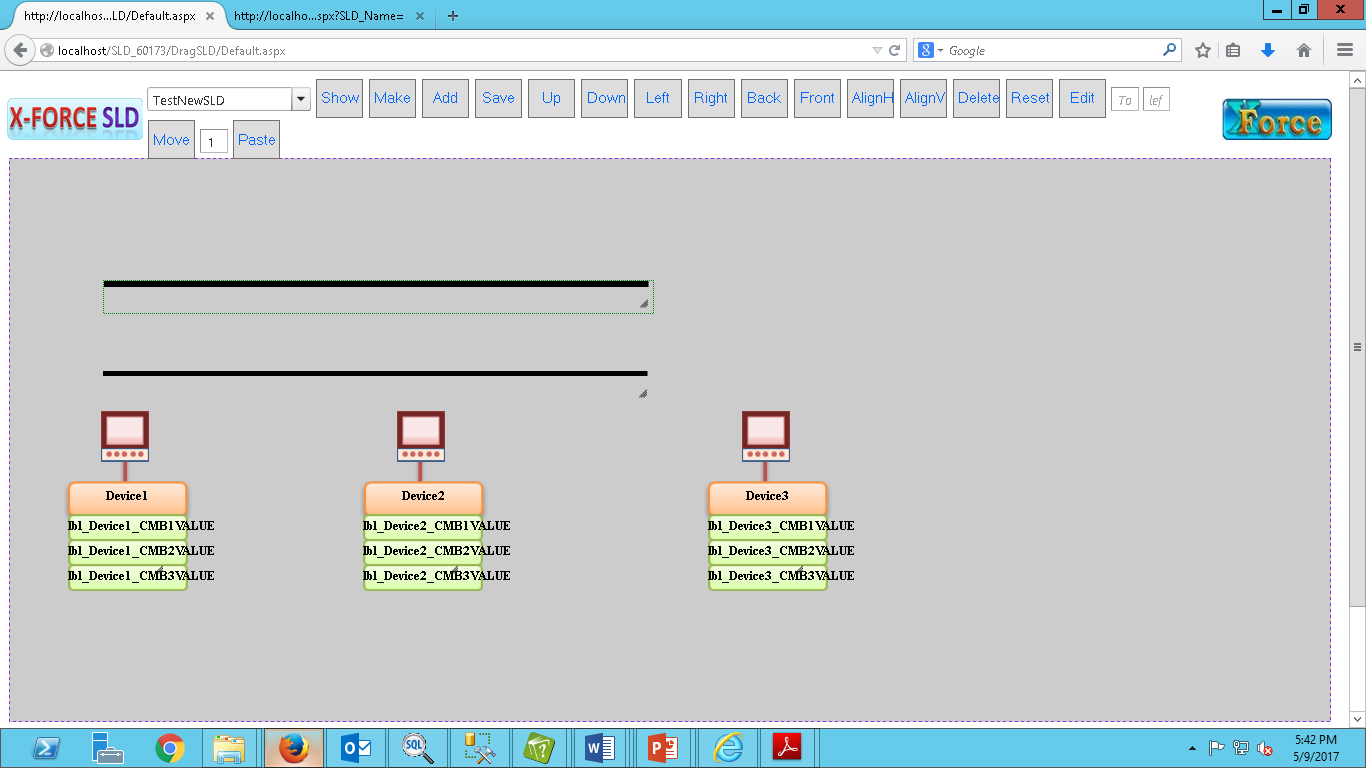
Right :
It's used to set all selected object to Right position of based on Rightmost position of selected object.
Select objects which are you want to move right side then Click on 'Right' button like below figure :
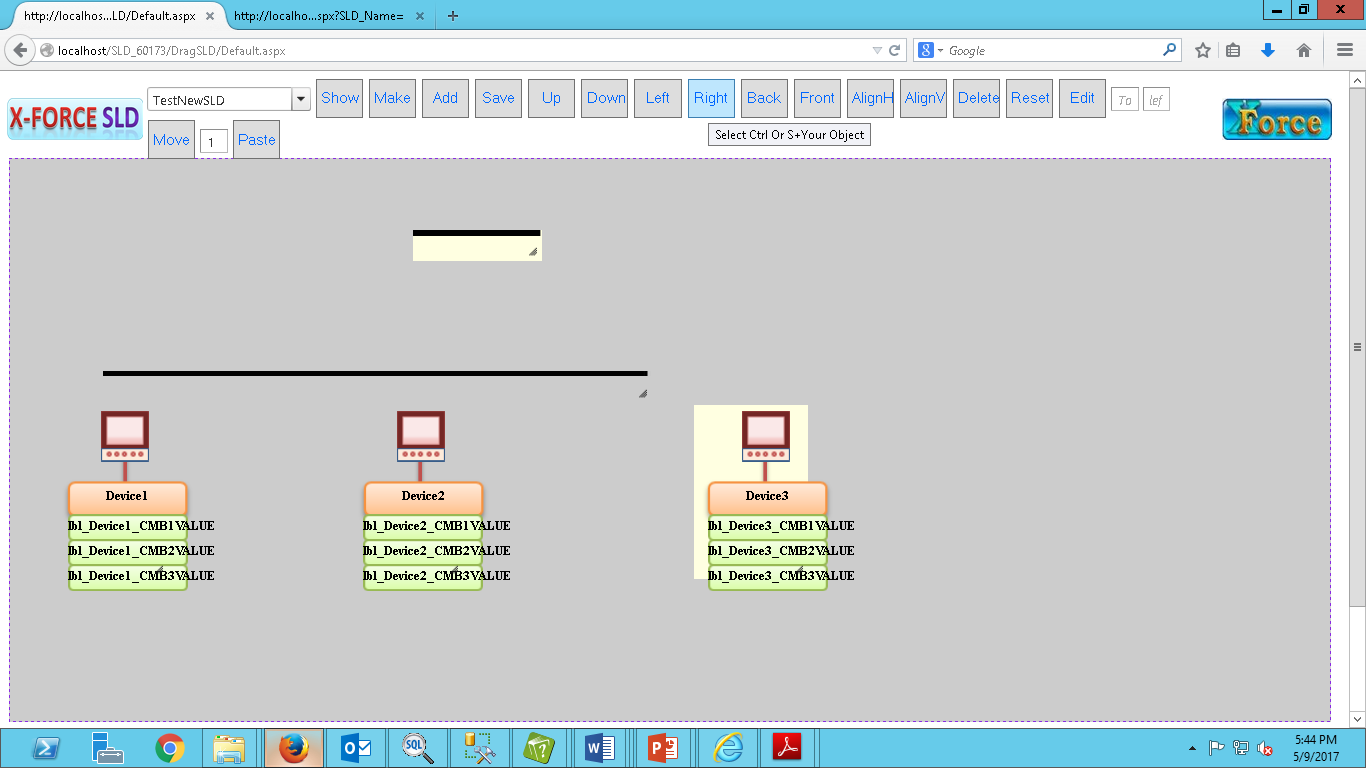
After Click on 'Right' button, it will show like below figure :
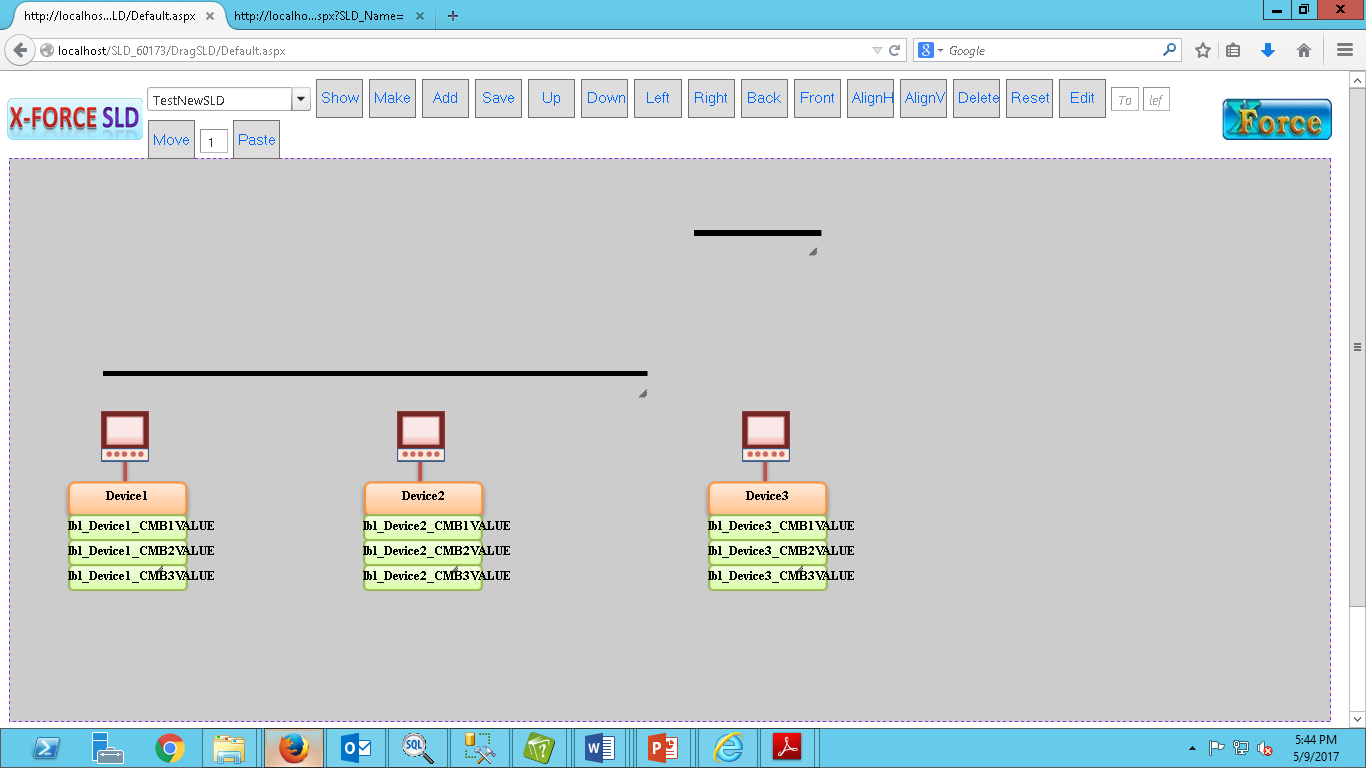
Back :
It's used to set all selected object to Back side position to other Objects.
Select objects which are you want to Back side to other Objects then Click on 'Back' button like below figure :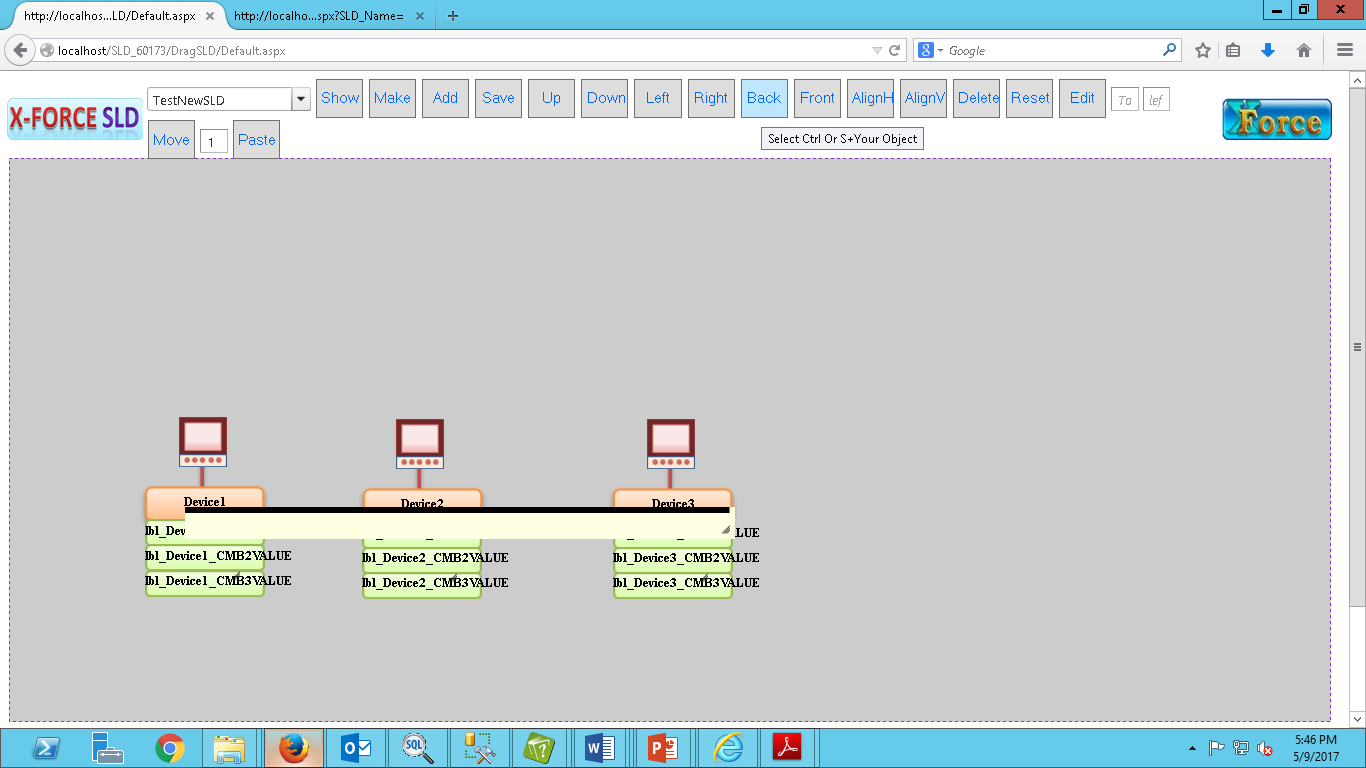
After Click on 'Back' button, it will show like
below figure : Front : It's used to set all
selected object to Front side position to other objects. Select objects which are
you want to on Front side to other objects then Click on 'Front' button like
below figure :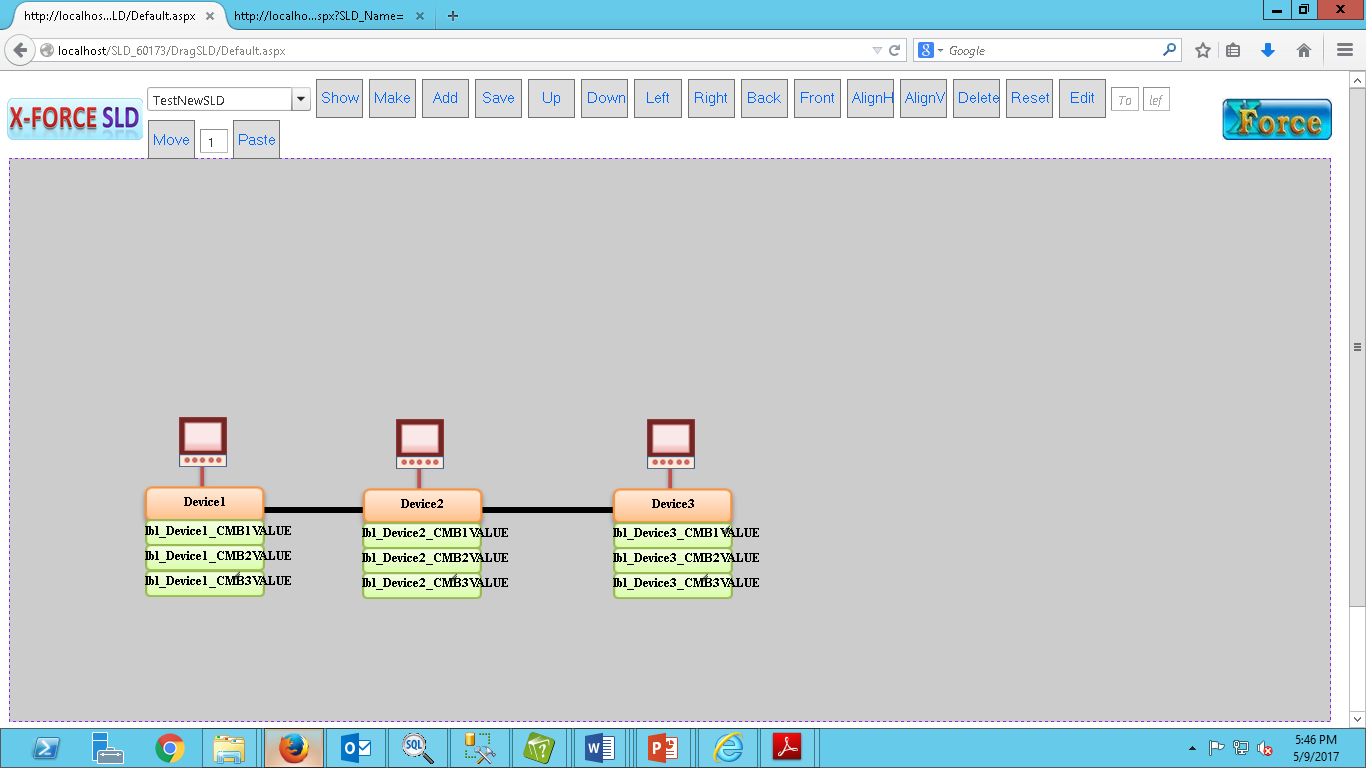
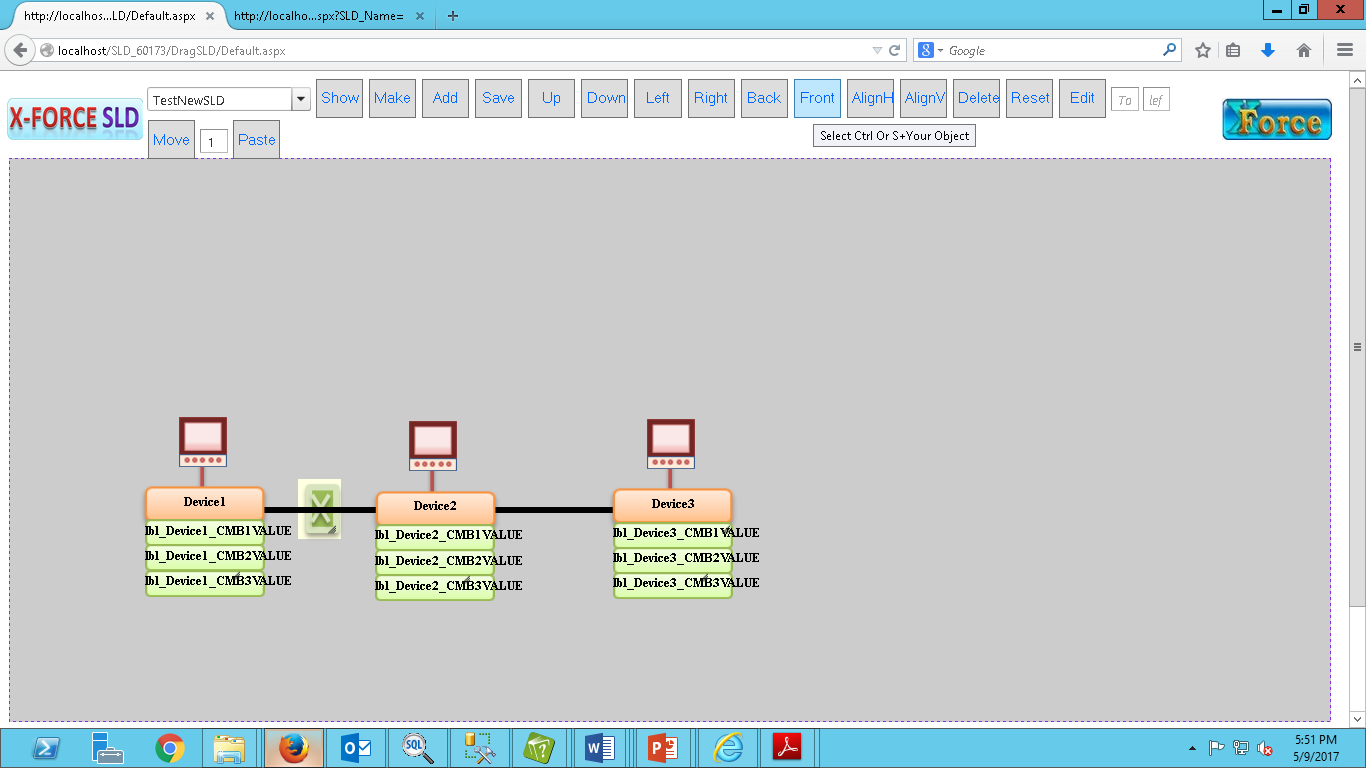
After Click on 'Front' button, it will show like
below figure : Align
Horizontal : It's used to align
horizontally all selected object. Select all objects which
are you want to Align horizontally then Click on 'Align H' button like below
figure: After Click on 'Align Horizontal' button, it will
show like below figure : Align
Vertical : It's used to align
vertically all selected object. After Click on
'Align vertical' button, it will show like below figure : Delete : It's used to delete
selected objects. Reset : It's used to reset all
page and it will show main page. Move : It's used to move all
object to left and top position define in left and top text box. Top : positive number - move down side and negative
number - move up side Left : positive number -
move right side and negative number - move to left side. After Click on 'Move' button, it will show like
below figure : Paste : it's used to copy selected
objects. Select objects which are
you want to copy and write number of copy in text box and Click on 'Paste'
button like below figure : After Click on 'Paste' button, it will show like
below figure : Edit : It's used for edit
properties of selected objects. select object which you
want to edit their properties and click on 'Edit' button like below figure :