SLD Master
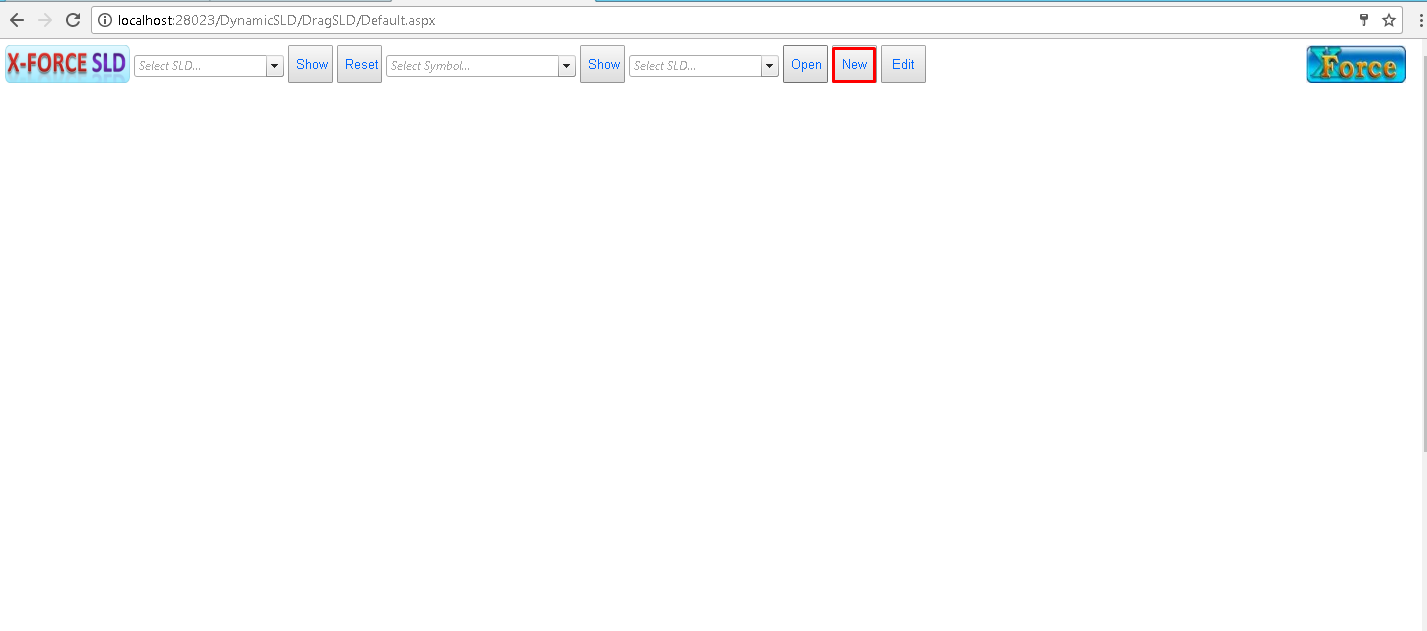
Click On “New” button which will redirect to below screen.
To Create New SLD Click on the SLD Master.
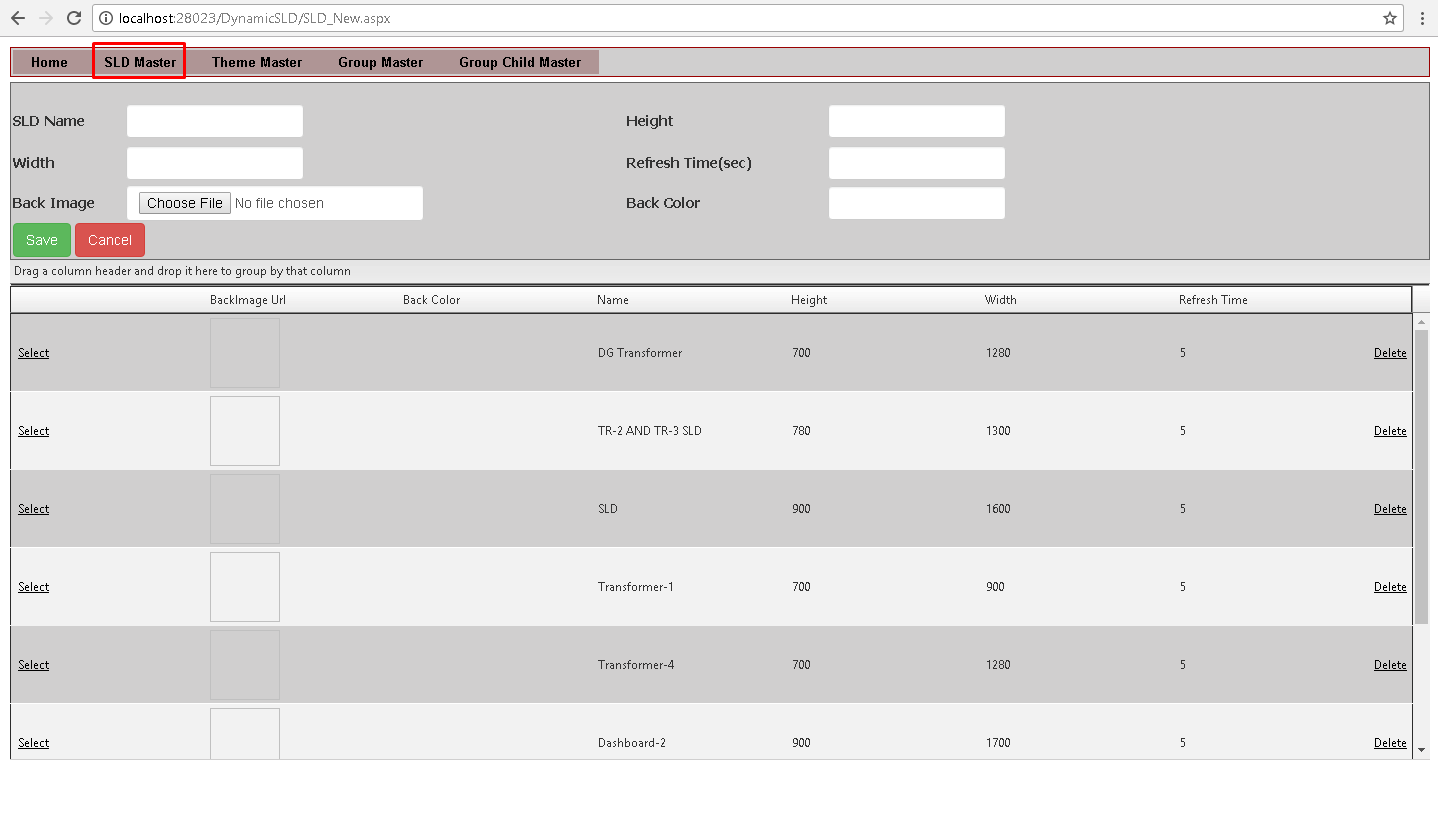
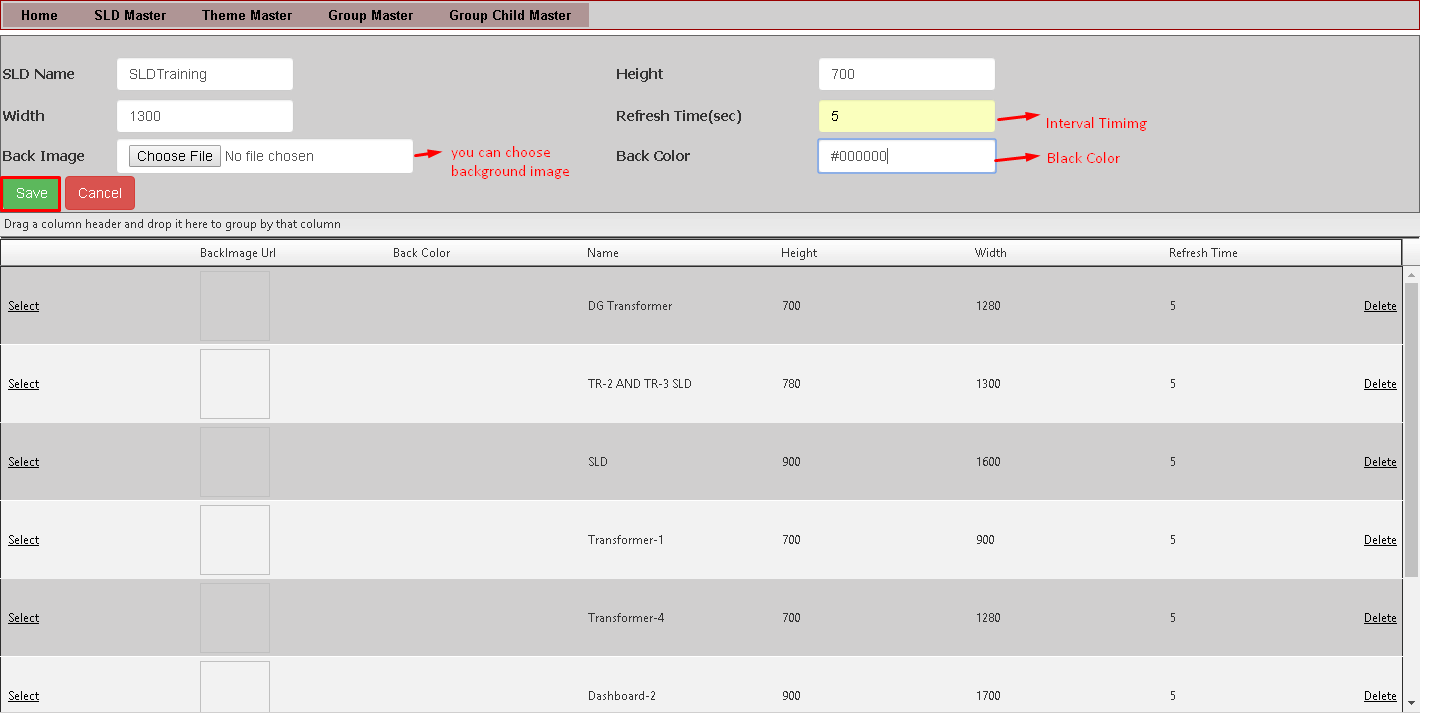
Click on Home Menu So you can see Below Screen.
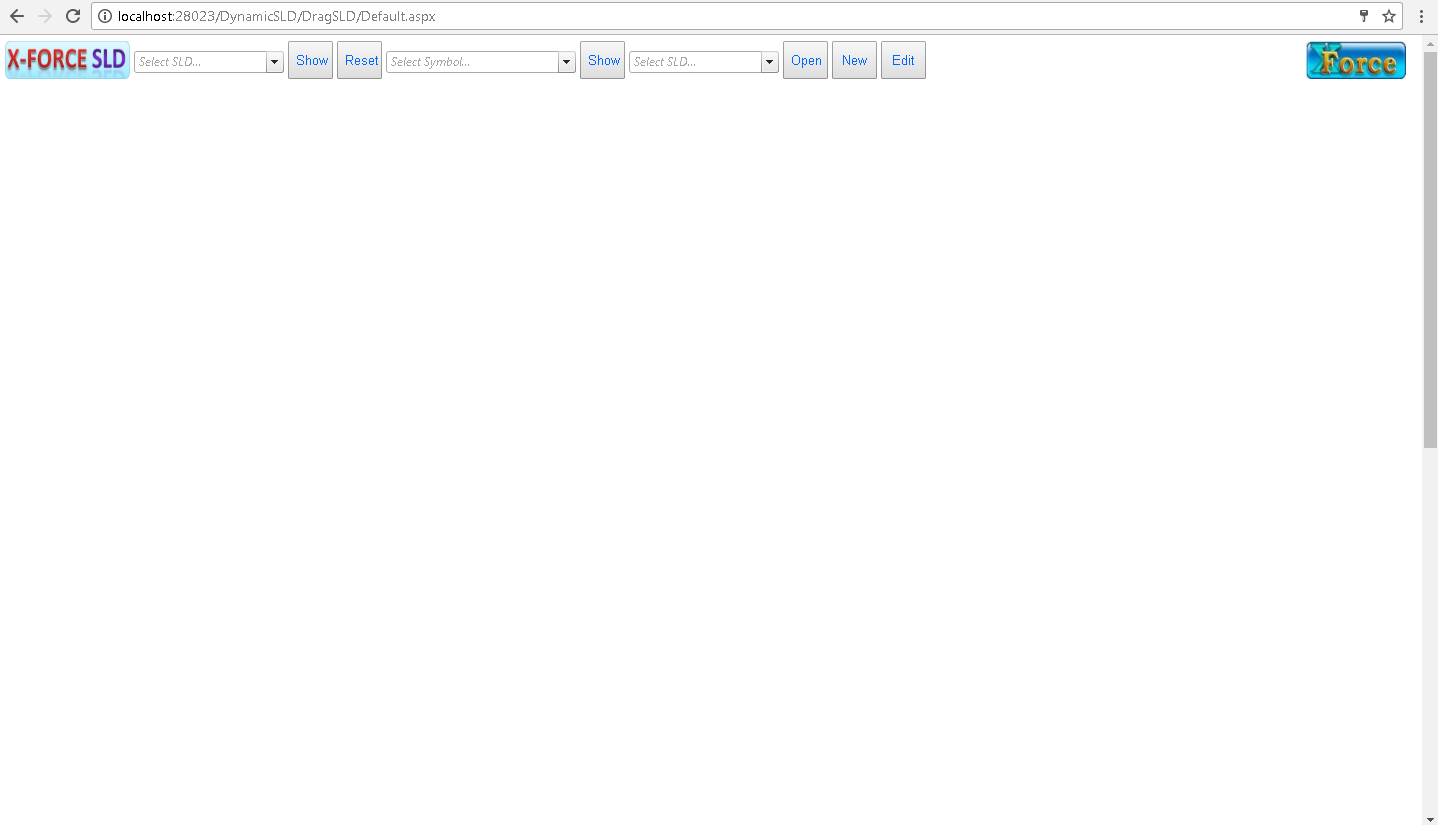
Click on dropdown list and select your SLD name and click on “Show” button. You can see below screen
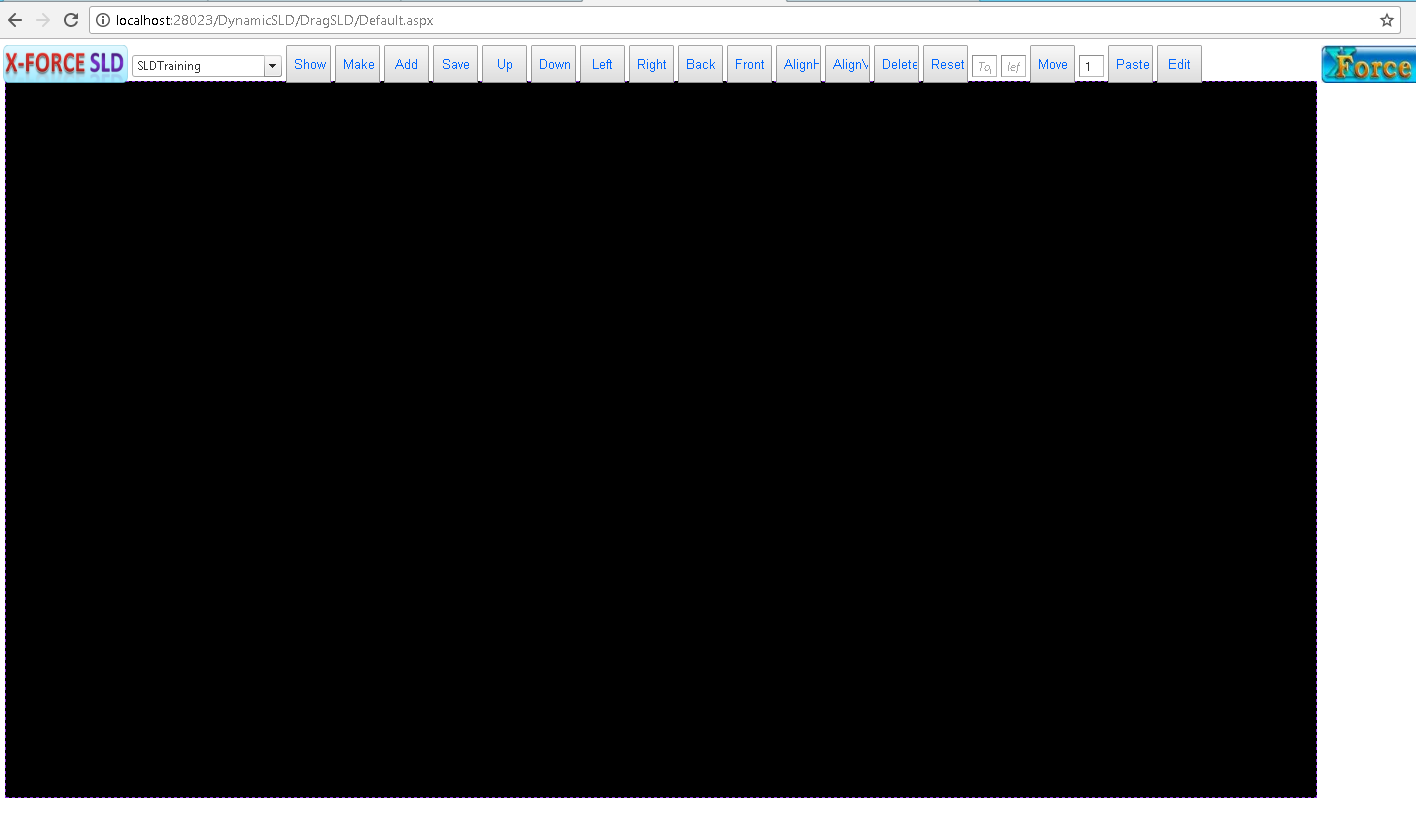
You can see that “SLDTraining” is our SLDName (which is created in SLDMaster) and click on Show button and our Background color is black(which is created in SLD master) so we can see our SLD master Like above screen.
For Update and delete the SLD You can follow Below Screen.
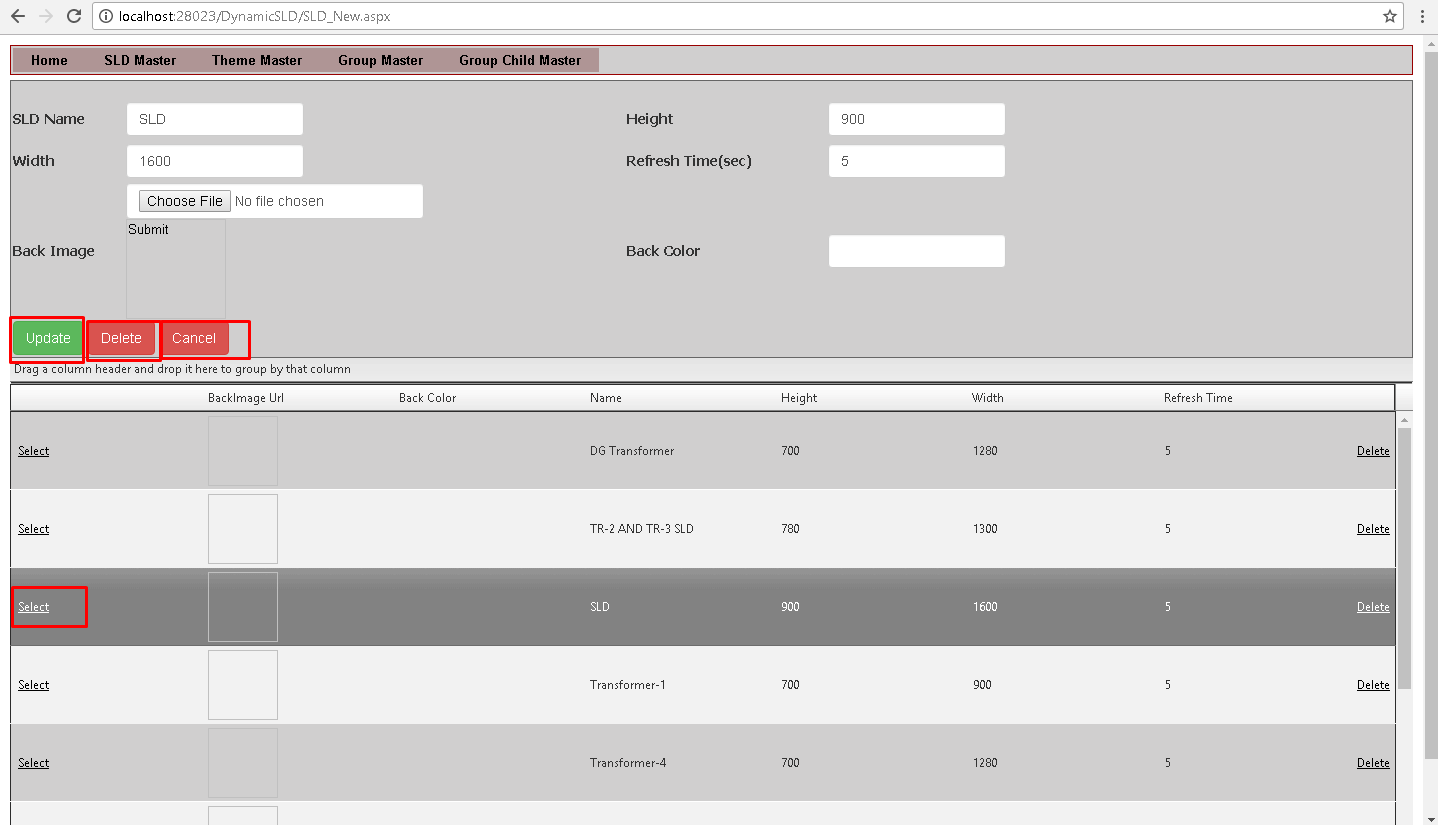
Click on “Select” in your SLD master list view. you can able to “Update “ or “Delete” your SLD Master.
| Sr No | Column | Column Description |
|---|---|---|
| 1 | SLD Name | It should be given proper SLD Name |
| 2 | Height | Set Height of screen resolution to display on screen. |
| 3 | Width | Set Width of screen resolution to display on screen. |
| 4 | Back Image | Set Background image. choose file and select image for back ground design. |
| 5 | Back Color | Set Background colour. write colour code direct for effect of any colour. |
Last modified: Friday, 2 August 2019, 3:03 PM
