Pie Chart
To add Pie chart, Expand Dashboard Configuration and click on Pie Dashboard.
You will get below screen.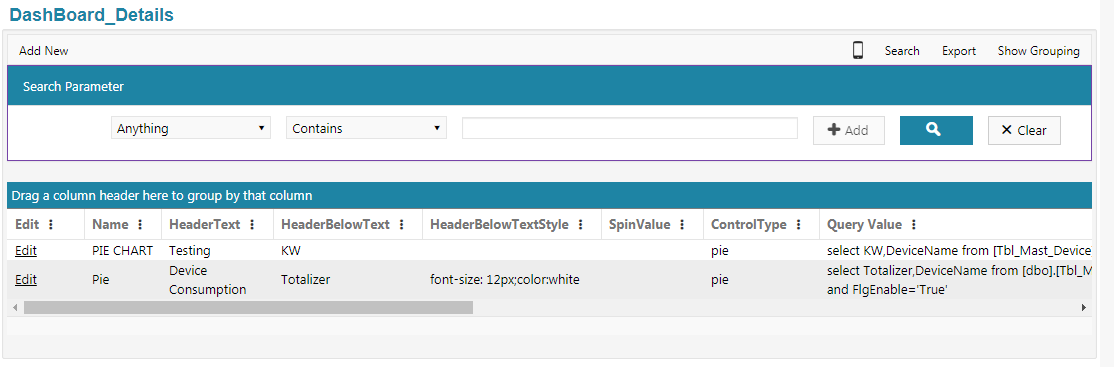 Click on Add new button to add new Pie chart.
Click on Add new button to add new Pie chart.
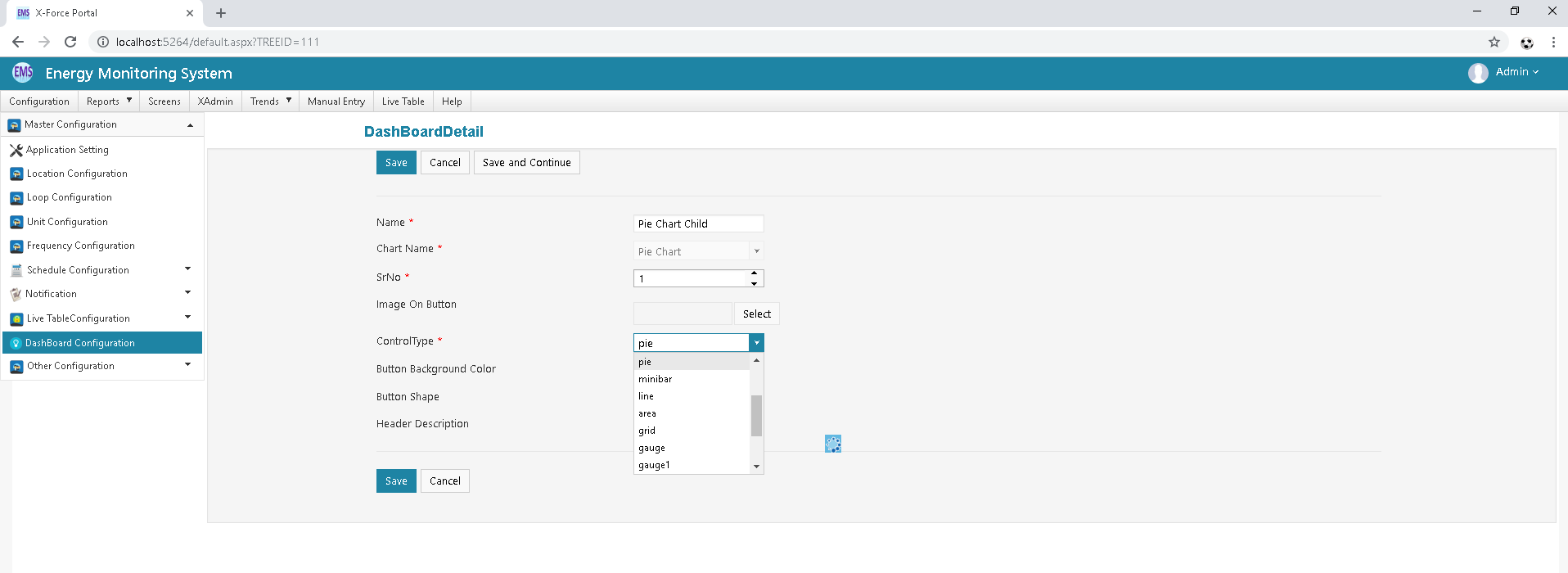
Fill up all required fields.
After Selecting the control type it will show additional required fields.
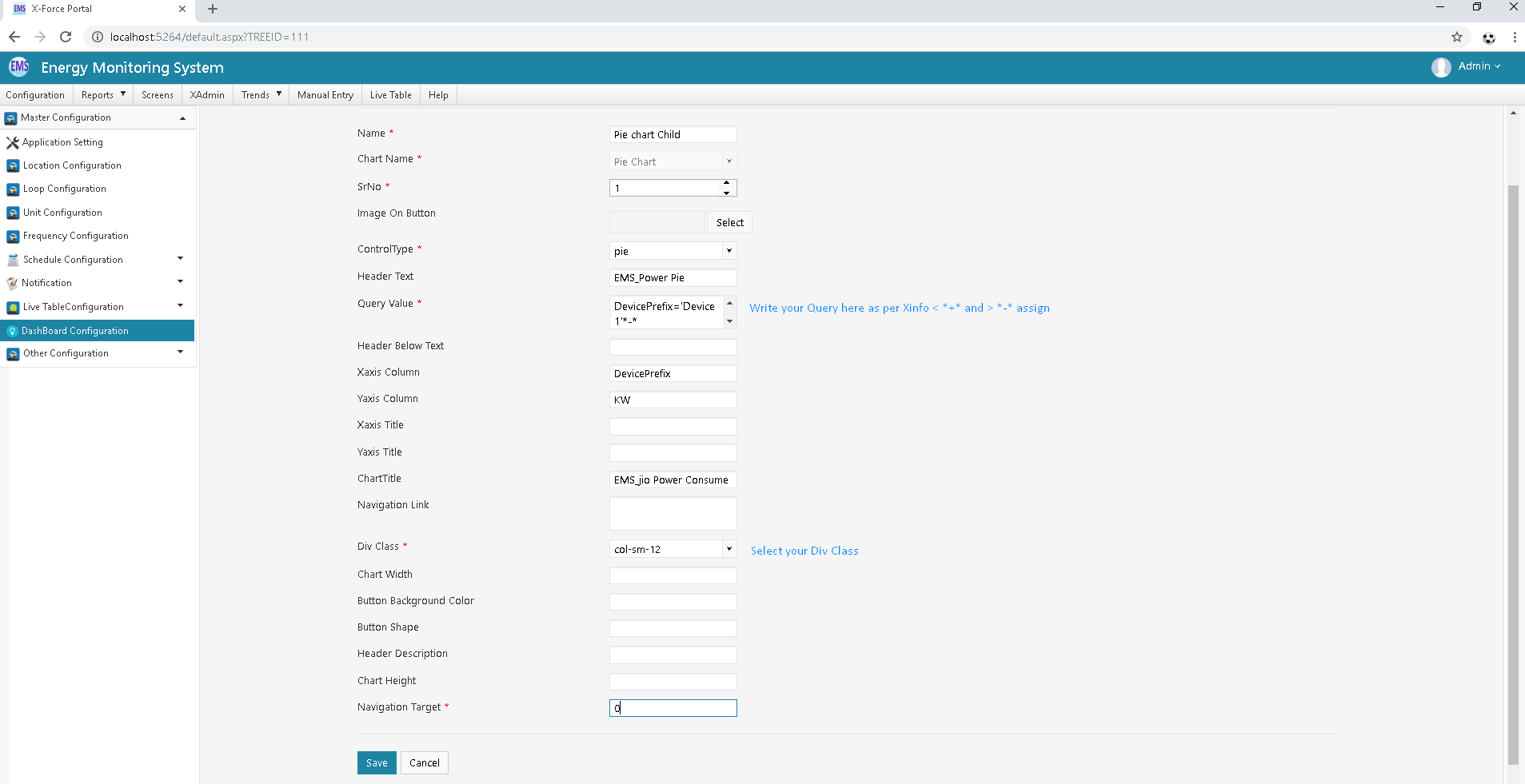
Fill all the fields and Click on Save button.
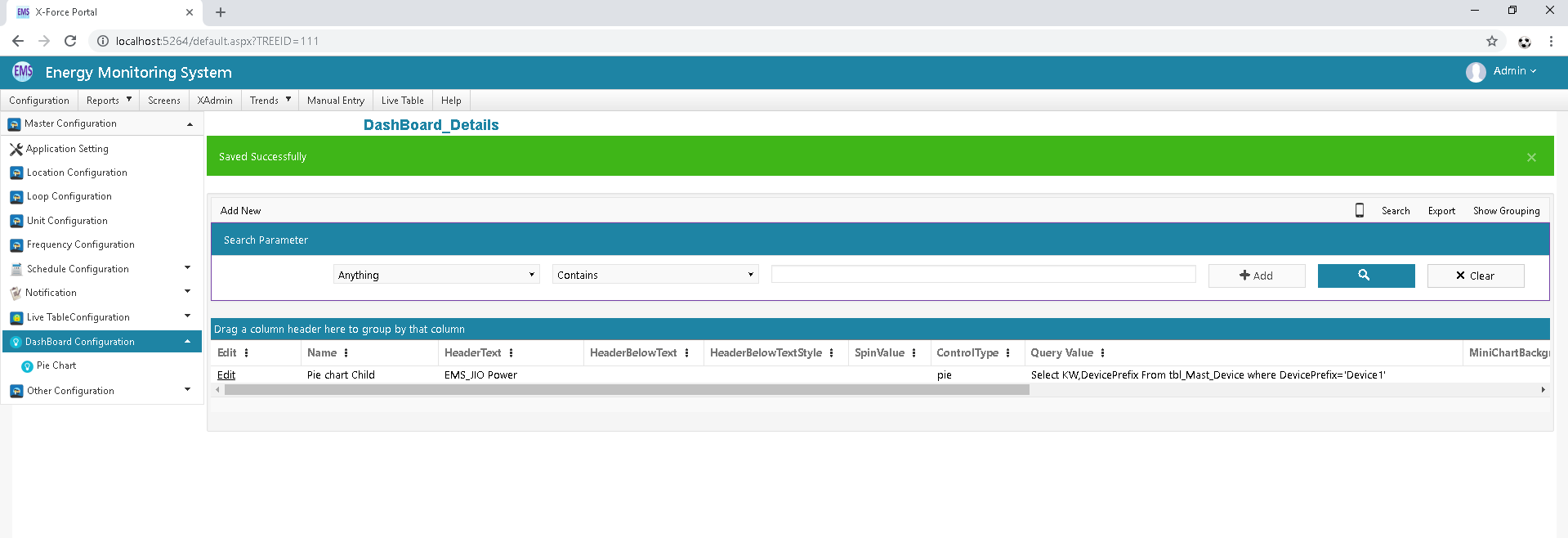
After configuring Dashboard, click on Dashboard Tree. If Dashboard Tree is not there then Please Create Tree link for your Dashboard.
Go to Tree X-Admin Module Configure Tree For Your Pie Chart Other Wise Backoffice Database Side You can configure Tree
Node URL: REDIRECT#Dashboard/NewDashboard.aspx?name=PieChart
Click on Screens Menu and Click ON your chart
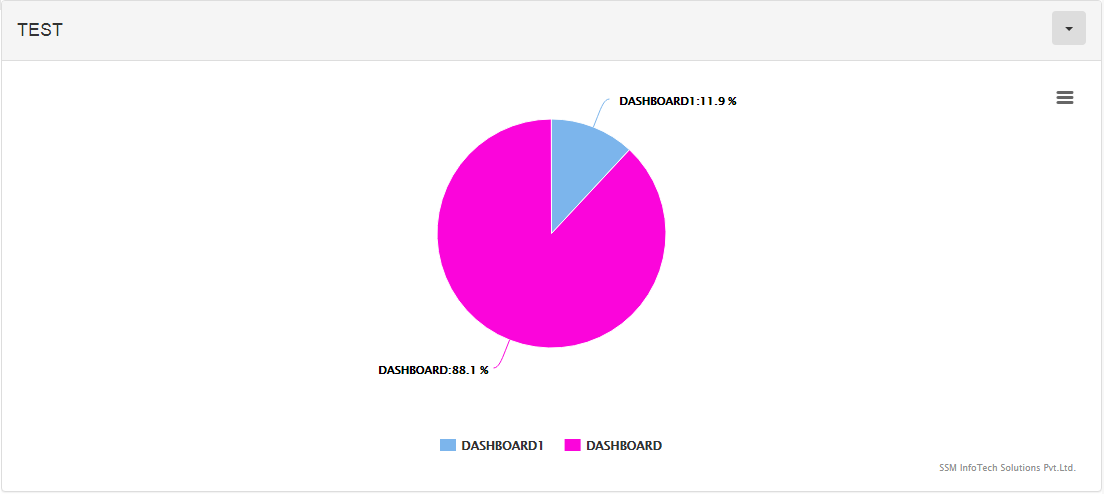
If you Give navigation link in your Dashboard Detail Configuration like ../Dashboard/NewDashboard.aspx?name=GaugeChart& then if you click on chart you can reach to that link.
| Sr No | Column | Column Description |
|---|---|---|
| 1 | Chart Name | it should be given meaning full name for chart. |
| 2 | Image on Button | Select suitable image on button. |
| 3 | Control Type | Select control type like Pie chart, bar |
| 4 | Header Text | it should be given suitable header text. |
| 5 | Query value | Write query for which type of data you want o show in chart. |
| 6 | Chart Height & Width | it should has height and width of chart. |
| 7 | XaxisColumn | Set Xaxis column value for chart. |
| 8 | YaxisColumn | Set Yaxis column value for chart. |
| 9 | Column Title | Set suitable title for both axis. |
| 10 | Navigation Link | it has given Navigation link for redirect that page and showing Chart Data. |
| 11 | Div Class | Select Div class from list for suitable design |
| 12 | Navigation Target | It should be given Navigation target. |
