Live Table Configuration
Live Table is used mainly to observe the live data from plant.So, that immediate actions can be taken to device which are not updating in Live Table.
Live table is created for viewing live data through creating views and also tables in DB for showing the required data.
Configuration Database→LiveTable Configuration→ LiveTable Columns Configuration→ Live Table Formatting Configuration.
There are main three table content:
1.tbl_int_LiveTable:
Live Table Configuration is used to:
*Configure the Live Table name.
*Table view name from which you want to extract data that need to present in the LiveTablescreen.
*Set the Primary key which made in the table or view.
*Where condition is allocated for particular conditions that has to taken to display specified data in the table or view.
*Order by is same as SQL query
*Top record which is assigned to display how much record needed to be seen in the Livetable screen.
*Update your Live Data given refresh time.
Sound in the LiveTable is given condition,when it is satisfied then alarm generate sound.
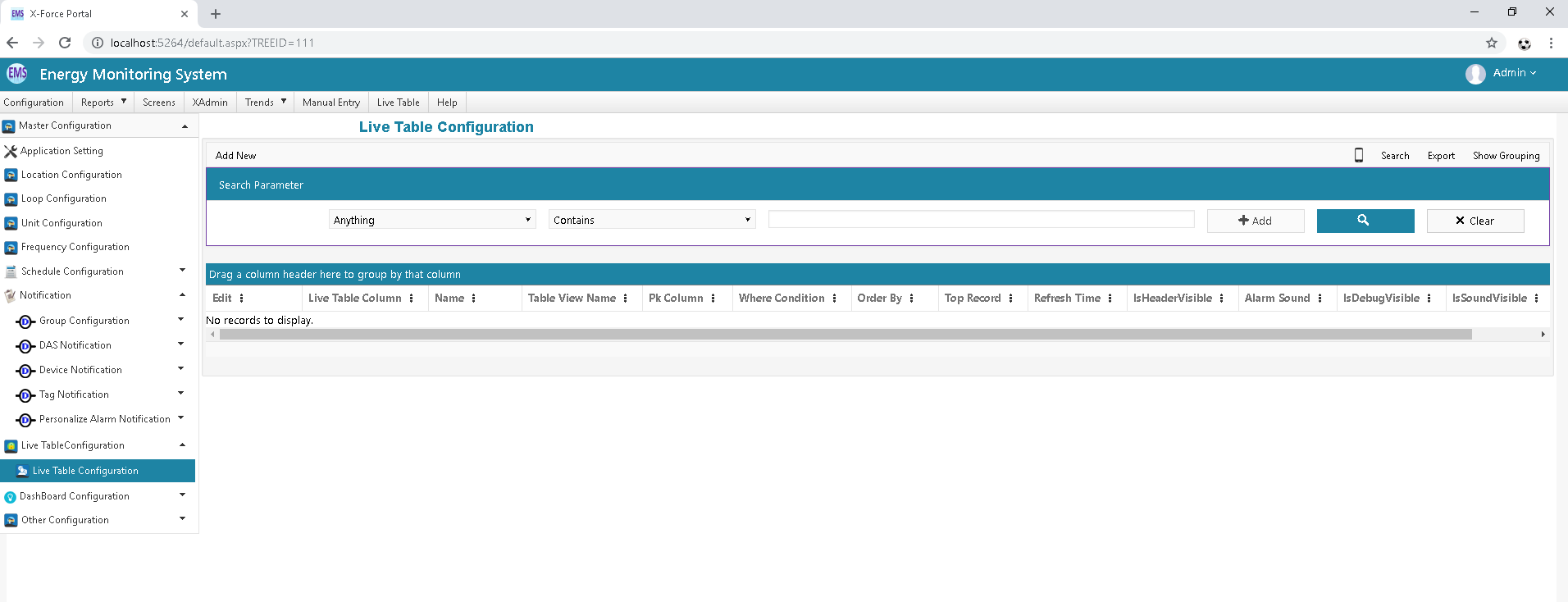
If you want to add New Live table please Click on Add New Button.
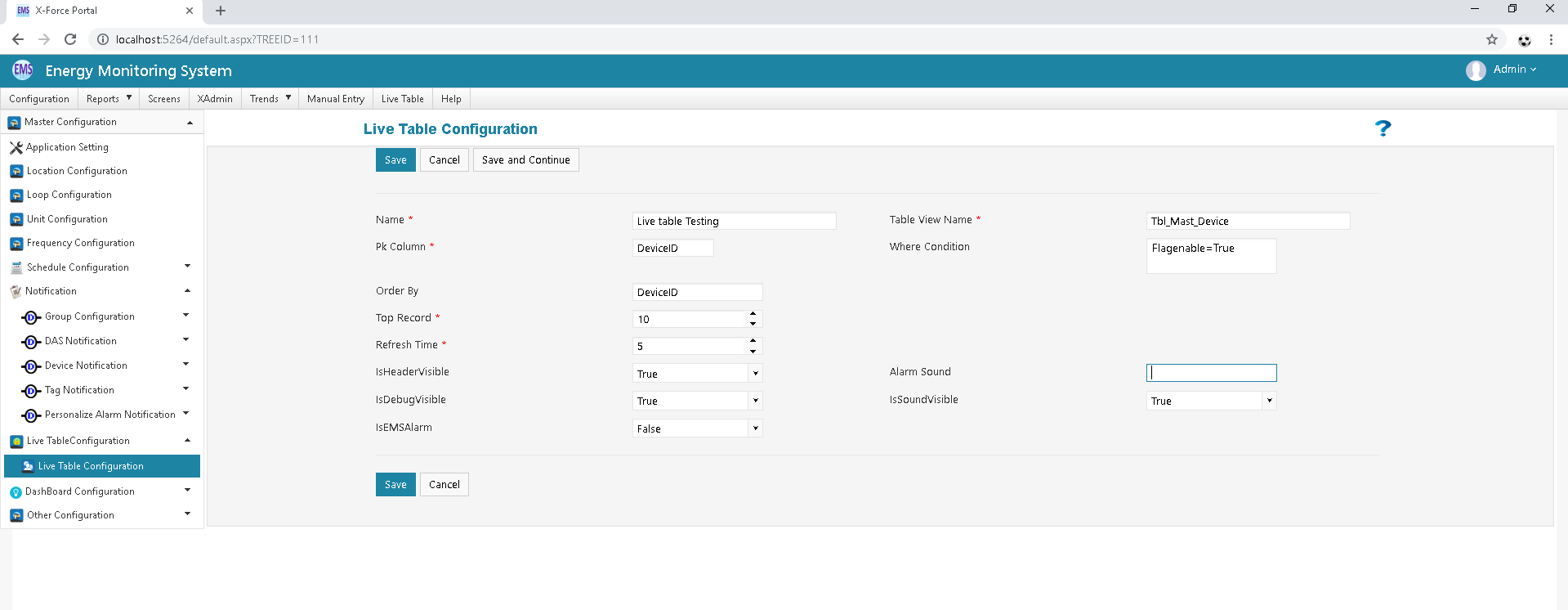
- Live table Name
- Table or view Name from which you want to fetch data.
- Set PrimaryKey(PK) key
- If it’s required write Down Where condition.
- Refresh time.
Please Fill up All required field and click on save button.
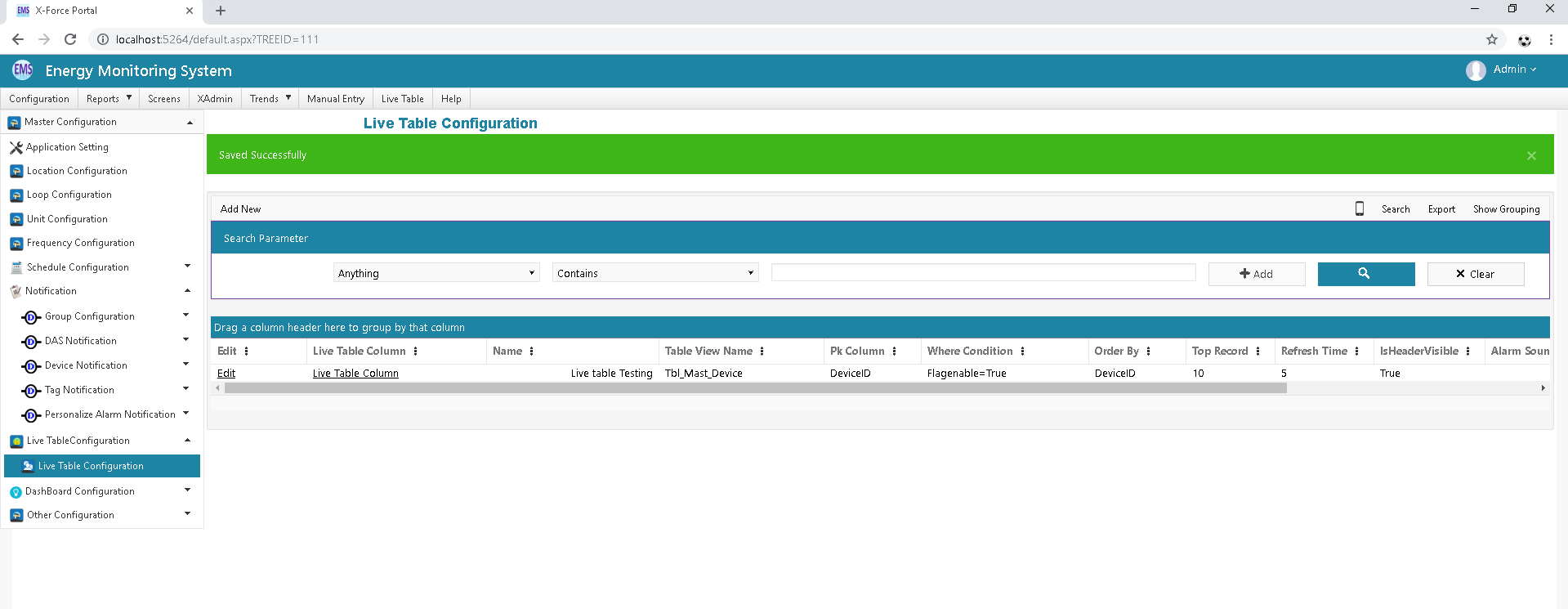
- tbl_int_LiveTableColumns
Click on Live table column Link which is respective to the Live table you have made .
Live Table Column configuration is used to select which table column needed to be displayed in the Live Table.
After Completed Live table configuration please Click on Live table Column link Respective to the created Live Table it will look like :
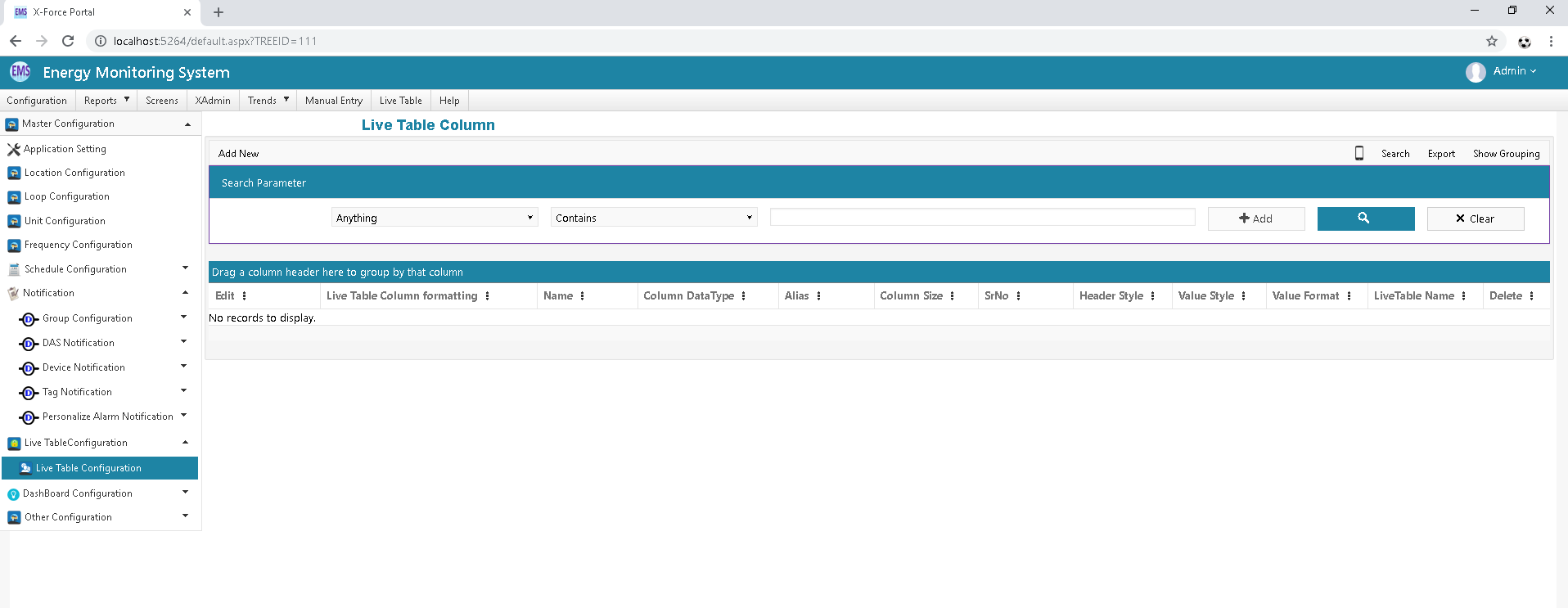
Add column in your live table Please Click on Add new button.
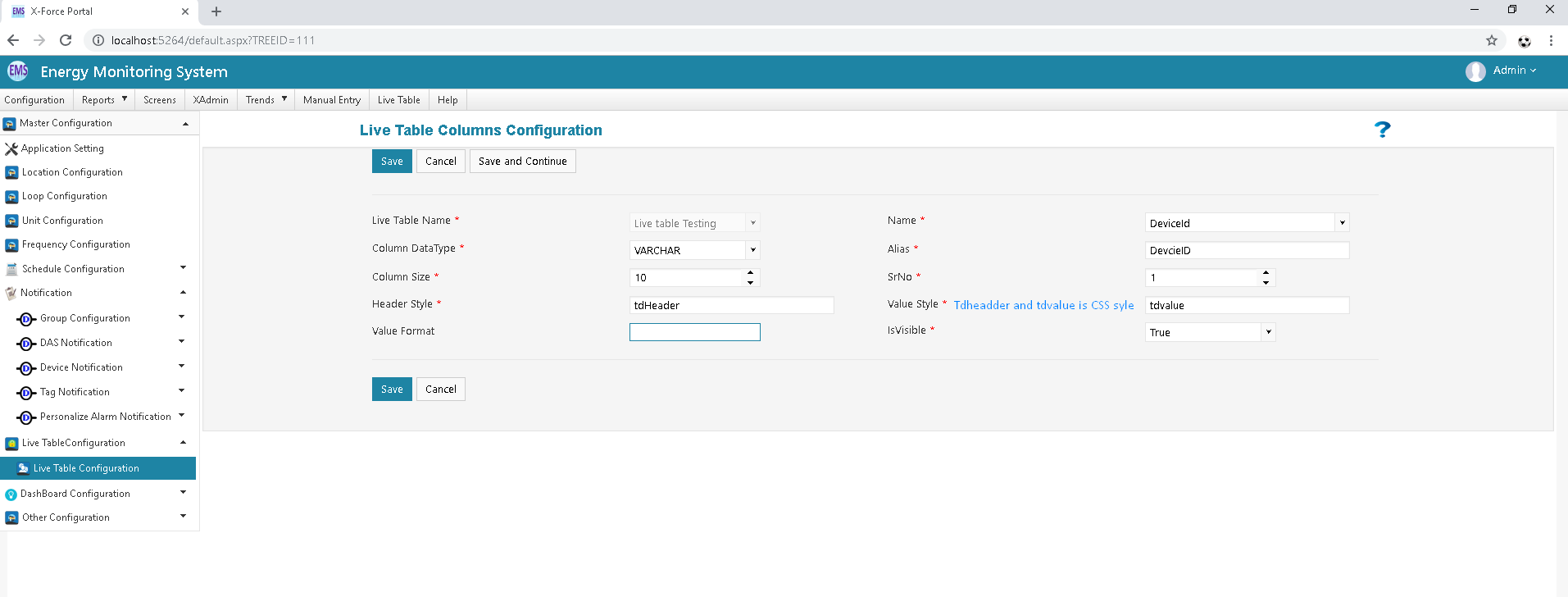
As per above Screen Short Live table Name automatic Fill up when you click on Respective Live table Column Link.
After Configure all required field please click on save button.
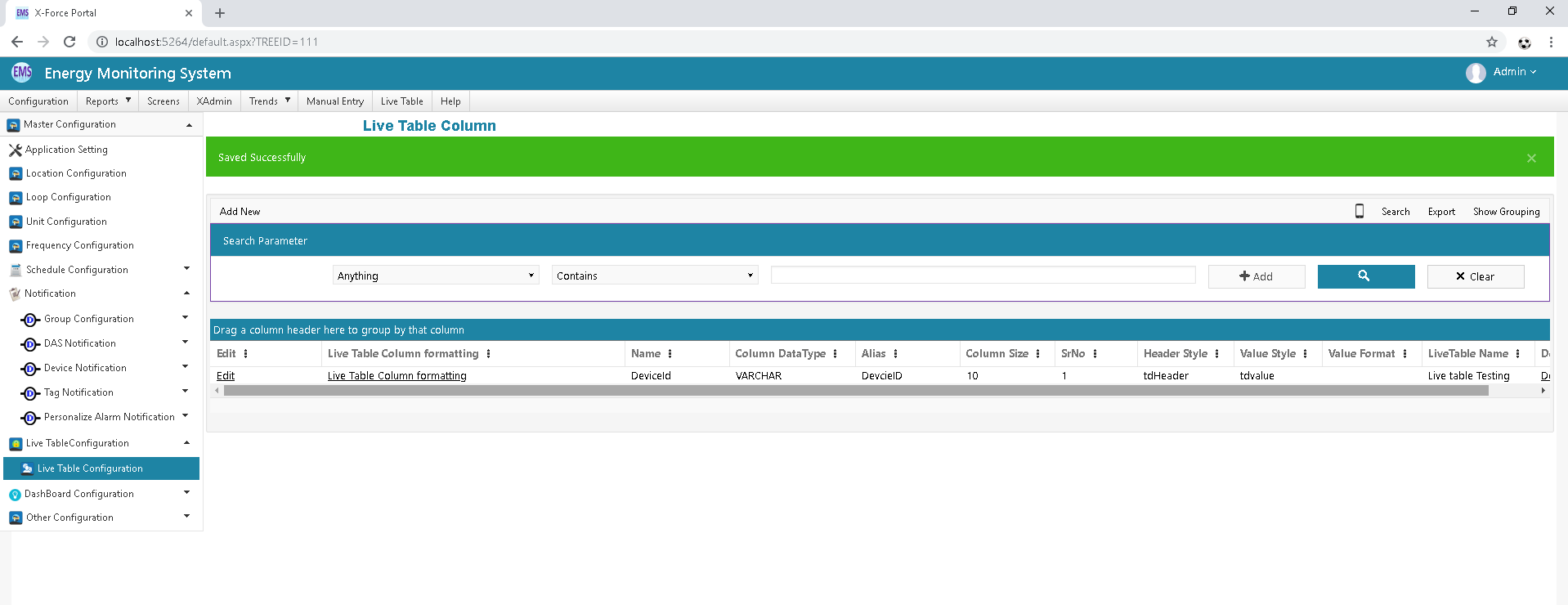
Here in example in live table there are other column Configure.

- tbl_int_LiveTableConditionalFormating
Click on Live table column Formating Link Respective your Live table Column
Live Table Column formatting is done if we want to give a particular Format for data in your Live Table i.e like in some specific Condition you want to Blink or highlight or give different colour to your data etc.
In below screen short Please Click on Live Column Formatting Link Which you want to format or give some Condition on highlight blink or etc.
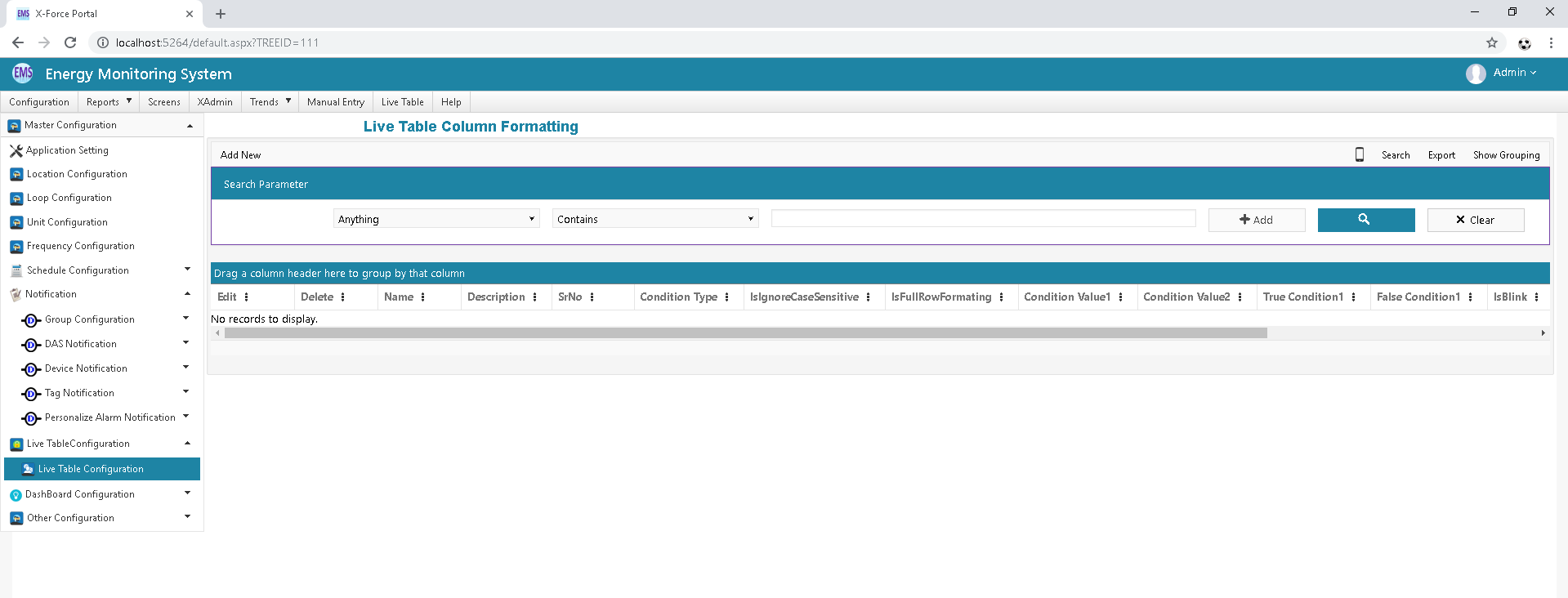
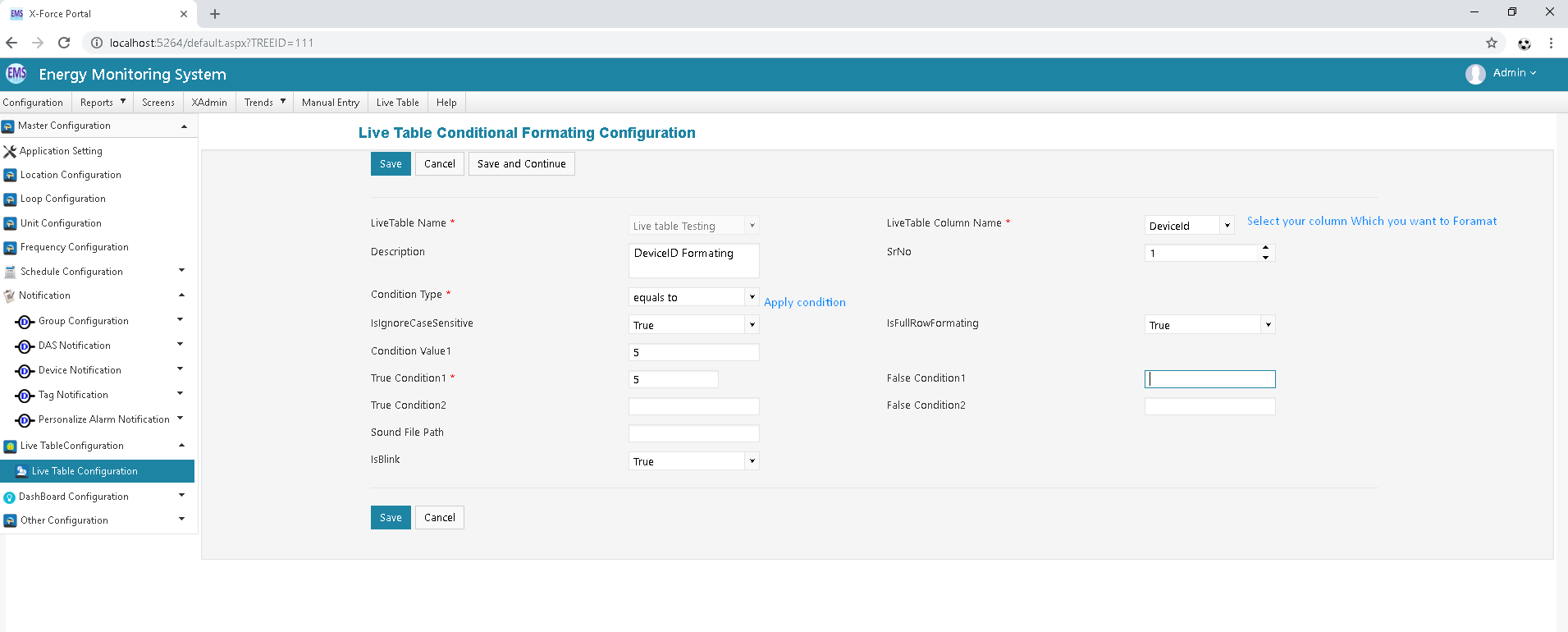
Configure all required field and click on save button.
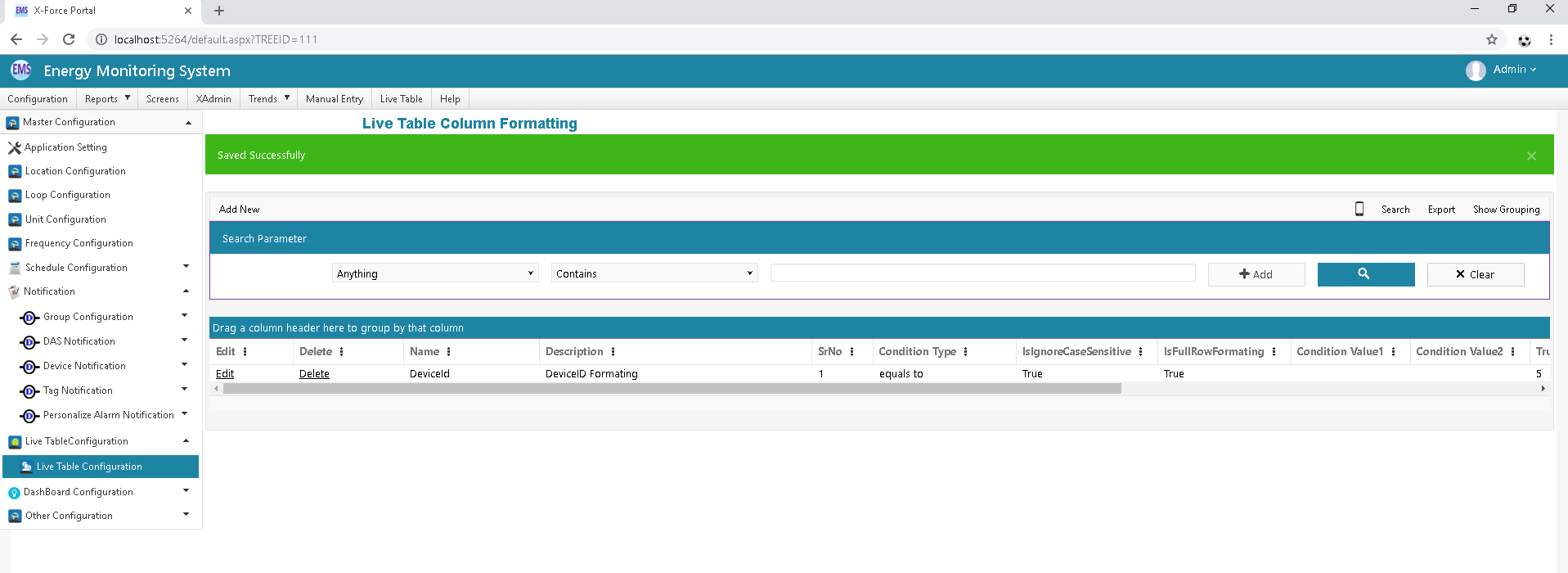
If you want to give another column Format as per above description you can configure other column formatting.
After Completing All the configuration then go to Live table Menu and click on your Table link.
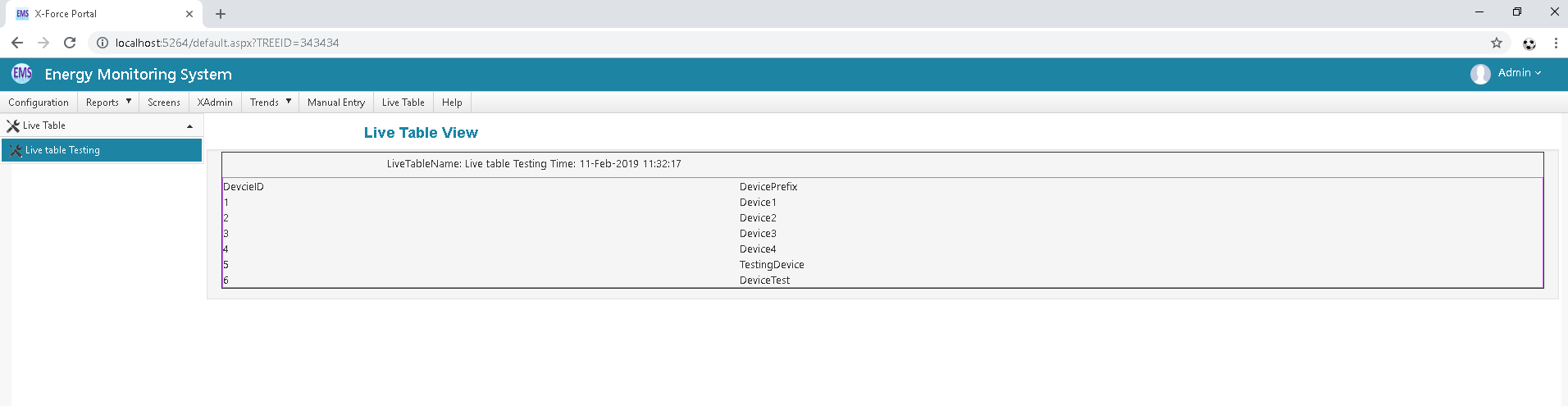
Live table will be like above as eg:
| Sr No | Column | Column Description |
|---|---|---|
| 1 | Name | Given suitable live table name. |
| 2 | Table View Name | Create View for Displaying data in live table.Here applying View name in this column. |
| 3 | Primary Key | It has given proper primary key column in this configuration. |
| 4 | Where Condition | It has given where condition in query for which type of data showing. |
| 5 | Top Record | It has given proper primary key column in this configuration. |
| 6 | Refresh Time | Set Time for refresh live table after some contuse whatever we set that. |
| Sr No | Column | Column Description |
|---|---|---|
| 1 | Live table Name | Select LiveTable Name which you are use. |
| 2 | Column Name | Given Tag Name like I1, KW, KWH etc. |
| 3 | Column Data Type | It should be proper datatype like int, Varchar etc. |
| 4 | Column Size | Given Proper Column size. |
| 5 | Header style | It given tdheader in header style |
| 6 | Value style | It has given tdvalue in header style |
| Sr No | Column | Column Description |
|---|---|---|
| 1 | Live table Name | Select LiveTable Name which you are use. |
| 2 | Column Name | Select tag which you have given in previous table. |
| 3 | Condition Type | set condition for value like =, <,> etc. |
| 4 | Is-full Row Formatting | if you need full row formatting then true otherwise false. |
| 5 | Condition | Set true and false condition for value |
| 6 | Sound File Path | If any play sound than given path in this column. |
| 6 | IsBlink | if value set to blink then true otherwise false. |
