Section 2.3.1: Advanced Features
The following advanced features of ArchestrA Graphics will be discussed in this section:
- Anchor: Indicates the point in a symbol around which size changes are propagated to the embedded instances
- Dynamic Size Change: control the way that size changes of the source symbol are propagated to its embedded instances
- Client Controls: .NET control(s) embedded in a symbol.
Anchor
- The anchor indicates around which point in a symbol embedded instances will resize when changes that affect the size are made to the source symbol. By default the point of origin is in the center point of all the elements in the canvas. You can change the position of the anchor point:
- Numerically by typing the absolute or relative anchor point position values in the Properties Editor
- Graphically by dragging the anchor point on the canvas
- When using the Properties Editor, type values for the position (X, Y) of the anchor for:
- AbsoluteAnchor property, where the position is relative to the top left corner of the canvas 0,0.
- RelativeAnchor property, where the position is relative to the center point of all elements on the canvas.
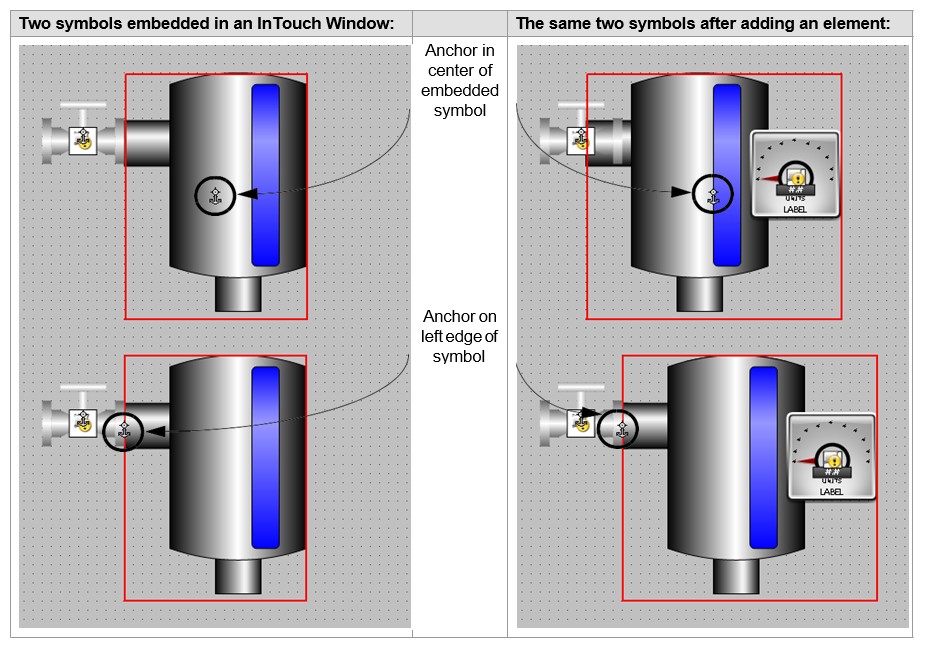
- When either the AbsoluteAnchor or RelativeAnchor property is modified, the other one gets updated accordingly. Regardless of how the anchor point is relocated, when you make changes to the symbol that affects its size, the AnchorFixedTo property determines if the absolute position or relative position of the anchor point is recalculated. This property can have following values:
- Absolute: The absolute anchor point position is unchanged, and the relative anchor point position is recalculated.
- Relative: The relative anchor point position is unchanged, and the absolute anchor point position is recalculated.
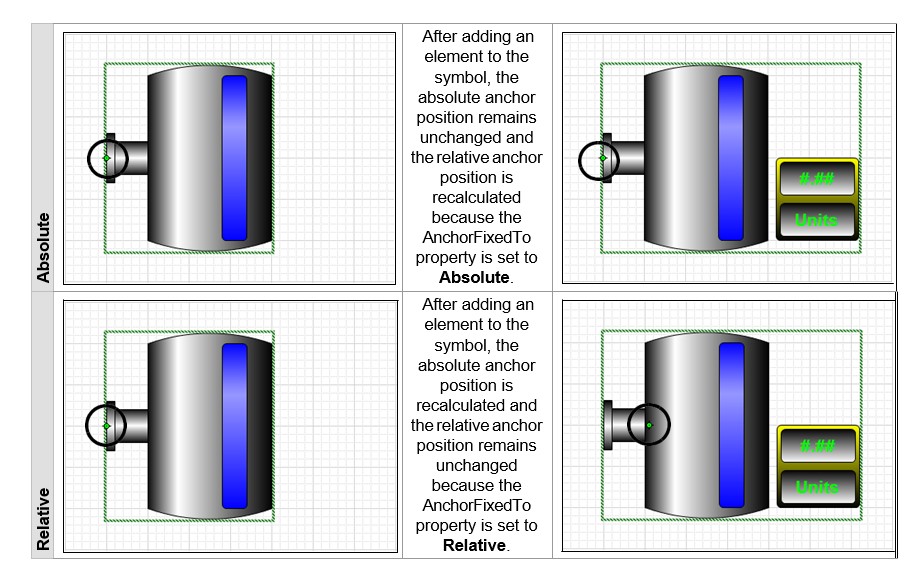
Dynamic Size Change
- You can control the way that size changes of the source symbol are propagated to its embedded instances by changing the DynamicSizeChange property value in the embedded instance to True or False.
- If the source symbol size changes and the dynamic size change is enabled, the embedded symbol size adapts accordingly, getting larger or smaller as needed. If the dynamic size change is disabled, the embedded symbol size does not change, and the aspect ratio will not be maintained.
Client Controls
- Client controls allows you to take advantage of any .NET control that might be at your disposal by embedding them in ArchestrA Symbols.
Note: Some .NET controls require a license. Check the corresponding .NET control documentation for more information on how to use that specific control.
- Before embedding client controls in your symbols, it is necessary to import the .NET control assembly (.dll file) into the galaxy using the ArchestrA IDE Galaxy menu and selecting Import / Client Control. Client controls will be added to the Graphic Toolbox with the ArchestrA Symbols.
Note: You can find the Microsoft .NET Framework controls in your local Windows folder. By default, the file is located at C:\Windows\Microsoft.NET\Framework\v2.0.50727\System.Windows.Forms.dll
- You embed client controls within ArchestrA Symbols using the Galaxy Browser from the ArchestrA Symbol Editor just as you do when embedding other ArchestrA Symbols.
Properties
- Client control properties are accessible through:
- The Properties panel under the Misc category for direct editing.
- The Galaxy Browser under the Element Browser tab when browsing the galaxy for an expression.
- The Edit Animations dialog box under the pre-built Data Binding animation, which allows you to bind any client control property to an attribute reference within the galaxy, a custom property of the symbol or any embedded symbol, a property of an element, or a property of another client control.
Methods
- Client control methods can be called from within scripts in your ArchestrA Symbol. Methods are accessible through the Galaxy Browser when browsing the galaxy from within a script.
Last modified: Thursday, 4 June 2020, 12:59 PM
