Topic 6.1.2: Material Editor
- Material Editor
- Open the Material Editor dialog box by double-clicking the MtlEdit icon on the Environment Display.
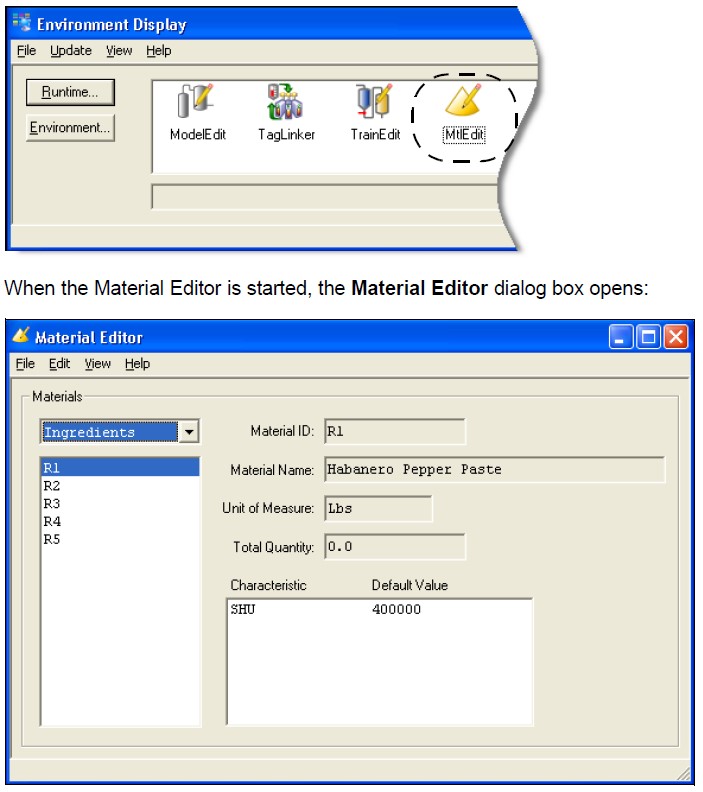
- The status of all materials in the database can be viewed. If there are no entries in the database, the display fields and list boxes will be blank.
- There are 5 different types of materials: Ingredients, Intermediates, Finished Goods, By Products, and Other. The default type is Ingredients.
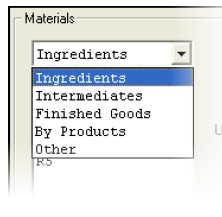
- To change material types, select the desired material type by clicking the drop-down arrow under Materials. All material IDs belonging to that material type will be listed in the list box. The first material ID will default as selected, and its individual information will display in the visible fields.
Note: The main Material Editor window is a display window only. All materials must be entered into the database through the Materials Editor, which is selected from the Material Editor dialog box Edit menu.
- To view the information corresponding to a specific material ID, i.e., R3, select it from the Materials list box.
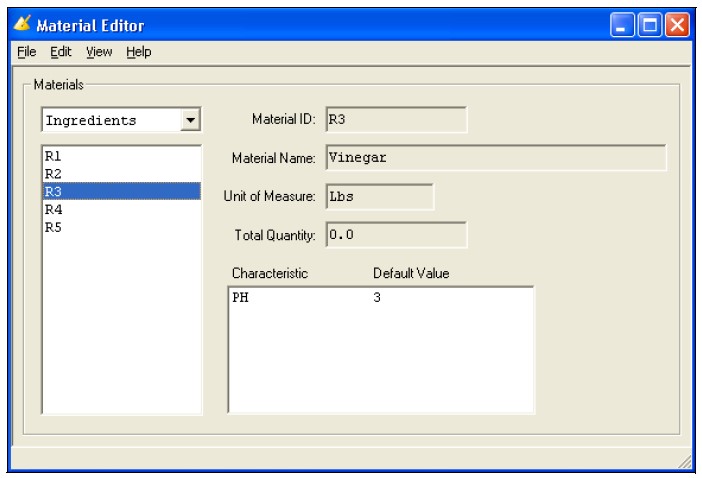
- Materials Editor
- The Materials Editor is used to define all the processing materials used in the plant. The editor verifies all new material identification numbers to insure uniqueness.
- Select Edit/Materials Editor to open the Materials Editor.
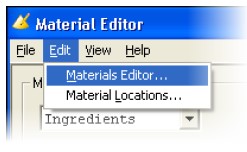
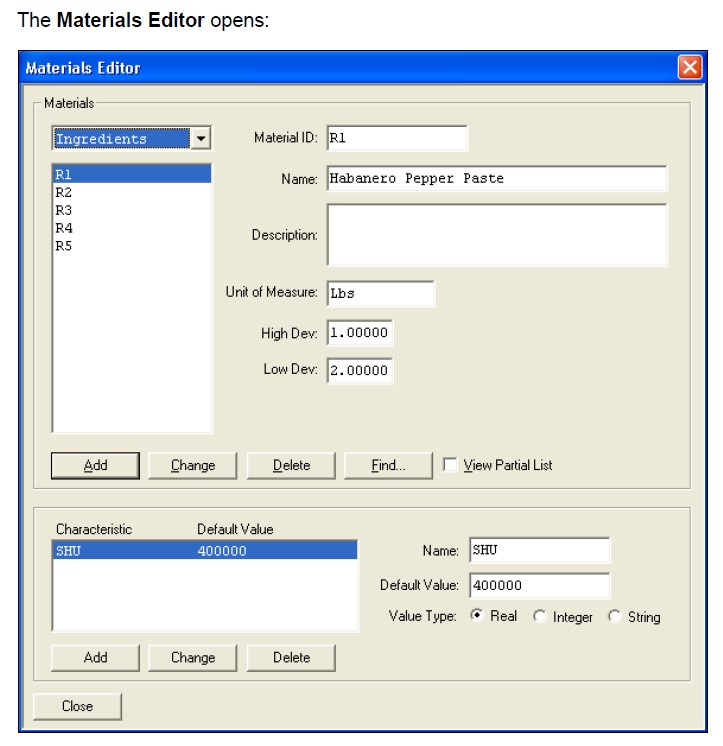
- When all the material information has been entered, click the Add button. If a material is added that contains the same identification number as a material previously defined, an error dialog box will display.
- If editing an existing material, you must click the Change button to save your changes.
Note: Clicking the Change button when the ID field has been changed to a new and unique ID is the equivalent to doing a Delete and Add of the new material ID.
- A material can be deleted with the Delete button. A warning dialog box will display to verify the Delete.
Note: If a deleted material had been assigned to the recipe, the recipe will become invalid.
Last modified: Saturday, 2 May 2020, 12:28 PM
