Topic 5.1.3: Train Editor
- When the Train Editor is started, the Train Editor dialog box is displayed. A train Name and Description are displayed. System functions are accessed from the File menu.
- The Train Editor is used to define new trains. A train consists of a Name (16-characters maximum) and an optional 120-character Description. The editor will verify all new train names to ensure uniqueness.
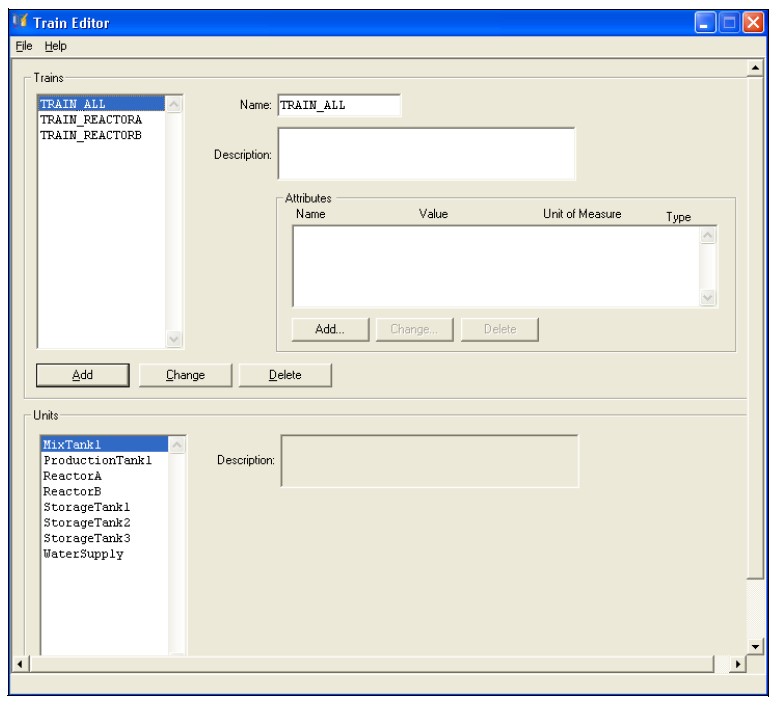
- Assigning Units to Trains
- A train can be created at any time during the execution of InBatch.
- Assigning Attributes to Trains
- Attributes can be assigned to a train to facilitate the scheduling of trains using an external Advanced Planning and Scheduling (APS) system.
- File Menu
- The Train Editor File menu provides system functions for the Train Editor. The File menu items are described below.
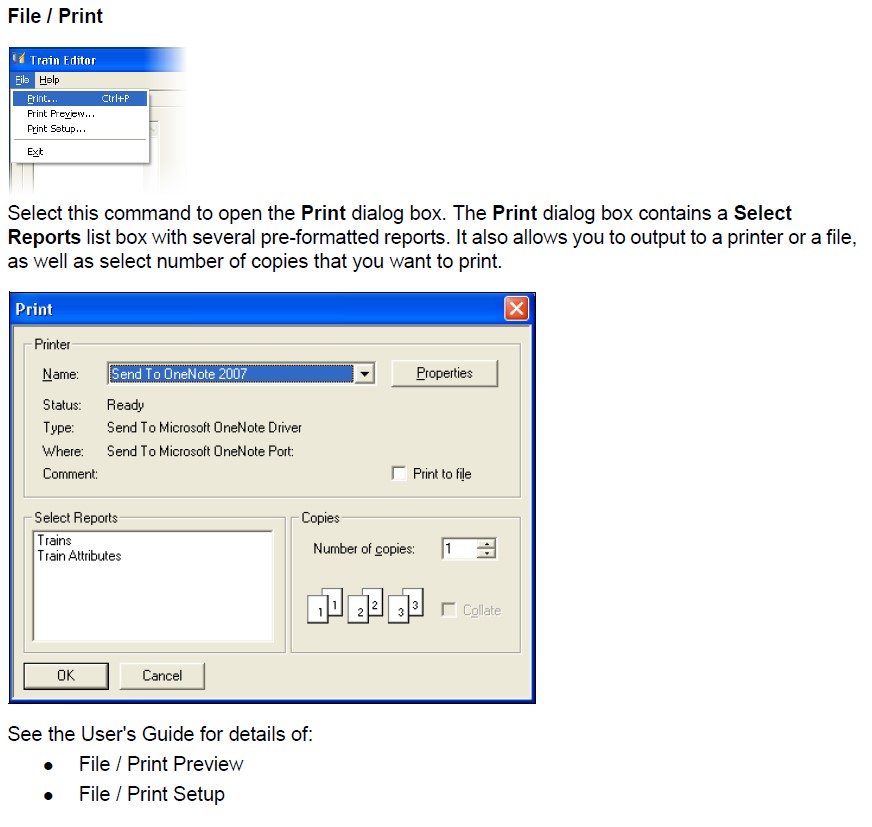
- File / Exit
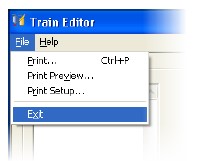
- This command is used to close the Train Editor.
Note: All of your work is saved in the configuration process model database and the runtime process model database as you edit and make changes to the trains. Therefore, you do not have to be concerned with saving your work.
- Help Menu

-
- The Train Editor Help menu contains the commands that are used to access the main help screen, and information about the version and licensing of the application.
- Help/Help Topics
- Selecting this command will cause the main help screen for the Train Editor to appear.
- Help/About Train Editor
- This command is used to view the Version and Licensing information for InBatch.
Last modified: Saturday, 2 May 2020, 11:46 AM
