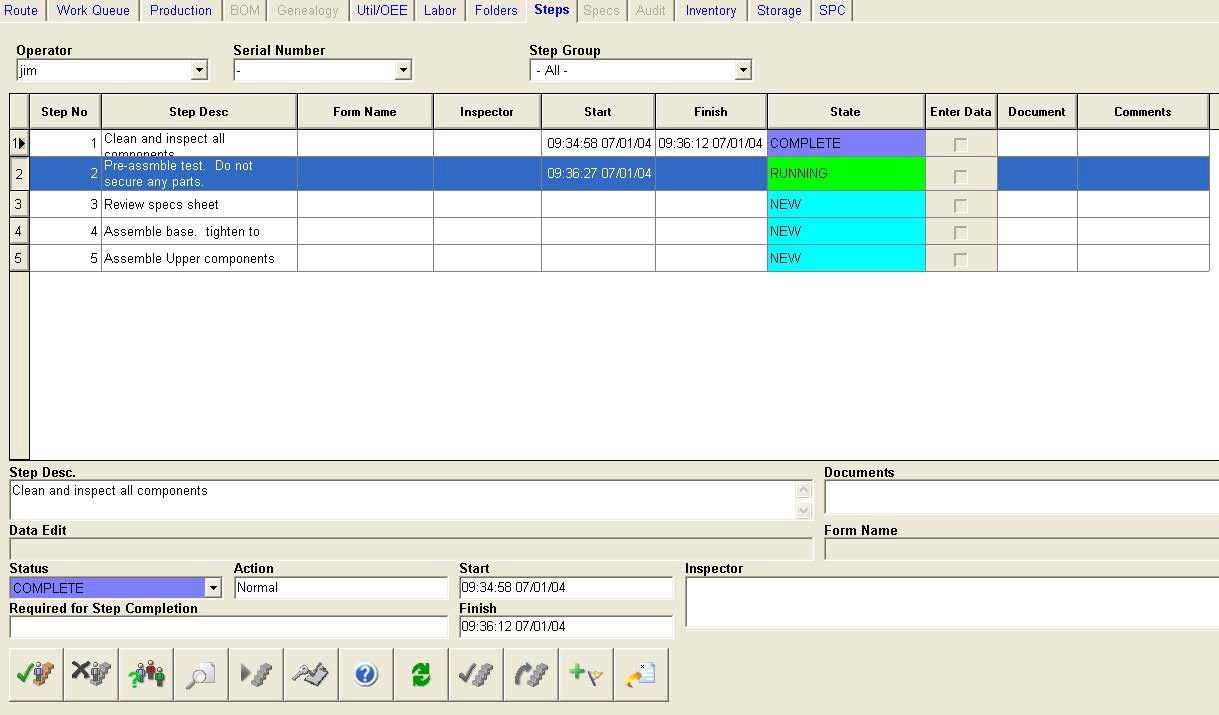Topic 7.1 .1 – Operation Steps
Overview
You can track operator actions by assigning steps to an operation. These steps can be performed once or multiple times as required. You can also specify the order in which the steps will be performed by adding sequence numbers to steps.
Steps and Sequence Numbers
You can assign steps to an operation so that tracking of the discrete operator work or actions within an operation can be controlled and sequenced. Step Groups can be repeatable or
non-repeatable. Repeatable Steps Groups contain individual steps so that an Operator is allowed to perform the steps multiple times, if necessary, and the system tracks the events for the individual steps within the Step Group. Repeatable Step Groups contain steps that must be performed for every batch or group of work against a job at an operation. Non-repeatable Step Groups contain steps that need to be performed only once in the operation, such as setup and teardown steps.
An additional feature of the steps functionality is a sequence number for the steps and the Step Groups. You must specify an order by providing sequence number for the Step Groups and steps. This sequence number controls the order in which work must be performed. A step with a higher number cannot start until a step with a lower number within a Step Group is completed. This sequence also controls the ordering for Step Groups. In the case where Step Groups have the same sequence number, steps in the groups can be performed in any order. The same applies to the case where steps have the same sequence number.
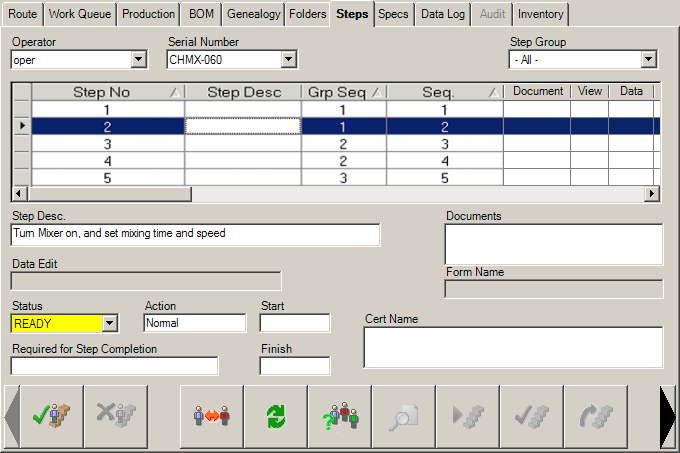
Executing Steps in Runtime
The Steps tab in the MES Operator Client is used as a procedure, broken down into discreet tasks, for the currently running job. The user is presented with a sequence of activities that must be performed to complete the operation. Steps can link to a document file, require data entry, require inspector sign-off, or require verification that the step was completed.
Individual steps can be bypassed if given permission to do so. Each step requires the operator to log on and then mark the step COMPLETED when done. Time stamps are recorded for login and completion of each step.
Steps can be logged into by multiple users and can be repeated over multiple lots. The drop down menus located at the top of the steps grid displays the User, Serial number (lot number) and Step Group that is currently active. The columns of the step grid can be repositioned or hidden in the grid by using the Context menu option Arrange Columns. The Context menu also has the Show Detail Fields option. This displays all the active fields for the running step. If the detailed fields are displayed the context window will display the Hide Detail Fields option.
The grid allows you to select documents, enter data (if required), and change the state of the step. The drop down menu for the state of a step contains Running, Complete, Bypass, and Superseded. The Running state automatically starts when a Ready state is logged into for the first time. A user does not have to be logged into a step for the step to be running. When a steps state is set to Completed the Finish time is populated and all users are logged off of the step.
To start a new step, highlight the step that you wish to start and select the login button. If the user has the correct permission, steps can be completed out of sequence. A step can require the user to add production, add consumption, Operator Acknowledge or enter form data.