Topic 2.1.4: Configuring MES Components
- MES configuration is performed using the same post-install Configurator application that is used by other AVEVA software components that are installed with the common installation mechanism.
- To run the Configurator, you must have Windows administrator privileges on the node.
Note: Before configuring the MES components in the post-install Configurator, the MES product licenses must be acti vat ed so that the MES middleware and MES Service can be started.
To start the Configurator
Option1: On the last screen of the MES Setup tool, click the Configure button.
Option2: On the Start screen, click the Configurator tile (shown below).
![]()
The post-install Configurator includes a product tree that lists the components for each of the products that require post-installation configuration.
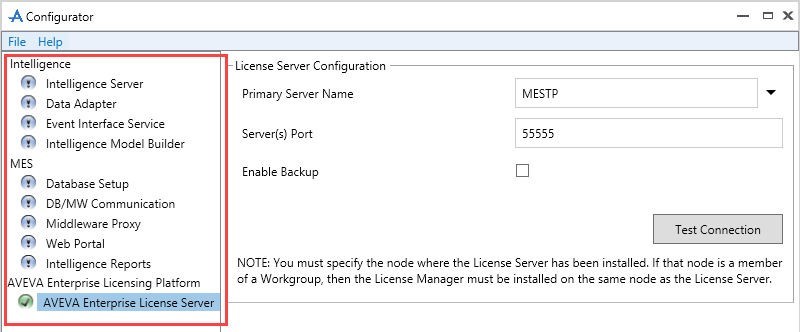
Step 1: Creating an MES Database
The initial MES Database Setup component settings and controls are shown in the following figure.
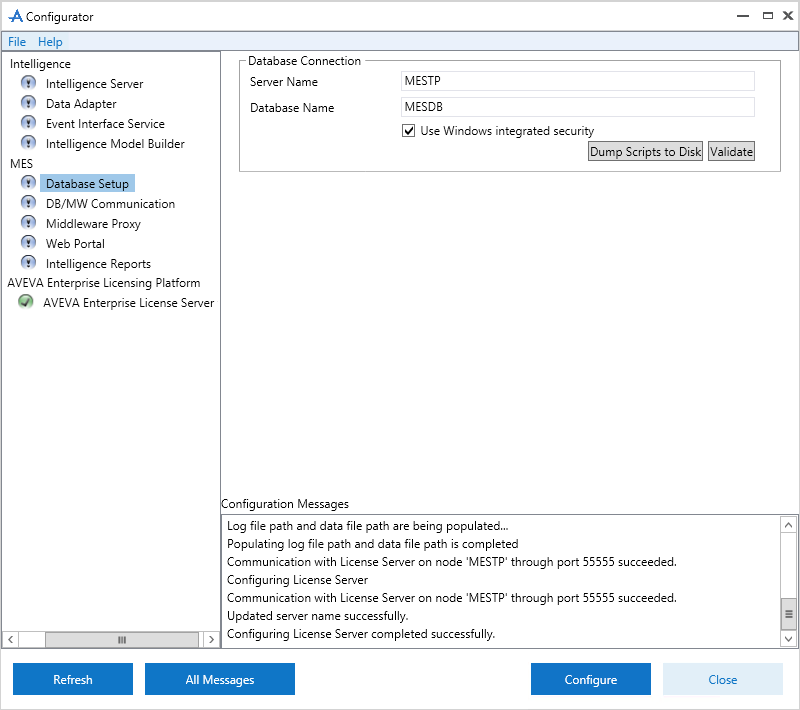
-
-
- Server Name: The name of the server that is hosting the MES database.
- Database Name: The name of the MES database. The name defaults to MESDB.
- Specify the user account to use to access SQL Server
- To access SQL Server and check for the existence of the specified database, click Validate
- Click Configure
-
The SQL scripts that create the database run. A message appears, asking to wait while the database configuration is performed.
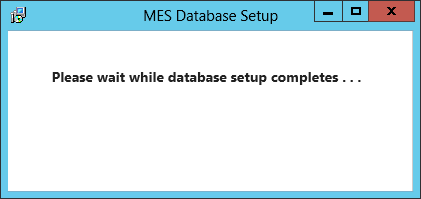
Step 2: Configuring MES Middleware
The Security tab of the DB/MW Communication component is shown below.
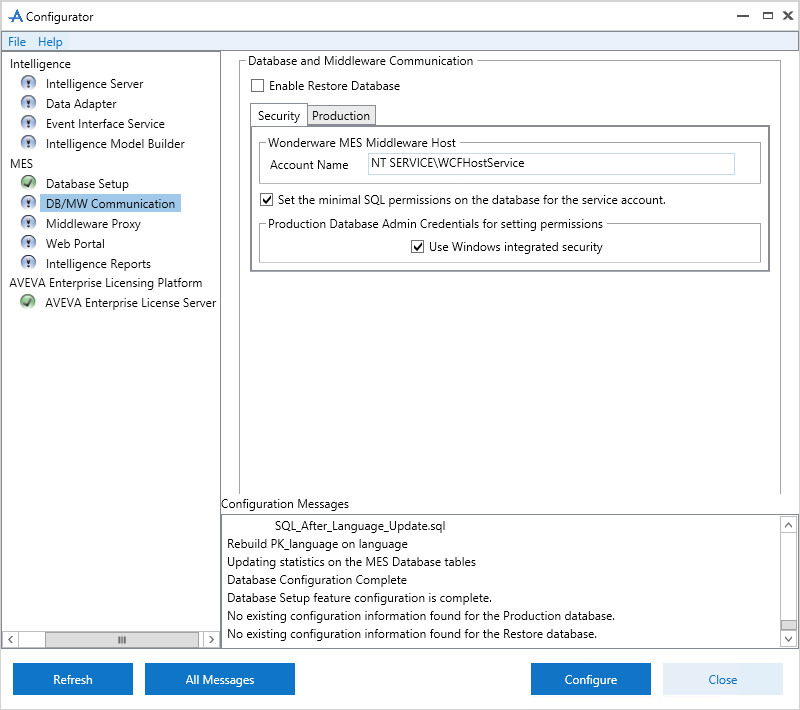
The Security and Production tab, and optionally the Re store tab if the Enable Restore Database option is selected, need to be completed before clicking the Configure button to configure the component. The order in which they are completed does not matter.
Case 1: Specifying the MES Production Database Connection String:
The production database connection string information is entered on the Production tab.
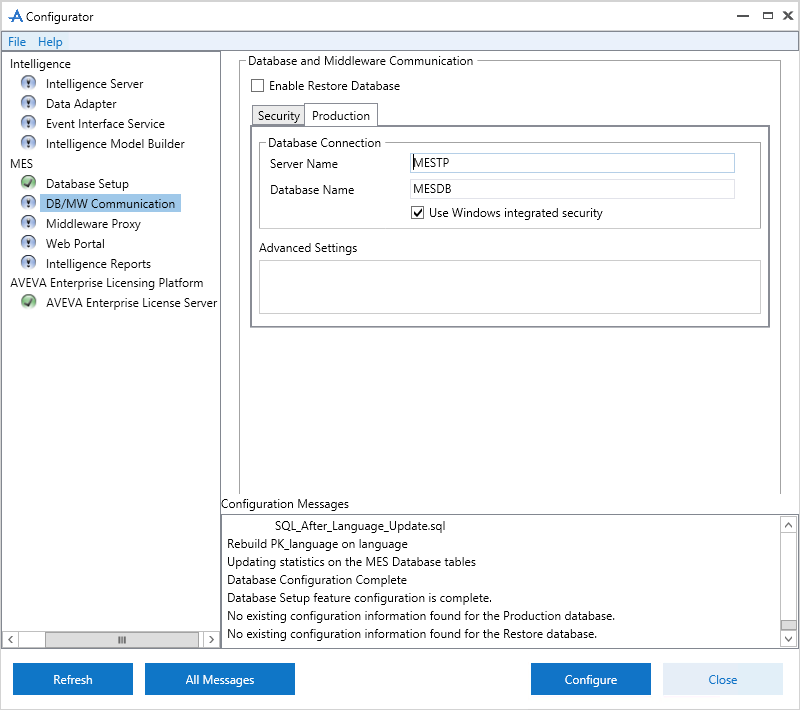
-
-
- Server Name: The host name or IP address of the server that is hosting the MES production database.
- Database Name: The name of the MES production database. The name defaults to MESDB.
- Specify the user account that the MES middleware service will use to access the MES production database.
- Click Configure
-
Case 2: Specifying the MES Production Database Connection String:
The restore database connection string information is entered on the Re store tab. The connection string specifies which MES database to use as the restore database, the user account for accessing it, and any additional advanced connection settings.
The restore database must be a different database than the production database.
-
- If MES is going to support a restore database, make sure that the restore database has already been created. If it has, select the Enable Restore Database option.
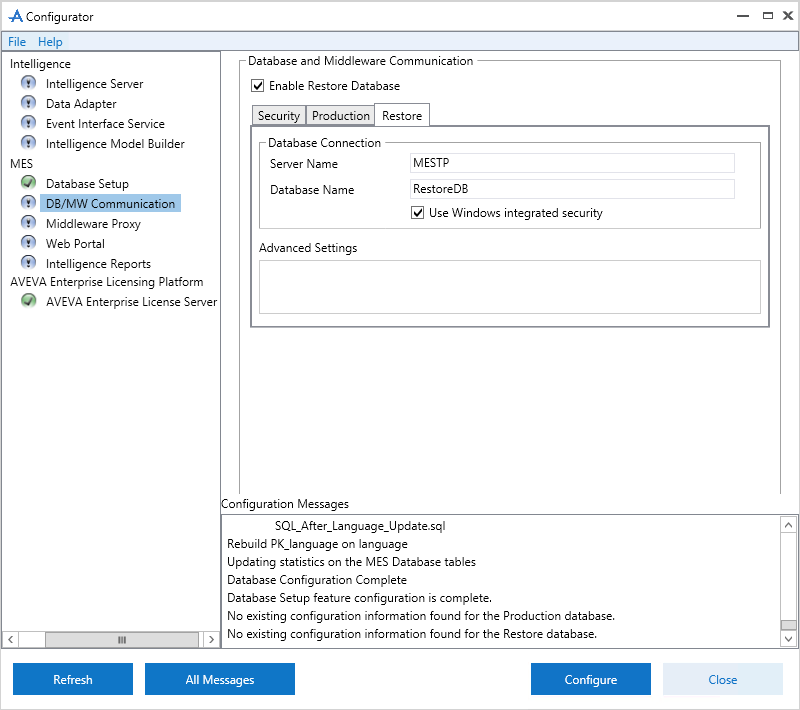
-
-
- Server Name:The host name or IP address of the server that is hosting the MES restore database.
- Database Name:The name of the MES restore database.
-
(If this is a new installation and the restore database connection string has not been created yet, the name defaults to RestoreDB. If a restore database connection string has been previously created or the database was migrated from a previous release, the actual database name appears.)
-
-
- Specify the user account that the MES middleware service will use to access the MES production database.
- Click Configure.
-
Step 3: Configuring the MES Middleware Proxy
You can access the MES middleware server from remote nodes on which MES client products or components are running by configuring the MES middleware proxy on the remote nodes.
- You must install the MES middleware proxy on all remote nodes on which OCOs, UCOs, or SROs are configured (e.g., using ArchestrA Object Editor or through GR -Access) or deployed to run. For active MES objects, it is recommended that a full MES Middleware component be installed on the node hosting MES objects.
- If you are configuring the MES middleware proxy on a node, make sure that you have installed, configured, and started the MES middleware service on the remote server before configuring the MES middleware proxy.
The MES Middleware Proxy component is shown in the following figure.
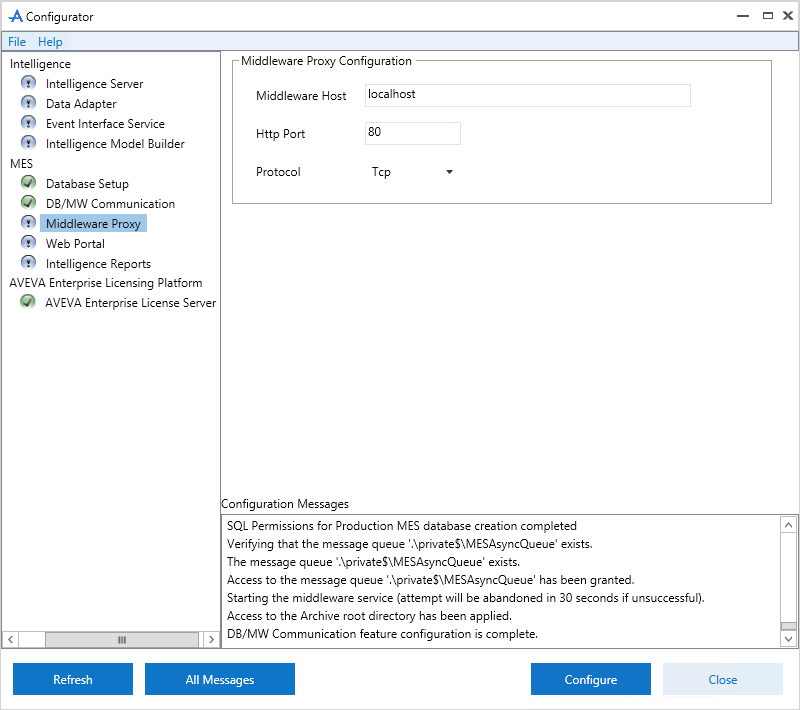
-
-
- Middleware Host: The host name or IP address of the node on which the middleware service is running. IPv4 and IPv6 addressing are supported.
- Http Port: The HTTP port number to reach the configuration endpoint.The default value is 80.
- Protocol: The communication protocol, TCP or HTTP, to use for communications with the MES middleware service. The default is Tcp.
- Click Configure.
-
Step 4: Configuring the MES Web Portal
The MES Web Portal component, shown in the following figure, has no specific settings or controls.
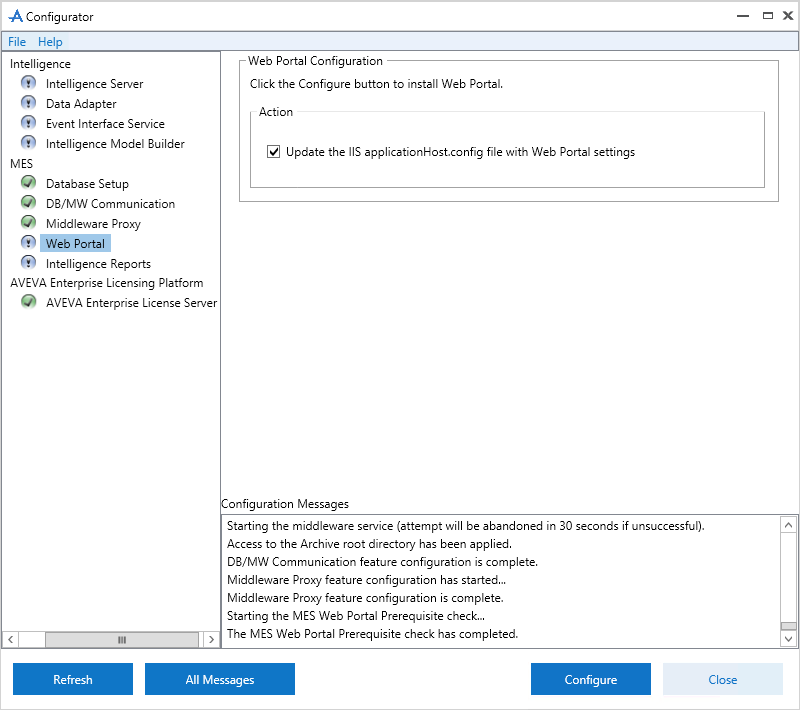
-
-
- Click Configure.
-
