8.0) Server Application
By running X-Force Server
Application, you will get below database
configuration screen.

- Set the parameters for the database configuration as mention below description
- Server Name: Name of the SQL Server / instance
- User Name : Name of the User
- Password : Password of the SQL Server for the given user
- Configuration Database : Configuration database name
- Database Name : Data database name
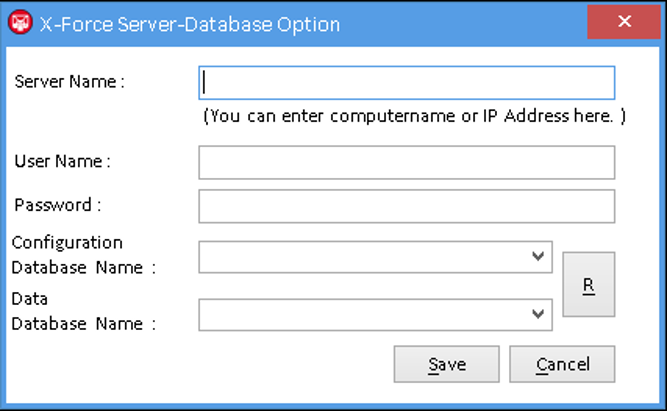
After
doing proper database configuration, below Main screen of the Server Application will be
displayed.
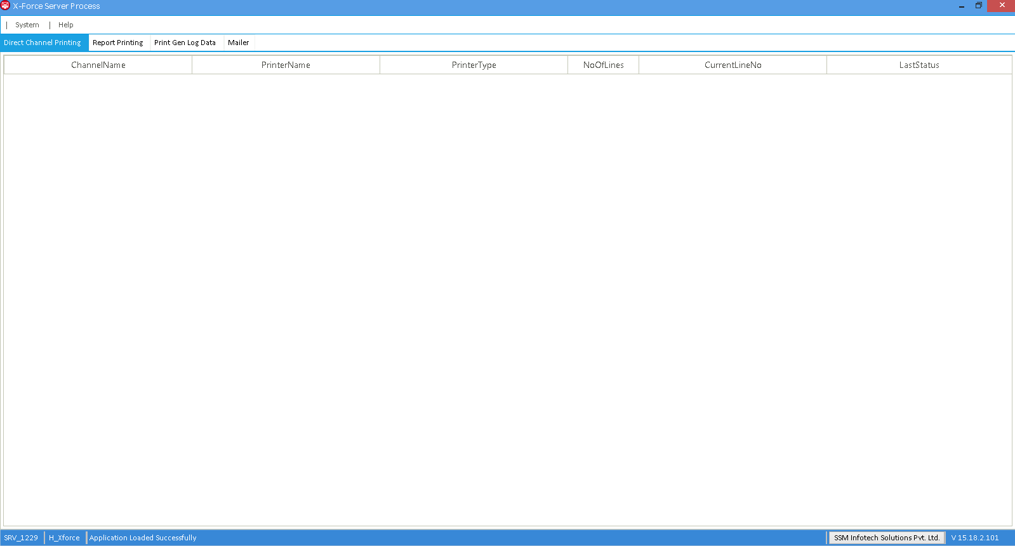
- Server application also Display Mailer details, Direct Channel Printing details, Report Printing details and Print Gen Log Data details.
- To view Mailer details, click on Mailer tab and you can view all the Mailer details.
- You can view all the details by clicking on that details tab.
- To Exit the system, go to system menu and select Exit option.
- To open Help, go to Help menu and select View Help menu.
- Select the Server application icon in notification tray where below listed 4 options are available.
|
Sr No. |
Field Name |
Description |
|---|---|---|
|
1 |
Restore |
Display the application in maximize form |
|
2 |
Minimize |
Display the application in minimize form |
|
3 |
Shutdown |
Exit / close the application |
|
4 |
Cancel |
Close the context menu |
- On click of Shut down, it will open form as mention in below image which will ask for AIMS system password. After entering the correct Password, it will allow to exit the application.
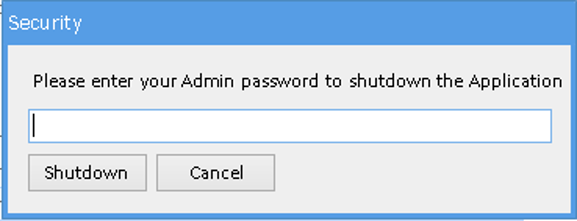
If Wrong Password is entering, it will not allow to exit the application.
Last modified: Monday, 13 April 2020, 10:24 AM
