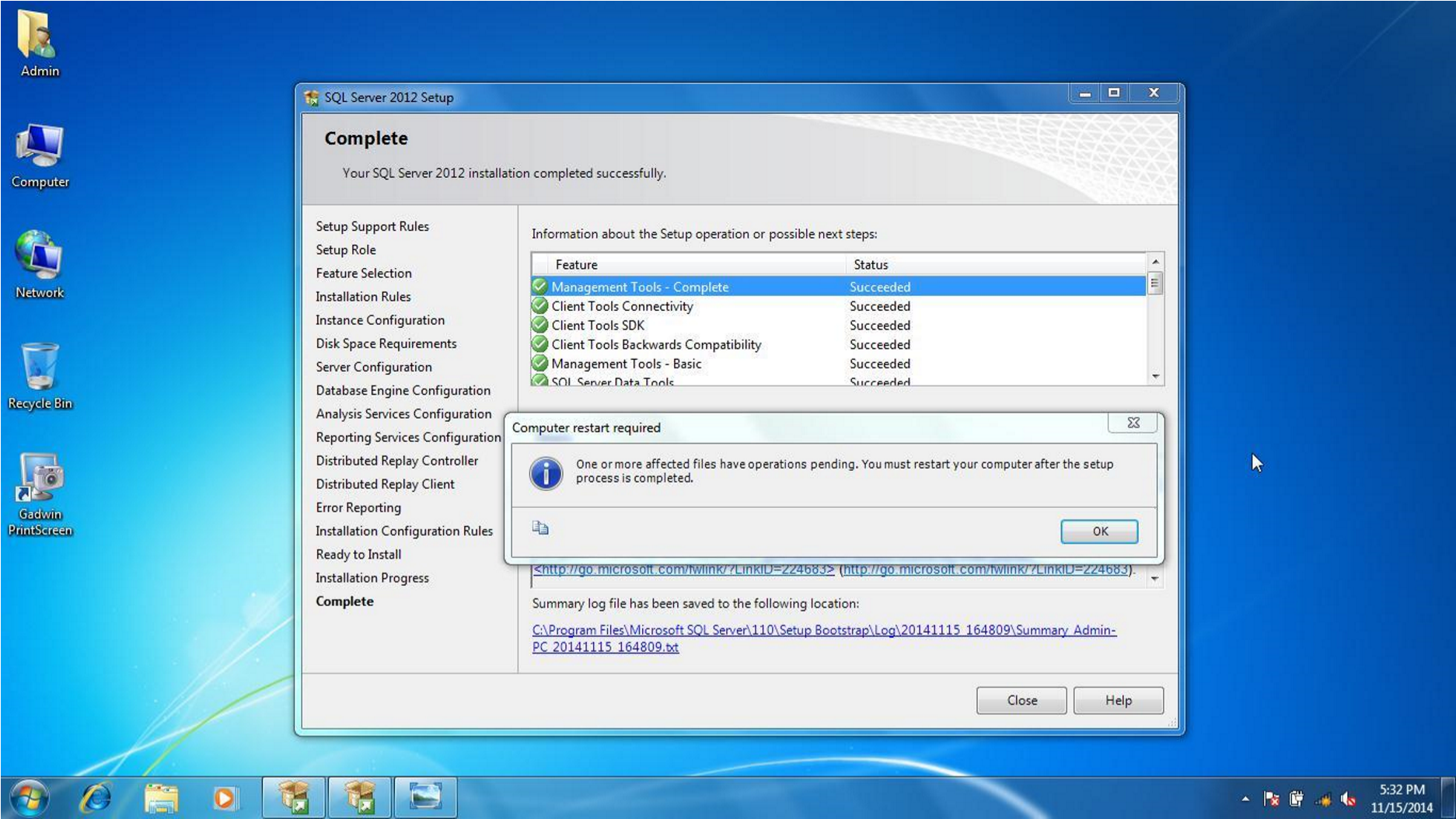1.2. SQL Server Installation and configuration
Locate the setup and click on setup.exe in that folder
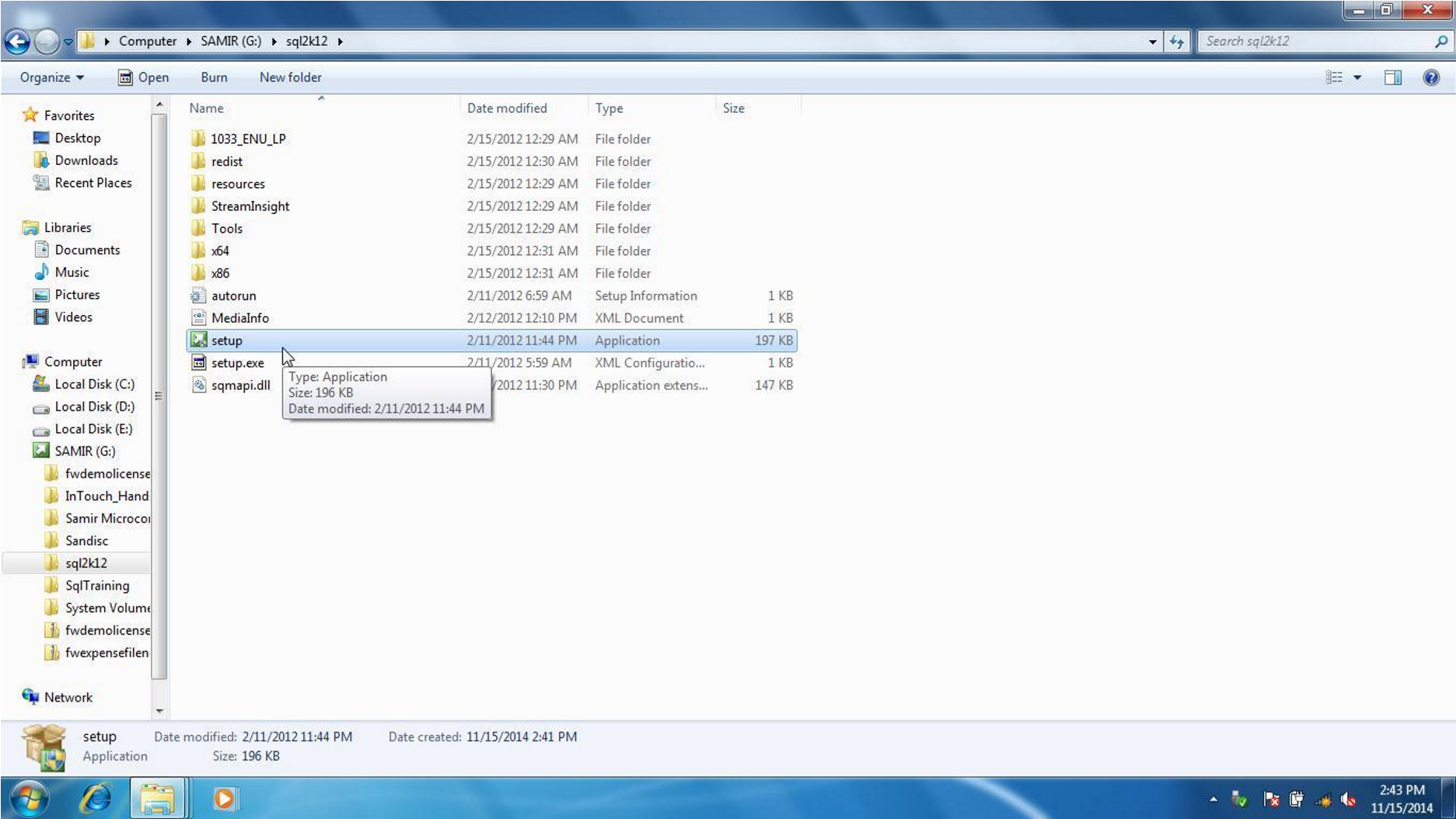
On left hand navigation panel click Installation and select first option New SQL Server Stand Alone….
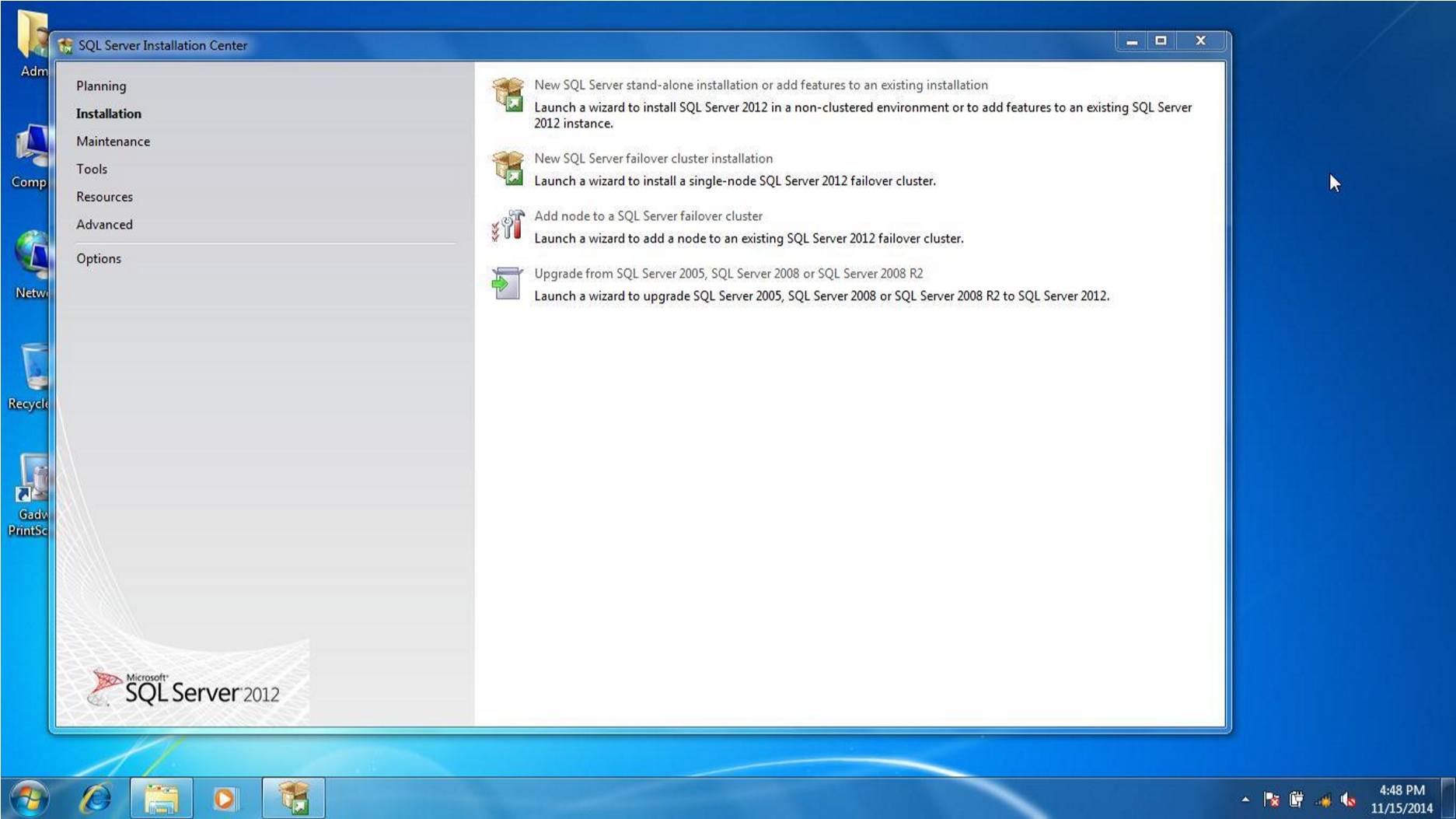
The setup support file will install. Then Click OK.
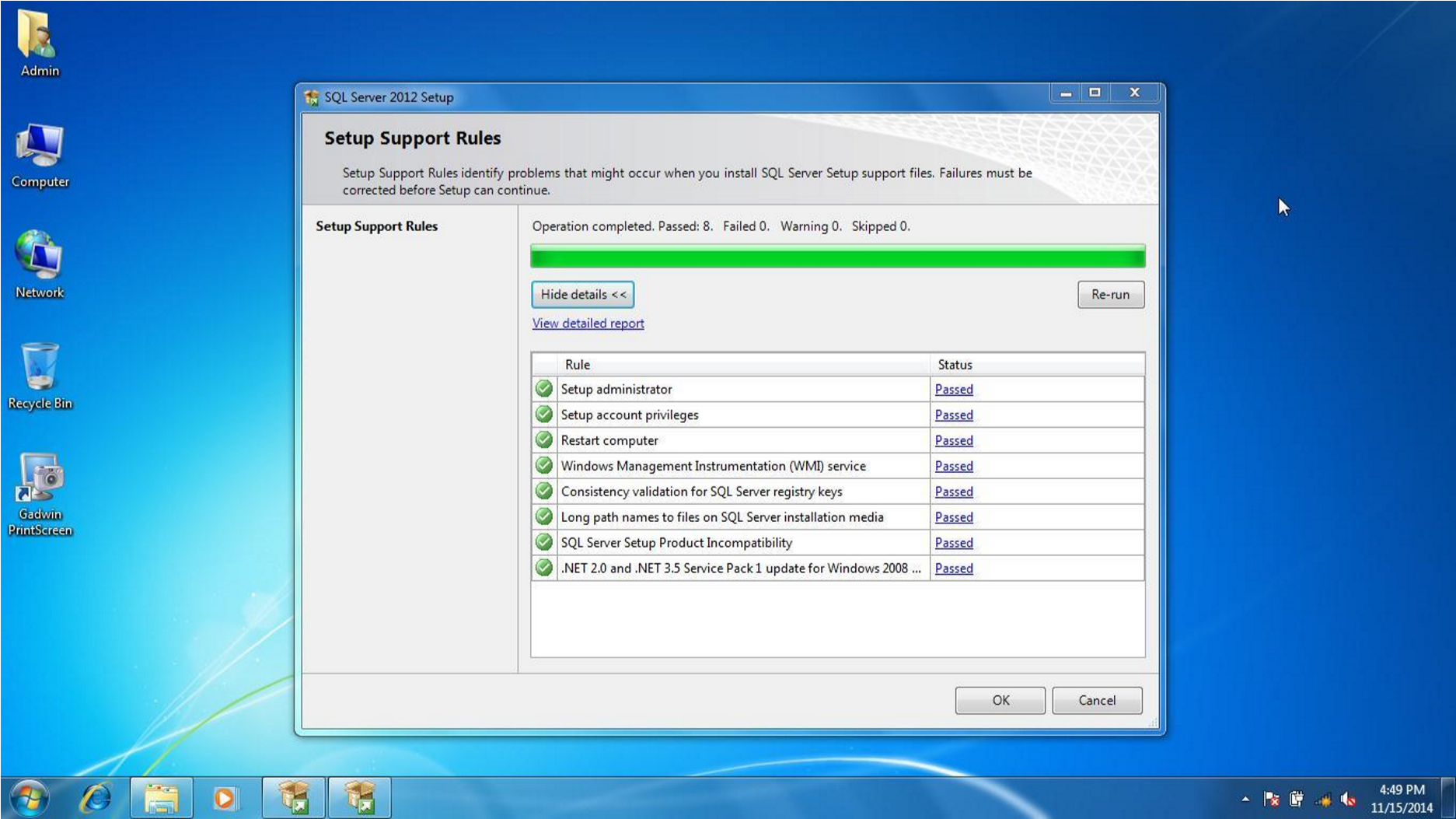
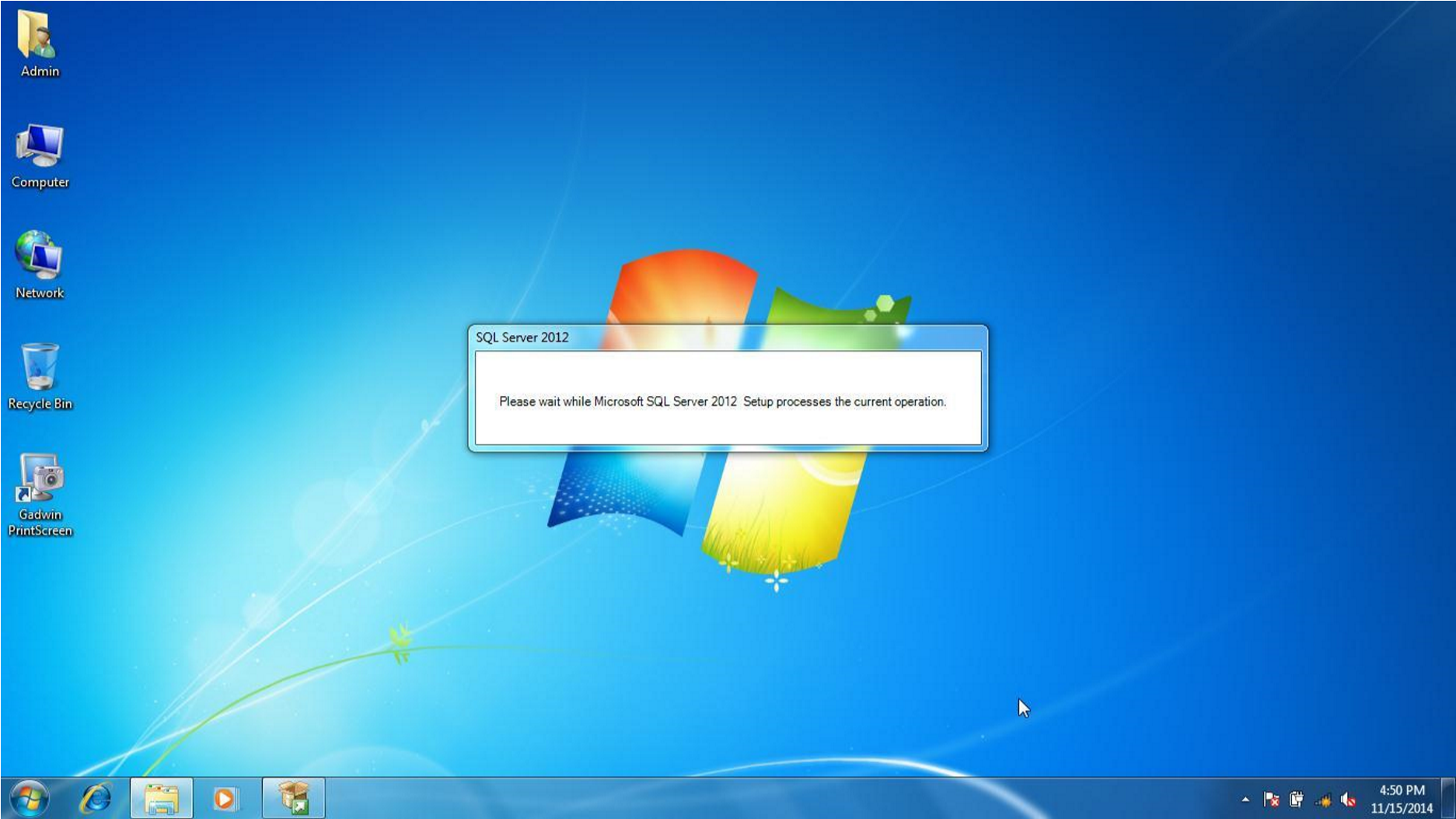
Enter the serial key or keep the defaults. Then click Next.
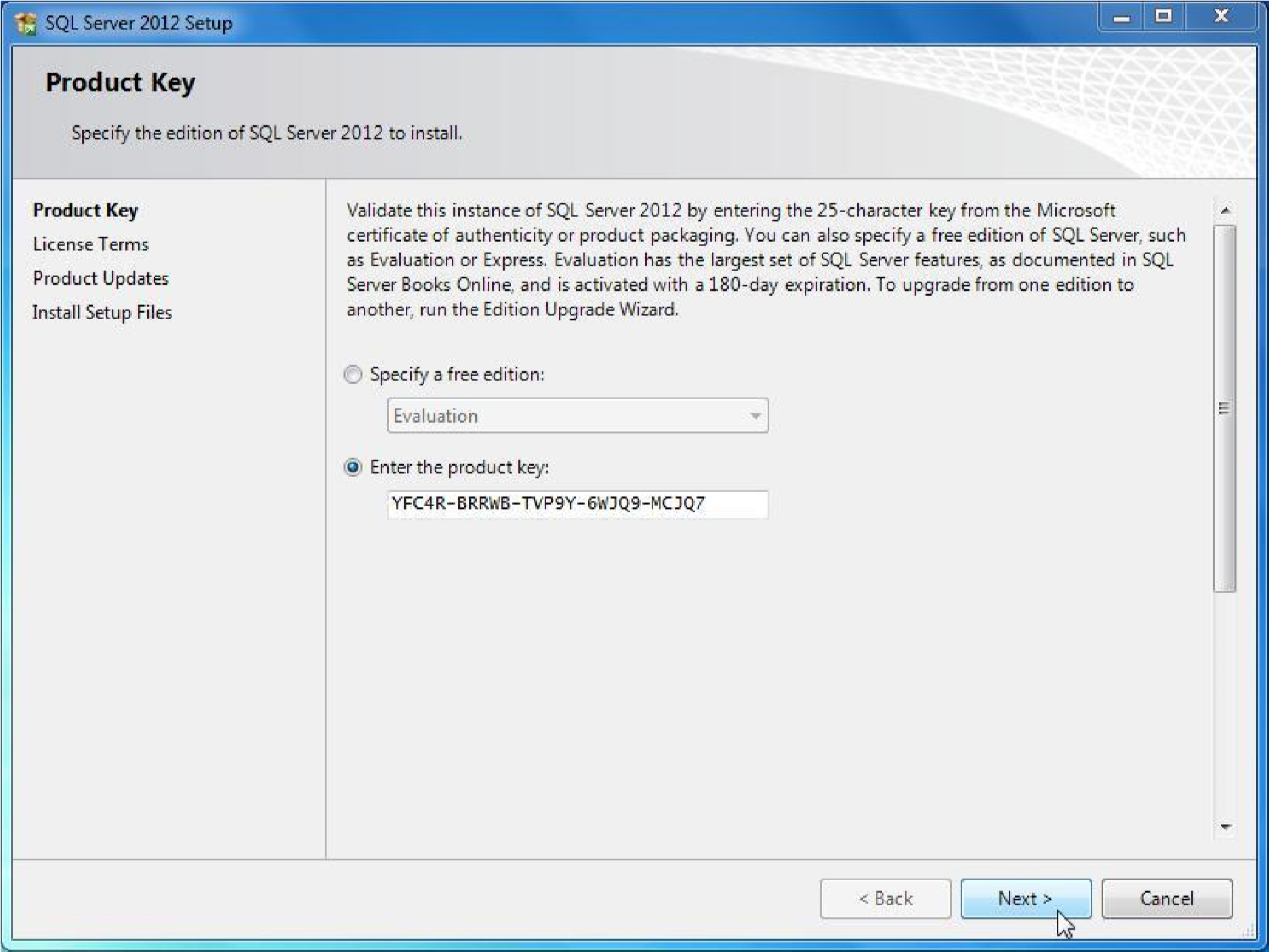
Select I accept License Terms and click next.
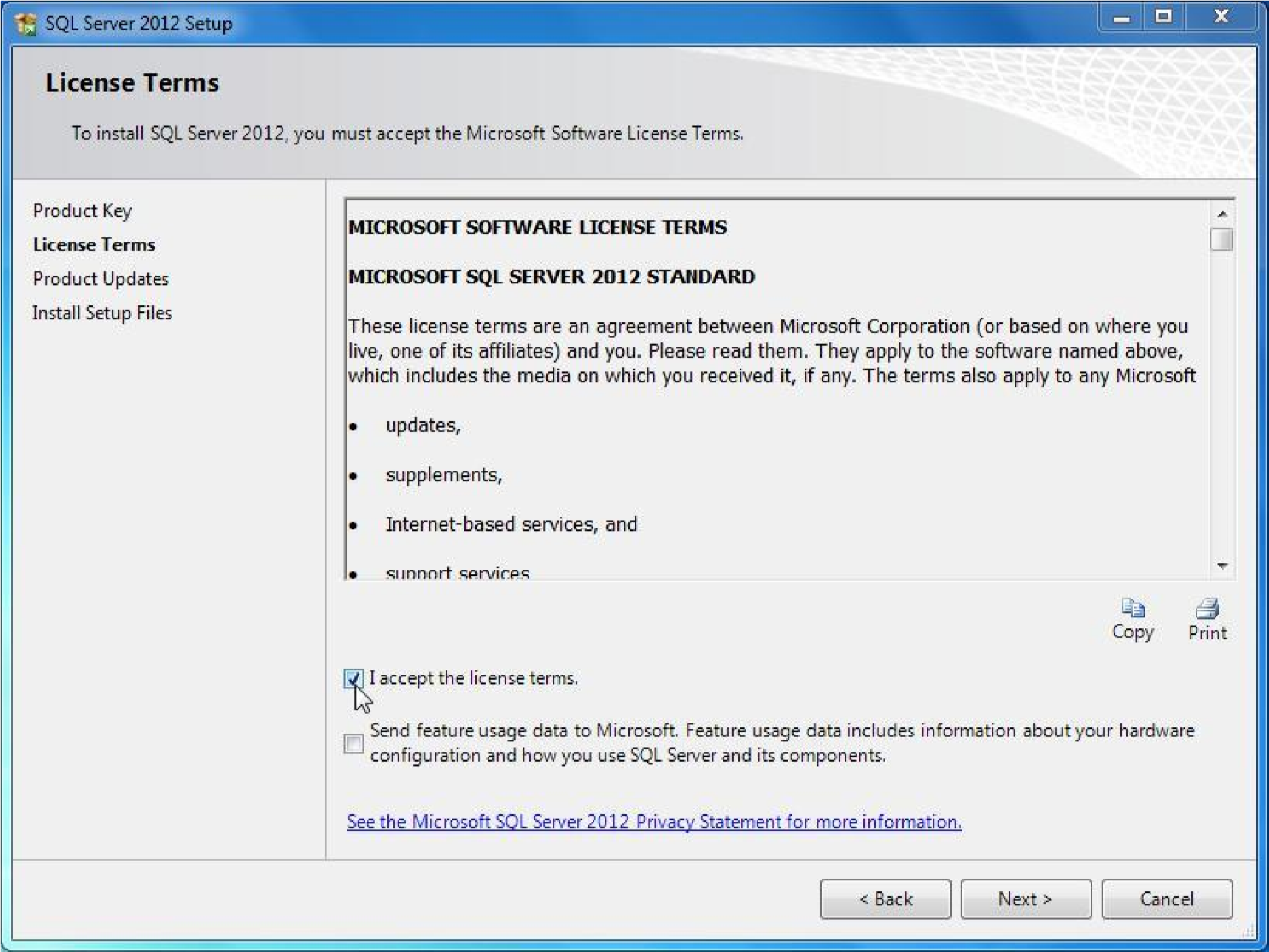
In this step setup will try to look for Product Updates on Internet. Click next.
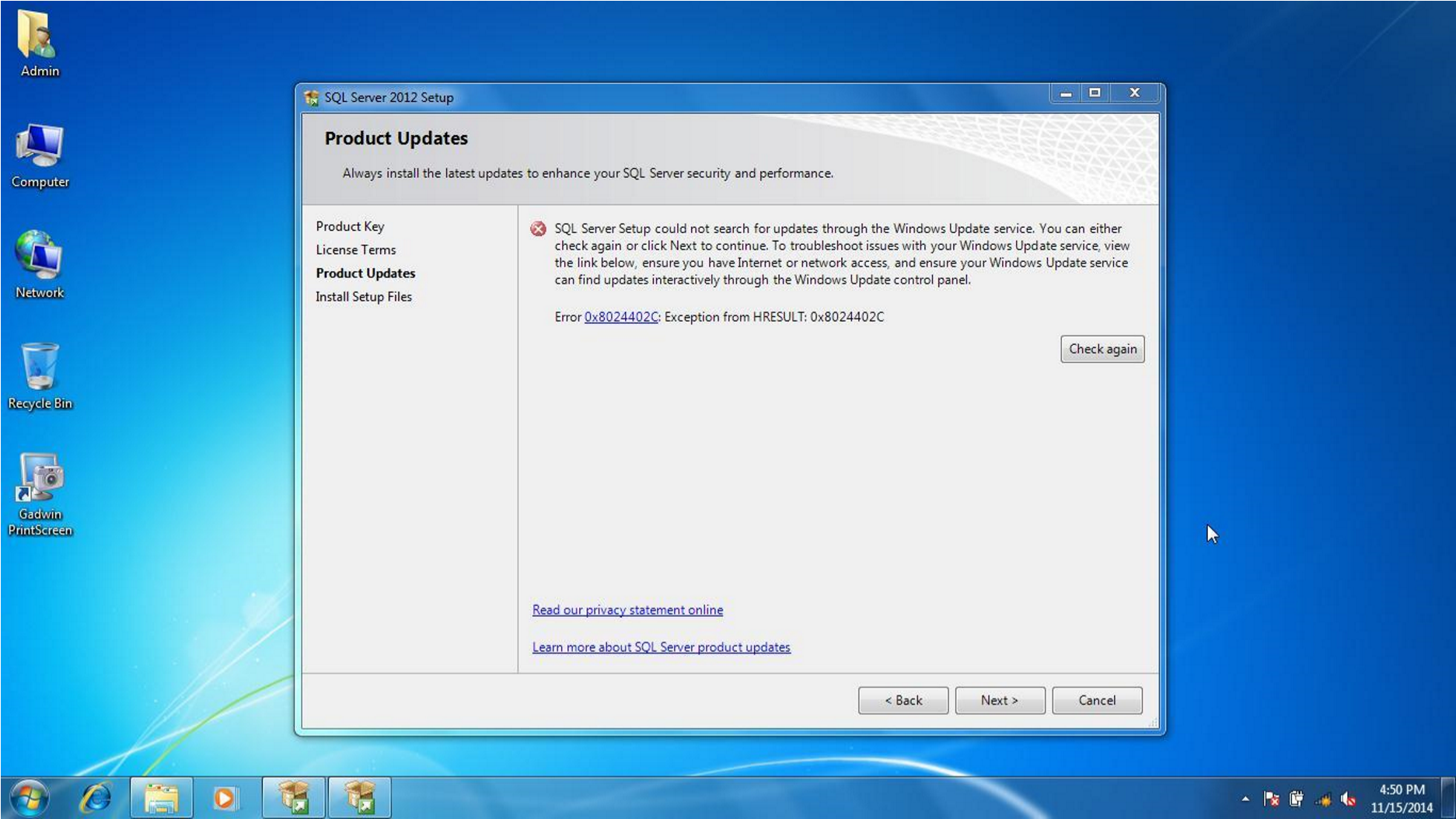
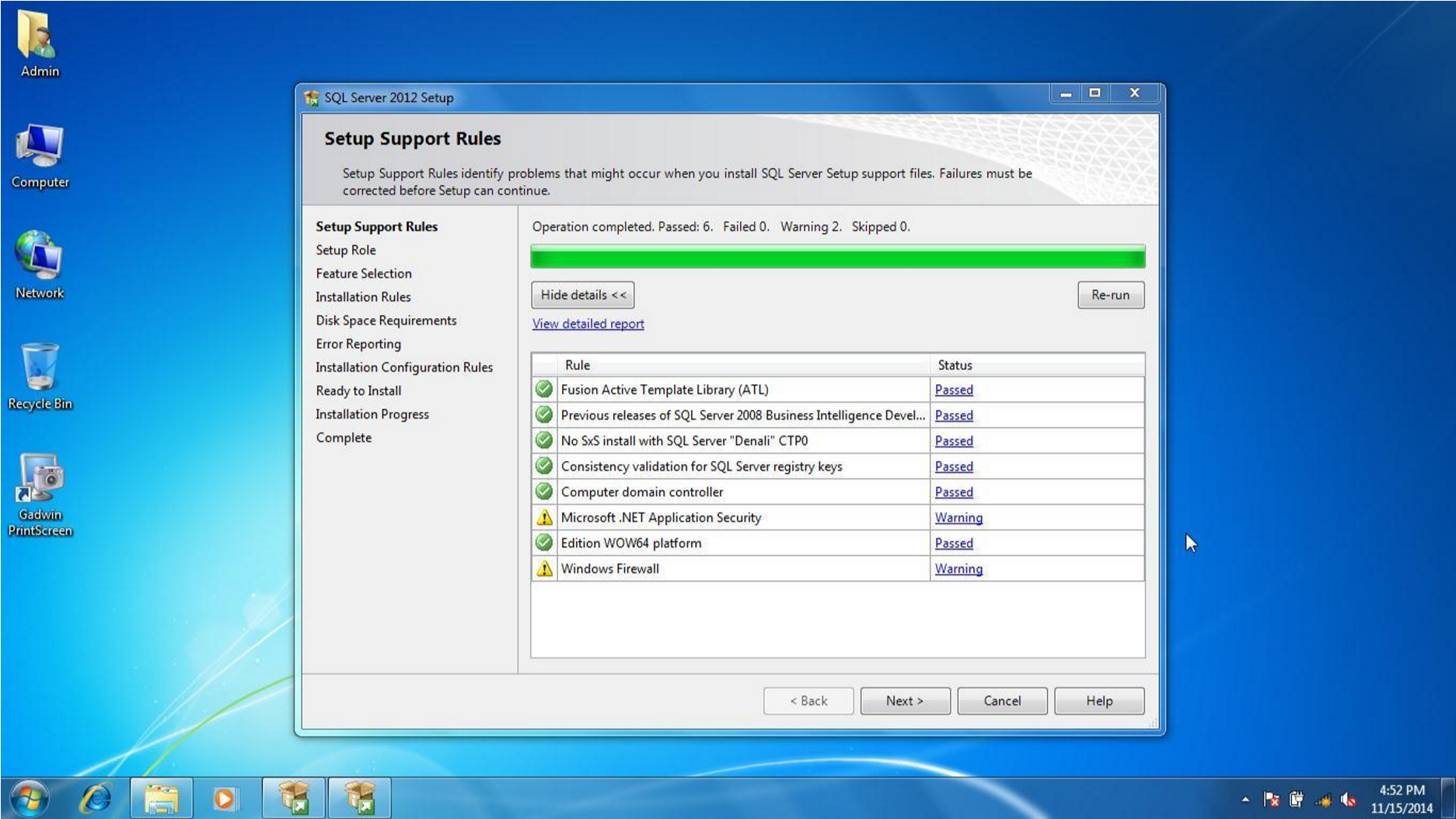
Select SQL Server Feature Installation and click Next.
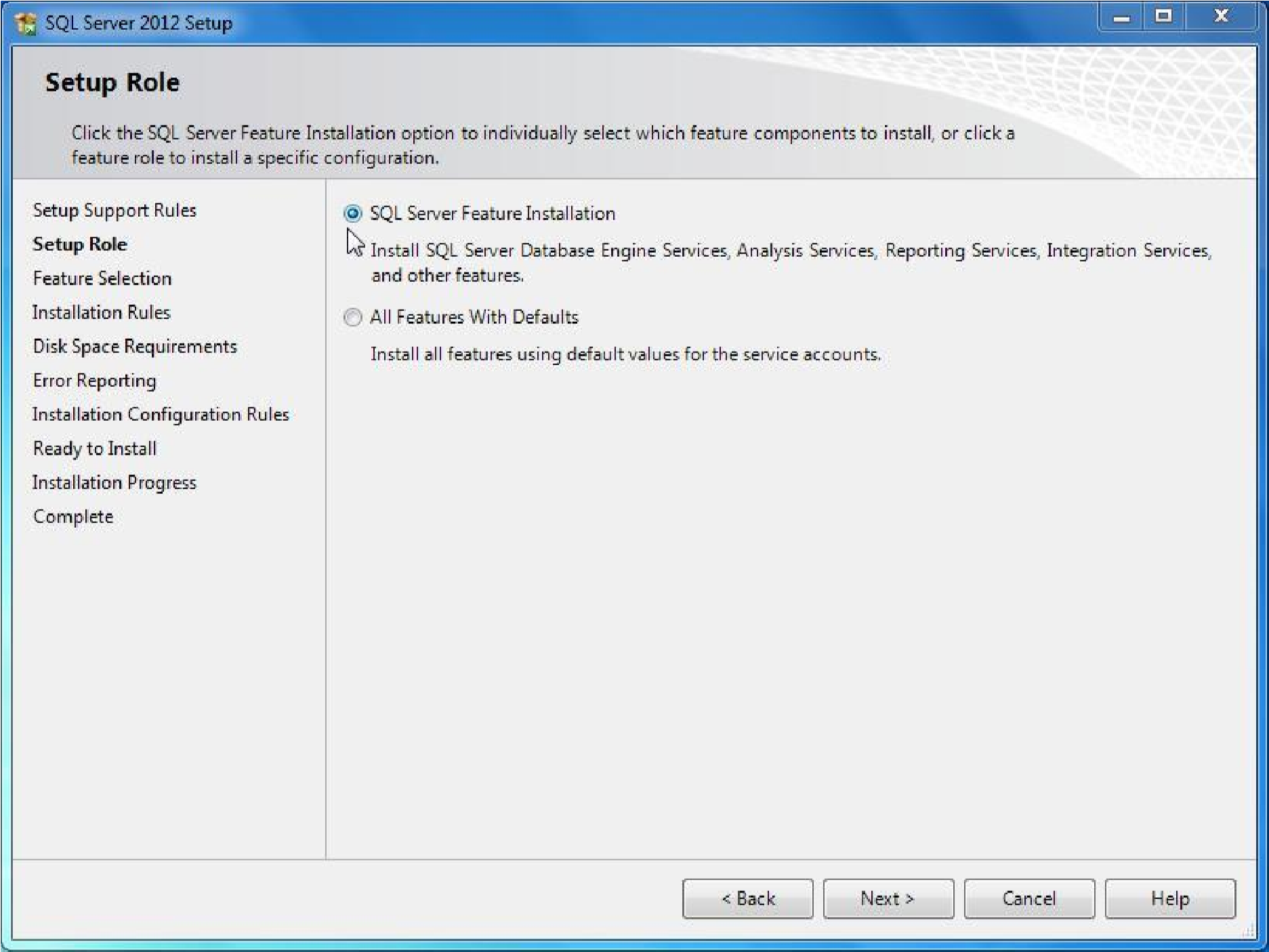
In this step select features required or simply click 'Select All'. Then click Next.
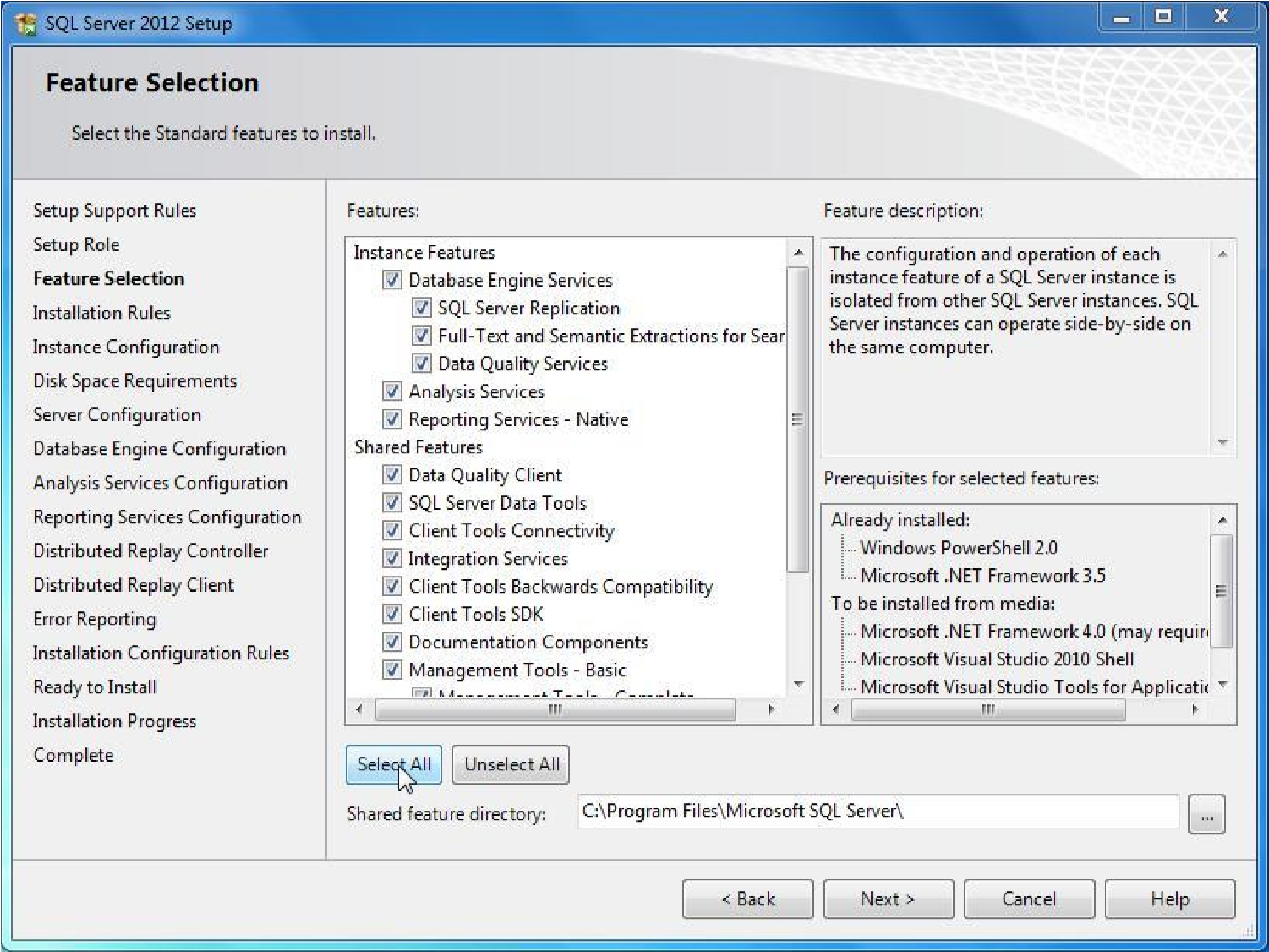
Click Next after Installation Rules is Passed.
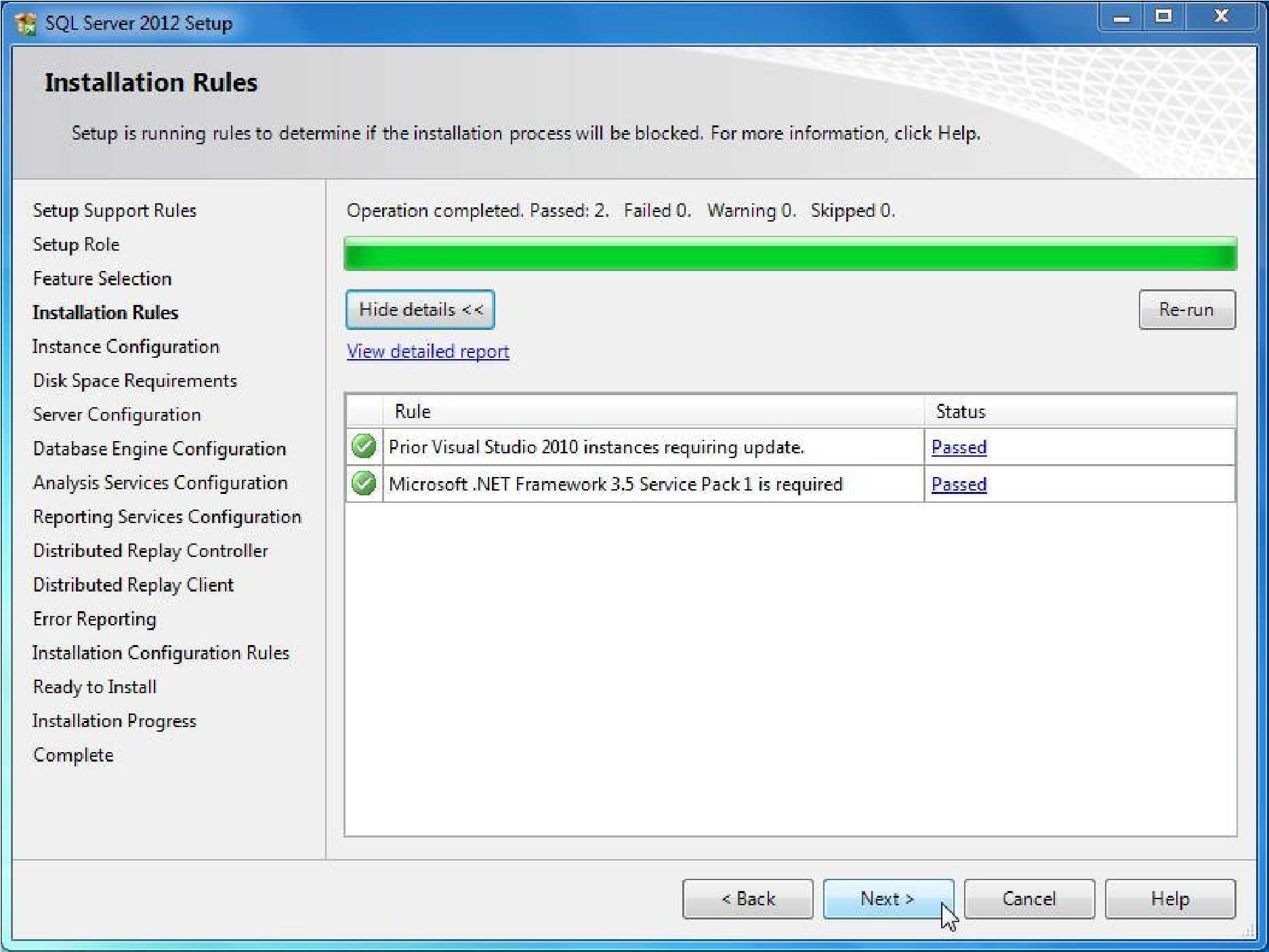
Configuring Installation. Select named instance if you want to give an Instance Name or select Default Instance.
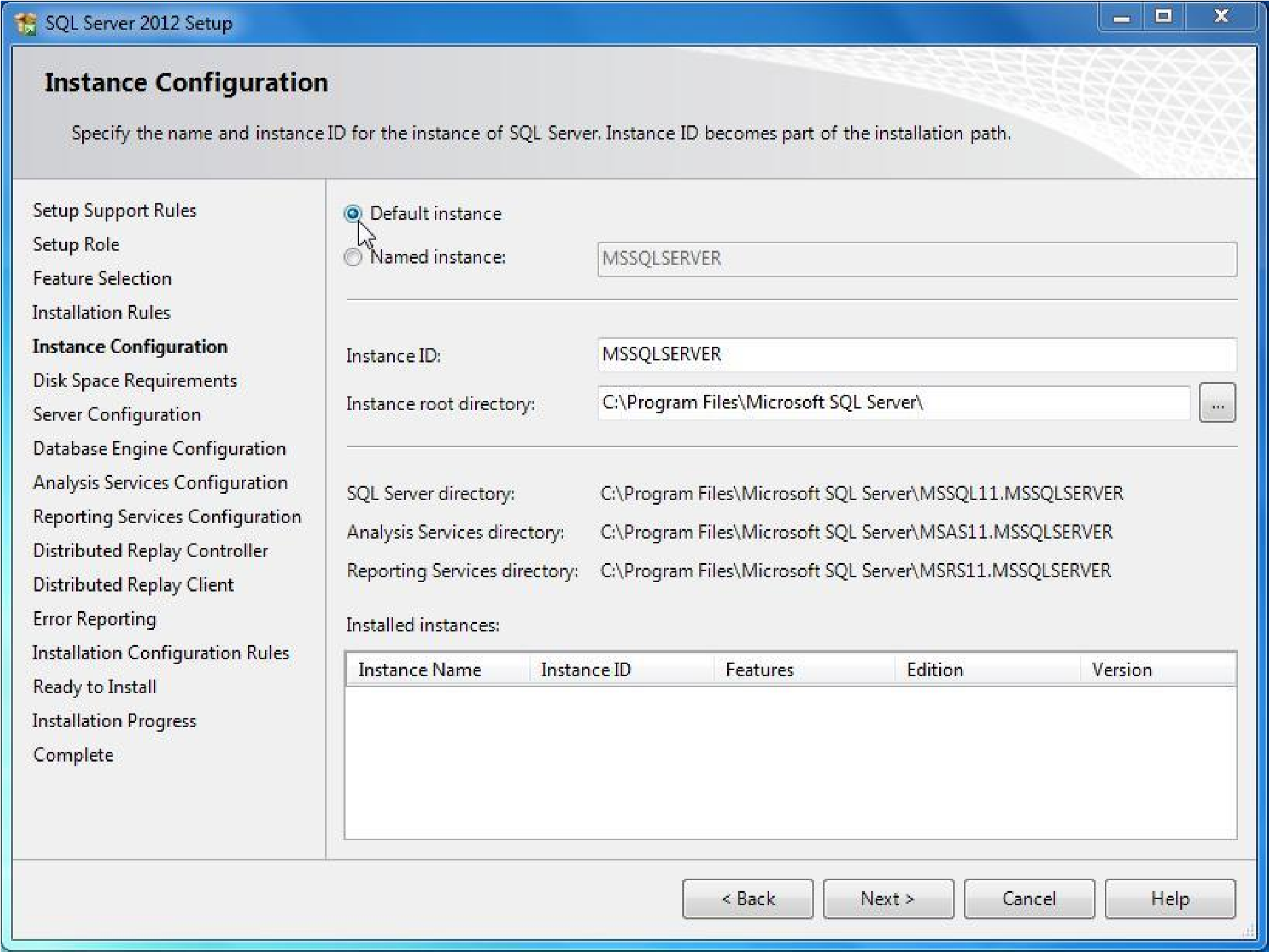
This step will check for Disk space requirement. Click Next
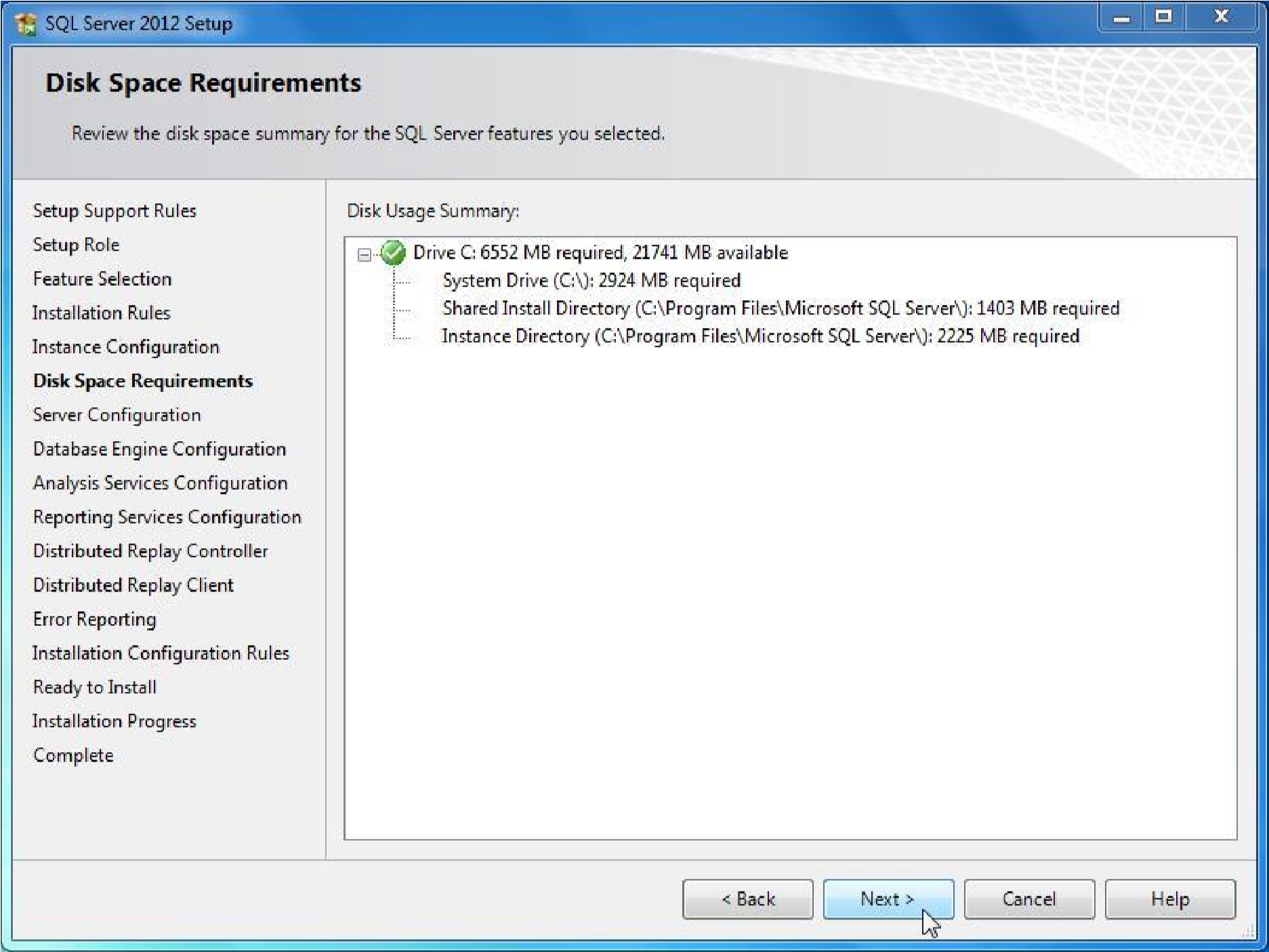
In Database Engine Configuration you can select the Authentication Mode and enter password if you select Mixed Mode. Later Specify the User name for server administrator. Click Add Current User to use Current user as administrator. Click Next.
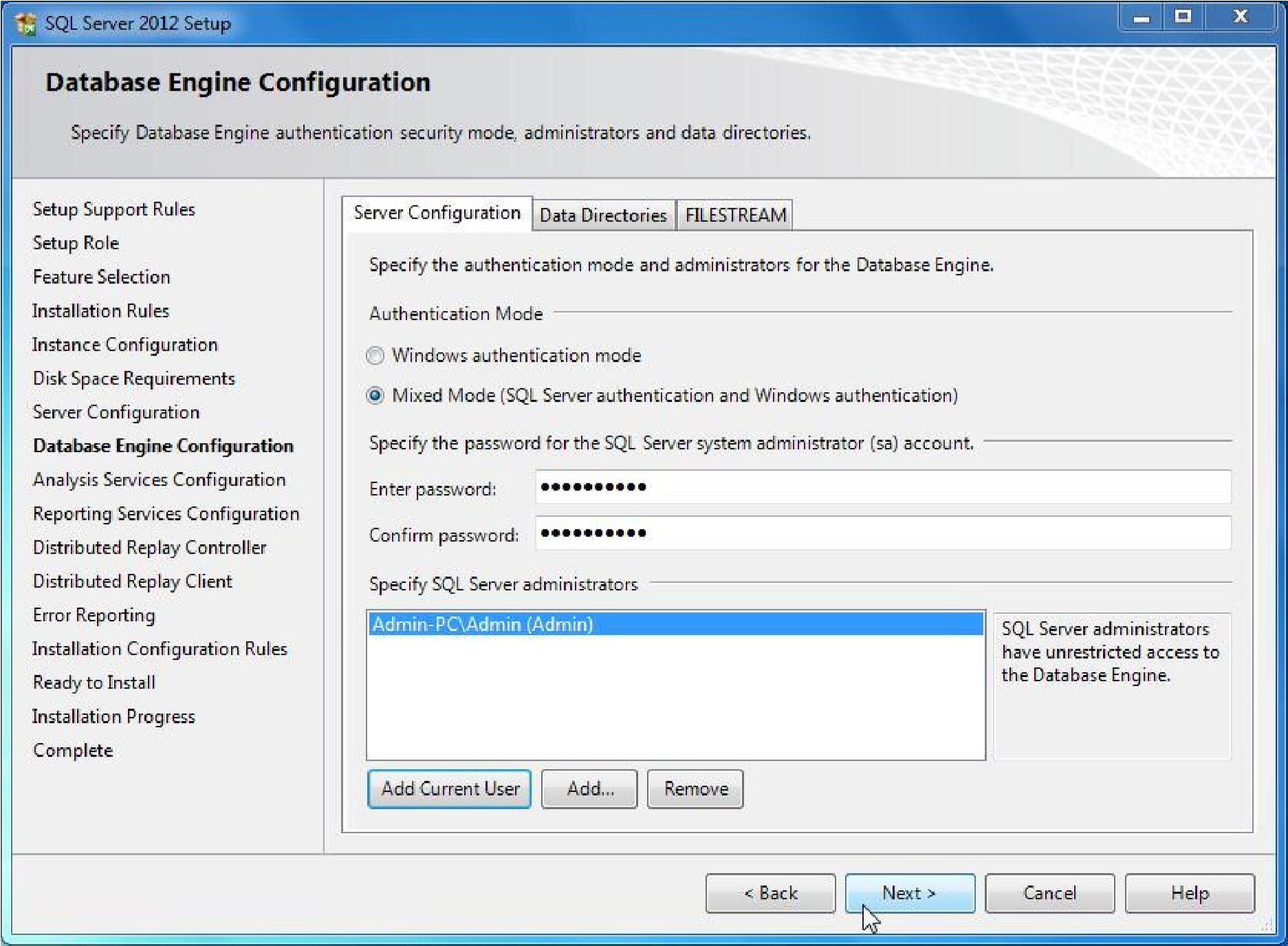
Specify the User name for Analysis service administrator. Click Add Current User, then click next.
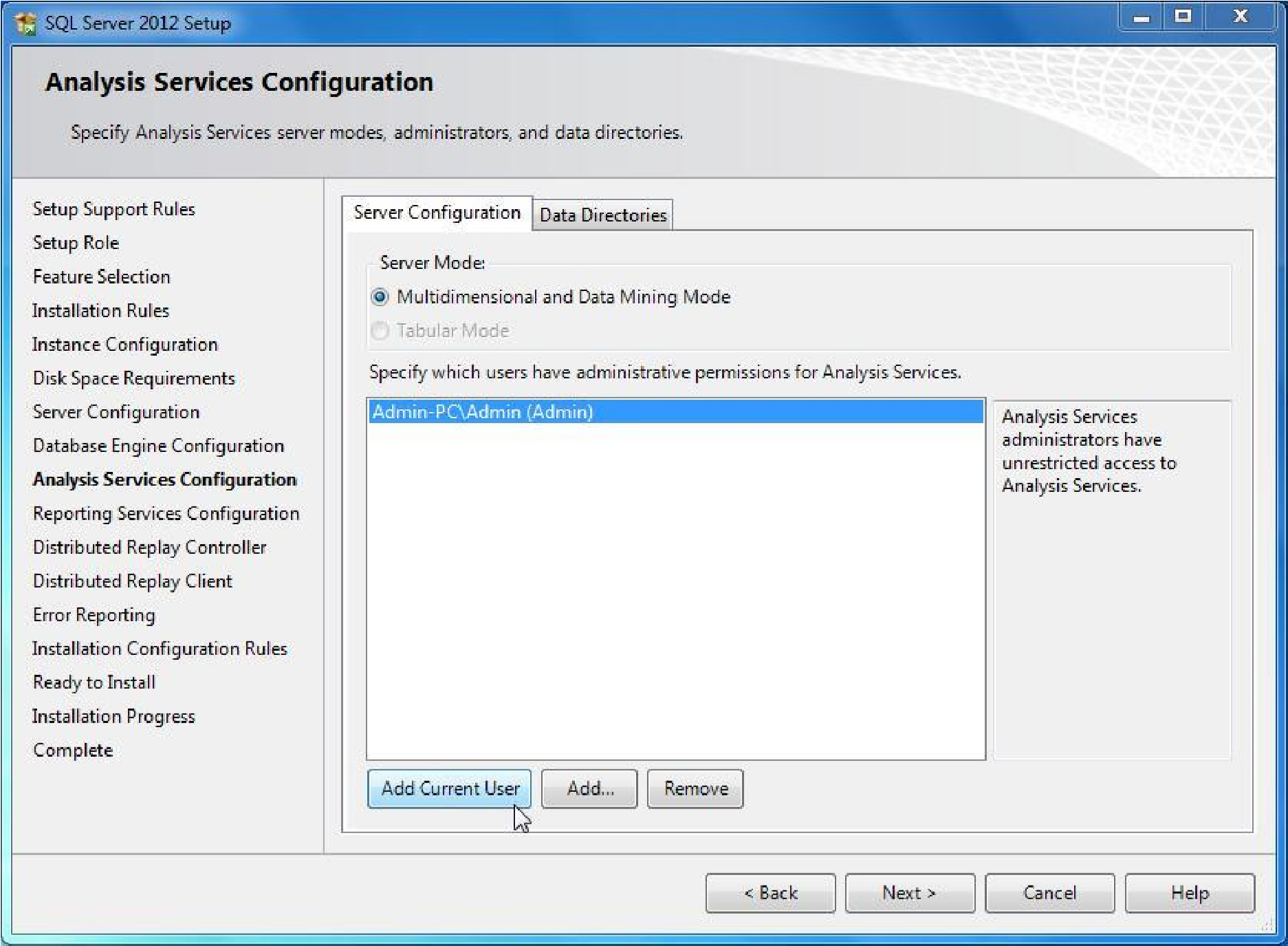
Click Next to Install & configure Reporting Service configuration.
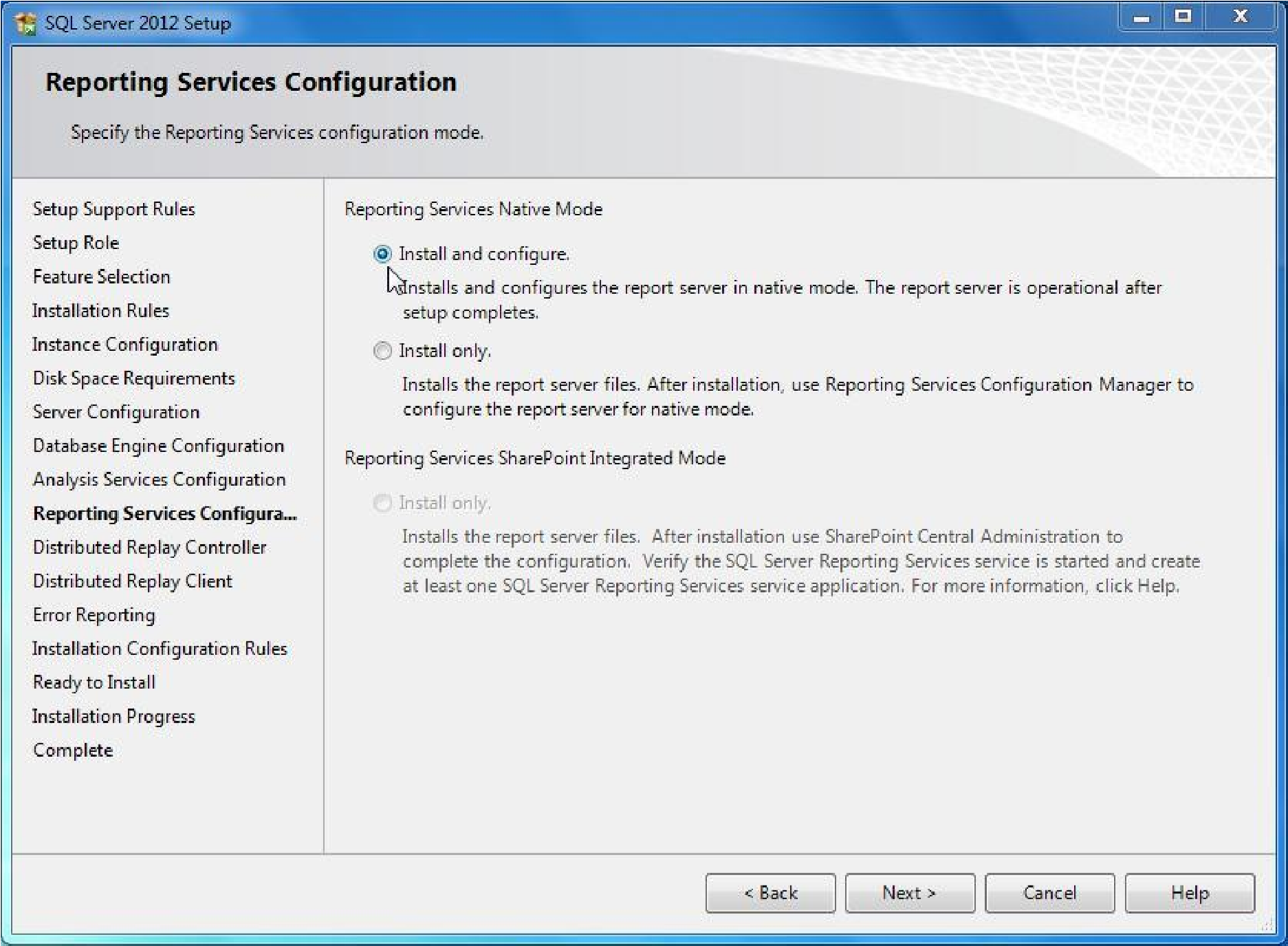
click Add Current User, click next
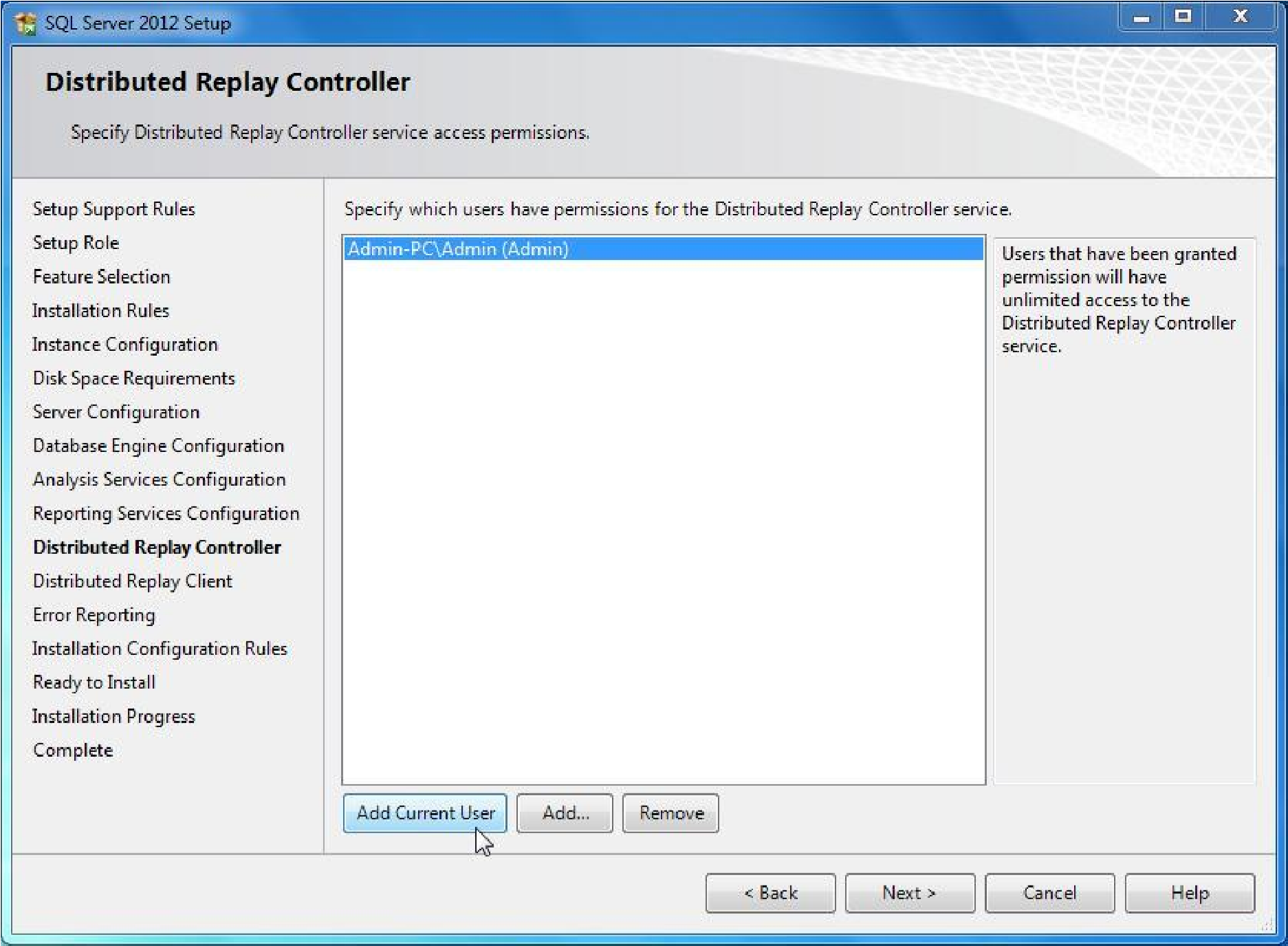
Click Next 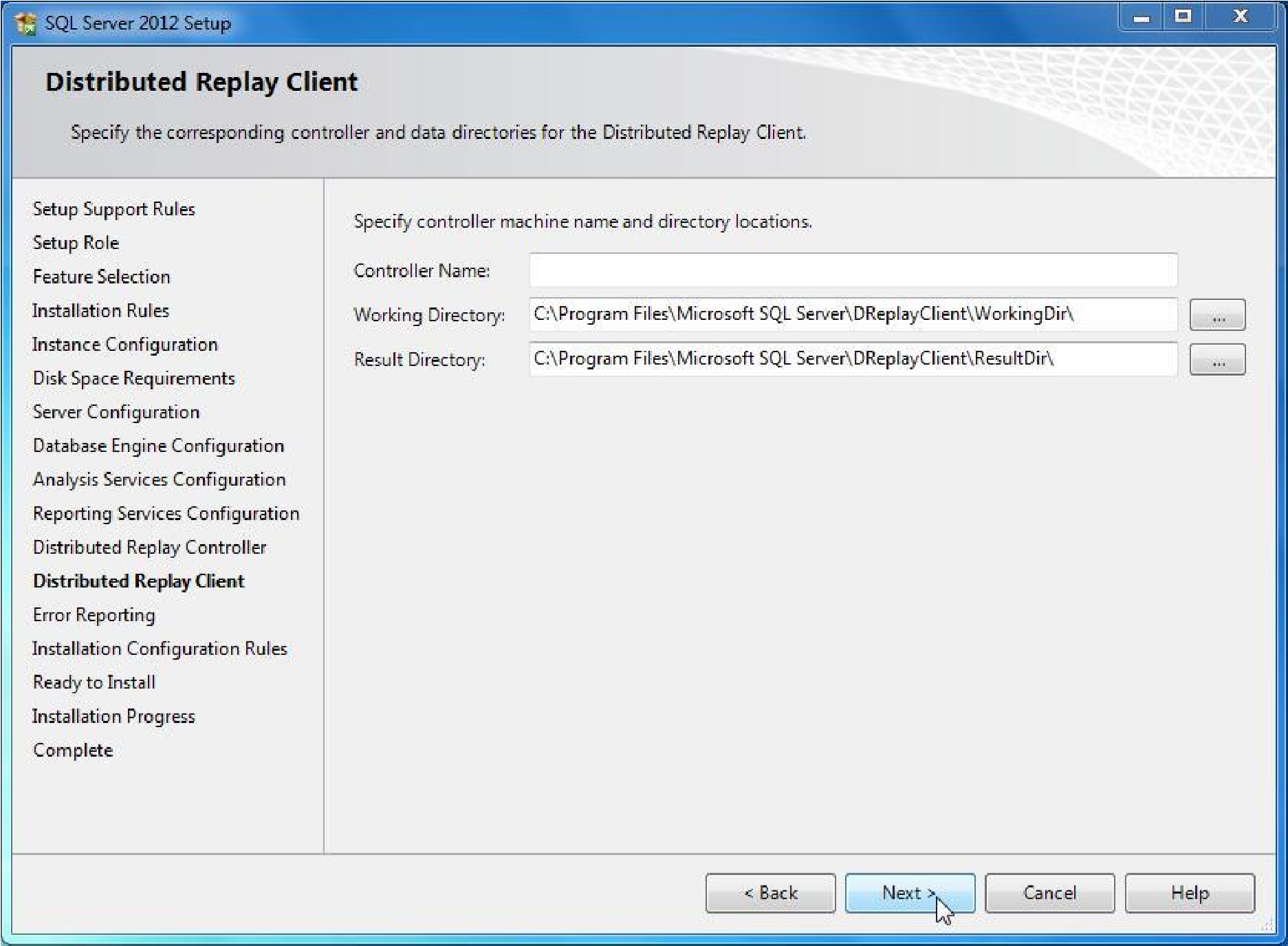
Click Next.
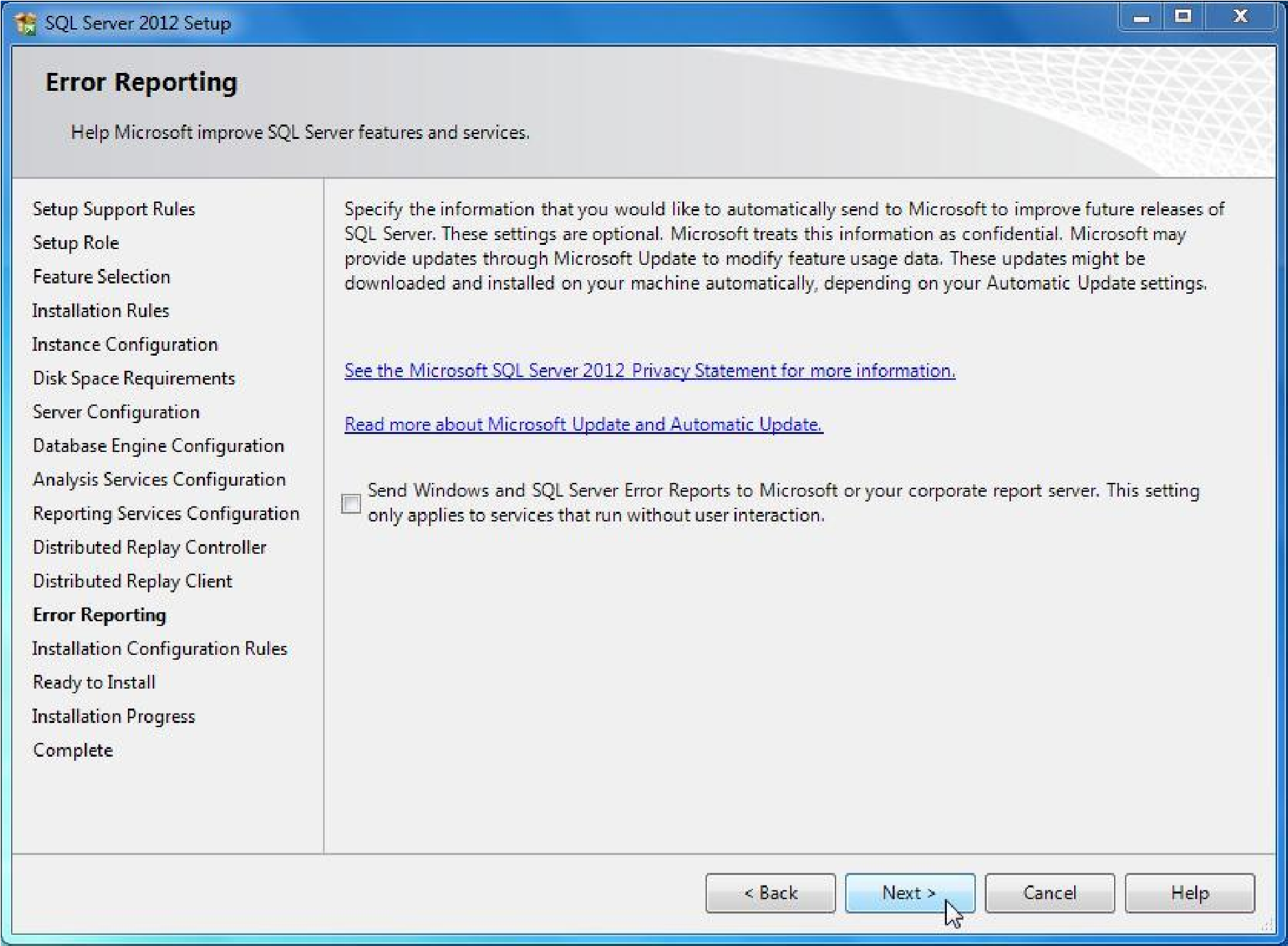
Click next.
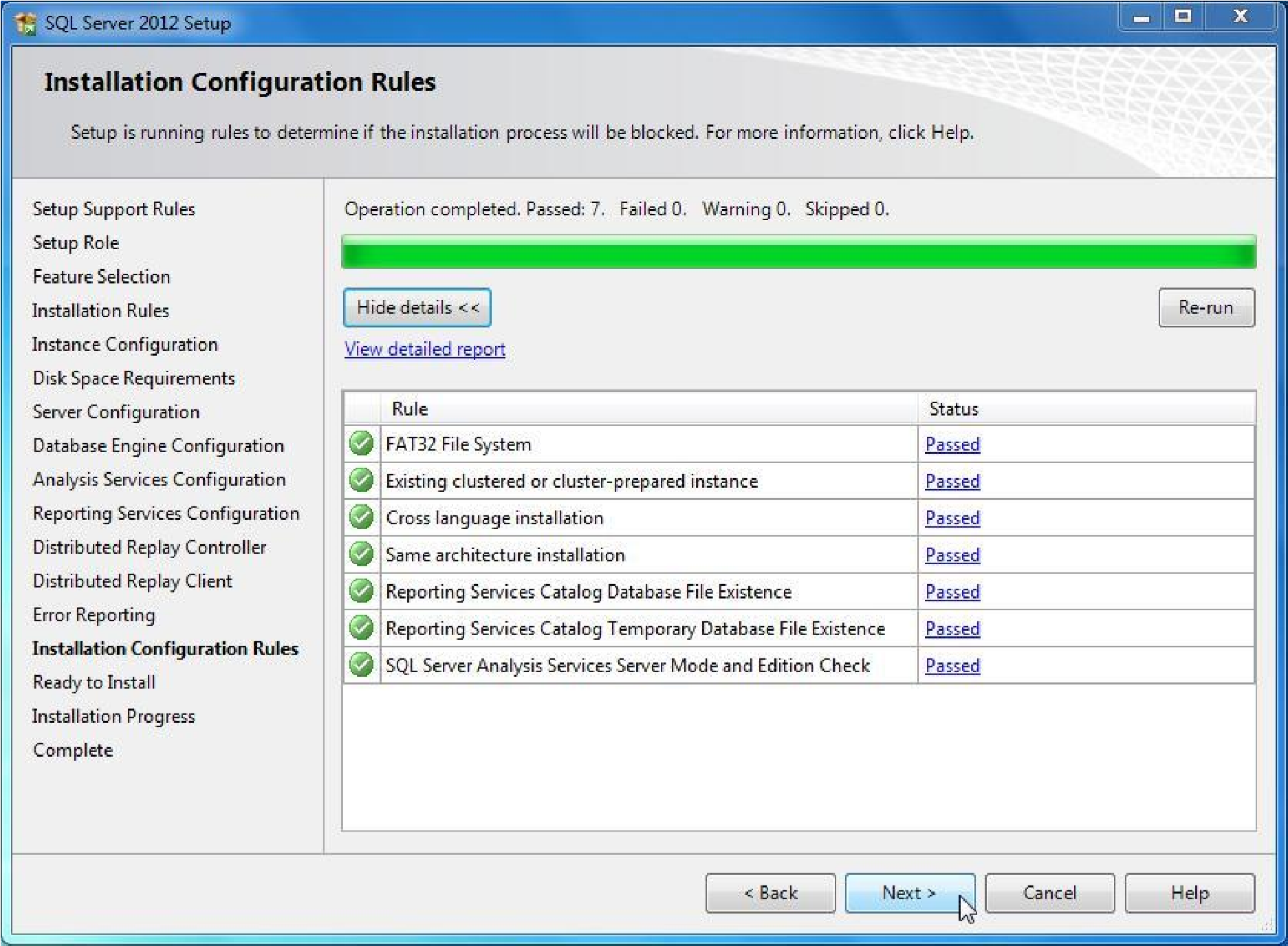
Click Install and installation process will start. This can take several minutes.
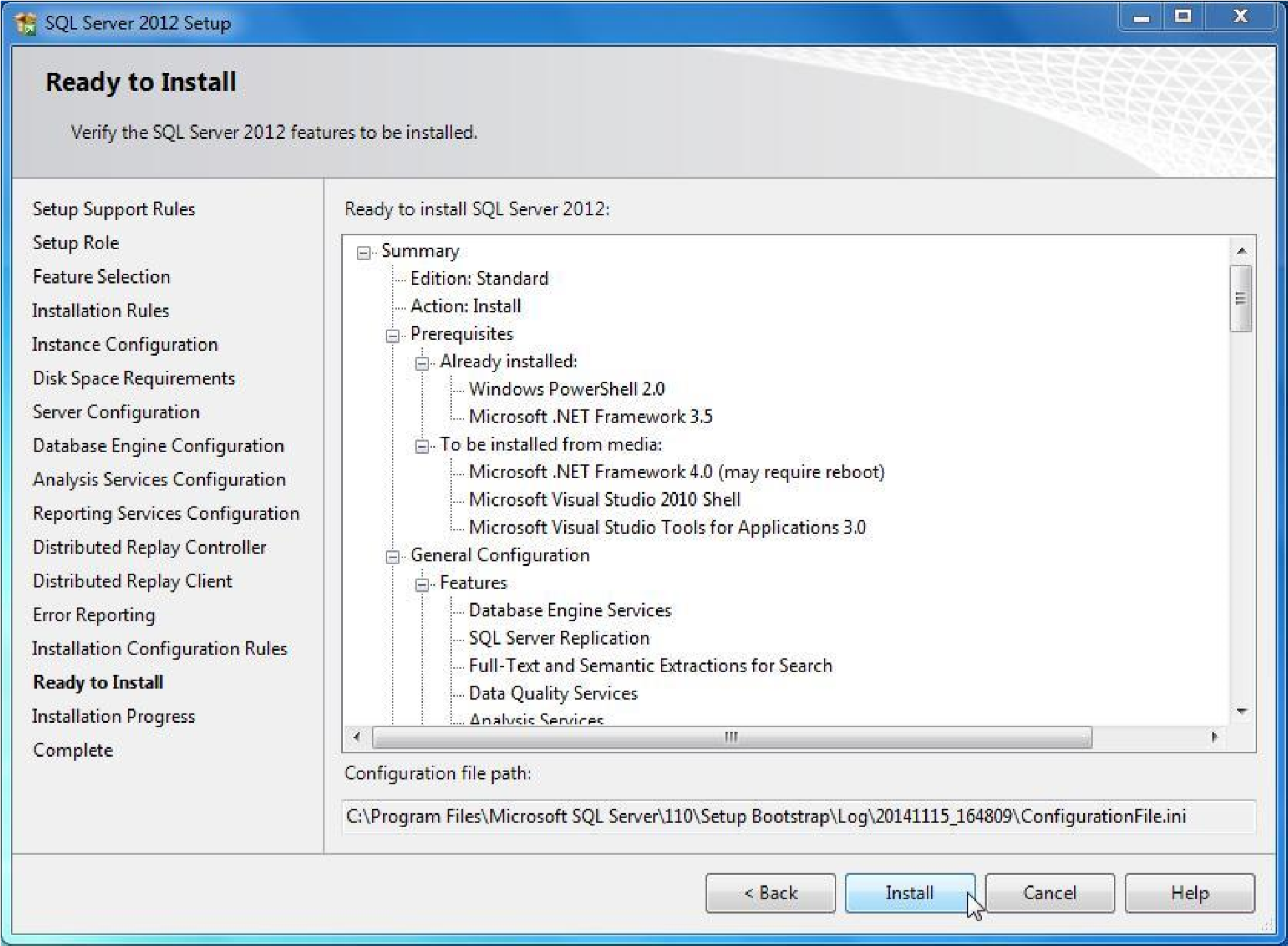
When Installation is Complete click Ok. Click Close