1.4. SQL Server-Hands on
- Press windows key on keyboard.
- Search sql server management studio.
- Open sql server management studio select server select authentication type login
- id and password -> press connect.
1. In the Server name box, type the name of the instance of the Database Engine. For the
default instance of SQL Server, the server name is the computer name. For a named
instance of SQL Server, the server name is the <computer_name>\<instance_name>,
such as ACCTG_SRVR\SQLEXPRESS. The following screenshot shows connecting to the
default (un-named) instance of SQL Server on a computer named 'Practice Computer'.
The user logged into Windows is Mary from the Contoso domain. When using Windows
Authentication you cannot change the user name.
default instance of SQL Server, the server name is the computer name. For a named
instance of SQL Server, the server name is the <computer_name>\<instance_name>,
such as ACCTG_SRVR\SQLEXPRESS. The following screenshot shows connecting to the
default (un-named) instance of SQL Server on a computer named 'Practice Computer'.
The user logged into Windows is Mary from the Contoso domain. When using Windows
Authentication you cannot change the user name.
2. Now that you have connected to SQL Server as an administrator, one of your first tasks
is to authorize other users to connect. You do this by creating a login and authorizing
that login to access a database as a user. Logins can be either Windows Authentication
logins, which use credentials from Windows, or SQL Server Authentication logins,
which store the authentication information in SQL Server and are independent of your
Windows credentials.
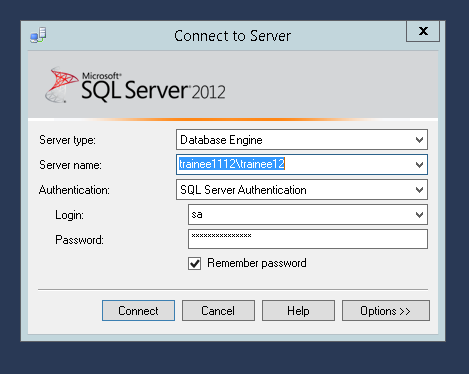
Last modified: Thursday, 5 December 2019, 10:44 AM
