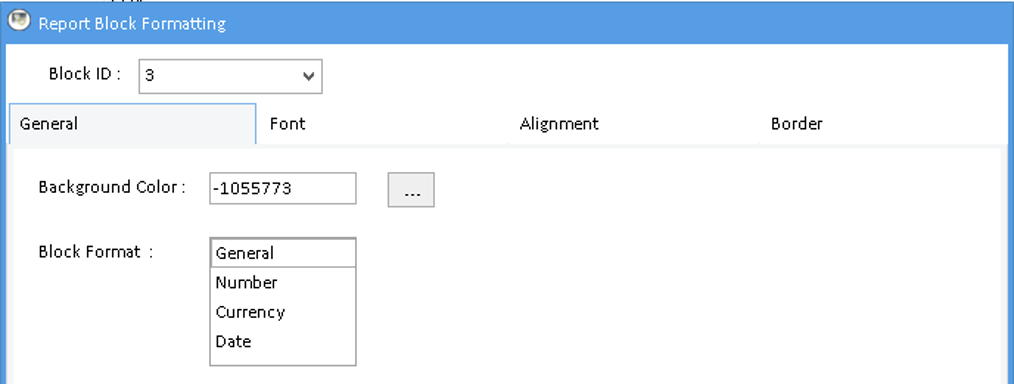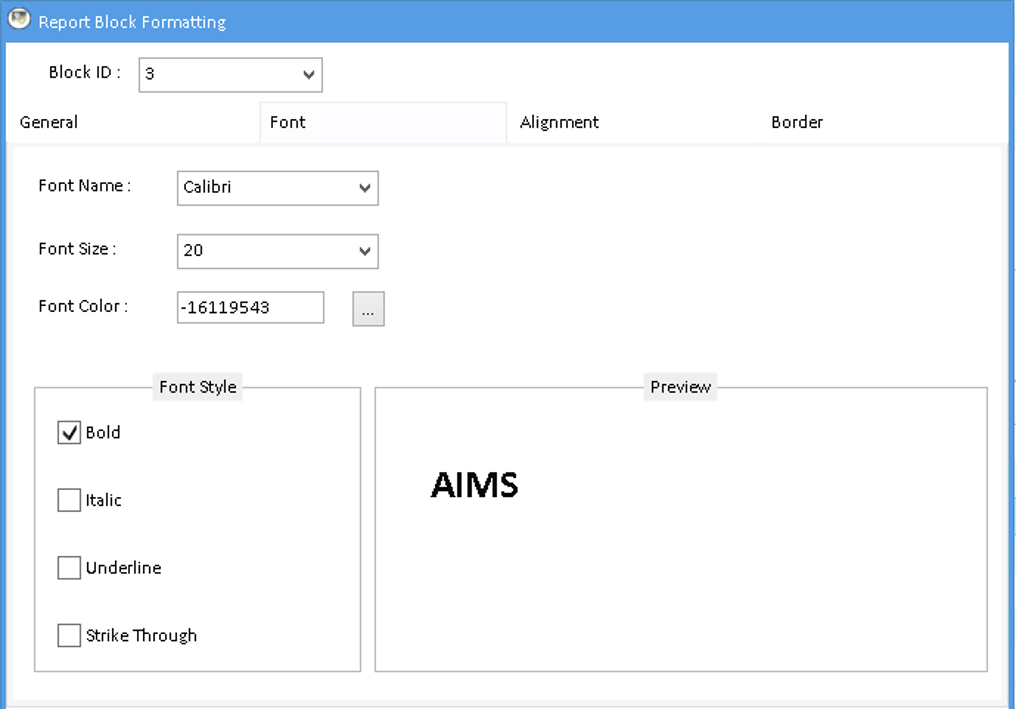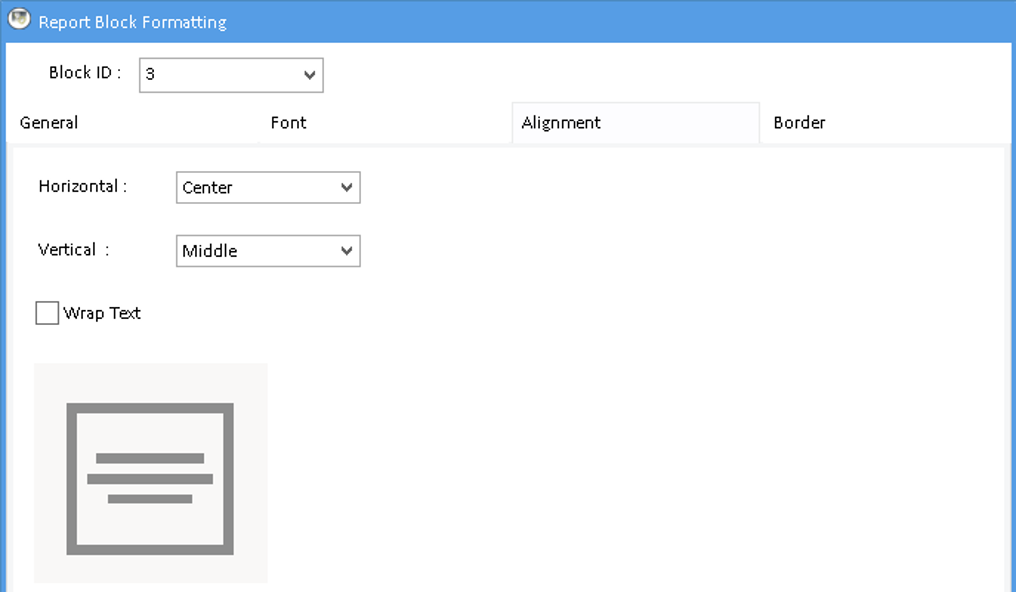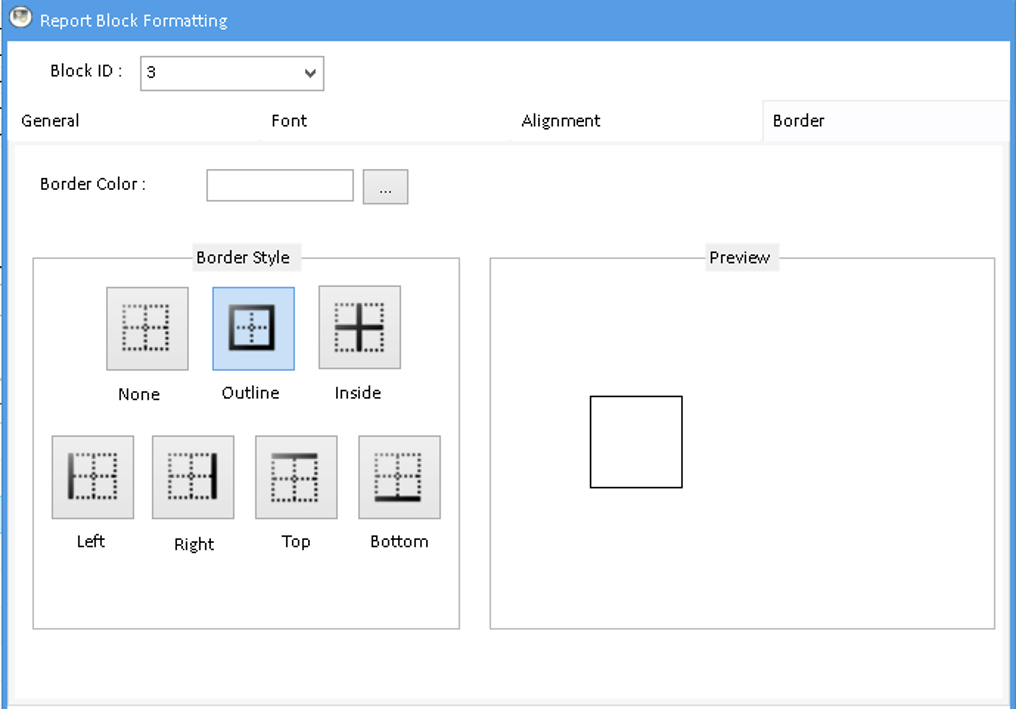4.8) Block Configuration & Formatting
It is part of "Production Report Configuration" > This step is shall be useful for excel report configuration.
Block Configuration
Now double click on added/configured report and then click on Block Configuration. Below Block Configuration window will be displayed:
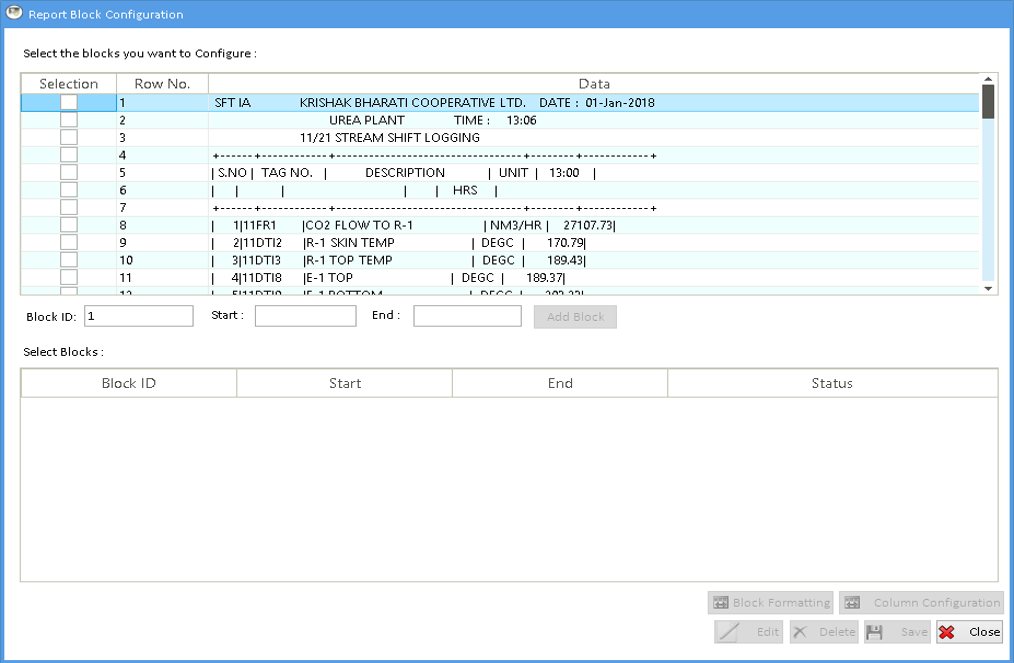
In the very upper grid, you can see the report as per configuration done. Now the block configuration role comes in existence. Do the block description as per requirement.
For Example: If you want to make block of 1st line then check the first checkbox and then click on Add Block.
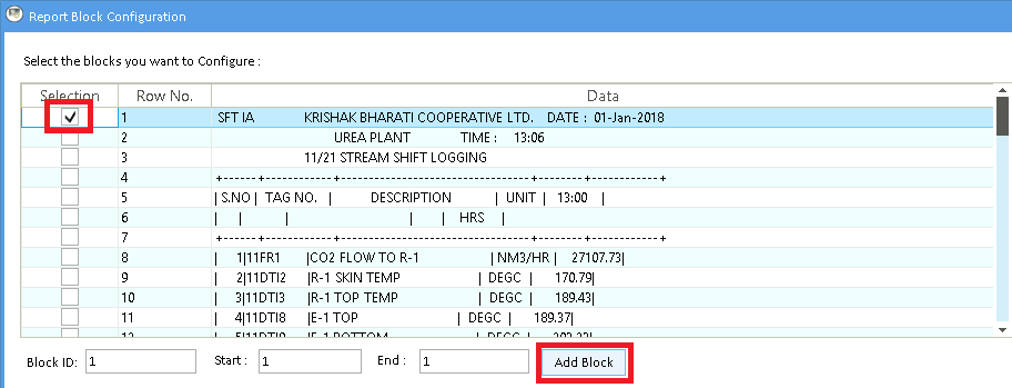
Accordingly, you can add all blocks as per requirement. And then click on Save to save Block Configuration.
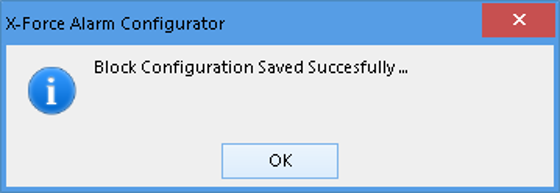
You can find the status of each block as Saved as shown below:
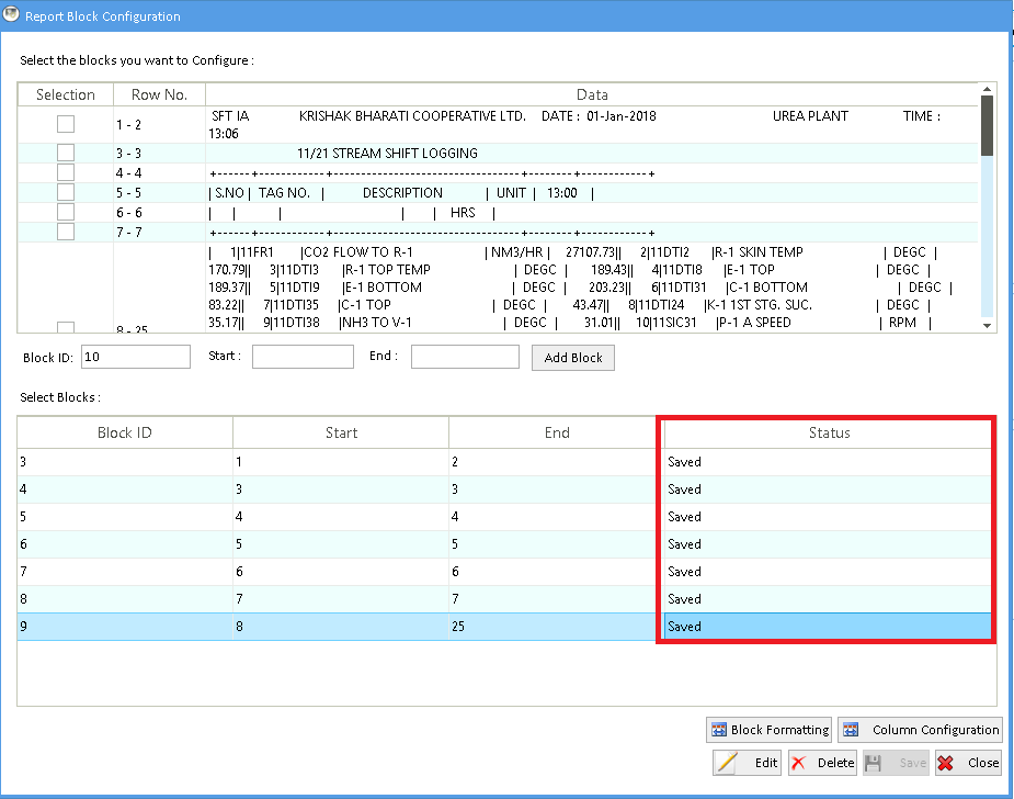
Block Formatting
Now double click on added/configured report and then click on Block Configuration. Below Block Configuration window will be displayed:

You will get below screen on clicking on Block Formatting button:
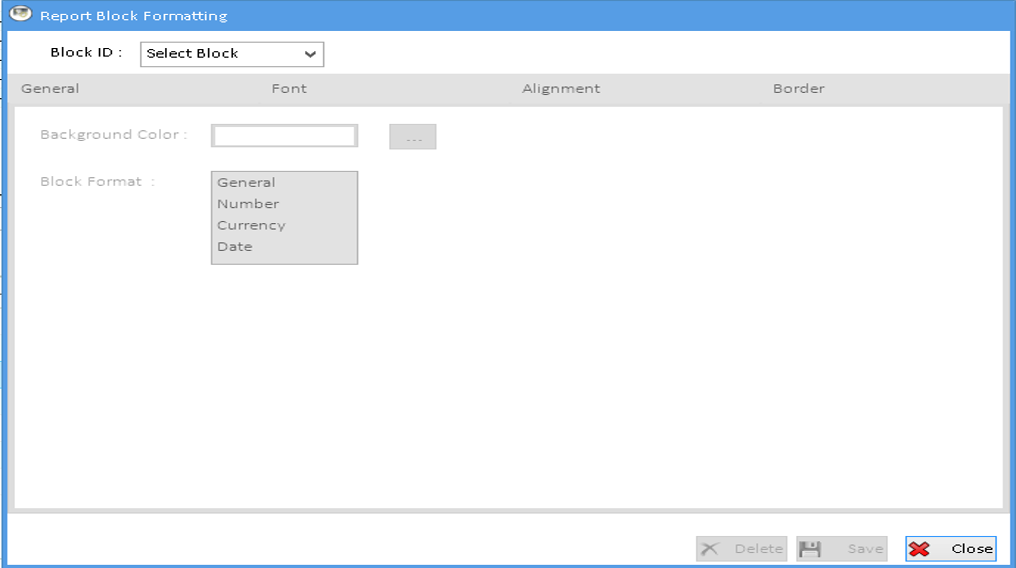
Select block from Block ID dropdown and do the configuration as required and then click on save button.