Window Description
- Window Description :
- After Successfully Login, it will display like below screen :
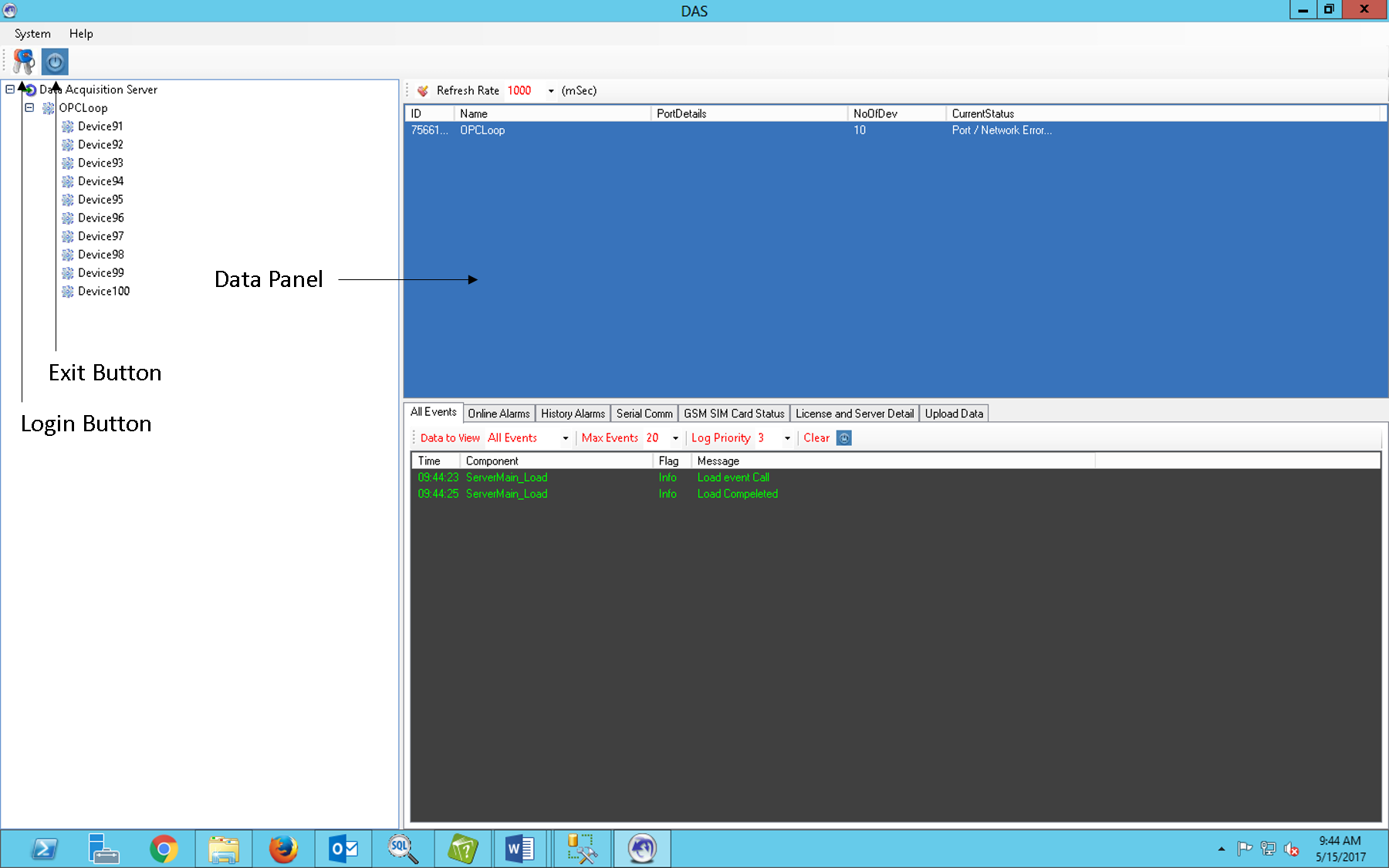
- Login Button :
- To login to the Data Acquisition Server Click on login button and enter User Name and Password then click Login.
- When user is not login it display

 and if
already login to system then it display
and if
already login to system then it display 
 , to
login click on
, to
login click on
 .
.
- Exit Button :
- To exit or to turn off the application click on exit button, to close the application it required login to the system if user is not login to the system he/she has to login first.
- Sequence to close the Application :
- Login to the system
- Click Exit button
- Confirmation message will display on screen if you want to exit then click 'Yes' else click 'No' to cancel the operation.
- Refresh Rate of Data in Data Panel :
- Define different Data Refresh Rate by Using 'Refresh Rate' dropdown list. (i.e. 2000,1000,500)
- Data Panel :
- Is the Area where the user can view the data
of the selected Item from the right hand side tree.
- When user select Data Acquisition Server from the Right Hand side tree then in data panel User can view Loop details.
- Is the Area where the user can view the data
of the selected Item from the right hand side tree.
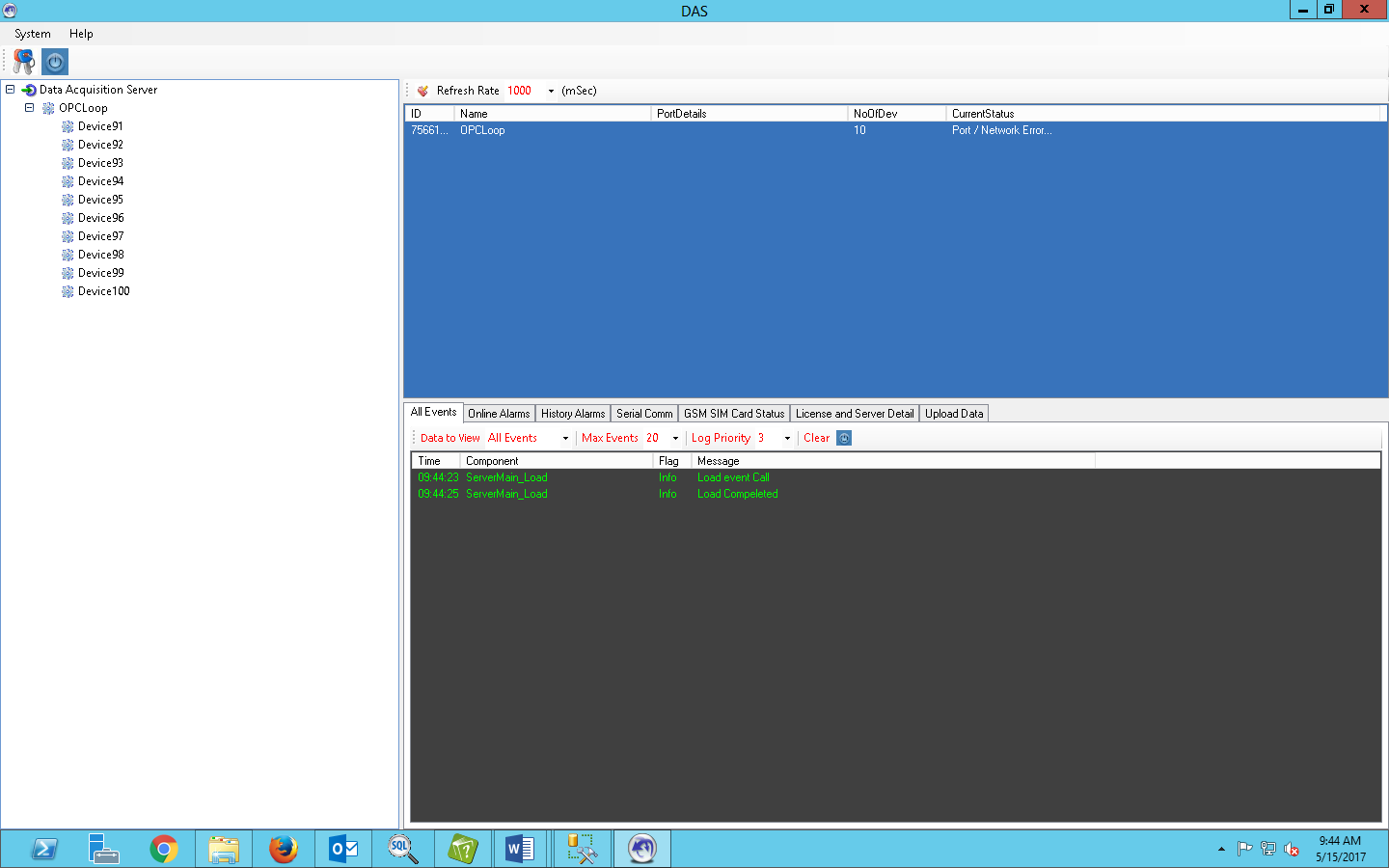
- When user select particular loop from the Right Hand Side tree then in Data Panel User can view Device Details of particular loop.
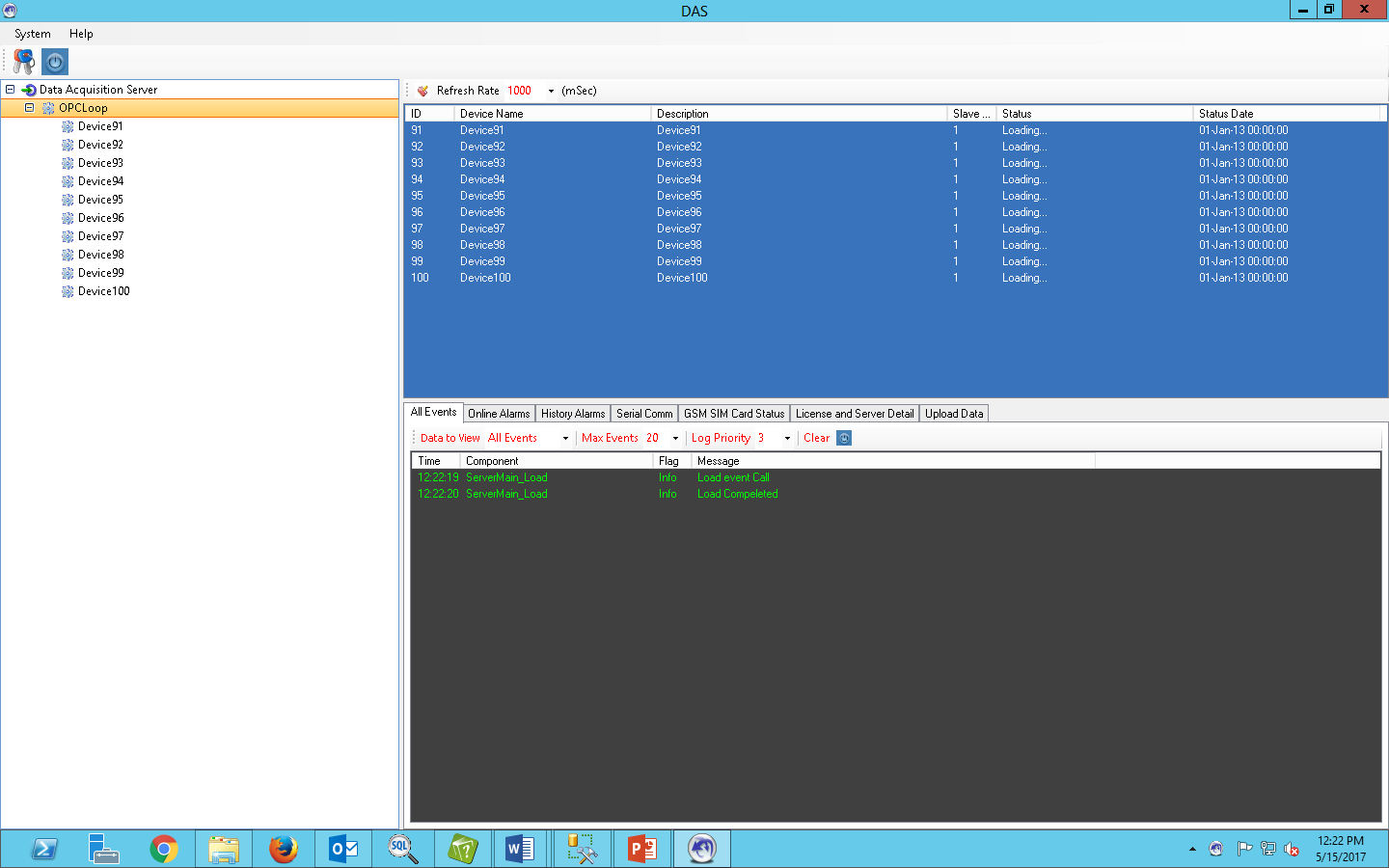
- When user select particular Device from the Right hand side tree then in Data Panel User can view Tag Details of particular Device.
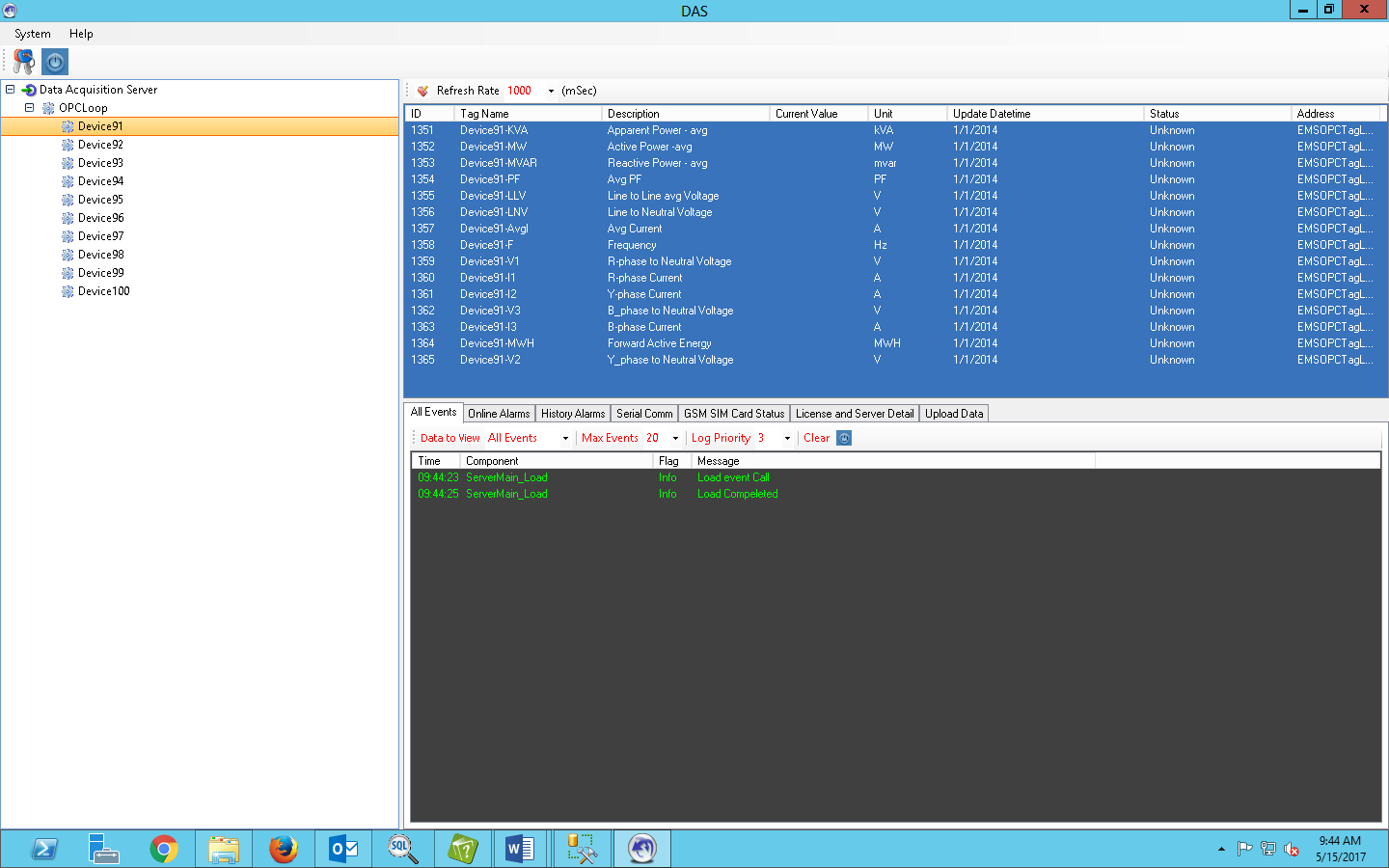
- All Events Data Tab :
- This Data tab is Default tab. User can find the below tab screen view data in different format.
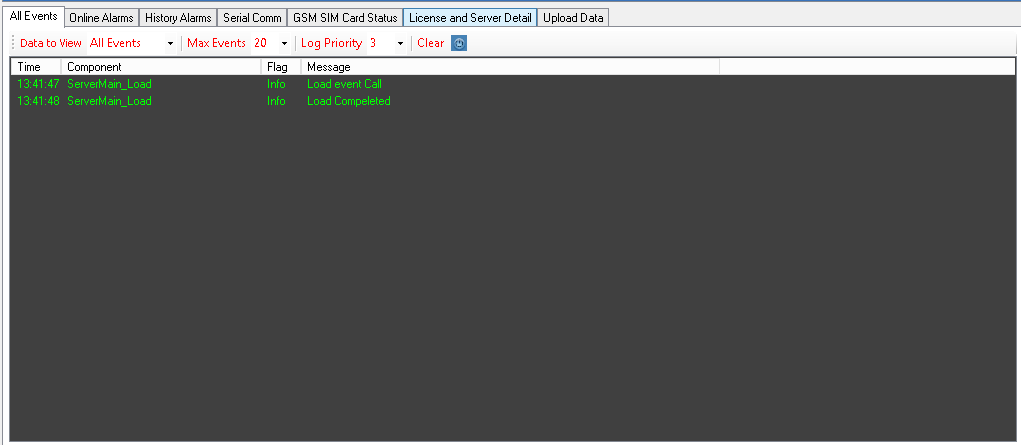
- Data to View :
- User can see the different Information by using 'Data to View' dropdown list.(i.e. All Events, Info, Warning, Trace and Errors)
- Events display :
- Define the number of event can be display at a time in the window by using 'Max Event' dropdown list.
- Log Priority :
- User can see the different types Priority of Log Details.(i.e. Info, Warning, Trace, Errors etc.
- Clear :
- To Clear Current display records in window.
- Online Alarms Data Tab :
- To View Online Alarms select the 'Online Alarms' tab. User can find below tab screen.
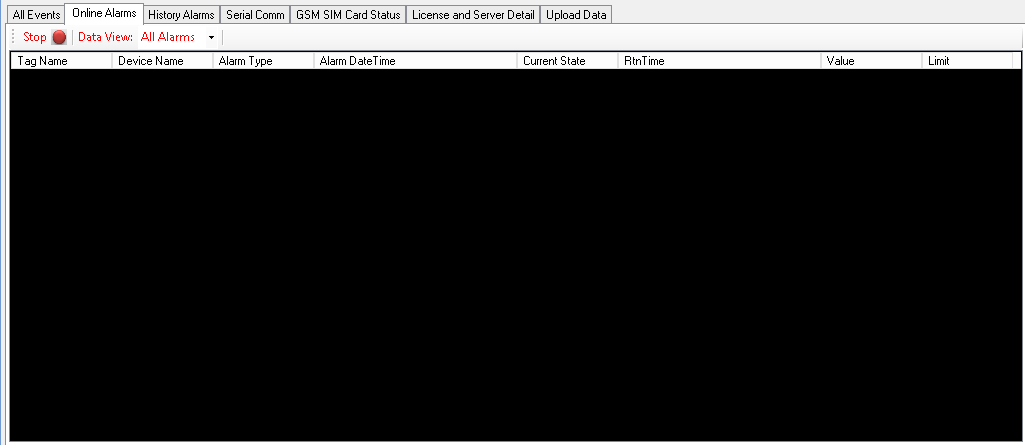
- Start/Stop :
- It's used to Start and Stop Refreshing Alarms.
- Data View :
- Define the different types of Alarms by using 'Data view' dropdown list.(i.e. All Alarms, HIHI, HI,LOLO,LO)
- History Alarm Data Tab :
- To View History Alarms select the 'History Alarms' tab. User can find the below tab screen.
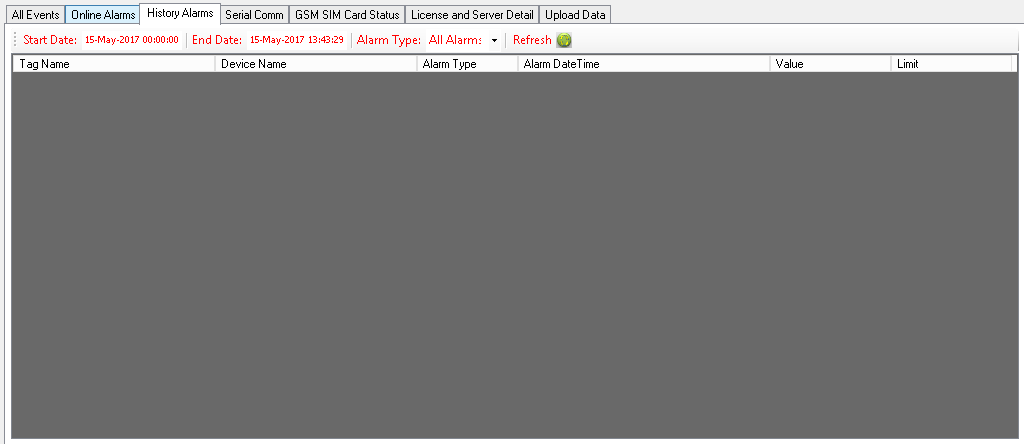
- Start Date :
- Define the Start Date of History Alarms. User can change the Start Date.
- End Date :
- Define the End Date of History Alarms. User can change the End Date.
- Alarm Type :
- Define the different type of Alarms by Using 'Alarm Type' dropdown list.(i.e. All Alarms, HIHI, HI, LOLO, Lo)
- Refresh :
- It's Use to Refreshing the Alarms Details.
- Serial Comm :
- To View Communication of request and response of serial select the 'Serial Comm' tab. User can find the below tab screen.
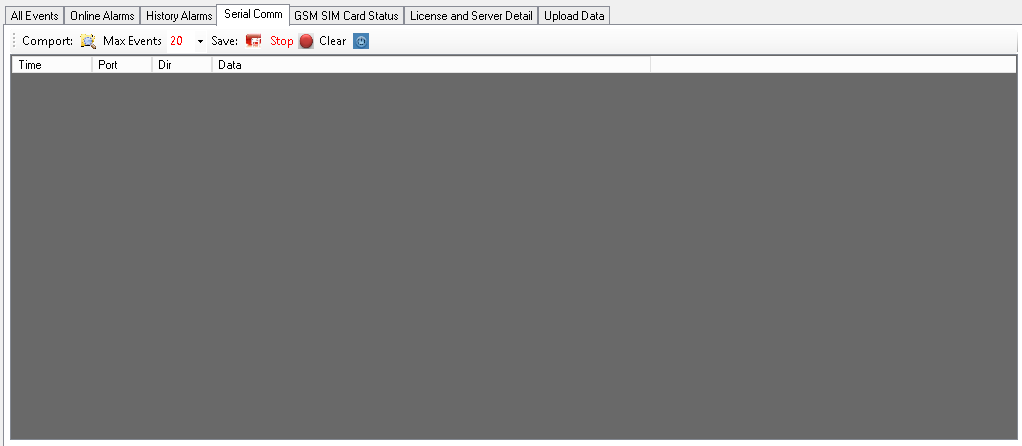
- ComPort :
- Define the different types of Comports by Using 'ComPort' dropdown list.(i.e. All Comp, Com2, Com3, Com4 etc.)
- Event Display :
- Define the number of event can be display at a time in the window by using 'Max Event' dropdown list.
- Save :
- To Save Current display records in window.
- Start/Stop :
- It's used to Start and Stop to display request/response communication .
- Clear :
- To Clear Current display records in window.
- GSM SIM Card Status :
- To View GSM SIM Card Status select the 'GSM SIM Card Status' tab. User can find the below tab screen.
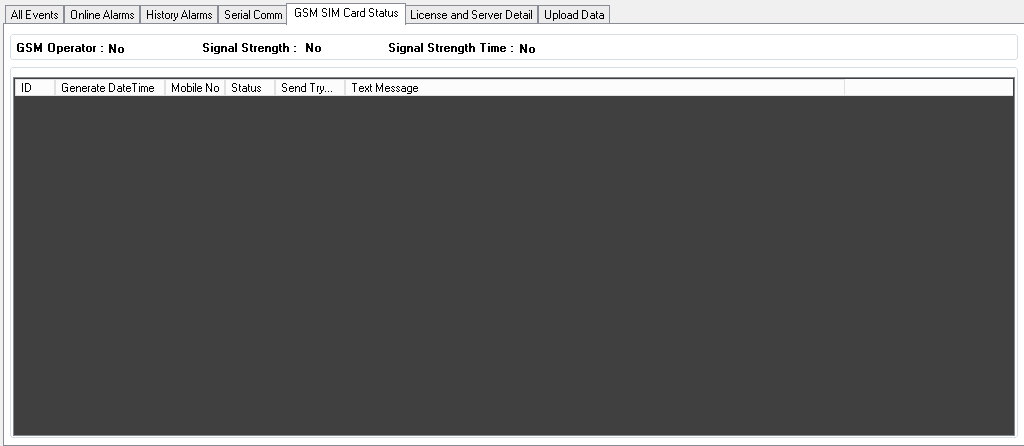
- GSM Operator :
- It's define operator of GSM .(i.e. Airtel, Vodafone etc.)
- Signal Strength :
- It's define Strength of Signal of GSM Operator.
- Signal Strength Time:
- It's define last updated Time of Strength of Signal of GSM Operator.
- license and Server Detail :
- To View Server Detail and to upload license file select 'License and Server Detail' tab. User can find the below tab screen.
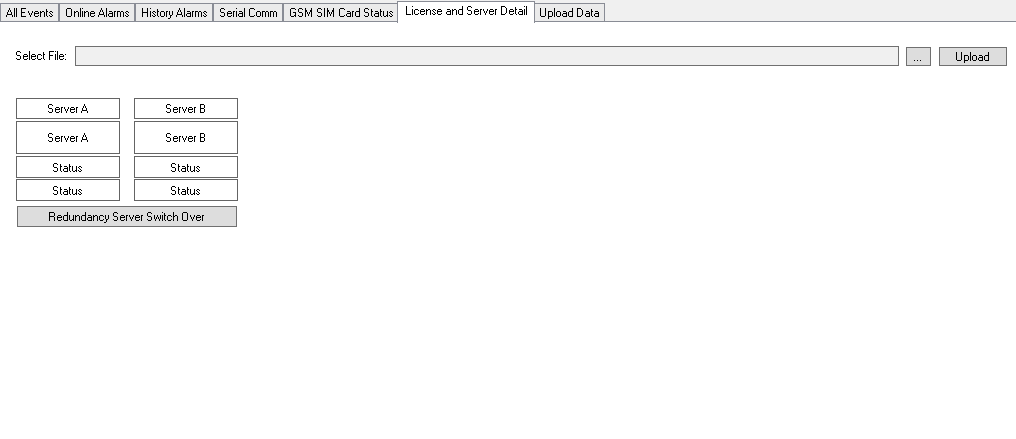
- Select :
- It's use to Select the license file for Uploading.
- Upload :
- It's use to Upload the selected license File.
- Redundancy Server Switch Over :
- It's use to switch server over Server A to Server B or Server B to Server A.
- Upload Data Tab :
- To View Upload Data select the 'Upload Data' tab. User can find the below tab screen.
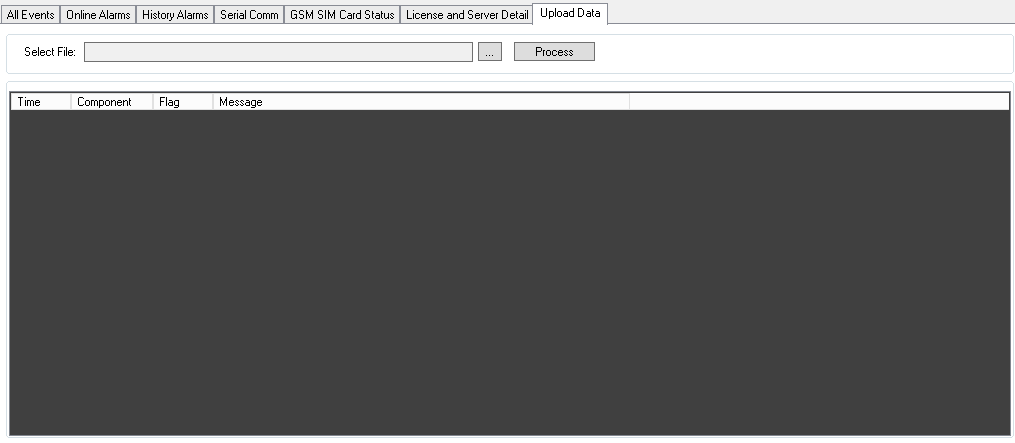
- Select :
- It's use to Select the file for Processing.
- Process :
- It's us to Process the Selected File.
- Help :
- It is Give Informations of System.
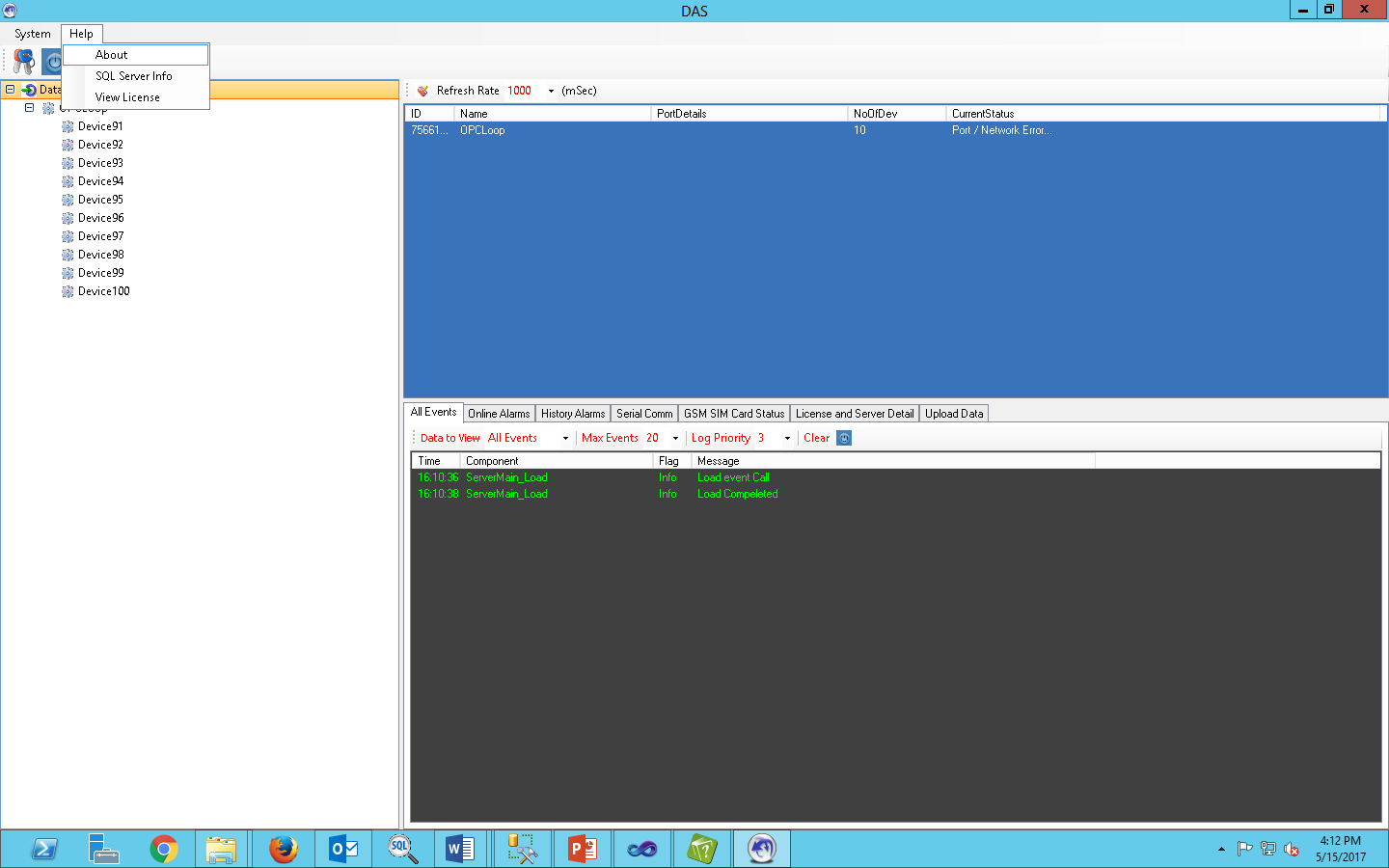
- About :
- It will display details of DAS Version, SLD Version and Report Version.
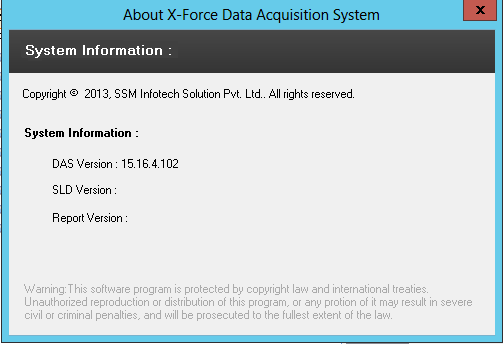
- SQL Server Info :
- It will display Information of SQL Server Name and DataBase Name.

- View License :
- It will display Details of License.
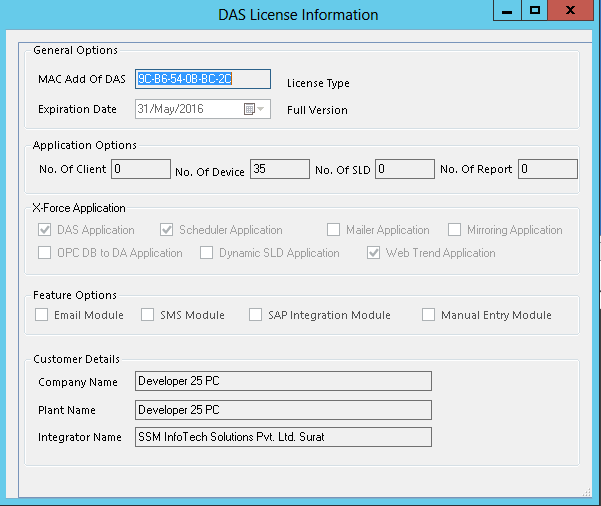
Last modified: Saturday, 18 May 2019, 6:01 PM
