Tag Configuration
- View Tag Details :
- Use the tag list to view information for the tags that you have added to the trend chart.

- Update Tag details :
- In the tag list pane, scroll to the name of the tag for which you want to view definition information.
- To double click on any tag then display below figure :
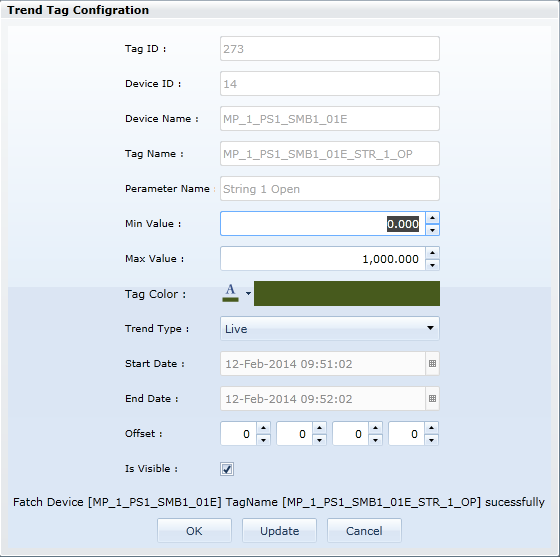
- Description :
|
Min Value |
Set minimum value for tag. |
|
Max Value |
Set maximum value for tag. |
|
Tag Color |
Set color for particular tag. |
|
Trend Type |
Set trend display live or fix. live for live trend so time is disable. fix for particular time. |
|
Start Date |
Set starting date for shown trend. |
|
End Date |
Set ending date for shown trend. |
|
Offset |
Four box is for day,hour,minute, second. Set for time change positive for go forward time and negative for go reverse time. |
|
Is Visible |
Set for see the trend or not. |
- Here, whenever you select Trend Type is Live then Start Date and End Date is disable.
- Click on 'OK' for set the values for particular time.
- Click on 'Update' for set the value for permanent for that Tag.
- Click on 'Cancel' for no values for Tag.
- To Delete the Tag, select that Tag and then Click on 'Delete' key.
Last modified: Saturday, 18 May 2019, 2:19 PM
