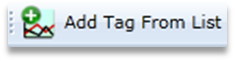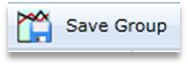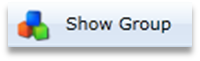Creating New Trend
- Creating New Trend :
- After Successfully Login, below window will display :
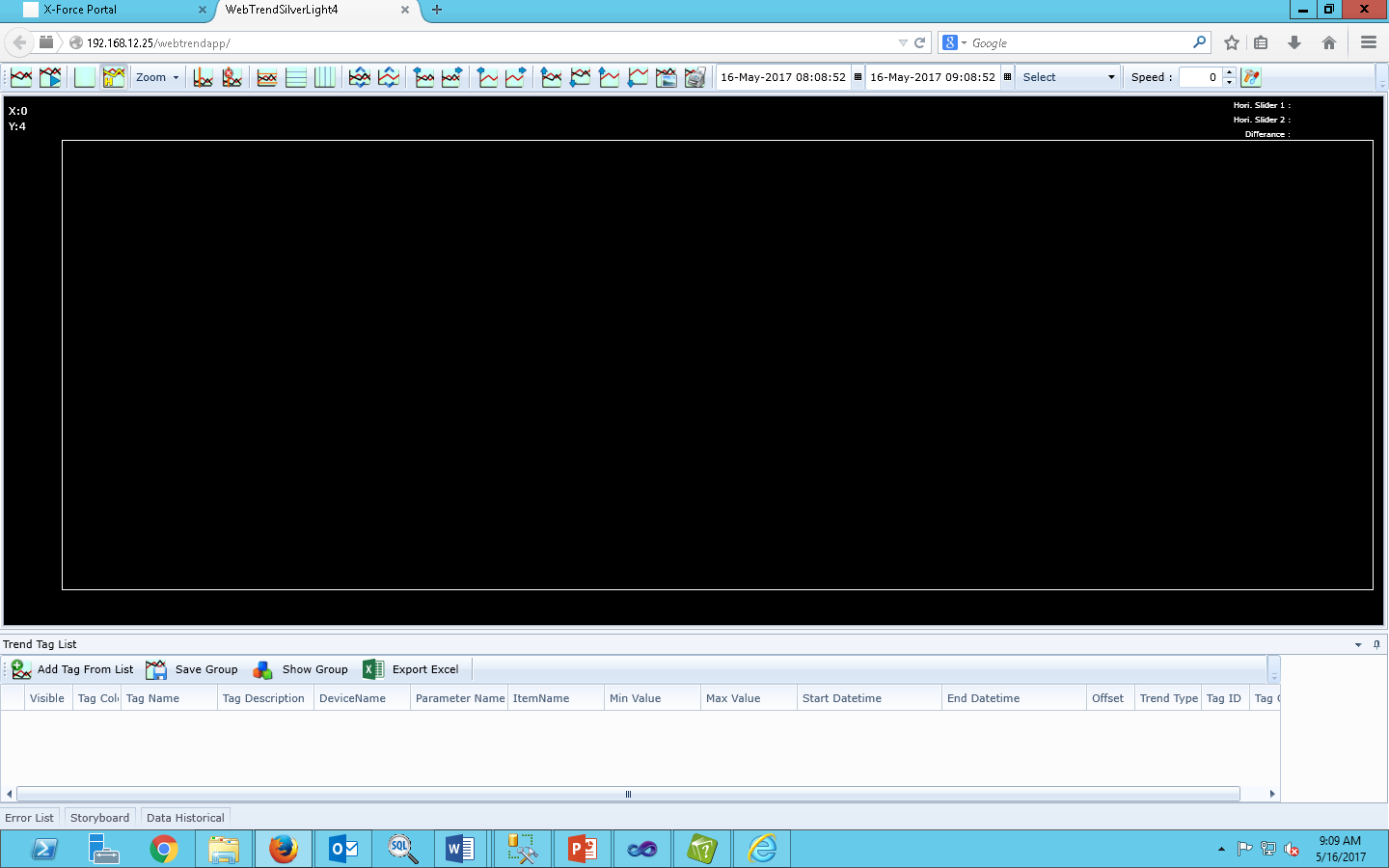
- Trend Tag List :
|
Add Tag From List |
|
It will open tag list screen window by selecting add tag from list |
|
Save Group |
|
Save group is save the added tags. which is display in trend tag list. |
|
Show Group |
|
Show existing group using show group. |
|
Export Excel |
|
It is Save Trend as Excel sheet. |
- Add Tag From List :
- Once you click on Add Tag from list then below 'Trend Tag Selection' window will display, click the checkbox for select the tag.
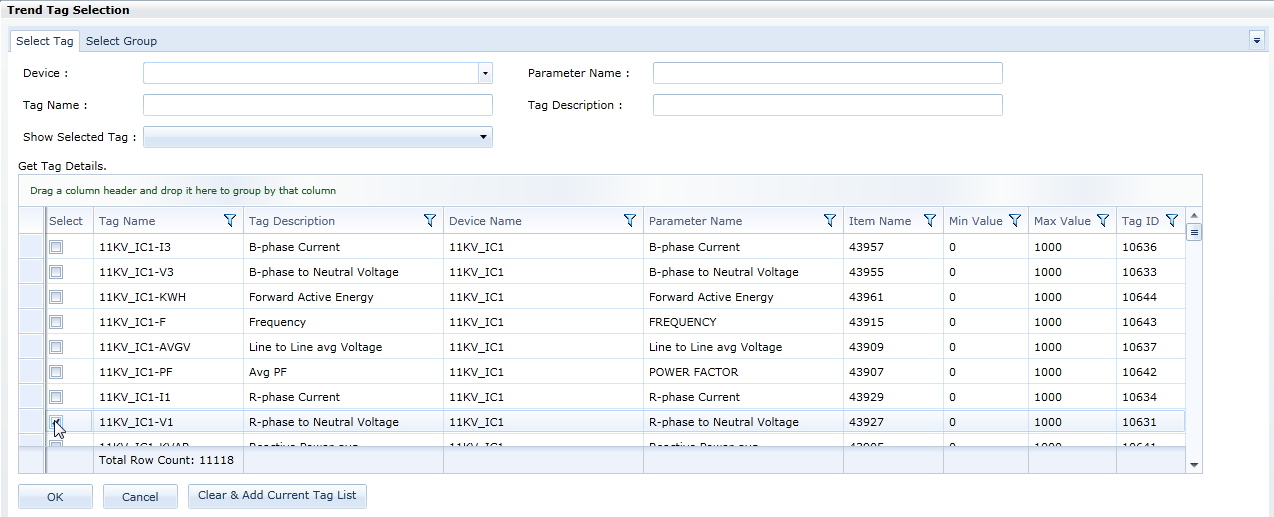
- Select Tag :
|
Device |
Click drop down “ Device name “ will display , once you select device in “get Tag details” pane whatever Tag of that device will display. |
|
Parameter name |
Once you enter Parameter name according to that Tag name will display in Get Tag details pane. |
|
Tag name |
Once you enter tag name according to that tag name will display in get tag details pane. |
|
Tag Description |
Once you enter tag description according to that tag name will display in get tag details pane. |
|
Show selected Tag |
For selecting tag which type of tag you want to display in get tag details pane.
|
- If you drag Tag Name, Tag Description, Device Name, Parameter Name put on green color text so group is device that name. ex. Device name
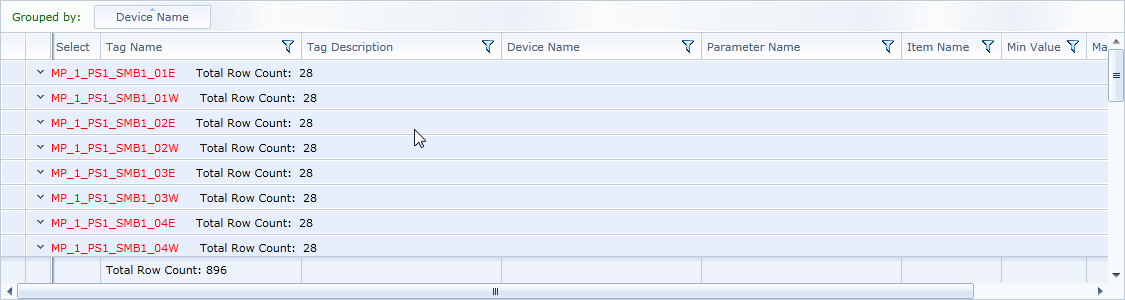
- Save Group :
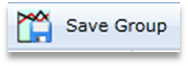 Click this button for Add / EditAll Taglist in Group. As per below window will display.
Click this button for Add / EditAll Taglist in Group. As per below window will display.
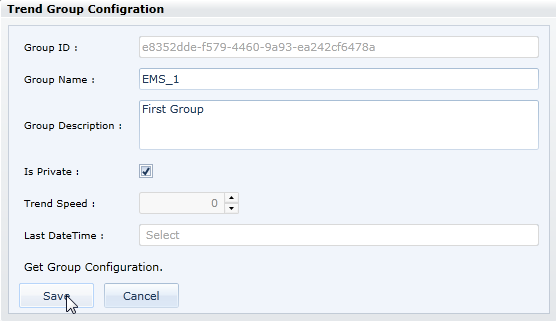
- Description :
|
Group name |
Set group name you want to create. |
|
Group description |
Set group description. |
|
Is private |
You want to show or not this group to other user or not. |
|
Save |
For saving this group. |
- Select Group :
- In trend, Tag selection you select group for show the group.

- Description :
|
Is Private |
Select if is private is true or false which is set at save the group. |
|
Group name |
Select whatever you want to show the group. |
|
Search |
For searching the group you select in group name. |
|
Delete |
For Deleting the selected group. |
Click on 'OK' for add to tag list or Click on 'Clear & Add current Tag list' for remove all tag from tag list and Add new selected Tag List..