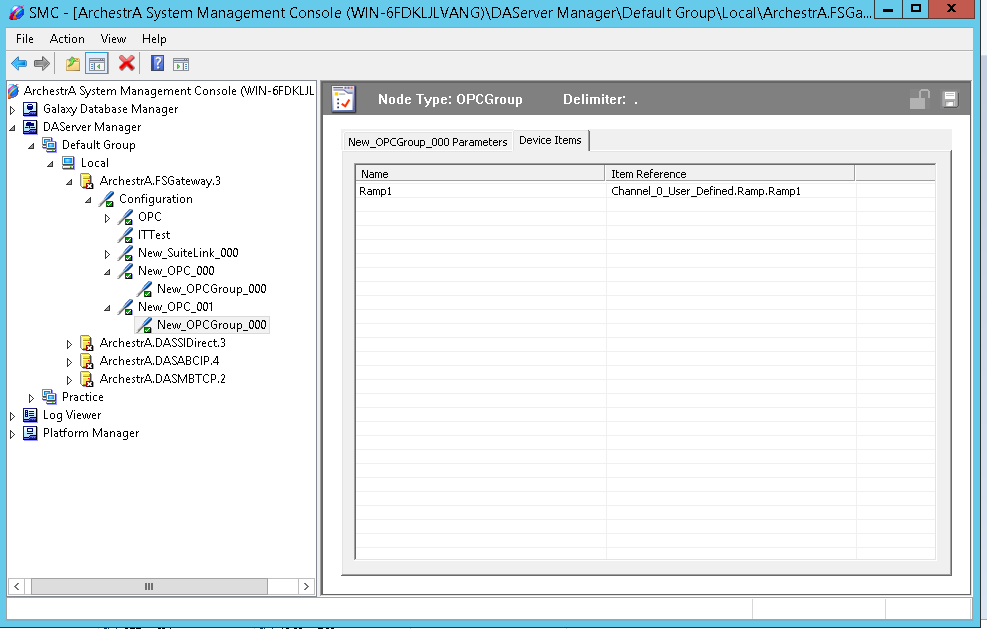Topic 3.2: Configuration With OPC Data Source
Step 1 : Configuring an OPC Data Source Object
Right-click on Configuration and
select Add OPC Object from the shortcut menu. new object is created and named
New_OPC_000 by default (in "edit mode"). Rename it, if desired. You
are allowed to add an unlimited number of OPC data sources.
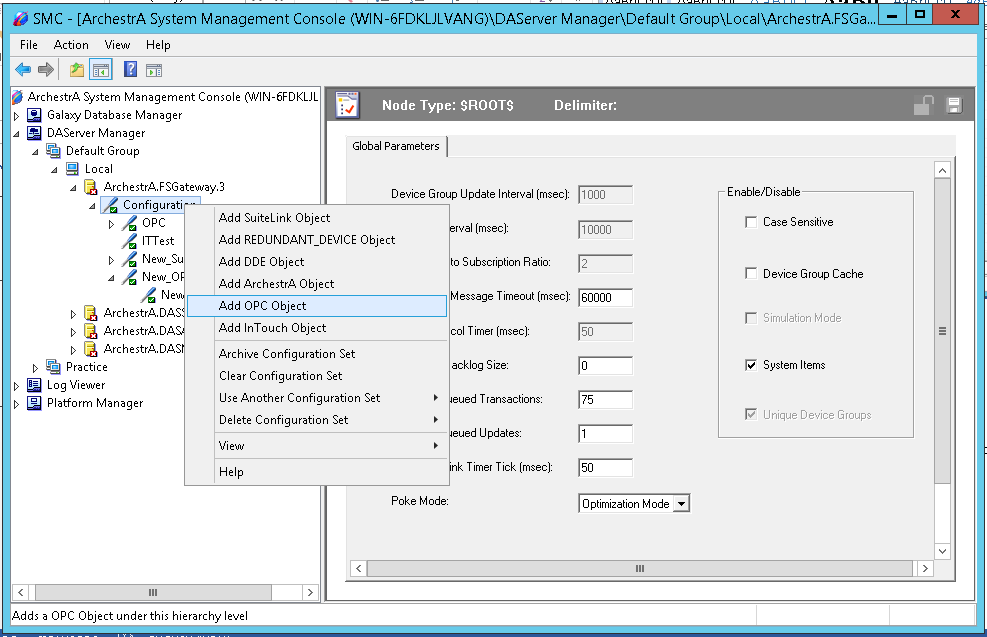
Configure the new OPC object.
· Server Node
– The computer node on which the specified data source can be found. Default value
is localhost. Use the browse button to select from a list of all nodes on your
network.
· Server Name
– ProgID or ClassID of the OPC server . Use the browse button to select from a list of OPC server
ProgIDs on your network. Default value is blank.
· Reconnect
Attempts – Number of times FS Gateway attempts to reconnect to the specified
data source if a connection fails. The value (-1) means no limit to the number
of attempts. The value Zero (0) means no attempts. Minimum/maximum range is -1
to 1,000,000. Default value is 3.
· Reconnect
Period – Delay (in ms) between reconnect attempts if a connection fails.
Minimum/maximum range is 10,000 to 300,000 ms (corresponding to the range of 10
sec to 5 min). Default value is 30000 ms.
· Poke Retries
– Number of times FS Gateway attempts to retry the write operation if a write
operation fails. The value zero (0) means no retry attempts. Minimum/maximum
range is 0 to 100. Default value is zero (0).
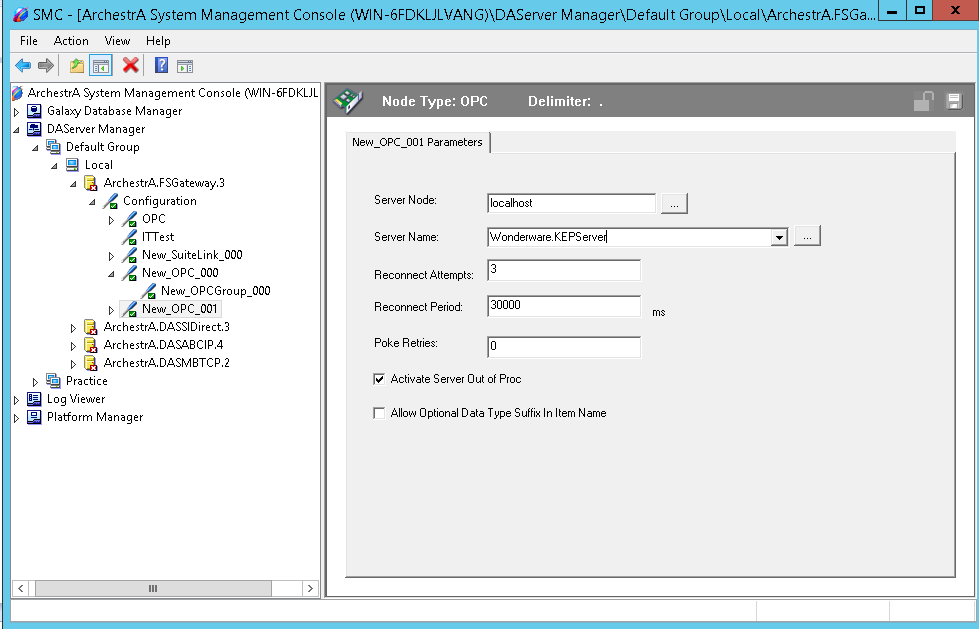
Step 2: Configuring an OPC Group Object
Select the new data source object, right-click it, and then click Add OPCGroup Object on the shortcut menu. A new object is created and is named New_OPCGroup_000 by default (in "edit mode"). Rename it, if desired. You are allowed to add up to 100 new group objects.
· Device Group Name – Name of the topic that DDE or SuiteLink clients of FS Gateway connect to in order to access items at the OPC group. Default value is the concatenation of the OPC data source object’s name and the group object’s name (this cannot be edited).
· Update Rate – Value (in ms) used by FS Gateway to update the OPC group. Minimum/maximum range is 0 to 2147483646 ms. If the OPC server supports it, zero (0) update rate means the data source sends data changes immediately. If the server does not support zero update rate, it typically returns a message including information about its fastest possible update rate. Default value is 1000 ms.
· OPC Item ID Prefix – String prefixed to all item names added to the OPC group. Default value is blank.
· Use Group Name as Access Path – Provides control over the OPC Access Path for items added to the OPC group. When checked, the name of the OPC group object is used as the OPC Access Path for all items. When unchecked, the default (blank) OPC Access Path is used. Default value is unchecked.
· Read Only – Check this box to make all items connected through the OPC group read only. This qualification is in addition to any read-only condition that the OPC server imposes. Unchecking this box only removes FS Gateway-imposed read-only qualifications. In other words, items inherently read-only in the data source remain so. Default value is checked.
· Demand Read After Poke – Provides an option to read an item immediately after a write transaction on the item. When checked, a read transaction is performed on the item whenever it has a write transaction irrespective of the subscription group interval. When unchecked, the value of the item is updated at the specified subscription interval after a write operation on the item. Default value is unchecked.
· Browse OPC Items button – Opens the OPC browser, in which you can select items directly from the OPC server.
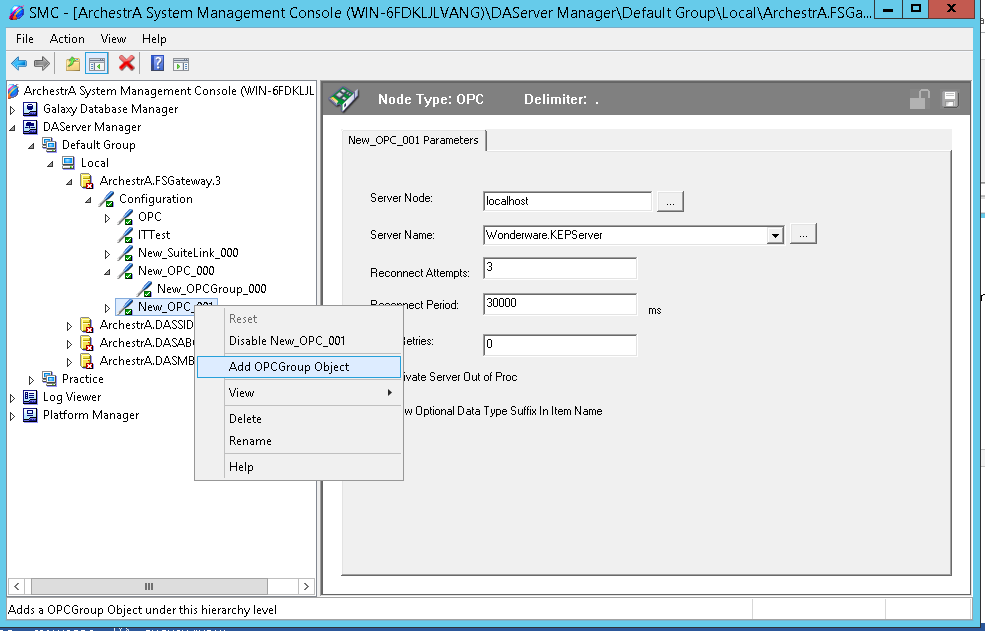
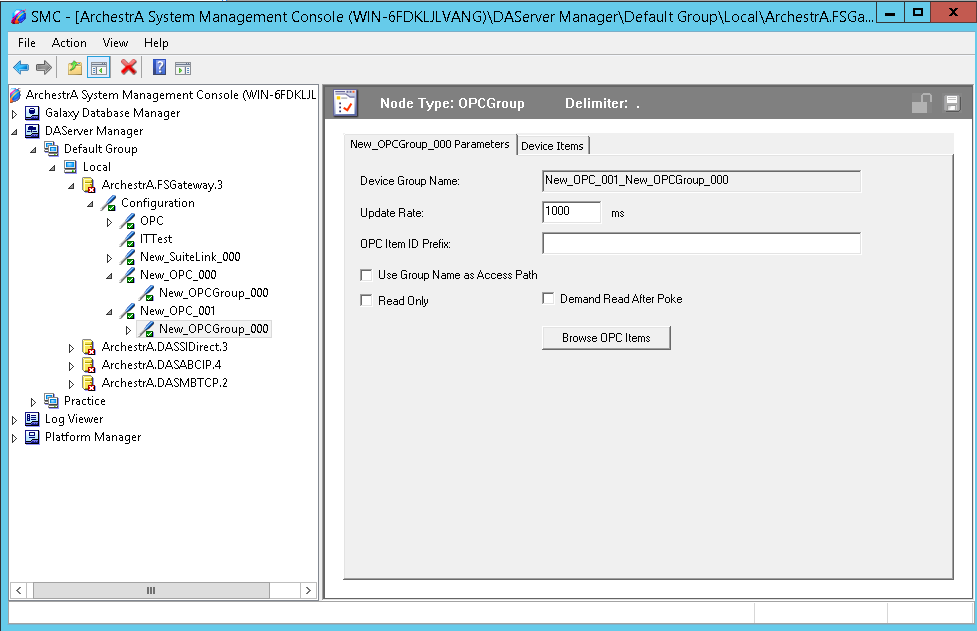
Configuring OPC Device Items
To add device items to your group, select the
new group object and click the Device Items tab.