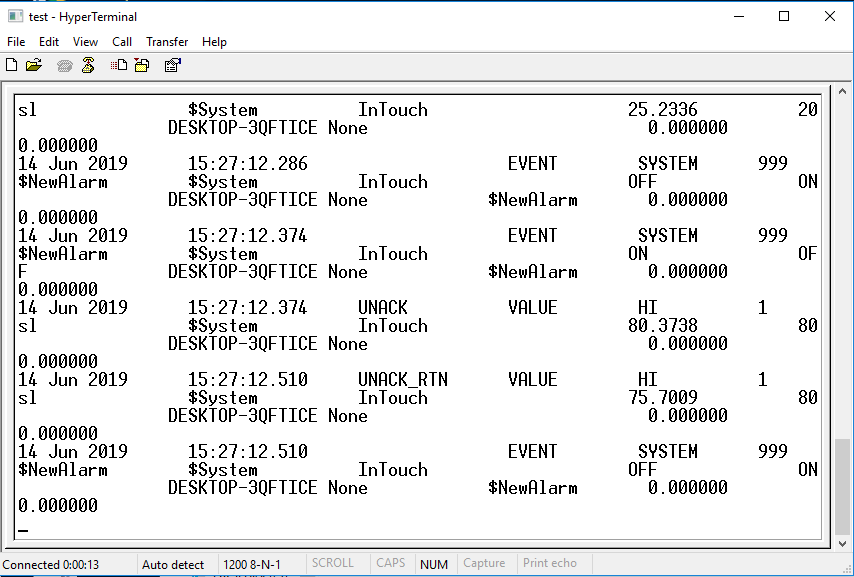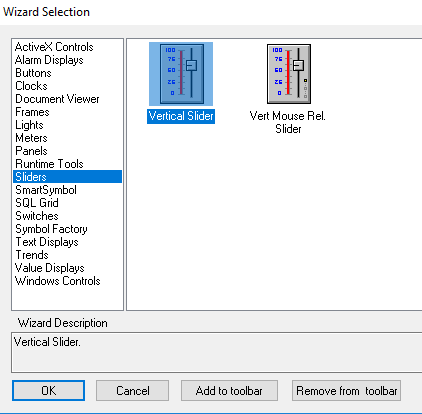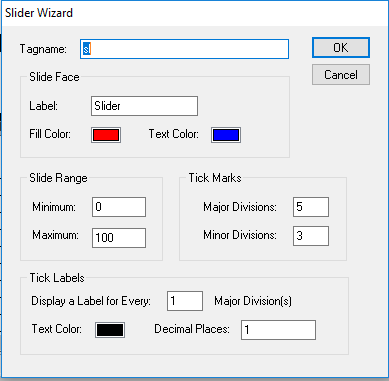Topic 1.2: Communication InTouch to Hyperterminal
STEP 1: Open WindowMaker.
Create New Window and give Name “Test”.
STEP 2: Click on Wizard.
STEP 3: Take one Vertical Slider.
Give name “sl”
In Tagname Dictionary, select on Alarm & details, and configure alarm as shown below.
Click on Save button.
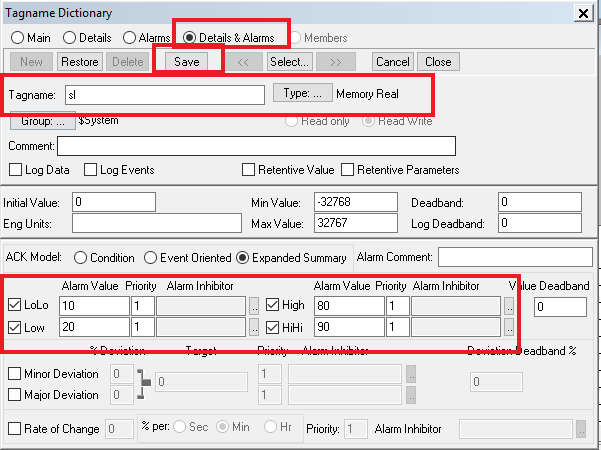
STEP 4: Click on wizard button.
Go to Alarm display<Dist. Alarm Display
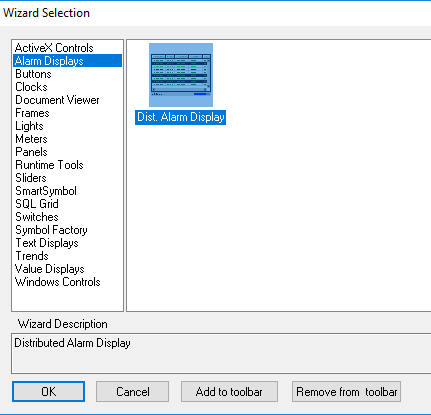
STEP 5: Double click on Alarm display.
Give Name of Display Name and Configure other Configuration As required and click on OK.
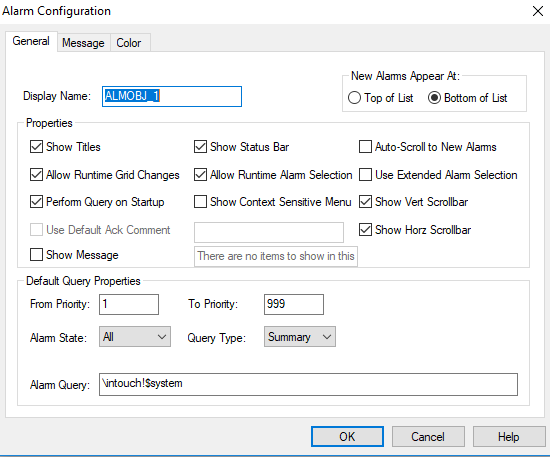
STEP 6: Go to Tools and right click on Application<Alarm Printer and click on new.
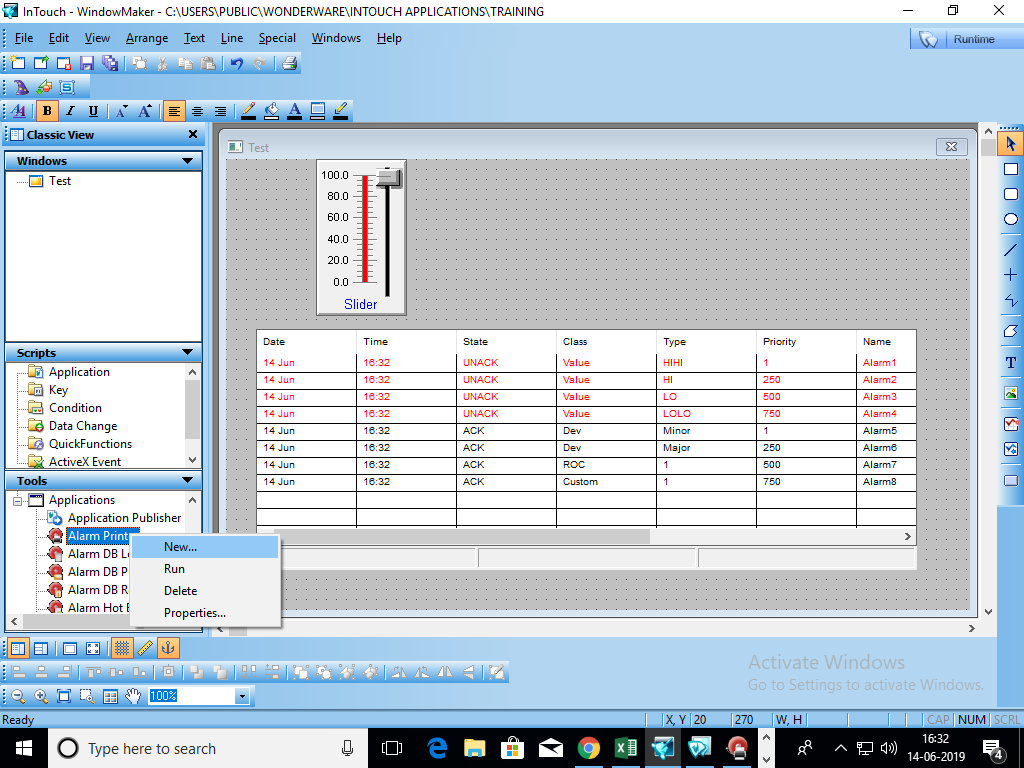
STEP 7: In Configuration Setting, select Printing tab.
Select port COM2 As shown and click on Port Configuration.
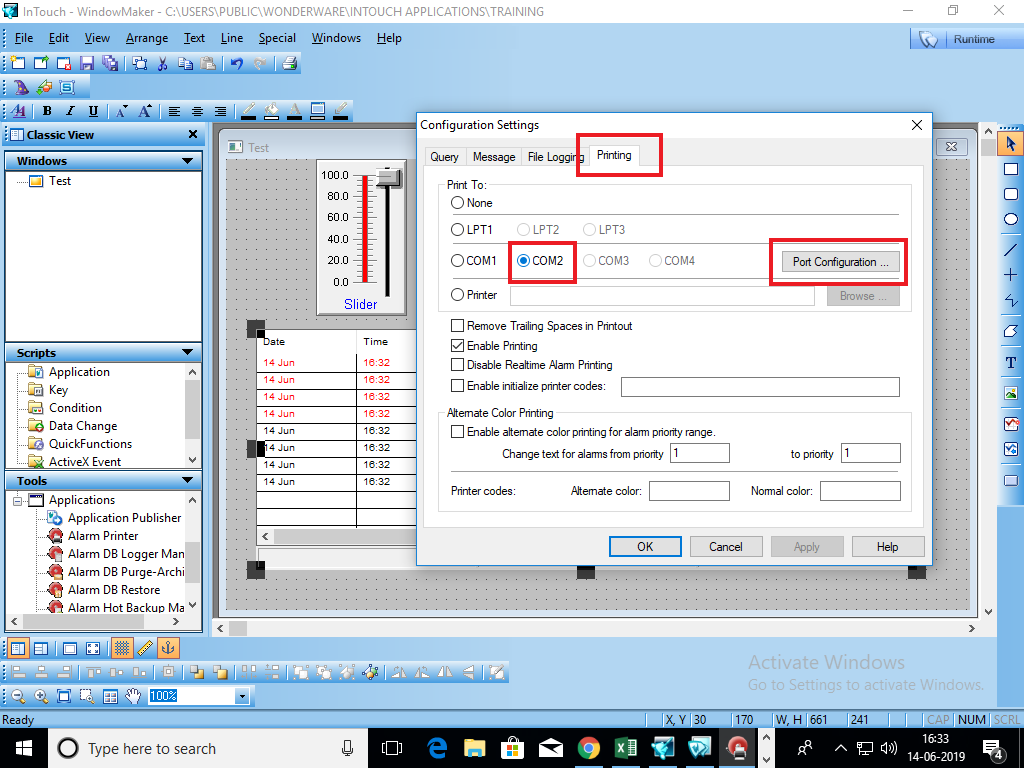
COM2 Properties is Open. Changes Properties As required.
Click on Apply and OK.
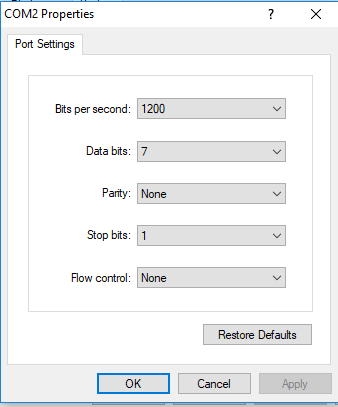
STEP 8: Now click on Query Tab and select Start/Stop
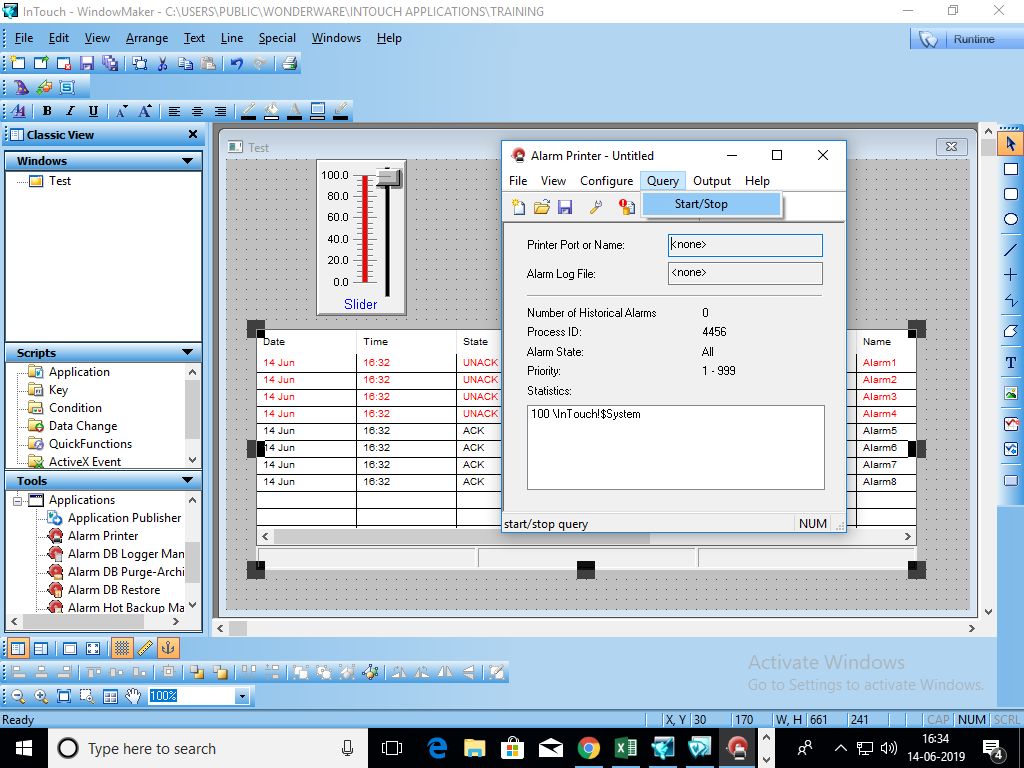
Port “COM2” is In Running State.
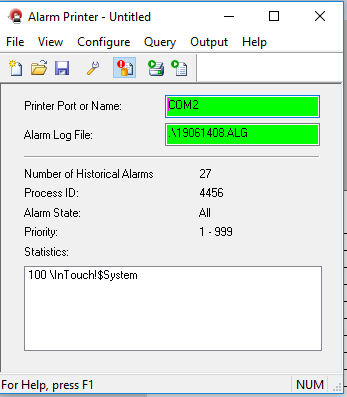
STEP 9: Open Hypertrm.exe
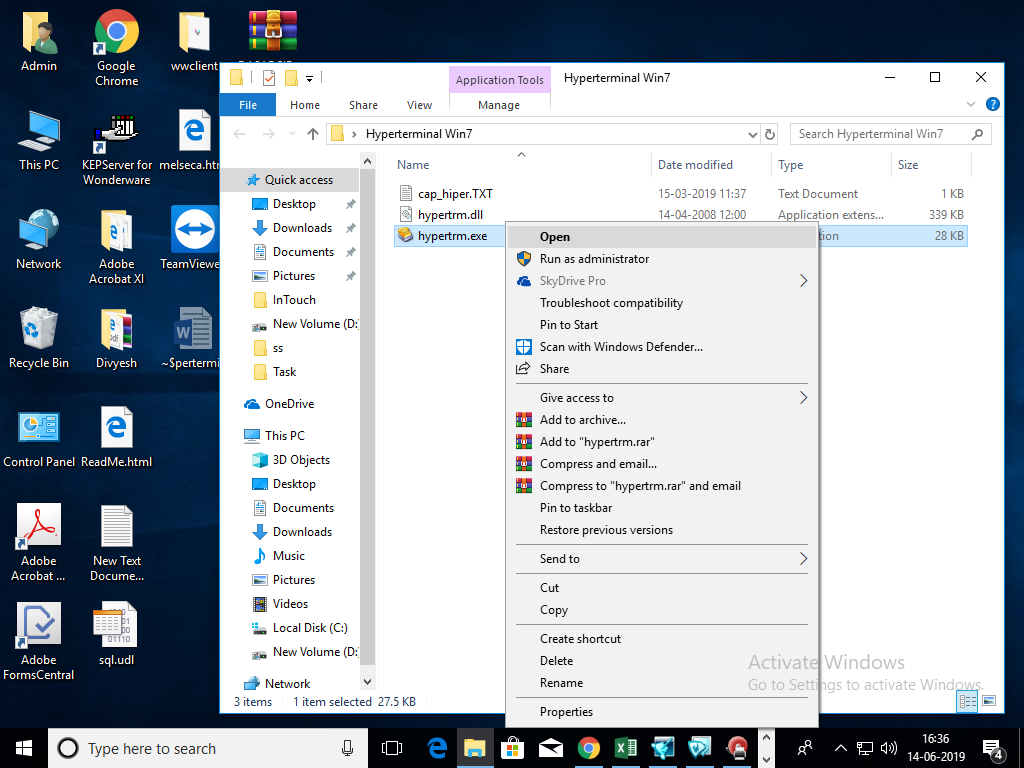
STEP 10: Go to File Menu and click on New Connection.
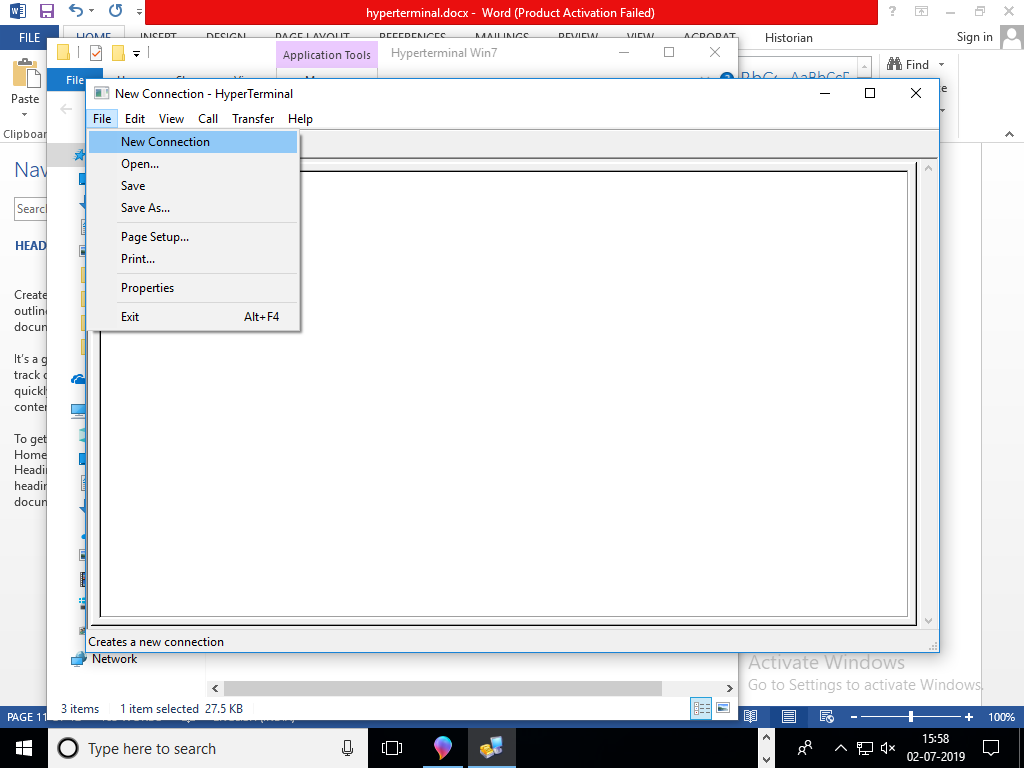
STEP 11: In Connection Description, Give Name and Click OK.
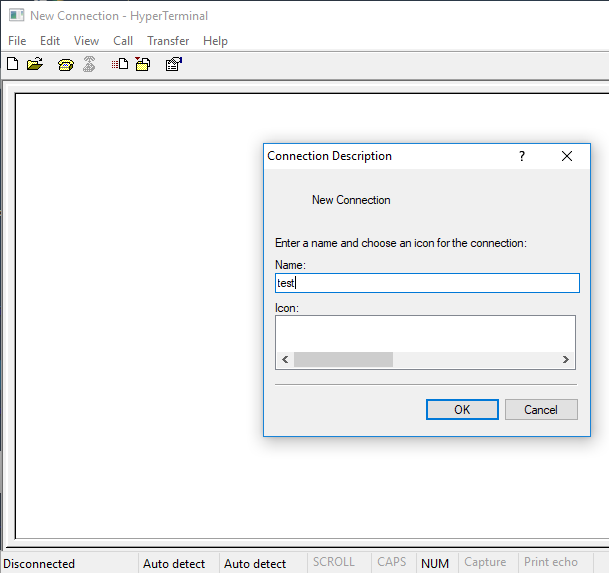
STEP 12: Connect To Window is Open.
Select Port COM4 in Connect using.
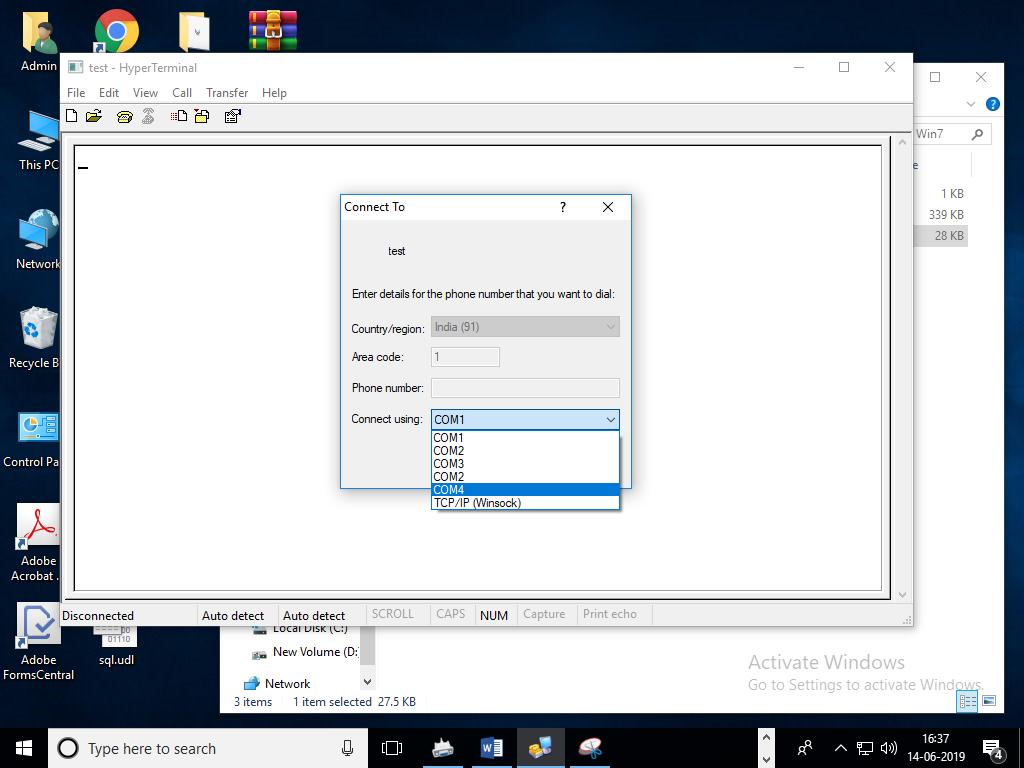
Click OK.
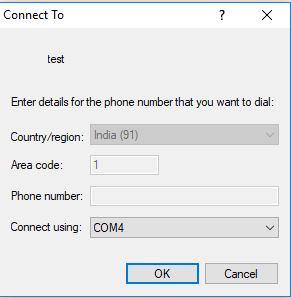
COM4 Properties window is open.
Config Properties of COM4 Same as COM2.
Click OK.
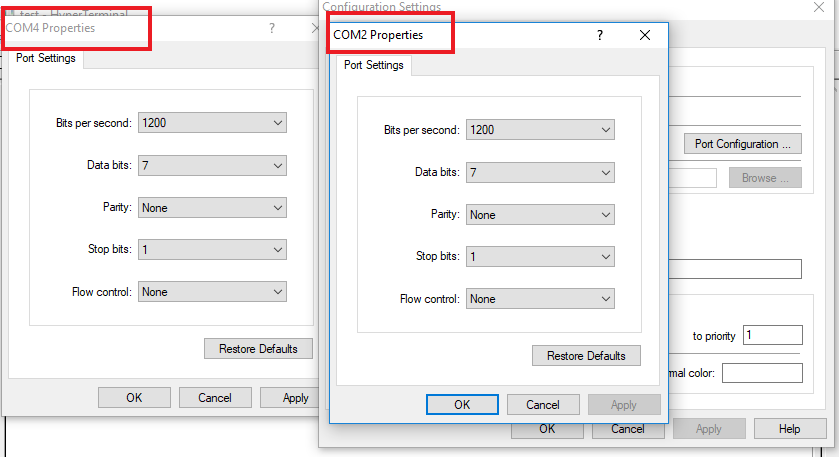
Runtime Data is shown in HyperTerminal.