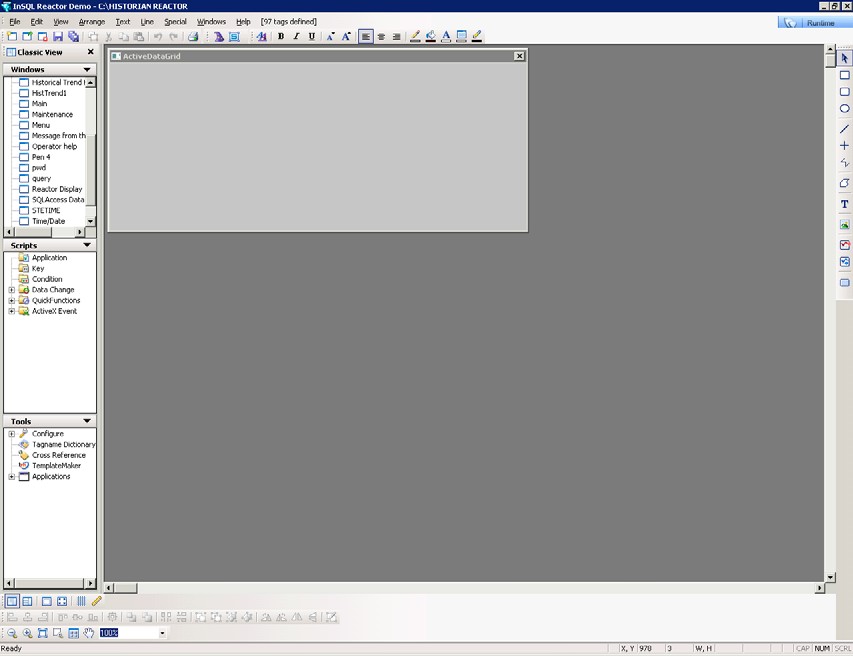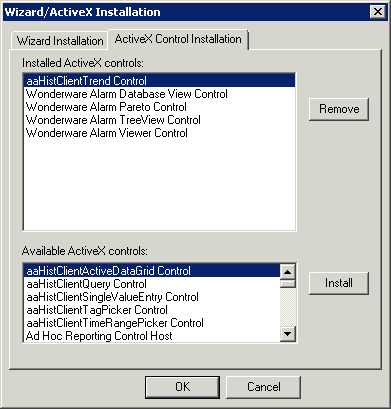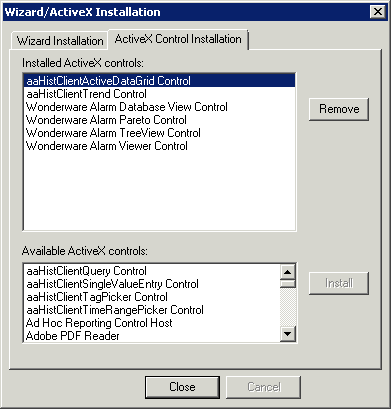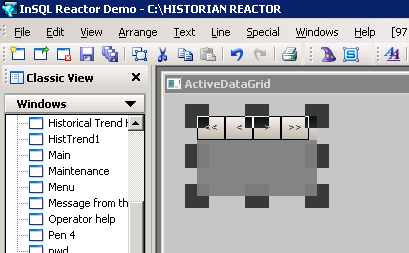Lab 16.1 – Using Active Data Grid Part 1
Make the ActiveX Control Available in InTouch
Step 1. On the WindowMaker File menu, click New Window.
Step 2. In the Name field, enter Active Data Grid.
Step 3. In the Window Properties dialog box, ensure that the Size Control check box is checked.
Step 4. Click OK.
A new window titled Active Data Grid opens within InTouch WindowMaker.
Step 5. Drag the lower-right corner of the Active Data Grid window to resize it.
Step 6.On the Special menu, click Configure | Wizard/ActiveX Installation. The Wizard/ActiveX Installation dialog box appears.
Step 7. Click the ActiveX Control Installation tab.
Step 8. In the Available ActiveX controls pane, click aaHistClientActiveDataGrid Control.
Step 9. Click Install.
The aaHistClientActiveDataGrid Control appears in the Installed ActiveX controls pane.
Step 10. Click Close.
Step 11. On the WindowMaker toolbar, click Wizards.
The Wizard Selection dialog box appears, with ActiveX Controls selected by default in the left pane.Step 12.In the right pane, click aaHistClientActiveDataGrid.
Step 13. Click OK.
The Active Data Grid window appears.
Step 14. Click anywhere within the Active Data Grid window to insert the aaHistClientActiveDataGrid ssmits@1234control.
The control is inserted into the Active Data Grid window displaying its sizing handles.
Step 15. Resize the control as necessary to fit the window.
Last modified: Thursday, 4 July 2019, 1:48 PM