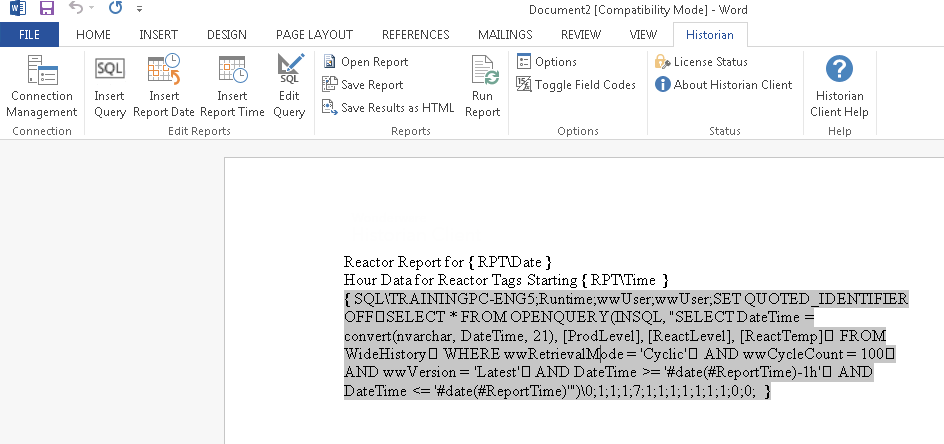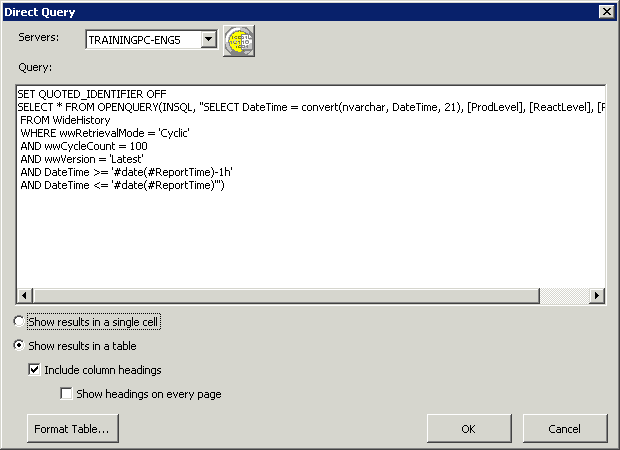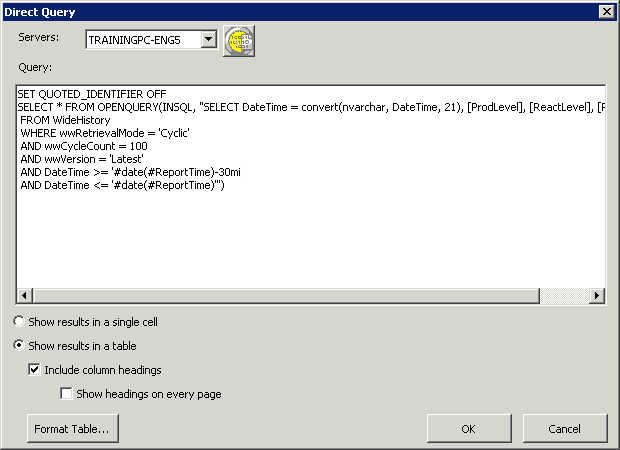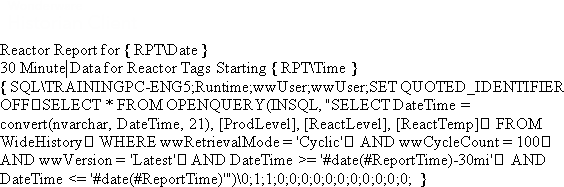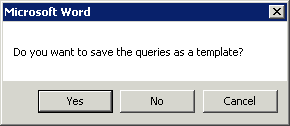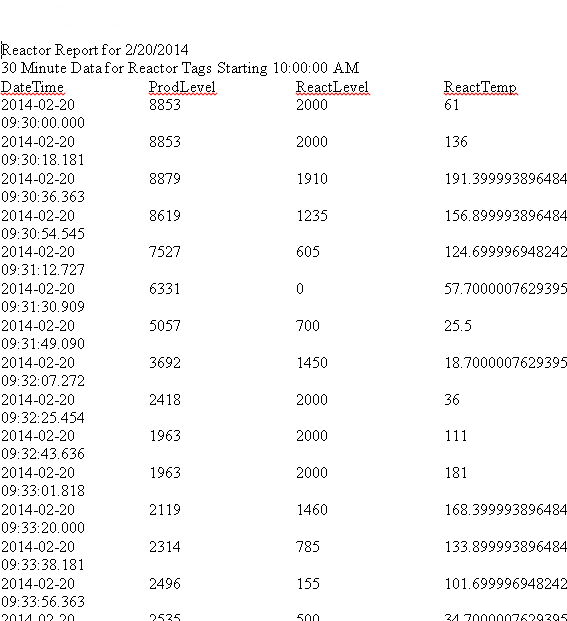Lab 14.2 – Using Wildcard Time Options and Editing a Report Part 2
Edit the Report
Step 32. On the Historian menu ribbon, click Open Report. The New dialog box appears.
Step 33. On the General tab, click Reactor Wildcard.dot.
Step 34. Click OK.
The query text appears in the Microsoft Word document.
Step 35. Click anywhere on the SQL query.
The entire query is selected.
Step 36. On the Historian menu ribbon, click Edit Query.
The Direct Query dialog box appears.
Step 37. In the Query field, change (#ReportTime)-1h to (#ReportTime)-30mi.
Step 38. Click OK.
Step 39. Change the header of the report from Hour to 30 Minute, since the duration of the query has been changed.
Step 40. On the Historian menu ribbon, click Run Report. You are prompted to save the template.
Step 41. Click No.
A new report is generated, showing data for the last half hour.
Note:When editing a query, you will need to select the Format Table options again, as all formatting is lost when the query is edited; this is displayed in the above results.
Close the report without saving it and exit.
Step 42. Close the report without saving it and
exit.
Close the report without saving it and exit.
Last modified: Thursday, 4 July 2019, 1:49 PM