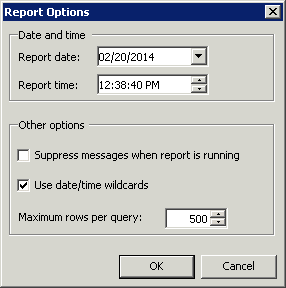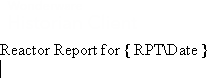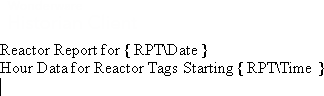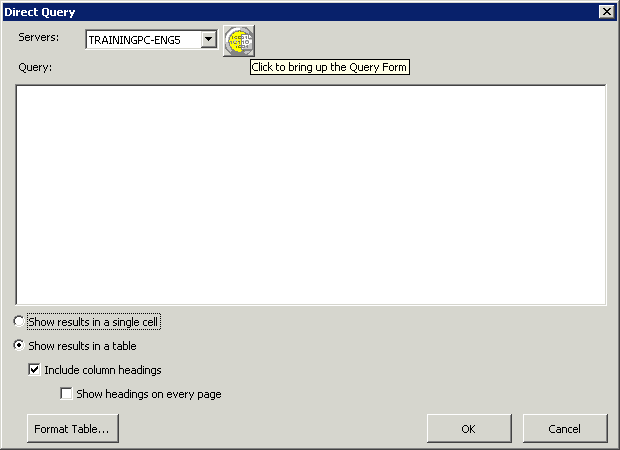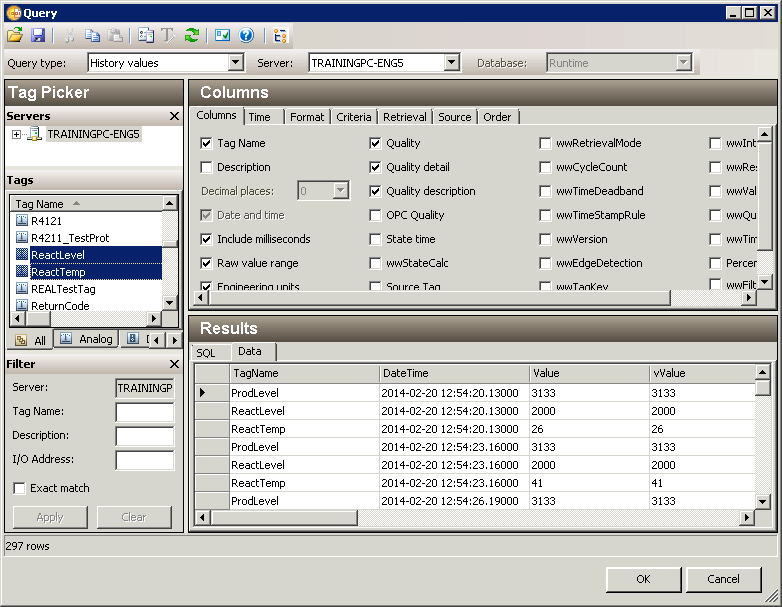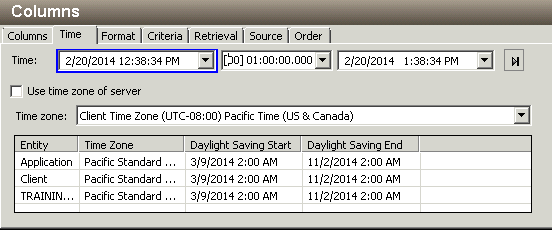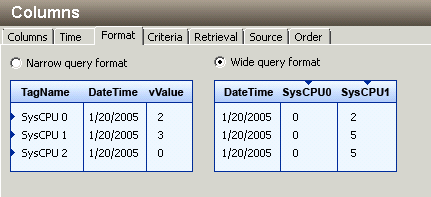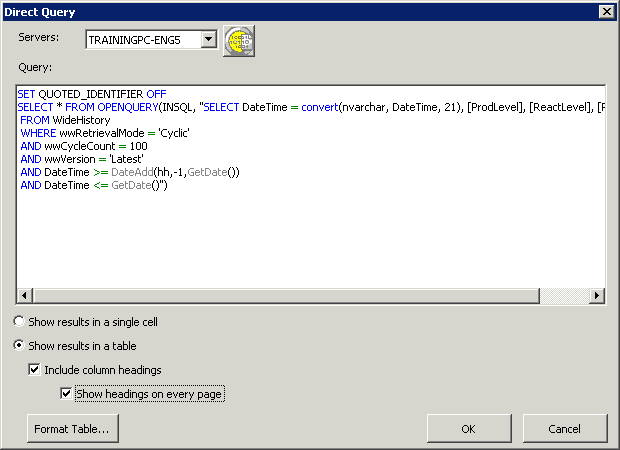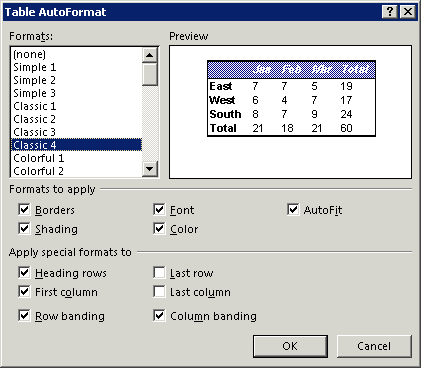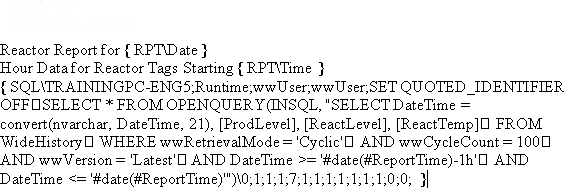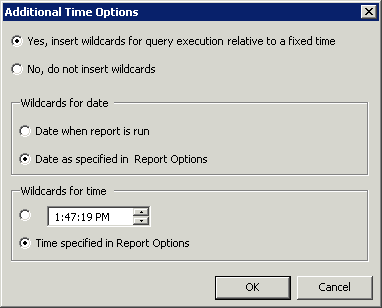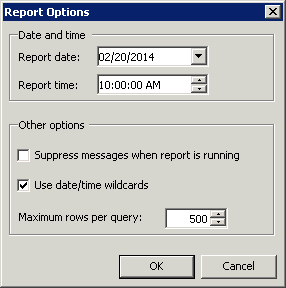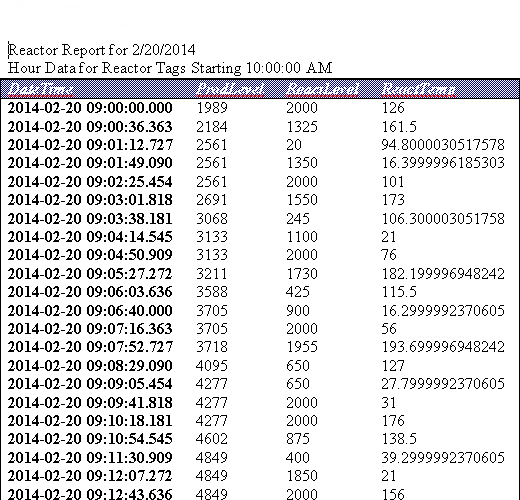Lab 14.1 – Using Wildcard Time Options and Editing a Report Part 1
Apply Wildcard Time Options
Step 1. Create a new blank Microsoft Word document.
Step 2. On the Historian menu ribbon, click Options.
The Report Options dialog box appears.
Step 3. Ensure that the Use date/time wildcards check box is checked.
Step 4. Click OK.
Step 5. In the Microsoft Word document, enter Reactor Report for and press the space bar.
Step 6. On the Historian menu ribbon, click Insert Report Date and press Enter.
Step 7. On the next line, enter Hour Data for Reactor Tags Starting and press the space bar.Step 8. On the Historian menu ribbon, click Insert Report Time and press Enter.
Step 9. On the Historian menu ribbon, click Insert Query. The Direct Query dialog box appears.
Step 10. Click Click to bring up the Query Form.
The Query window appears.
Step 11. In the Query type drop-down list, click History values.
Step 12. In the Tags pane, select the following tags:
- ProdLevel
- ReactLevel
- ReactTemp
Step 13. Click the Time tab.
Step 14. In the Duration drop-down list, click 1 hour.
Step 15. In the Columns pane, click the Format tab.
Step 16. Select the Wide query format option.
Step 17. Click OK.
Step 18. In the Direct Query dialog box, check the Show headings on every page check box.
Step 19. Click Format Table.
The Table AutoFormat dialog box appears.Step 20. In the Formats list, click Classic 4.
Step 21. Click OK.
Step 22. In the Direct Query dialog box, click OK.
The Additional Time Options dialog box appears.Step 23. In the Additional Time Options dialog box, select the following options:
- Yes, insert wildcards for query execution relative to a fixed time
- Date as specified in Report Options
Time specified in Report Options
Step 24. Click OK.
Step 25. On the Historian menu ribbon, click Options. The Report Options dialog box appears.
Step 26. In the Report time field, specify a time relative to class time.
Step 27. Click OK.
Step 28. On the Historian menu ribbon, click Run Report.
Step 29. When prompted about saving the queries as a template, click Yes.
Step 30. Save the template in the default location as Reactor Wildcard.dot.
The report is generated. Notice that the date and time have been updated in the report.
Step 31. Close the document without saving it.
Last modified: Thursday, 4 July 2019, 1:49 PM