Lab 3 : Create The Training Project
Step 1: Launch Windows Explorer and create a folder called C:\HMI.
Step 2: Launch the development studio if it is not already open.
Step 3: Click the Application button, and then click New on the Application menu. The New dialog box is opened.
Step 4: In the Project Name field, enter TrainingProject.
![]()
Step 5: Click Browse to the right of the Location field. The Browse for Folder dialog box is opened.
Step 6: Browse to the folder called C:\HMI and click OK. The Browse for Folder dialog box is closed. The read-only Location and Configuration file fields are filled based on the project name and location.

Step 7: In the Product Type list box, select Windows Local Interface.
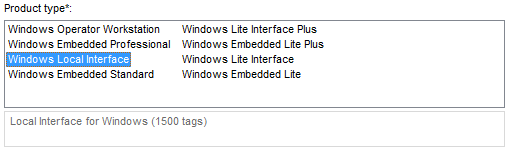
Step 8: Click OK. The New dialog box is closed and the Project Wizard dialog box is opened.
Step 9: In the Display group, click on the Resolution combo box and select 1024 x 768.
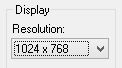
Step 10: Click OK. The Project Wizard dialog box is closed. The project is created and displayed in the Project Explorer.
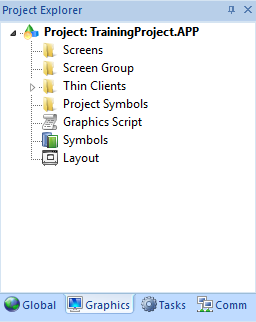
Step 11: Launch Windows Explorer and navigate to C:\HMI\TrainingProject.
The C:\HMI\TrainingProject folder is called the project folder. Everything relative to your project is stored in this folder. The file called TrainingProject with the APP extension is your project application file where all your projects settings are stored.
Other files will be created in the project folder and sub-folders as you complete the remaining labs. You are encouraged to come back and visit this folder as the training course progresses to see what’s changed.
