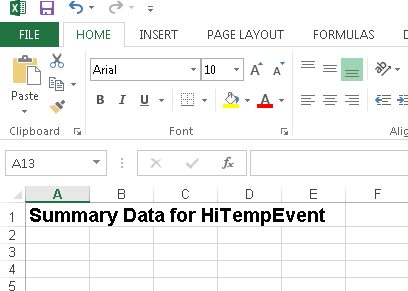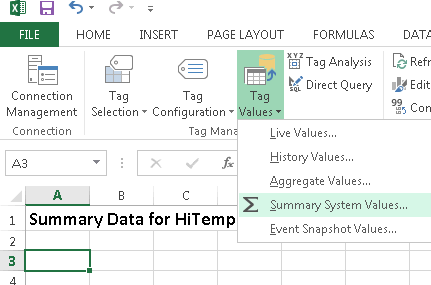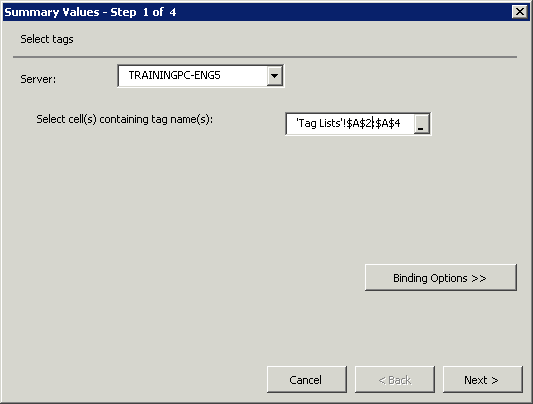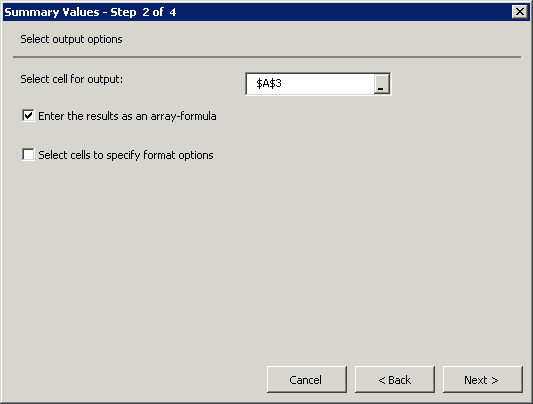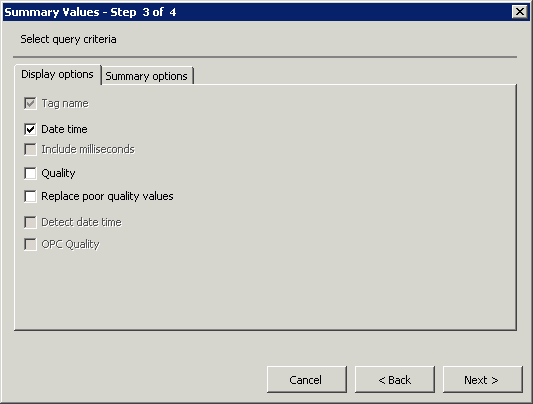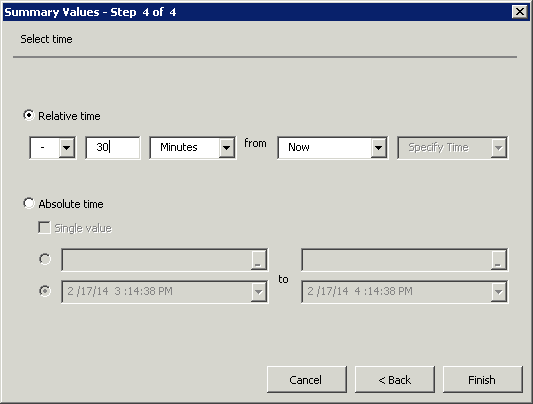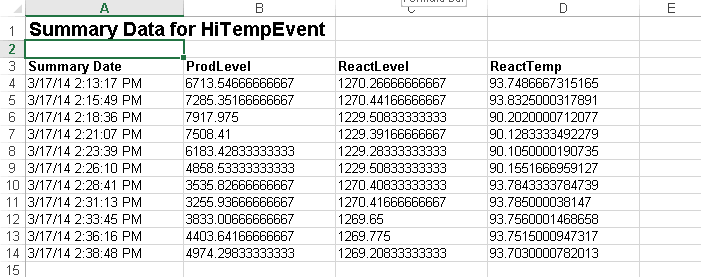Lab 8.2 – Working with Event Data Part 2
Retrieve Summary Event Data
Step 17. In the workbook, click the Summaries worksheet.
Step 18. In cell A1, enter Summary Data for HiTempEvent and press Enter.
Step 19. Click cell A3.
Step 20. On the Historian menu ribbon, click Tag Values, and then click Summary System Values.
The Summary Values - Step 1 of 4 dialog box appears.
Step 21. Click in the Select cell(s) containing tag name(s) field.
Step 22. Click the Tag Lists worksheet and select the cells containing the tags ProdLevel, ReactLevel, and ReactTemp.
In this example, the cell reference is ‘Tag Lists’!$A$2:$A$4.
Step 23. Click Next.
The Summary Values - Step 2 of 4 dialog box appears.
Step 24. Ensure that the Enter the results as an array-formula check box is checked.
Step 25. Click Next.
The Summary Values - Step 3 of 4 dialog box appears.
Step 26. Uncheck the Quality check box, if necessary.
Step 27. Click Next.
Step 28. The Summary Values - Step 4 of 4 dialog box appears.
Specify the Relative time as -30 Minutes from Now.
Step 29. Click Finish.
The specified configured summary values are retrieved for the tags selected from the Tag Lists worksheet.
Last modified: Thursday, 4 July 2019, 1:51 PM