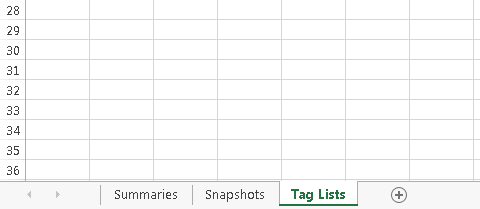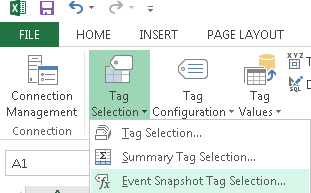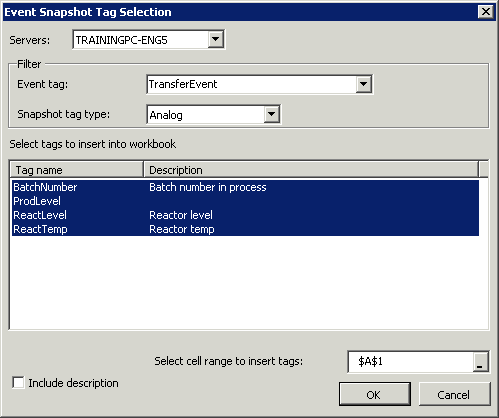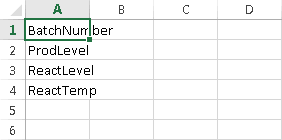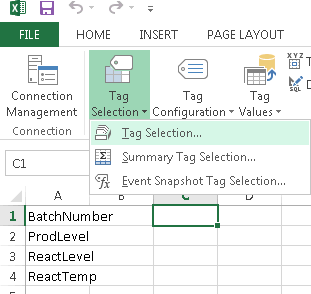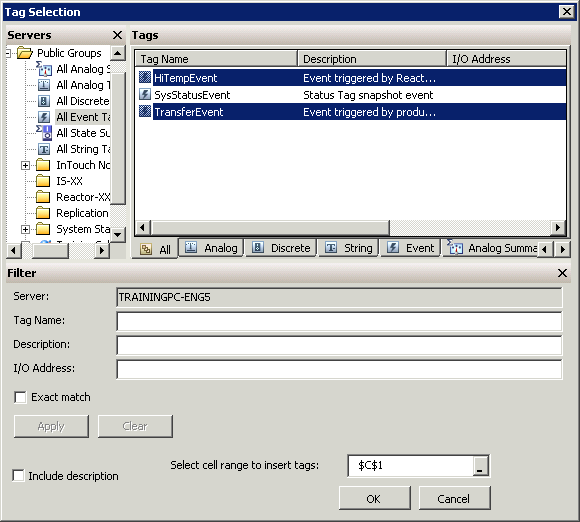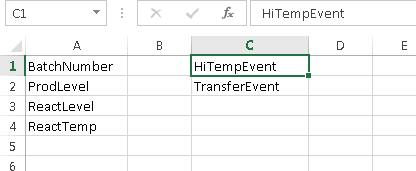Lab 8.1 – Working with Event Data Part 1
Build Tag Lists
Step 1. Create a new workbook with three worksheets. Add worksheets, if necessary.
Step 2. Rename the Sheet1 worksheet to Summaries.
Step 3. Rename the Sheet2 worksheet to Snapshots.
Step 4. Rename the Sheet3 worksheet to Tag Lists.
Step 5. On the Tag Lists worksheet, click cell A1.
Step 6. Click the Historian menu.
Step 7. On the Historian menu ribbon, click Tag Selection, and then click Event Snapshot Tag Selection.
The Event Snapshot Tag Selection dialog box appears.
Step 8. In the Event tag drop-down list, click TransferEvent.
Step 9. In the Tag name list, select all four tags:
- BatchNumber
- ProdLevel
- ReactLevel
- ReactTemp
- BatchNumber
- ProdLevel
- ReactLevel
- ReactTemp
Step 10. Click OK.
All four tags appear in the Tag Lists worksheet, starting from cell A1.
Step 11. Click cell C1.
Step 12. On the Historian menu ribbon, click Tag Selection, and then click Tag Selection.
The Tag Selection dialog box appears.
Step 13. In the Servers pane, expand the Historian Server and Public Groups, and then click All Event Tags.
Step 14. If necessary, remove any filter data from the Filter pane.
Step 15. In the Tags pane, select the HiTempEvent and TransferEvent tags.
Step 16. Click OK.
The event tags appear in the Tag Lists worksheet, in cells C1 and C2.
Last modified: Thursday, 4 July 2019, 1:50 PM