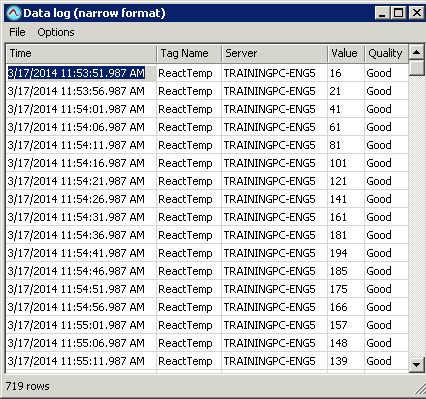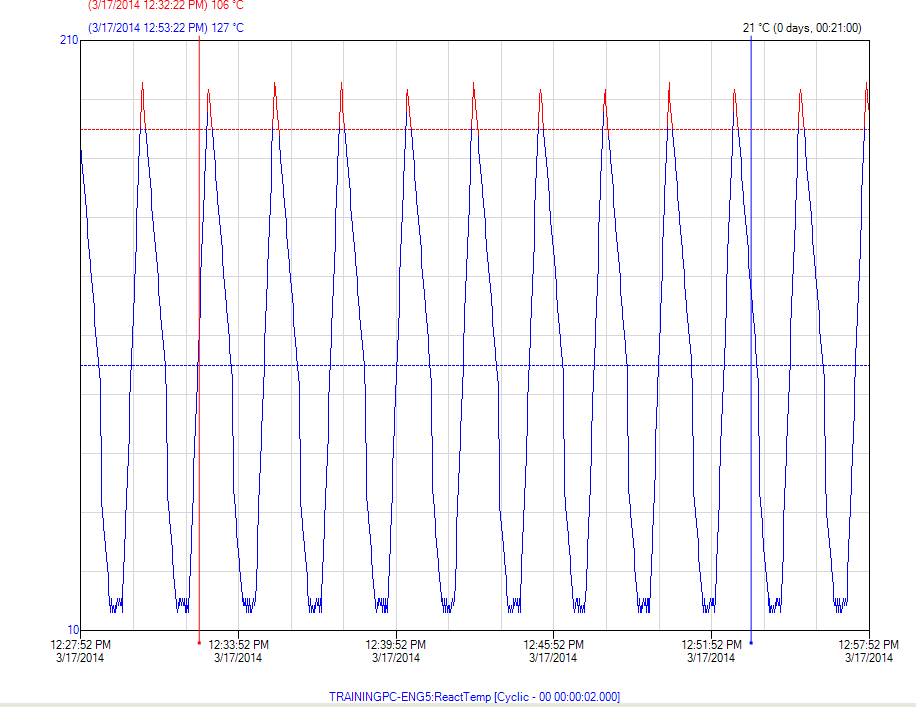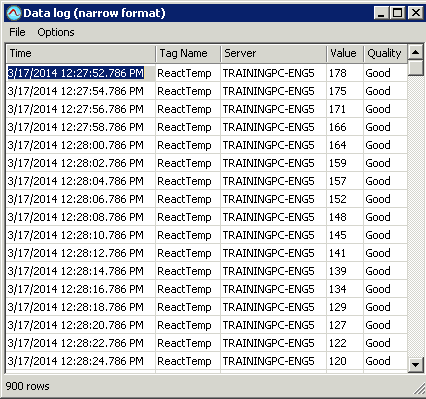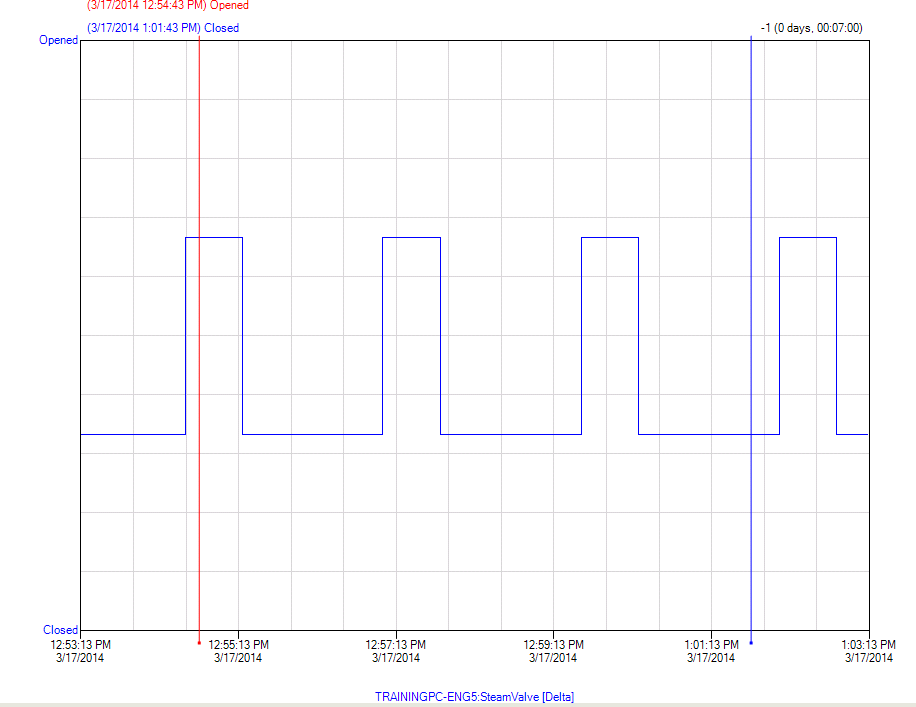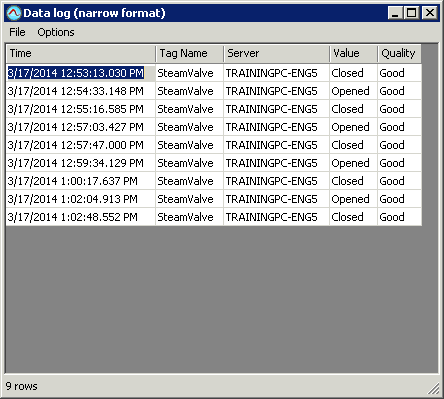Lab 5.2 Creating Retrieval Styles Part 2
Step 20. On the Main toolbar, click the View the data log in narrow format button.
Notice that the data is being retrieved every 5 seconds. The sections copied to the XML file that determine this retrieval are:
- minSpan="P0Y0M0DT01H0M0S". This is a time code indicating a duration of at least 1 hour
- retrievalMode="Cyclic" stateCalc="*" resolution="5000". This is a code indicating a cyclic sample rate of 5 seconds
Step 21. Close the Data log window.
Step 22. On the Main toolbar, click the View the data log in narrow format button.
Notice that the data is now being retrieved every 2 seconds. The sections copied to the XML file that determines this retrieval are:
- minSpan="P0Y0M0DT0H30M0S". This is a time code indicating a duration of at least 30 minutes
- retrievalMode="Cyclic" stateCalc="*" resolution="2000". This is a code indicating a cyclic sample rate of 2 seconds
Step 23. Close the Data log window.
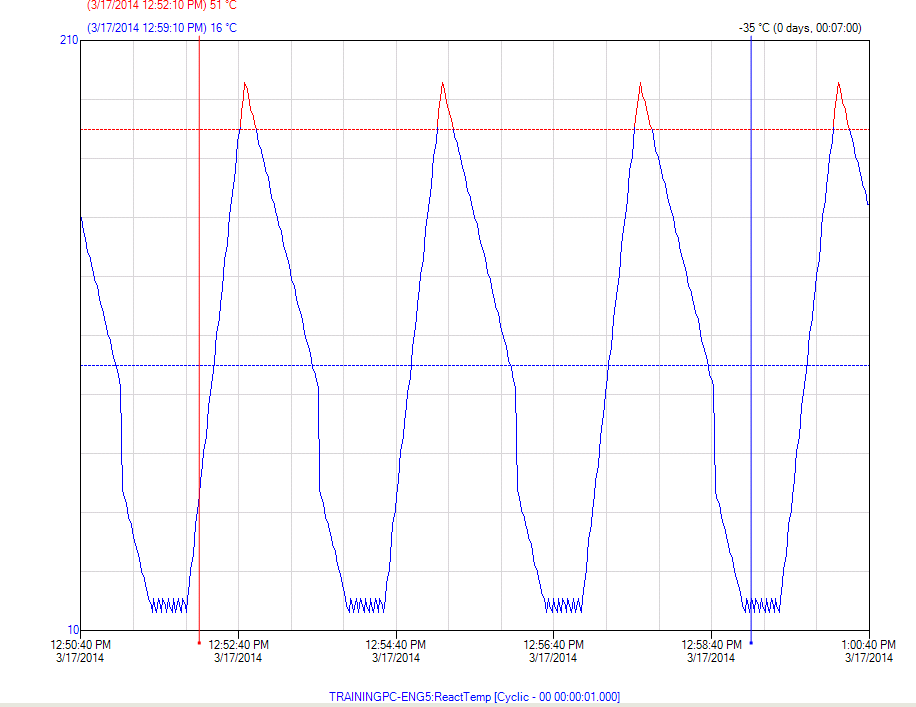
Notice that the data is now being retrieved every second. The sections copied to the XML file that determines this retrieval are:
minSpan="P0Y0M0DT0H0M0S". This is a time code indicating a duration less than the previous duration
retrievalMode="Cyclic" stateCalc="*" resolution="1000". This is a code indicating a cyclic sample rate of one second
Step 24. Close the Data log window.
Step 25. In the Tag list, right-click ReactTemp and click Delete.
Step 26. In the Tags pane, select the SteamValve tag.
Drag the selected SteamValve tag to the Tag List.
Step 27. Click View the data log in narrow format.
Notice that values are no longer evenly spaced. The added retrieval options indicate that Discrete data is to be retrieved as Delta.
retrievaltagType="Discrete”. This is a code indicating the tag type as discrete
retrievalMode="Delta". This is a code indicating the retrieval mode as Delta
Step 28. Exit Wonderware Historian Client Trend and save all open trend files as appropriate.
Last modified: Thursday, 4 July 2019, 1:52 PM