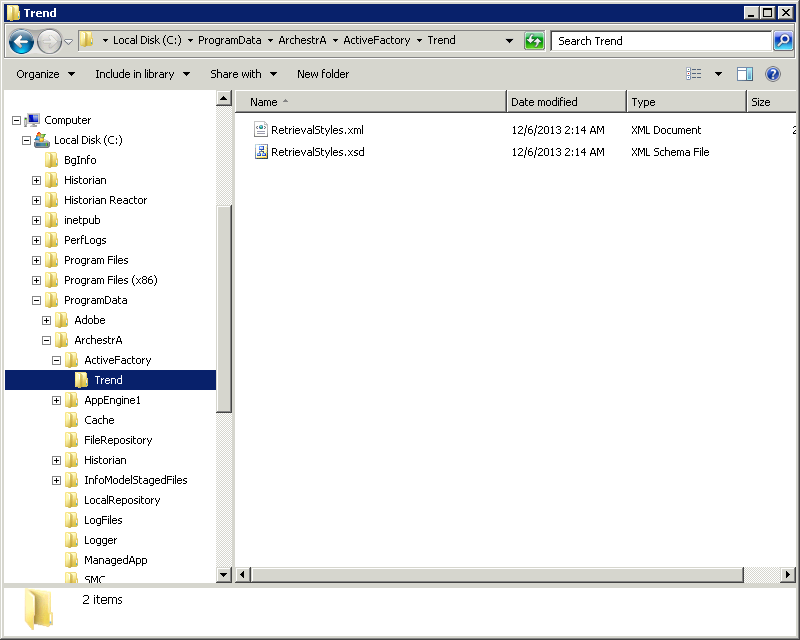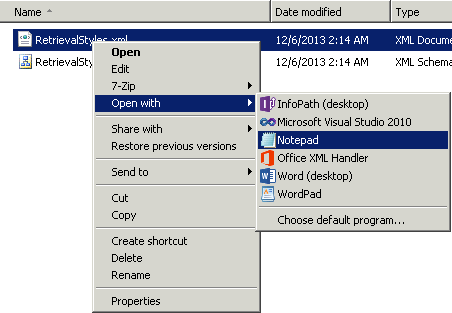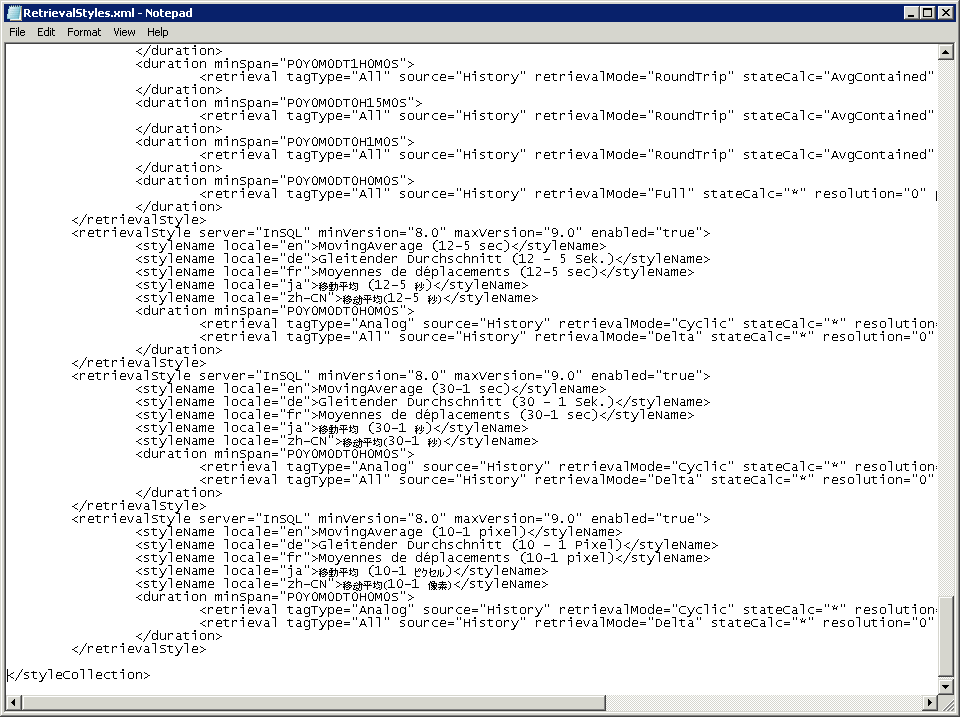Lab 5.1 Creating Retrieval Styles Part 1
Create Custom Styles
Step 1. Close the Wonderware Historian Client Trend application.
Step 2. Open Windows File Explorer.
Step 3. Navigate to:
C:\ProgramData\ArchestrA\ActiveFactory\Trend
Step 4. Right-click RetrievalStyles.xml and open with Notepad.
The RetrievalStyles.xml file appears.
Step 5. Make a backup copy.
Step 6. At the end of the RetrievalStyles.xml file, insert a blank line before the </stylecollection>
line.Step 7. Download \CyclicStyles.xml file and open with Notepad.
Step 8. Copy all of the contents.
Step 9. Close the CyclicStyles.xml file.
Step 10. In the RetrievalStyles.xml file, paste the content of the CyclicStyles.xml file in the blank line before the </stylecollection> line.
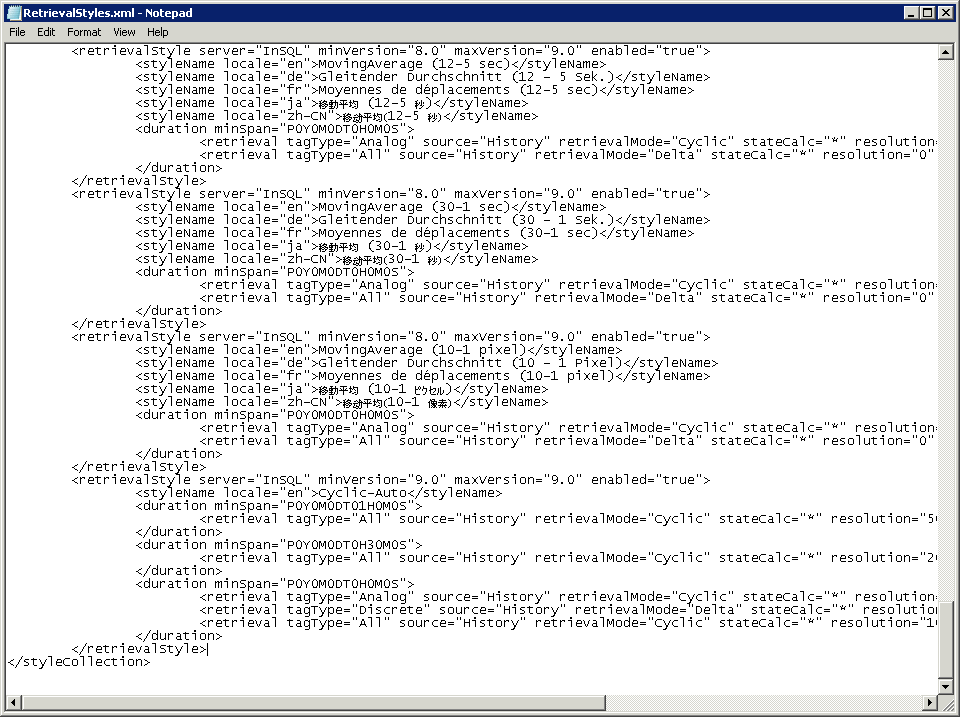
Step 11. Save and close the RetrievalStyles.xml file.
Step 12. Open Wonderware Historian Client Trend and create a new trend, if necessary.
Step 13. In the Tags pane, select the ReactTemp tag.
Step 14. Drag the selected ReactTemp tag to the Tag List.
Step 15. In the Duration drop-down list, click 1 hour.
Step 16. On the Tools menu, click Options. The Options dialog box appears.
Step 17. In the Retrieval style drop-down list, click Cyclic-Auto.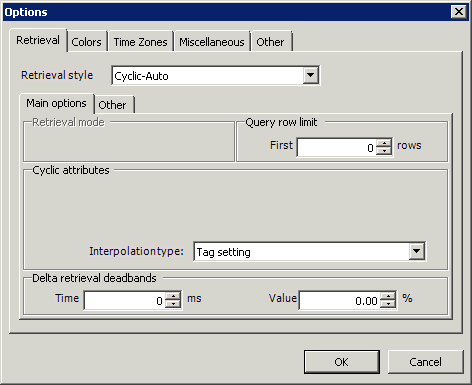
Step 18. Click OK.
Step 19. On the Scaling toolbar, click Auto scale all tags.
The trend updates. This information is reflected at the bottom of the Trend.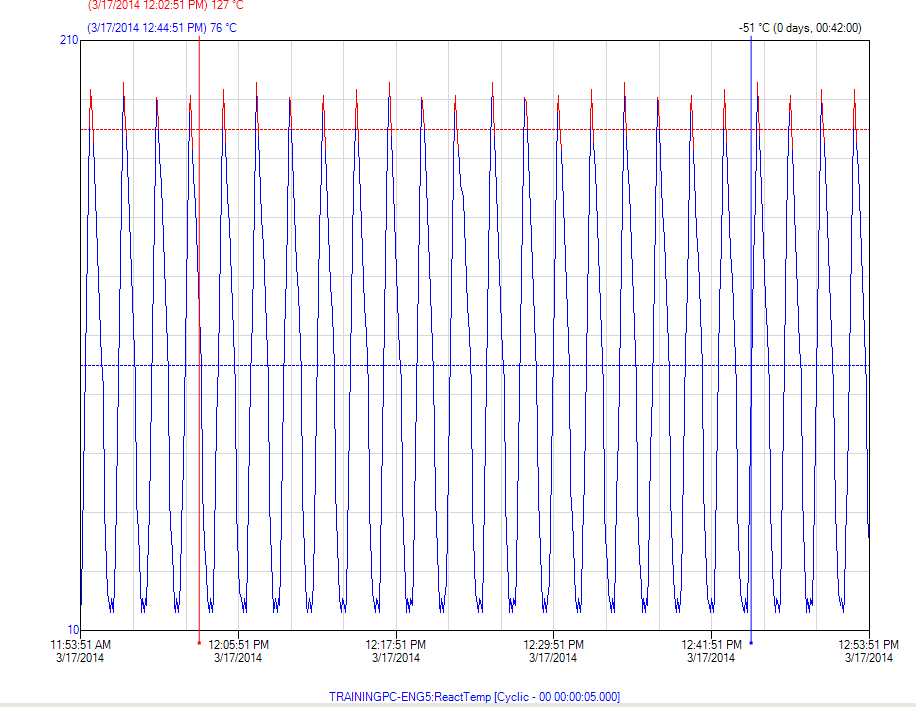
Last modified: Thursday, 4 July 2019, 1:52 PM