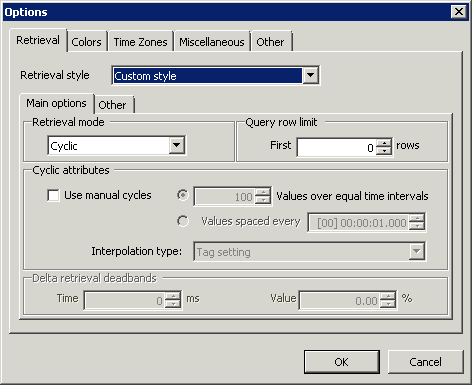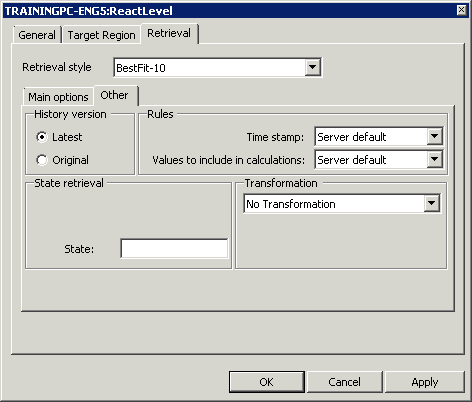Topic 2.2.1 – Retrieval Styles and Data Transformations in Trend
Retrieval Styles
You can configure retrieval options generically for all tags in a trend, or separately for each tag in a trend. Tags can either use the retrieval style specified in the trend options, a different predefined retrieval style, or custom retrieval settings.
To have the tag use the same retrieval settings as specified in the trend options, click Style selected at option level in the Retrieval style drop-down list. This is the default setting when you add a tag to a trend.
To use a predefined retrieval style, click its name in the Retrieval style drop-down list.
To use custom retrieval settings, click Custom style in the Retrieval style drop-down list, and specify any additional settings required.
If you are using custom retrieval settings, select a retrieval mode and specify all the settings that are relevant to it.
If you are using one of the predefined styles, you can edit all the settings that are not covered by the style definition. A style definition can contain multiple sets of retrieval settings with different retrieval modes. Therefore, some of the settings available for editing here may turn out to be irrelevant for the retrieval mode that actually gets used for a given query. However, since there is no way to know in advance which retrieval mode will be used, the settings are still available for editing.
Data Transformation
While constructing query for data retrieval, along with retrieval styles, you can also define Transformation options that can be applied to the result. You can include the following transformations:
- No Transformation – Select this option If the query does not specify the filter element or if the value is not overridden for the filter element
- Remove outliers – Select this option to remove outliers from a set of analog points
- Convert analog values to discrete – Select this option to convert value streams for any analog tag to discrete value streams
- Snap to base value – Select this option to force values in a well-defined range around one or more base values
Configure Transformation Option
Step 1. In the Tag list pane, do one of the following:
- Right-click the tag name and select the Configure option
- Double-click the tag name
Step 2. Access the Retrieval tab and select the Other tab.
Step 3. From the Transformation drop-down list, select one of the following:
- No Transformation
- Remove outliers
- Convert analog values to discrete
- Snap to base value
Step 4. Click OK to apply the selected Transformation option.
Last modified: Thursday, 4 July 2019, 1:43 PM