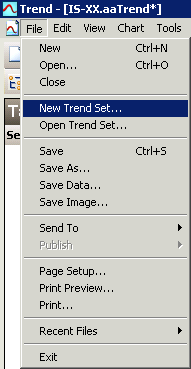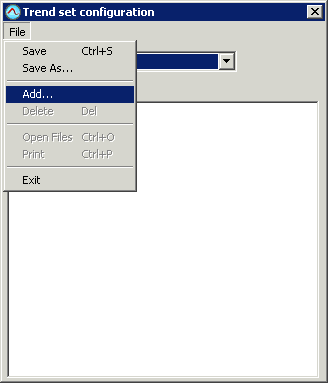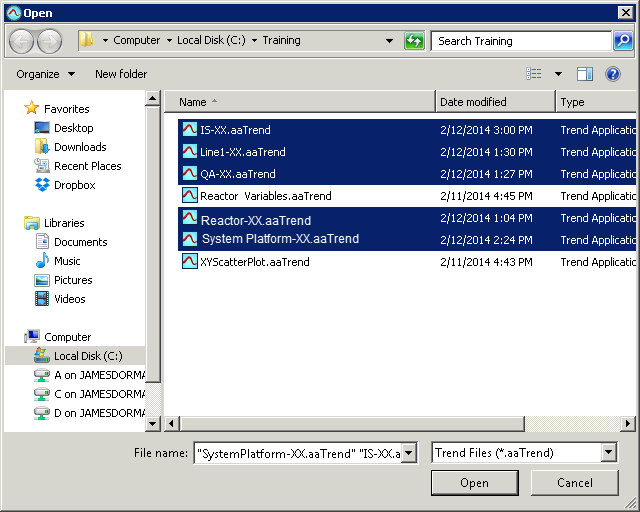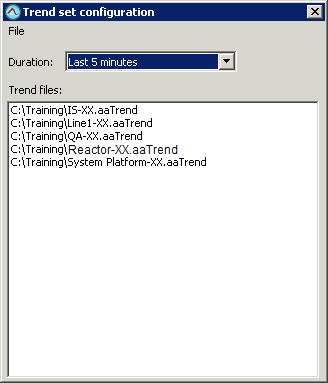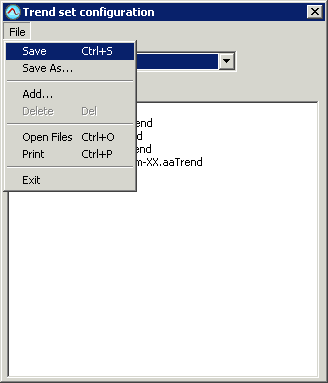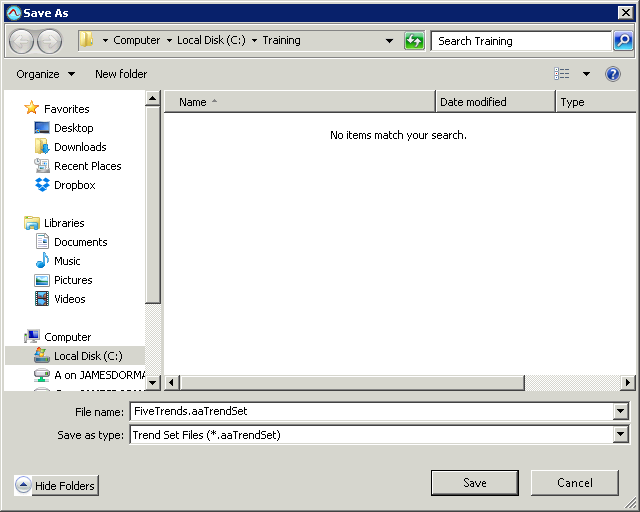Lab 2.2 – Configuring Public Groups and Trend Sets Part - 2
Create a Trend Set
The Trend Set function of Wonderware Historian Client Trend is a batch printing utility. Several trends can be grouped together and then printed using a common duration.
Step 18. On the File menu, click New Trend Set.
The Trend set configuration dialog box appears.
Step 19. On the File menu, click Add.
The Open dialog box appears.
Step 20. Browse and select the trends by holding down the Ctrl key:
The files appear in the Trend set configuration dialog box.
Step 22. In the Duration drop-down list, click Last 5 minutes.
The Save As dialog box appears.
Step 24. Save the trend as FiveTrends.aaTrendSet in the C:\Training folder.
The Trend Set is now configured to show the last five minutes of data when printed.
Step 25. If you have printer capabilities, You cam print trend.
Last modified: Wednesday, 13 May 2020, 7:54 PM