Lab 28: Configure the OPC DA 2.05 Client Worksheet
Step 1: On the Global tab of the Project Explorer, expand the Project Tags folder, right-click Datasheet View, and select Open on the shortcut menu. The Project Tags worksheet is opened in the Workspace.
Step 2: Create the tags shown below.
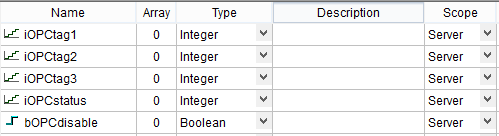
Step 3: Close the Project Tags worksheet.
Step 4: In the Server Identifier field, select Kepware.KEPServerEX.V5 or other as specified by your instructor.
![]()
Step 5: In the Read Update Rate (ms) field, enter 500.
![]()
Step 6: In the Disable and Status fields, enter bOPCdisbale and iOPCstatus, respectively.
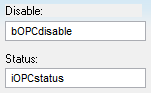
Step 7: In the Tag Name column, enter the tags as shown below.
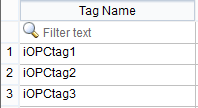
Step 8: In the Item column, on the row corresponding to the tag called iOPCtag1, right-click the mouse and select OPC Browser.
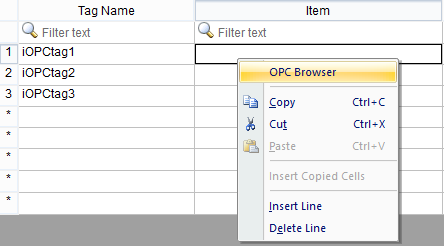
The OPC Browser dialog box is opened.
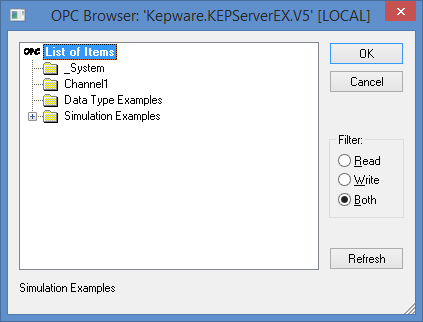
Step 9: Expand the List of Items by double-clicking the folder called Simulation Examples, and then double-clicking the folder called Functions. Select the item called Random1 as shown below.
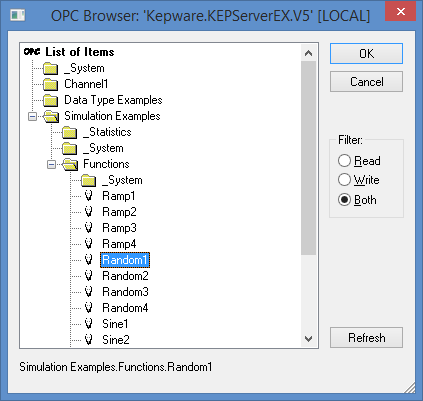
Click OK. The selected item is added to the OPC client worksheet.

Step 10: Repeat the steps 8 and 9 above for the tags called iOPCtag2 and iOPCtag3 and the items called Random 2 and Random 3, respectively.
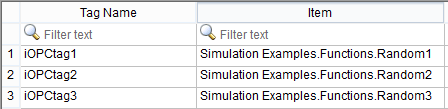
Step 11: Save the worksheet as sheet number 1 and close the worksheet.
