Lab 14.3 – Create the TransferEvent Tag
Create the TransferEvent Tag
Now you will create the third event tag using a Discrete Specific Value as a detector. When the outlet valve opens, it will trigger an action that will take a snapshot of the current values of some relevant variables in your process.
Step 44. Create a new Event tag named TransferEvent.
Step 45. In the New Event Tag - General dialog box, in the Description field, enter Event triggered by production transfer.
Step 46. Click Next.
Step 47. Configure the New Event Tag - Detector dialog box as follows:
Create the TransferEvent Tag
Now you will create the third event tag using a Discrete Specific Value as a detector. When the outlet valve opens, it will trigger an action that will take a snapshot of the current values of some relevant variables in your process.
Step 44. Create a new Event tag named TransferEvent.
Step 45. In the New Event Tag - General dialog box, in the Description field, enter Event triggered by production transfer.
Step 46. Click Next.
Step 47. Configure the New Event Tag - Detector dialog box as follows:
Detector Type:Discrete Specific Value
Detector Type:Discrete Specific Value
Time Interval:180000
Time Interval:180000
Edge Detection:Leading (default)
Edge Detection:Leading (default)
Tag Name:Outlet_001.PV.IsActive1
Tag Name:Outlet_001.PV.IsActive1
State Value:FALSE
State Value:FALSE
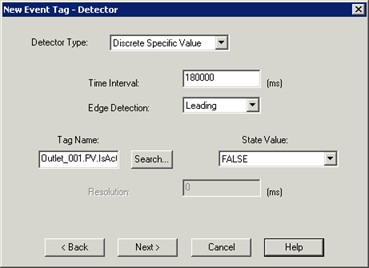
Step 48. Click Next.
The New Event Tag - Action dialog box appears.
Step 49. For the Action Type, select from the drop-down list:
Snapshot (default).
Step 50. Click Add.
Step 48. Click Next.
The New Event Tag - Action dialog box appears.
Step 49. For the Action Type, select from the drop-down list:
Snapshot (default).
Step 50. Click Add.
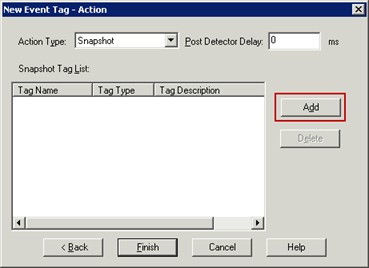
Step 51. Using the Tag Finder, add the tags.
Step 52. Click Finish.
Step 51. Using the Tag Finder, add the tags.
Step 52. Click Finish.
