Topic 4.1.3 :Change Control and Propagation
- Concept of attribute
locking
- Locking an attribute in a Template
indicates that its value is to be logically “shared” with all derived
objects (Templates or instances). In
other words, when the value changes in the template, that change is propagated
to all the derived children of the object. When an attribute is “locked” in the
Template, the value can be changed
in that Template but not in any of
the derived children.
- Based on this concept, an
attribute can have one of three logical lock types:
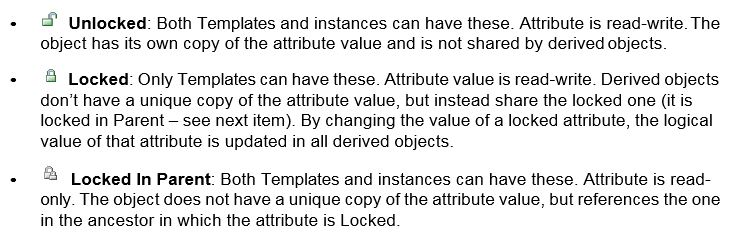
Locking an Attribute
- Locking an attribute in a Template indicates that its value is to be logically “shared” with all derived objects (Templates or instances). In other words, when the value changes in the template, that change is propagated to all the derived children of the object. When an attribute is “locked” in the Template, the value can be changed in that Template but not in any of the derived children.
- Based on this concept, an
attribute can have one of three logical lock types:
Locking an Attribute
- To lock a Template attribute, do the following:
- Select the desired Template in the ArchestrA IDE and start its editor.
- Enter a value in an attribute field in the object’s editor.
- Select the locking mechanism for that attribute. Some editors may have lock icons associated with certain edit fields, but this possibility is within the scope of the developer of the object’s editor.
- Save and close the object editor.
- The locked attribute in any derived templates and instances created from this template are locked and unavailable. To test this, you can derive a new template or create an instance from the original template, and then check the new object’s editor. The locked attribute is unavailable for editing.
- To unlock a Template attribute, do the following:
- Select the desired Template in the ArchestrA IDE and start its editor.
- Select the locking mechanism for the locked attribute in the object’s editor. Some editors may have lock icons associated with certain edit fields, but this possibility is within the scope of the developer of the object’s editor.
- Save and close the object editor.
- The previously locked
attribute in any instances created
from this template
are now unlocked.
The previously locked attribute in any templates derived from this template are still Locked (in me). The
previously locked attribute in any instances of derived templates remain in
Locked in Parent.
Last modified: Friday, 10 April 2020, 3:40 PM
