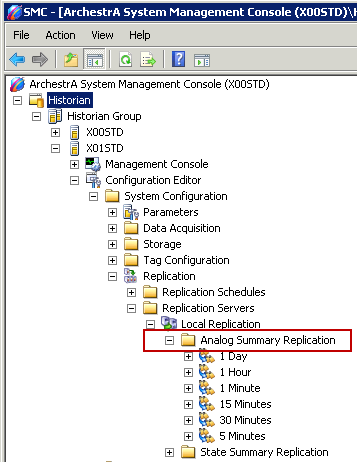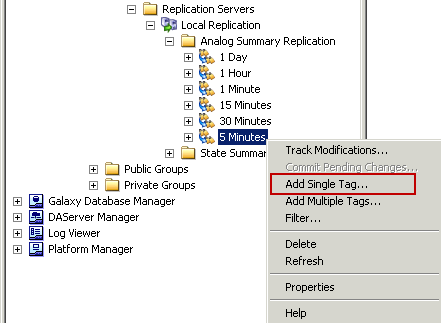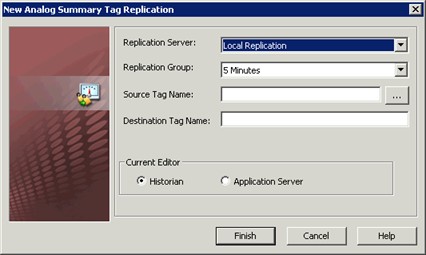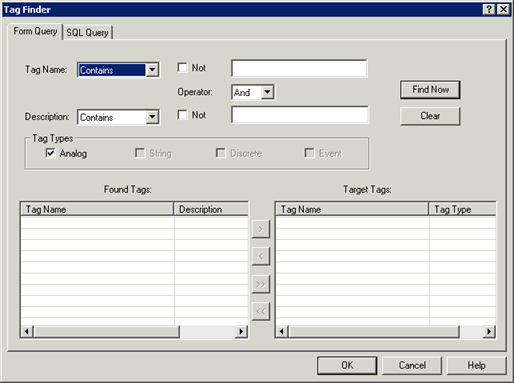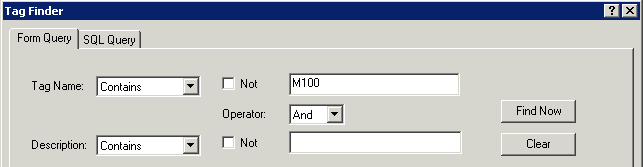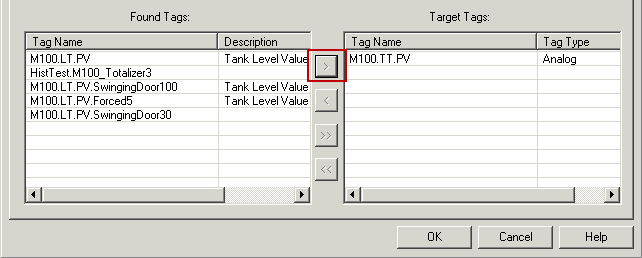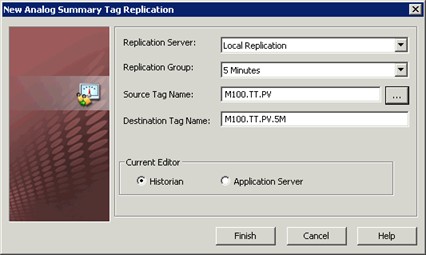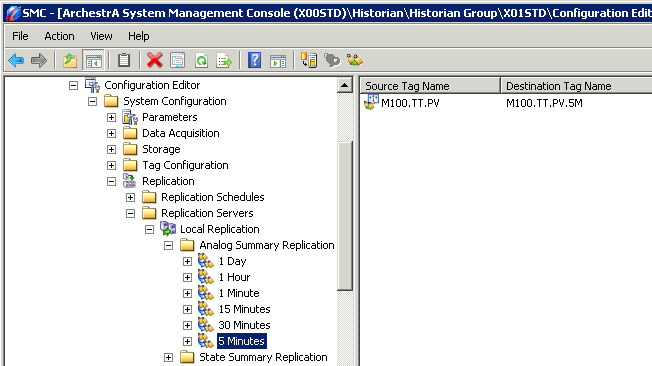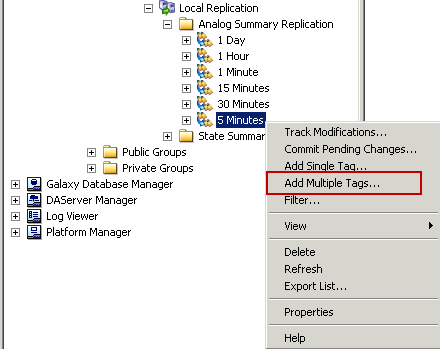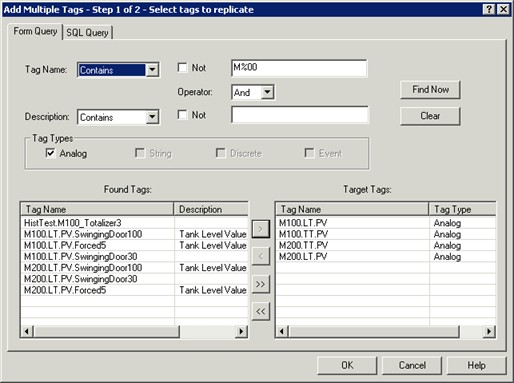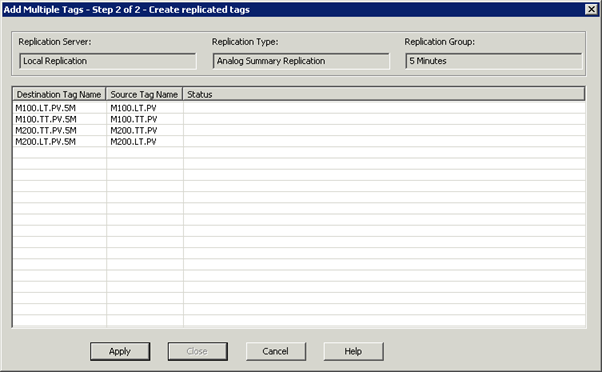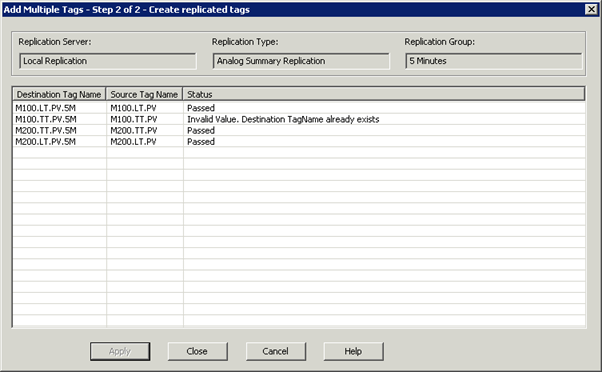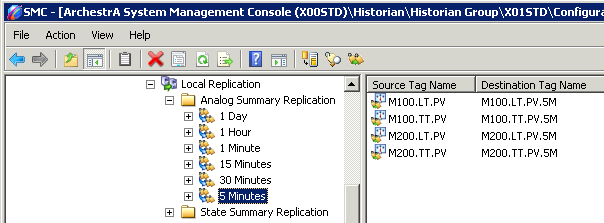Lab 9.1 – Summarizing Data Locally
Add a Single Analog Summary Replication Tag
First, you will create an Analog Summary replication tag for the 5 minutes schedule.
Step 1. In the SMC, expand Configuration Editor\System Configuration\Replication\Replication Servers\Local Replication\ Analog Summary Replication.
Important: Make sure you have selected your main Historian Server in the SMC. Do not perform the following steps in the local Historian Server.
Step 2. Select 5 Minutes, right-click and select Add Single Tag.
Step 3. The New Analog Summary Tag Replication dialog box appears.
Step 3. Click the ellipsis button to the right of the Source Tag Name field. The Tag Finder dialog box appears.
Step 4. Verify the Tag Name drop-down list value is Contains, and in the text field enter M100.
Step 5. Click Find Now.
Step 6. In the Found Tags list, select M100.TT.PV and click > to move the entry to the Target Tags list.
Step 5. Click Find Now.
Step 6. In the Found Tags list, select M100.TT.PV and click > to move the entry to the Target Tags list.
Step 7. Click OK.
In the New Analog Summary Tag Replication dialog box, the Source Tag Name and Destination Tag Name fields are now populated.
Notice the Destination Tag Name field has appended the time interval, in this case 5M for 5 minutes.
Step 7. Click OK.
In the New Analog Summary Tag Replication dialog box, the Source Tag Name and Destination Tag Name fields are now populated.
Step 8. Click Finish.
With the 5 Minutes schedule selected, the right pane now displays the source and destination tags for replication.
Now you will create multiple analog summary replication tags and verify the uniqueness of the tag name in the server.
Step 9. Under Analog Summary Replication, select 5 Minutes, right-click and select Add Multiple Tags.
The Add Multiple Tags - Step 1 of 2 - select tags to replicate dialog box appears.
Step 10. Verify the Tag Name drop-down list value is Contains, and in the text field, enter M%00 and click Find Now.
Step 11. From the Found Tags list, select the following tag names (hold the CTRL key to do the selection):
M100.LT.PV
M100.TT.PV
M200.LT.PV
M200.TT.PV
Step 12. Move the selected tags to the Target Tags list by clicking the > button.
Step 13. Click OK.
The Add Multiple Tags - Step 2 of 2 - Create replicated tags dialog box appears.
Step 14. Click Apply.
The system checks for the uniqueness of the tag names. Notice all of them pass except
M100.TT.PV, for which you already created a 5 minute replication tag.
Step 15. Click Close.
With the 5 Minutes schedule selected, the right pane now displays the source and destination tags for replication of the new tags.
Last modified: Tuesday, 12 May 2020, 2:30 PM