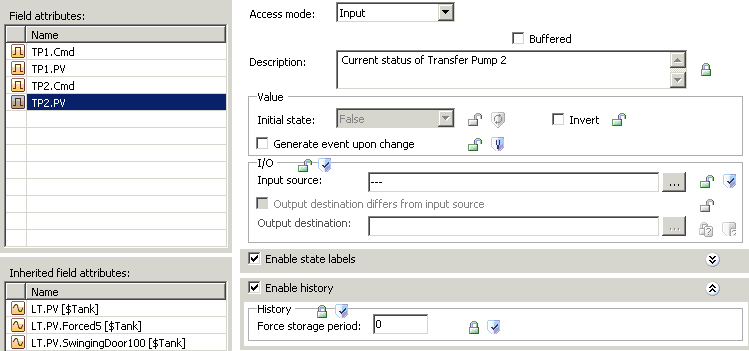Lab 3.3 – Configure Object Attributes for Historization
Step 42. Click the Extensions tab.
Step 43. In the Extendable Attributes list, select PV.IsActive1.
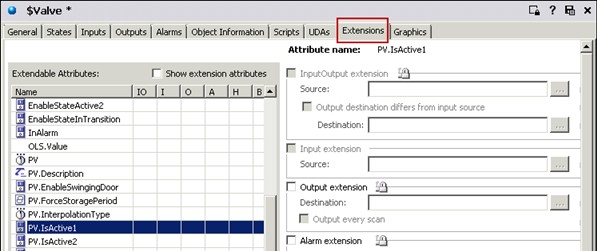
Step 44.In the right pane, check History extension, leaving the default settings.
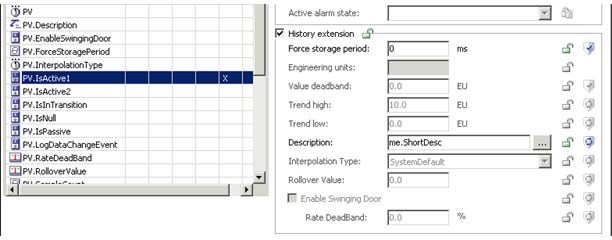
Step 45. Click the History extension area lock icon.
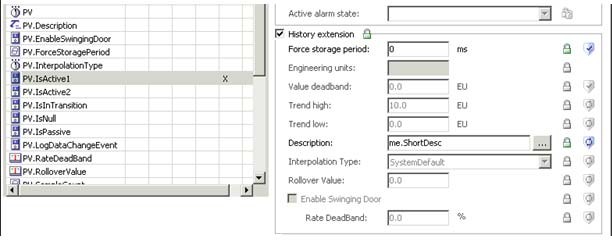
Step 46. Save and check in the object.
Step 47. In the Template Toolbox, in the Project toolset, double-click $Motor to open its editor.
Step 48. In the General tab, in the PV area, check Historize PV, leaving the default settings.
Step 49. Click the lock icons for Historize PV and Force storage period.
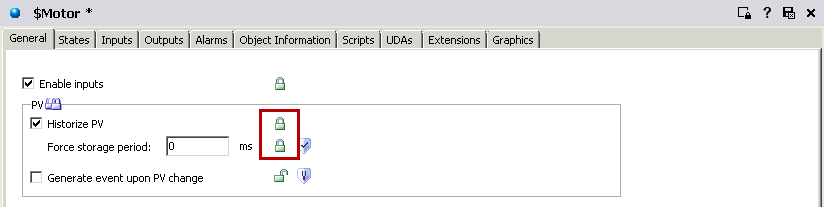
Step 50. Click the Extensions tab.
Step 51. In the Extendable Attributes list, select Speed.PV.
Step 52. In the right pane, configure the History extension as follows:
History extension checked
Engineering units: RPM
Trend high: 100.0
Description: Motor speed
Leave the other values as default.
Step 53. Click the History extension area lock icon.
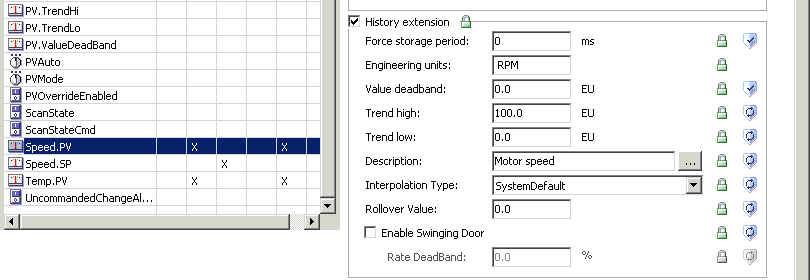
Step 54. In the Extendable Attributes list, select Temp.PV.
Step 55. In the right pane, configure the History extension as follows:
History extension checked
Engineering units: DegC
Trend high: 100.0
Description: Motor temperature
Leave the other values as default.
Step 56.Click the History extension area lock icon.
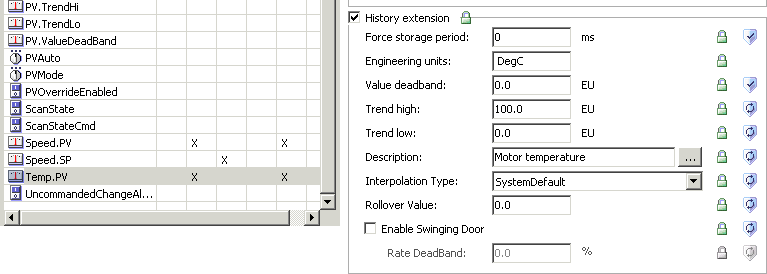
Step 57. Save and check in the object.
Step 58. In the Template Toolbox, in the Project toolset, expand the $Mixer container and double- click Agitator to open its editor.
Step 59. Click the Extensions tab.
Step 60. In the Extendable Attributes list, select Malfunction.
Step 61. In the right pane, configure the History extension as follows:
History extension checked
Description: Agitator malfunction
Step 62. Click the History extension area lock icon.
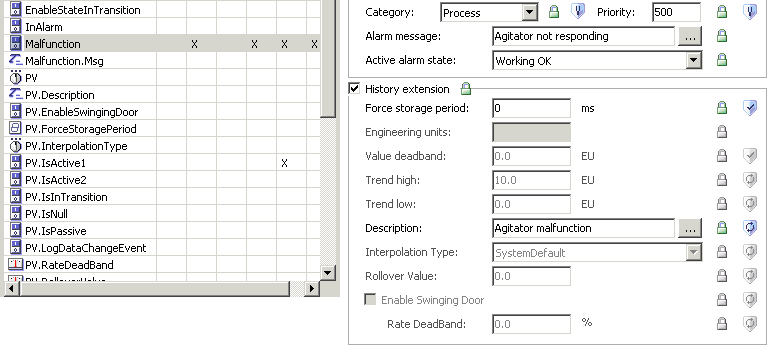
Step 63. In the Extendable Attributes list, select Malfunction.Msg.
Step 64. In the right pane, configure the History extension as follows:
History extension checked
Description: Agitator malfunction description
Step 65. Click the History extension area lock icon.
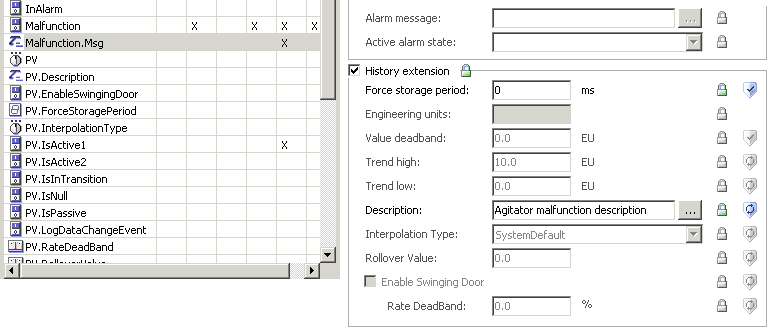
Step 66. Save and check in the object.
Step 67. In the Template Toolbox, under the Project toolset, double-click $Mixer to open its editor.
Step 68. On the Field Attributes tab, in the Field attributes list, select TP1.PV.
Step 69. In the right pane, check the option to Enable history. The History area attributes are displayed.
Step 70. Click the History area lock icon.
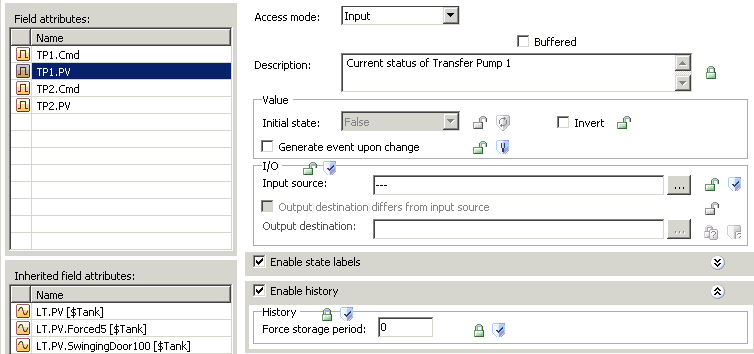
Step 71. In the Field Attributes tab, in the Field attributes list, select TP2.PV.
Step 72. In the right pane, check Enable History.
Step 73. Click the History area lock icon.
Step 74. Save and check in the object.
Last modified: Thursday, 7 May 2020, 3:46 PM